Taking Passport Photos With a Digital Camera Is One of the Options
Preparing a passport application can be a hassle. You must gather the paperwork as well as check the acceptance locations and the latest photo requirements.
Many people would like to simplify the process by taking the picture themselves, but is taking passport photos with a digital camera the best option? Should you visit a professional photo center instead? DoNotPay presents valuable information and a neat solution.
Get Ready for Taking Quality Passport Photo With a Digital Camera
If you opt for taking passport photos at home using your digital camera, phone, or iPad, you’ll need to take into account the following:
| Requirements | Extra Information |
| Background | You have to stand in front of a white background. If you don’t have a plain white wall, you could put up an off-white or white:
|
| Lighting | You can take a photo using:
|
| Camera stand | As selfies aren’t allowed, you need to:
If you don’t have a tripod, you could put your camera on a stack of books or boxes |
Additional Factors To Consider When Using a Digital Camera for Passport Photos
When taking a passport photo with your camera, you should also pay attention to the following:
- Flash—You should avoid using flash when taking passport photos with a digital camera since it creates a glare, which isn’t allowed
- Image resolution—The image needs to be between 600 x 600 and 1,200 x 1,200 pixels in size and cannot be grainy, pixelated, or blurry
- Size and format—Your digital photo must be in JPEG format and not larger than 240 kB
- Digital modification—You must not modify your appearance as passport scanners use biometrics to ensure that:
- Your document is legitimate
- It is actually you in the picture
How To Take a Passport Photo With a DSLR Camera
To take a passport photo, you’ll need to prepare your digital camera, computer, tripod, home printer, and follow these steps:
- Put on your everyday clothes—Don’t wear uniforms, costumes, eyeglasses, headphones, or headgear
- Put on a neutral facial expression—While a slight smile is allowed, you shouldn’t overdo it
- Face the camera directly—You must not tilt your head or look away from the camera
- Frame the shot appropriately—You have to make sure there’s enough headroom
- Crop the photo adequately—The image needs to capture your head and the area just below the shoulders
- Snap the photo—Once you’ve prepared everything correctly, take a photo by setting a timer
- Transfer the picture—Get the photo on your computer via email or upload it from the SD card
- Print the photo—If you have a high-quality home printer and matt or glossy photo paper, you can print the photo alone. Make sure your physical photo is 2 × 2 inches (51 mm × 51 mm)
If you are not sure you can do it right, to:
- Make sure your passport photo meets the official requirements
- Have the photographs printed according to the standards
DoNotPay Is a Reliable Passport Photo Creator
Since DoNotPay knows what the government requirements are, we’ll ensure that your passport photo meets them.
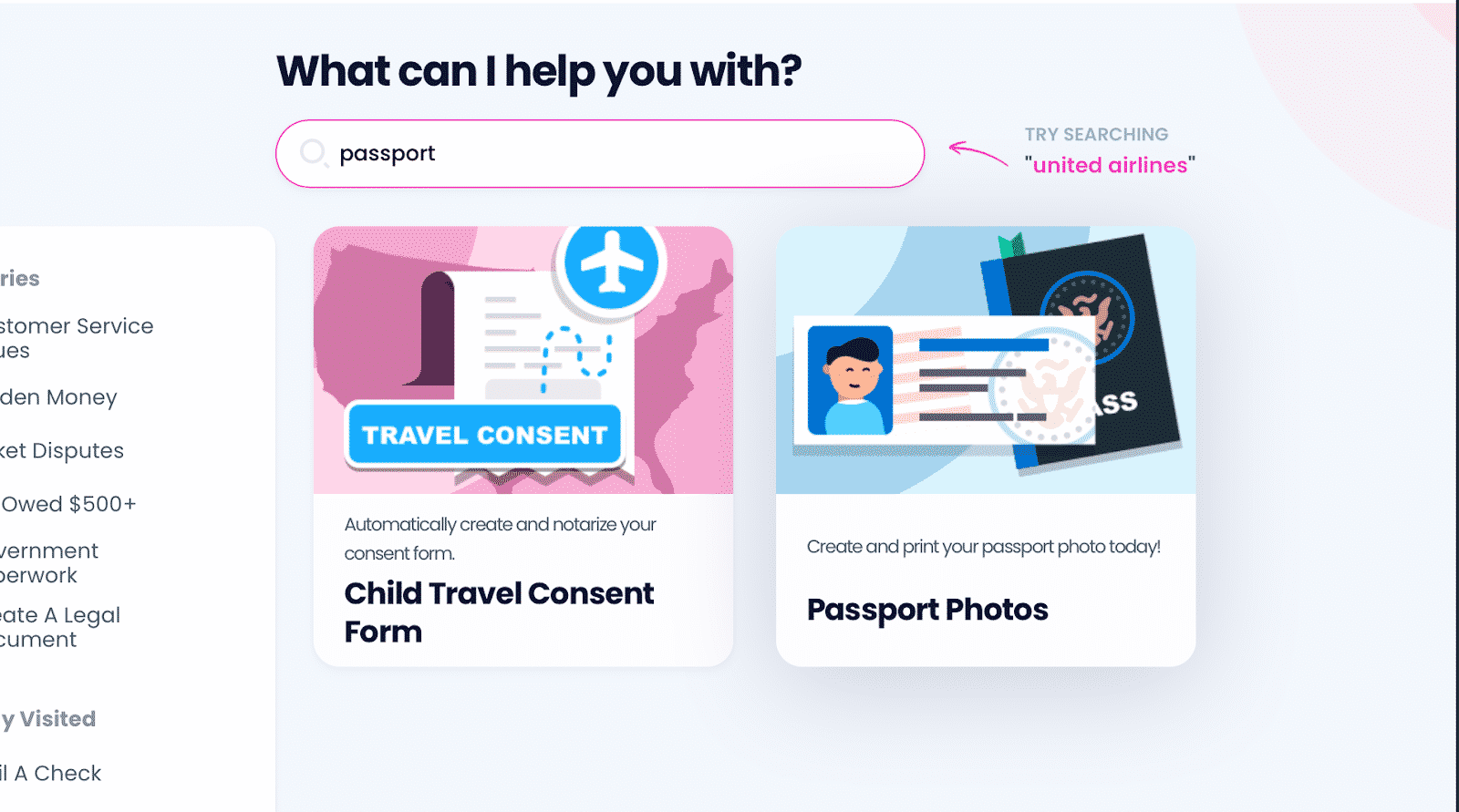
Our process is simple, efficient, and affordable. and take the following steps:
- Choose the Passport Photos product
- Take or upload a photo
- Select if you’d like to receive printed photographs via mail (we’ll email the digital images by default)
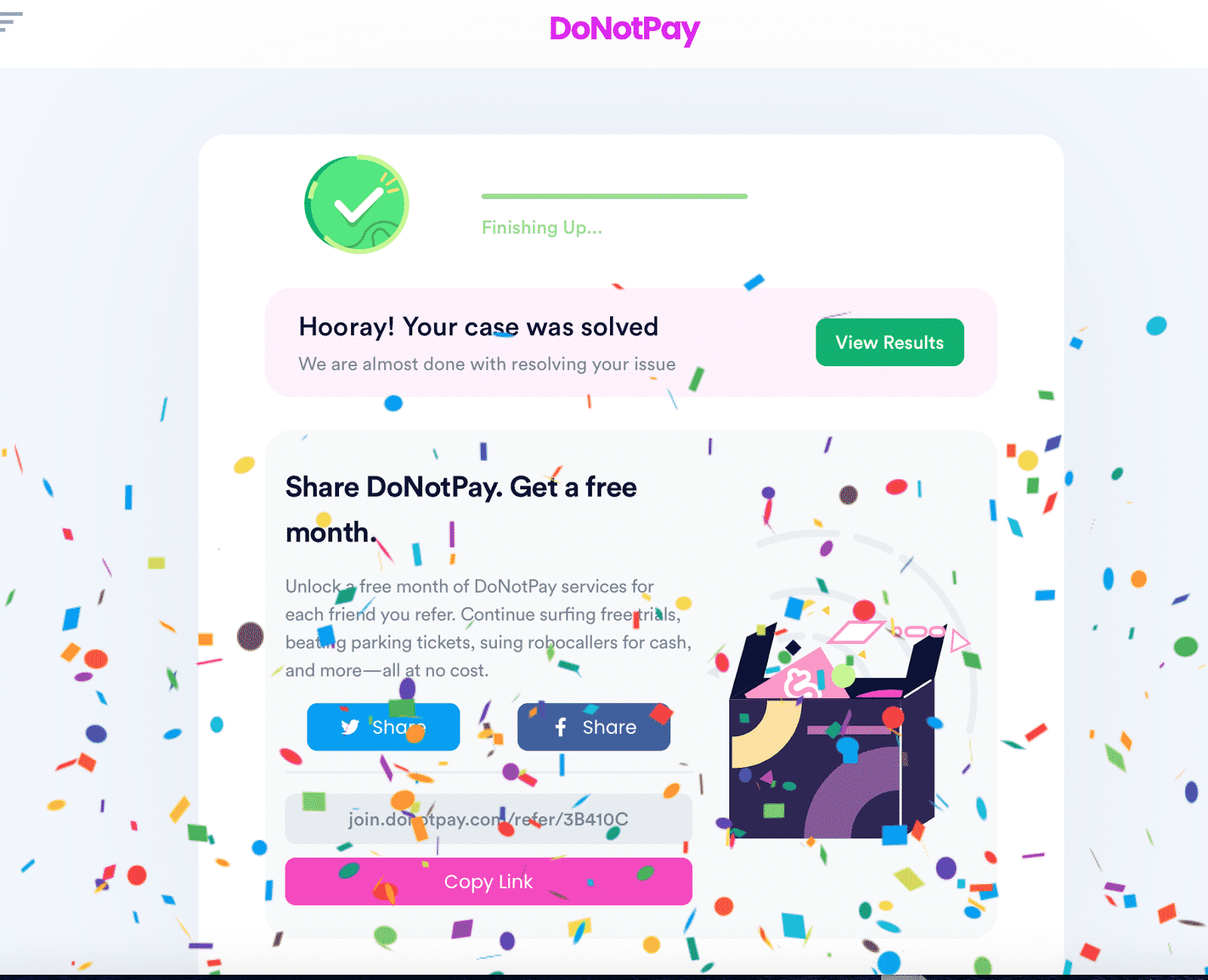
The entire procedure won’t take more than a few minutes. We’ll scan your photo for irregularities. If we see any major ones—e.g., your eyes are not fully open, you’ve tilted your head, and similar—you’ll get a notification to retake the photo. In case the problem is lighting, shadows, or size, our app will deal with these issues on the spot.
The best aspect of our Passport Photos tool is that you don’t have to leave your home or office. Initiate the process at any time of day or night because DoNotPay is at your service around the clock.
Use DoNotPay To Find Answers to Various Passport-Related Questions
If you’d like to find more information about the passport photo process, you should browse through DoNotPay’s learning center. Here are some common questions we can answer:
- Can you change passport photos?
- Should you scan your passport photo?
- What happens if your photo is rejected?
- What size are student passport photos?
- Should you take passport photos online?
- Can you print passport photos on 4 x 6 paper?
- What is the appropriate U.S. visa passport photo size?
Find your place of residence in the table below to see where you can have your passport photo taken:
Take Control of Your Finances
DoNotPay is a great way of taking care of your money, whether you’re cost cutting or looking for some extra income. Your new virtual assistant will help you:
| Earn Money | Save Money |
|
|
Explore All the Facets of Our Multi-Purpose Platform
Our app is great for helping you with your money, but the benefits of your DoNotPay subscription don’t stop there. The portfolio of DoNotPay’s products and services is so diverse that anyone can find something useful to make their daily tasks easier.
We can help you deal with annoying DMV appointments, protect your privacy by offering a burner phone number, or avoid trips to a post office with our mailing service!
Find a more comprehensive yet cheaper subscription—we’ll wait!
 By
By