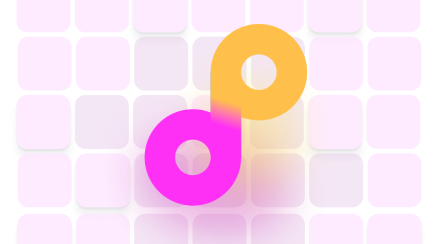Learn How To Print a Passport-Size Photo on an HP Printer Easily
Appropriate printing settings are quite significant for getting an acceptable passport photo at home. They usually depend on the type of device you are using, so it’s necessary to study the features of your HP printer and the instructions.
This guide will give you some excellent tips on how to print a passport-size photo on an HP printer and what it should look like based on the national standards. We also have an extra treat for you—a step-by-step explanation on creating your digital passport picture by and skipping costly photo services.
What Should Your Passport Photo Look Like Before Printing?
Your passport picture must align with the specific requirements provided by the U.S. Department of State’s Bureau of Consular Affairs. Before you proceed with printing, make sure all the prescribed standards are met, as the opposite may lead to rejection.
Check the list below for the essential rules you must follow:
- A proper photo should be:
- Taken in the past six months
- Printed on high-quality paper
- 2 x 2’’ (approximately 5 cm x 5 cm)
- Taken in front of a plain white background
- Showing the size between 1’ and 1 ⅜’’ from your chin to the top of your head
- Basic technical adjustments must include:
- Good lighting
- Proper contrast settings
- Absence of shadows in the photo
- You should:
- Have your eyes wide open
- Look directly at the camera
- Have a neutral facial expression with a mild smile
- Your face shouldn’t be covered by:
- Hair
- Long beard that covers a large part of your face
- Head coverings and veils
- Piercings
- Hair accessories
- You shouldn’t wear:
- Hats
- Costumes
- Uniforms
- Camouflage garments
- Headphones
- Wireless or hands-free devices
- Glasses and sunglasses—unless your doctor provides a signed statement that confirms you shouldn’t take your eyewear off for medical reasons
How To Print Passport Photos on an HP Printer
To print your digital passport picture, you must have it on a USB stick or memory card that you can connect to your PC or laptop. Check out the following instructions for printing your image using an HP printer:
- Insert or connect the memory card or other type of storage device
- Insert a 4 x 6’’ (10 cm x 10 cm) piece of paper in the printer
- Click on the Passport Photos option that will appear within the Photosmart Express menu
- Pick the desired paper size
- Select the size of the photo—in this case, 2 x 2’’ (approximately 5 cm x 5 cm)
- Scroll down and pick the image you want to print
- Click on Done
- Choose Edit if you want to crop or adjust the picture additionally
- Tap on Done
You can also select the desired number of copies to make—the rules state you will need two photos, but feel free to print some more just in case.
Get an Ideal Passport Photo in a Matter of Minutes With DoNotPay
Why bother with printing instructions when you can get both digital and physical passport photos easily with the help of DoNotPay? That’s right—thanks to our amazing AI-powered tool, you’ll have a perfect photo for your document!
The process is simple—snap a photo, and we will scan it and perform the necessary changes, such as cropping, resizing, fixing the background, or correcting contrast settings. In other words, we will save you from editing attempts and errors that can cause rejection from the agency!
Here’s what the procedure looks like once you :
- Search for the Passport Photos service
- Submit your photo
- Type in your email address
- Enter your shipping details if you want to receive physical photos to your home address
The pictures should be emailed to you automatically as soon as you submit the necessary info. Physical copies can arrive at your place within three days if you opt for a Rush Shipping service or in four to ten business days with the Economy or Expedited Shipping.
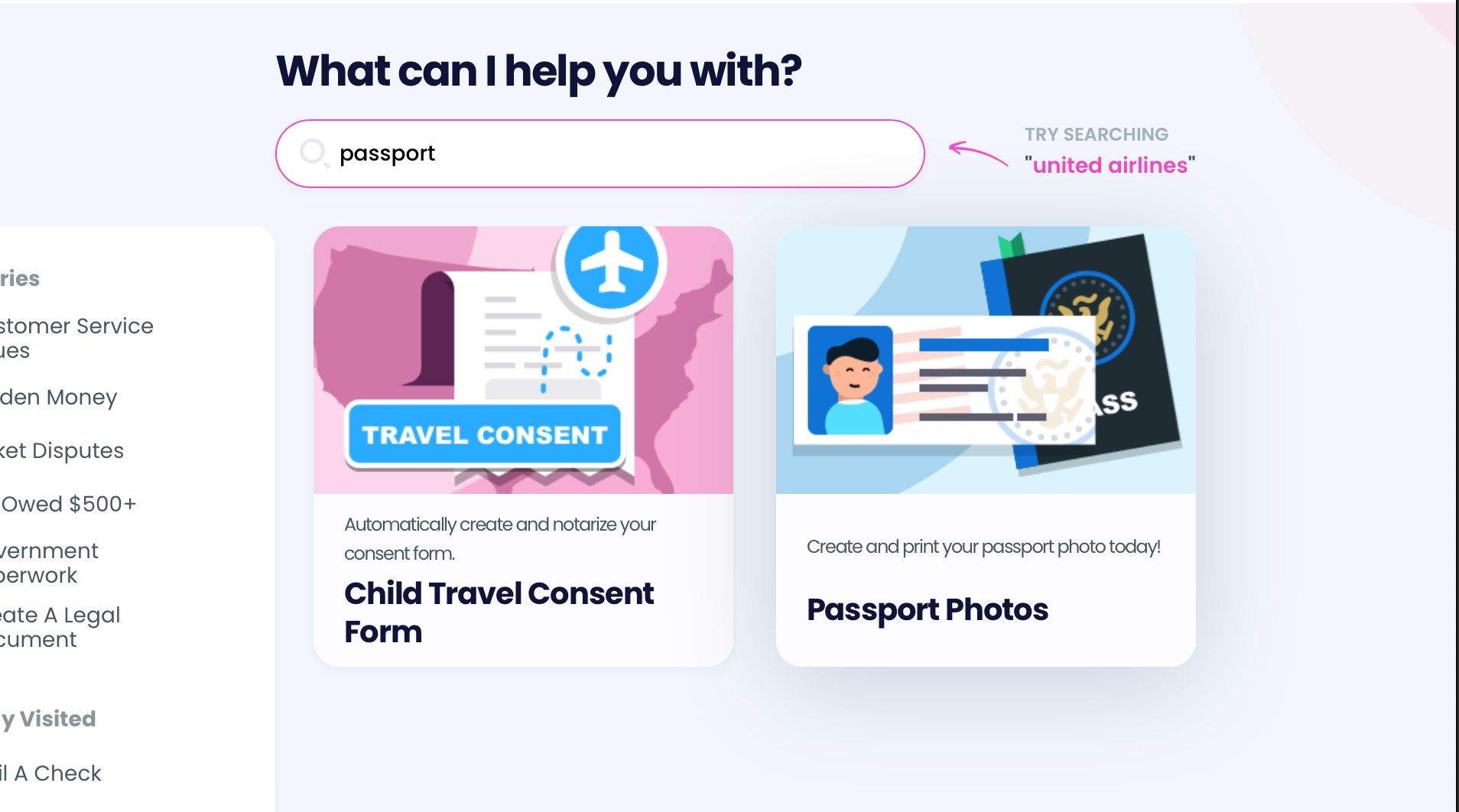
Use DoNotPay’s Tips To Create Your Passport Photo Effortlessly!
If you found the help you need by reading this guide, you may be interested in discovering some more practical tips from our learning center! Our articles can give you valuable info about:
| Prices of Photo Services Offered By | Other Important Procedures | |
|
Find your place of residence in the table below to see where you can have your passport photo taken:
You Can Count on DoNotPay To Resolve Any Issue
Are you stuck in the never-ending subscription cancellation procedures? Do you want to demand a refund once you finally reach a customer support rep? Is the company refusing to cooperate? No need for stress—your personal assistant can lend a helping hand.
Is there anything else we can help you with? You bet! Once you sign up, we can resolve a number of issues in your stead. Count on our app if you’re struggling with:
- Snail mail
- Warranty claims
- Noisy neighbors
- Insurance claims
- Clinical trial applications
- Government test preparations
- College application fee waivers
- Late, wrong, or missing deliveries
You Don’t Have To Suffer in Silence
Have you been experiencing workplace discrimination lately? Do you have a real-life stalker or harasser that you’re too scared to confront? Do you want to get rid of robocalls and text and email spammers once and for all? You’re not alone—DoNotPay is by your side and will help you deal with all of these issues.
As soon as you subscribe to our app, you’ll be able to use our products to your advantage and fight for your right worry-free!