Step-by-Step Guide to Samsung Warranty Registration
Samsung is a famous South Korean manufacturer of consumer electronics and appliances. It is best known for its smartphones and TVs, but also makes:
- Audio equipment
- Smartwatches
- Laptops
- Displays
- Semiconductors
- Refrigerators
- Washer machines
- Air conditioners and other home appliances
What Benefits Does Samsung Warranty Registration Bring?
When you purchase a Samsung product, you can register it online to easily access benefits such as:
- Callback requests
- Booking appointments with customer service
- Checking the status of your product’s repair
- Personalized content
- Live support from experts
- Being a member of the Samsung users community
Registration is possible only if you have a Samsung account.
What Is Included in the Samsung Warranty?
Terms of Samsung warranty coverage differ depending on the product or the market. The table below shows warranty duration in the United States for different device categories.
| Device Category | Warranty Period |
| TV, home theater, and accessories | One year |
| Mobile devices and accessories | One year |
| Laptop and desktop computers, monitors, HMDs, and accessories | One year |
| Memory and storage | Three to five years |
| Appliances | One year (up to 10 years for parts) |
| Cameras | One year (90 days for cases) |
| Smart Home | One year |
If you request service for a malfunctioning Samsung device, you are entitled to a repair or a replacement within 30 days from when the manufacturer receives your device.
Ways To Register Samsung Warranty
If you don’t have a Samsung account, you need to create one to register your product. Follow these steps:
- Click on the Create Your Samsung Account page
- Agree to Terms, Conditions, and Privacy Policy
- Enter your personal information and click Next
If you have a Google account, skip typing in your info and:
- Go to the Sign In page
- Click on Continue with Google to create a Samsung account with your Google account information
If you have a Samsung Account, you can register your product once you log in by using your:
- Samsung Members smartphone app
- Smart TV (only for registering the same TV)
- Web browser
Registering in Your Web Browser
The procedure for Samsung warranty registration in any web browser is as follows:
- Log in to your Samsung account on the company’s website
- Enter your product’s serial number on the New Product Registration page—if you’re not sure where to find the number, use these instructions for all types of devices
- Click Validate
Smart TV Registration
The simplest way to register your Samsung Smart TV is to:
- Press Home on the remote control
- Select Samsung Account
- Log in with your credentials
- Choose TV Registration
- Select Agree & Register
Samsung Members App
The Samsung Members app is only available for Android smartphones. Use it to register your device this way:
- Download the app from the Google Play Store and open it
- Sign in to your Samsung account
- Tap on Get Help at the bottom of the app
- Select Register
- Choose one of the registration methods—QR code, barcode, or Wi-Fi
To register by using a QR code, scan the code on your product with your phone, select the product type, and enter or scan the model number.
Select Scan Wi-Fi to find and register your device through your Wi-Fi network (available for some TVs and refrigerators).
Tap on Use barcode to scan the barcode on your device (not on the package) after you select the product type, or manually enter your product’s model/serial number.
Use DoNotPay To Claim Samsung Warranties Super Fast
If you’re looking to claim a warranty for your Samsung device, DoNotPay is the easiest way to do it. We developed an AI-powered assistant to simplify the procedures for filing warranty claims. We can help you file warranties for cars, homes, and a wide range of consumer products.
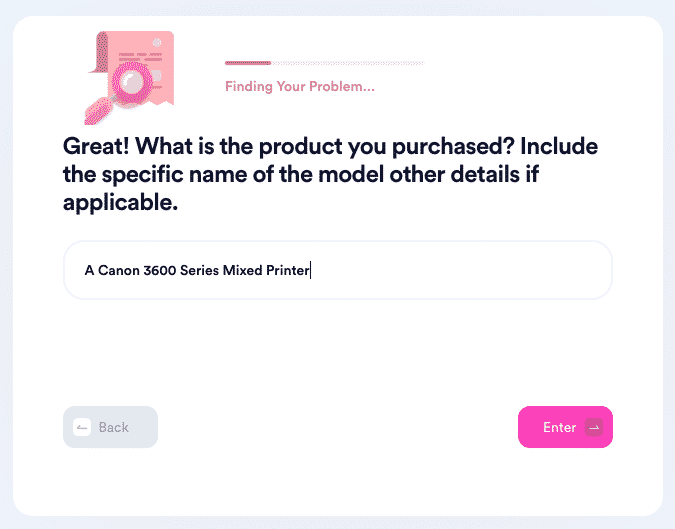
You can sign up for DoNotPay from any and do the following:
- Select the Claim Warranty feature
- Choose Warranty on a Purchased Item
- Enter the required information about your purchase
- Click Submit to finish
We’ll take it from there and send your warranty claim letter to Samsung. Expect the company’s customer service to reach out to you directly with a response.
Samsung Rejected My Warranty Claim, Now What?
Don’t give up! DoNotPay can help you appeal denied warranty claims too!
The process is simple and effortless:
- Visit DoNotPay in your
- Choose the Claim Warranty feature
- Pick Appeal a Denied Warranty Claim
- Indicate that you’re appealing against the product manufacturer’s decision
- Enter details about Samsung and your original warranty claim
We will automatically submit the appeal letter for you. Samsung should respond to you directly.
DoNotPay Can Come in Handy Every Day
Save money, hack bureaucracy, avoid everyday inconveniences, and much more! File warranty claims for Samsung products, such as microwaves and SSDs.
DoNotPay supports warranty claims for many other manufacturers, including Sony, Asus, Acer, Apple, LG, and Beats!
We can help you go through numerous home warranty reviews to find the best home warranty in America! Claim used-car warranties or cancel them if your dealer refuses to!
Access DoNotPay from your , and learn how to:
- File a claim for any warranty
- Skip the phone queue when calling customer service reps
- Find unclaimed money under your name
- Obtain compensation for delayed or canceled flights
- Get refunds from companies
- Cancel subscriptions or memberships
- Contest parking tickets
- Postpone bills you are unable to pay
- Send Demand Letters To people and companies in small claims court
- Resolve issues with credit cards
- Sign up for free trials risk-free
- Block spam emails forever
- Stop text spam for good
- Contest speeding tickets
- Get revenge on robocalls
- Ace government tests
- File insurance claims
- Schedule a DMV appointment easily
- Apply for clinical trials
- Dispute traffic tickets
- Protect yourself from harassment and stalking
- Get in touch with your incarcerated friends or family
- Protect your work against copyright infringement
- Sign up for services without phone verification
- Get college application fee waivers
 By
By