Amazing Hacks for the Amazon Kids’ Tablet Warranty
Amazon is well-known all over the world for its online shop. It sells everything but the kitchen sink (actually, it sells sinks, too). If you own an Amazon’s Kids’ Edition tablet, you should know the ins and outs of its warranty. We’ll give you all the necessary details about the warranty and suggest the best way to claim it!
What Is an Amazon Worry-Free Warranty?
Amazon provides different warranties depending on the product. Amazon’s tablets have one of these warranties:
- 90-day limited warranty
- One-year limited warranty
- Worry-free guarantee (two-year limited warranty)
The Fire Kids’ Edition tablet has the worry-free warranty. It is the longest warranty period so that your kids can enjoy worry-free fun using the tablet.
Amazon Fire Kids Warranty Coverage
Under the Fire Kids tablet warranty, Amazon will:
- Issue a refund
- Repair the device
- Replace the device
Check out what types of device failures Amazon’s warranty covers:
| Amazon’s Warranty Covers | Amazon’s Warranty Doesn’t Cover |
|
|
How To Claim the Amazon Fire Kids Tablet Warranty
If you want to get the warranty service on your tablet, there are a few options to do it:
Request To Replace Your Device
To exchange your tablet under warranty, do the following:
- Sign in to your Amazon account
- Go to the Online Returns Center
- Tap on Return Items
- Select the Kids Tablet
- Hit Return or Replace Items
- Choose the reason for the replacement
- Get the Exchange Order
- Print out the Return Authorization
- Put the authorization inside the package you're returning (preferably the original packaging)
Request a Refund
If you want to get your money back and return your tablet, here’s what you need to do once you sign in:
- Click on My Orders
- Tap on Problem With the Order next to the tablet
- Choose the problem from the list
- Hit Request Refund
- Add any comments in the text box
- Tap on Submit
Request Device Repair
Check out the instructions for requesting repairs:
- Go to the Online Returns Center
- Tap on Return Items
- Select the Fire Kids tablet and tag it as defective
- Explain the defect in the comment section
- Print the return label
- Follow the instructions and return your device
File an Amazon Fire Tablet Warranty Claim Using DoNotPay
DoNotPay has a faster way of claiming any warranty service. If you’re experiencing issues with your car, home, or any purchased items under warranty, turn to us for help! Check out how easy it can be to file a warranty claim for your Amazon Fire Kids tablet. Visit DoNotPay in a , and do the following:
- Find the Claim Warranty feature
- Select Warranty on a Purchased Item
- Type in Amazon and answer a few more questions about the item
- Click on Submit
DoNotPay will send a warranty claim letter to Amazon on your behalf. Amazon customer service will contact you regarding the next steps of your warranty service.
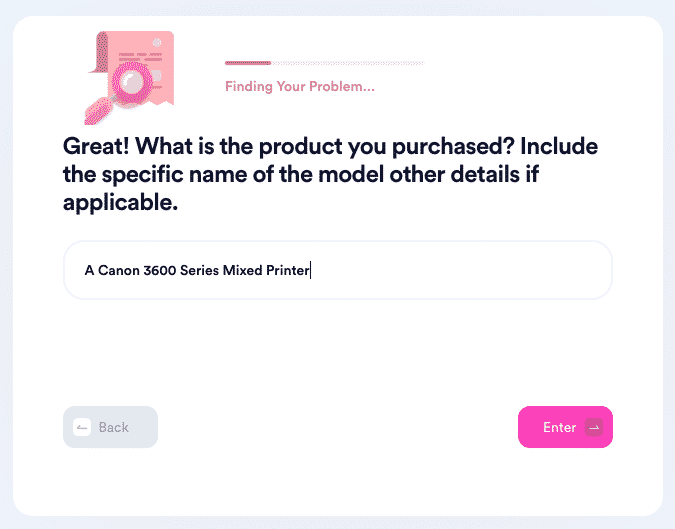
Is Your Amazon Tablet Warranty Claim Denied? Appeal It With DoNotPay!
A rejected warranty claim is no surprise. Many companies deny warranty claims on the first try, but this doesn’t mean you should give up. If it seems like too much work to go through another process all over again, don’t despair! With DoNotPay’s help, appealing a denied claim is a piece of cake! All you have to do is follow these instructions:
- Open DoNotPay in a
- Access the Claim Warranty feature
- Hit Appeal a Denied Warranty Claim
- Answer a few questions
- Click on Submit
We will build your case using the information you give us and the implied warranty laws and send your appeal letter to Amazon.
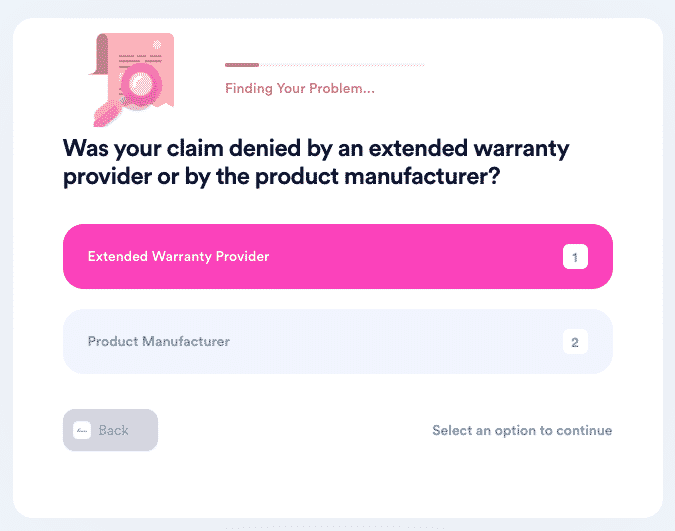
Solving Amazon Issues From A to Z
DoNoPay has helped users deal with various inconveniences regarding Amazon. Browse our learning center, and you might find something we can help you with, such as:
- Canceling Amazon Kindle
- Canceling Amazon Prime Video
- Getting an Amazon Prime refund
- Starting Amazon Prime free trial without your credit card info
- Skipping the phone queue when contacting Amazon customer service
DoNotPay—The World’s First AI Consumer Champion at Your Service
Rely on DoNotPay to streamline your other warranty processes, such as browsing home warranty reviews, finding the best home warranty in America, claiming your extended warranty for used cars, or handling a dealer refusing to cancel your extended warranty.
To access these and myriads of other admin and life hacks, visit DoNotPay in your . You’ll be able to do the following with ease:
- Block spam texts
- Fix any credit card problems
- Schedule a DMV appointment smoothly
- Avoid paying college application fees
- Sign up for free trials without credit card info
- Locate any unclaimed money under your name
- Put an end to email spam
- Join clinical trials near you
- Safeguard against harassment or stalking
- Fight speeding tickets
- Cancel subscriptions or memberships
- Contest traffic tickets
- Demand a refund from any company
- Overturn parking tickets
- Skip the call waiting when reaching out to customer service
- Protect your work from copyright infringement
- Manage bills you cannot pay
- Bypass phone verification
- Get back at robocalls
- Request a refund and compensation for a delayed or canceled flight
- Submit a claim for any warranty
- File small claims court lawsuits
- Contact loved ones in prison
 By
By