Claim Your Google Phone Warranty With This Easy Guide
Google is a technology company specializing in services and products related to the internet, including a search engine, cloud computing, software, hardware, and online advertising tools and technologies.
DoNotPay can help you file your Google phone warranty or any other warranty. Our app can assist when you decide to claim a warranty on your home, car, or any purchased item.
What Does Google Phone Warranty Cover?
Google devices, such as Google Nest devices and Pixel phones, have a limited Google warranty. Pixel users can get an extended protection plan called Preferred Care, and this plan covers two years of accidental damage for up to two incidents and malfunctions for the following Google devices:
- Pixel 5
- Pixel 4a (5G)
- Pixel 4a
- Pixel 4
- Pixel 4 XL
- Pixel 3a
- Pixel 3a XL
- Pixel 3
- Pixel 3 XL
- Pixel Slate
- Pixelbook
- Pixelbook Go
Repair and replacement under Preferred Care include deductibles that vary by the category of your Pixel phone and laptop.
Claim Google Phone Warranty by Yourself
If you’d like to file a Google phone warranty claim yourself, you can do it by taking one of these steps:
- Contact Google
- Call Assurant
- Get a walk-in repair
Get in Touch With Google Customer Care
If your Pixel phone malfunctions, you can submit a Google Pixel warranty claim through an online form. Here’s what you should do:
- Enter your contact information
- Choose which phone number you’ve provided—mobile or landline
- Click on the Call me button
You can expect to hear from a Google customer care specialist at their earliest convenience.
Contact Assurant
If your Google phone’s not working properly, you can get in touch with Google Store’s Assurant service by dialing 1-877-406-4372. Have your device’s serial number or the 15-digit International Mobile Equipment Identity (IMEI) number handy.
Make sure you start your claim on the Google Pixel phone warranty as soon as the damage happens.
Choose a Walk-In Repair
Walk-in repairs are possible only for Pixel screens through Ubreakifix by following these steps:
- Click on the Find Your Repair Options button
- Select Google in the Choose Your Cell Phone drop-down menu
- Choose your Google phone in the Choose Your Google drop-down menu
- Select the problem you’ve been having with your Google phone
- Enter your postal code
- Click Submit
If you prefer talking to a customer support representative, you can call 1-877-320-2237.
DoNotPay Can Help File Your Google Phone Warranty Claim
DoNotPay can handle everything for you in a couple of minutes. Our app simplifies the whole process and saves you a lot of time and energy you’d have to invest in claiming your Pixel phone warranty by yourself.
DoNotPay can file your Google phone warranty claim for you in a few clicks. You should do the following:
- Open DoNotPay in your
- Choose the Claim Warranty feature
- Select Warranty on a Purchased Item
- Pick Google, enter your purchase and warranty details, and explain the problems you’ve been having with your cell phone
- Click Submit my claim
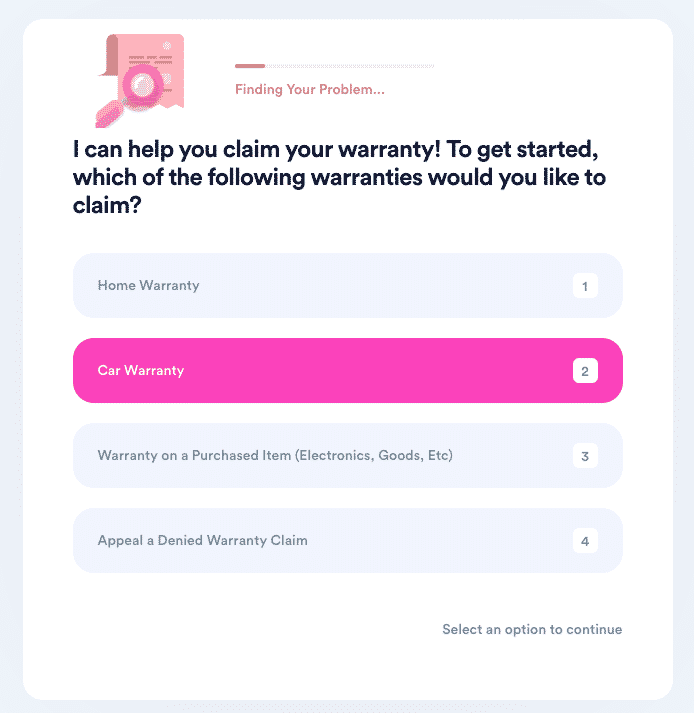
Once you’ve completed the previous steps, DoNotPay will file your Google phone warranty claim automatically, and a Google customer care representative will reach out to you concerning your case.
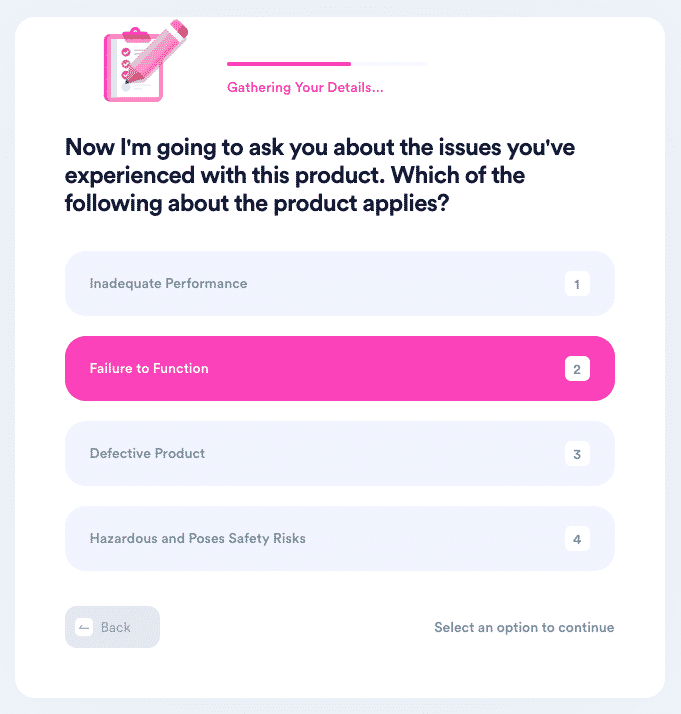
If you’ve misplaced your Google warranty and don’t know the specifics, DoNotPay can still help you. We will generate an argument under implied warranty laws.
| Can You Claim Your Warranty Via | Yes/No |
| DoNotPay | Yes |
| No | |
| Phone | Yes |
| Letter | No |
| In Person | Yes |
| Company Website | Yes |
DoNotPay can provide help with different Google matters, such as how you can ask for refunds for Google Play and Google Pay. If you’d like to know whether you should verify your business with a Google phone call, our app can help.
What if Your Google Phone Warranty Claim Gets Rejected?
DoNotPay can help you appeal if your Google phone warranty claim is denied. You should follow these steps:
- Open DoNotPay in your
- Select the Claim Warranty feature
- Choose Appeal a Denied Warranty Claim
- Select whether Google or an extended warranty provider rejected your warranty claim
- Provide details about the company you’ve selected in the previous step and your rejected Google phone warranty claim
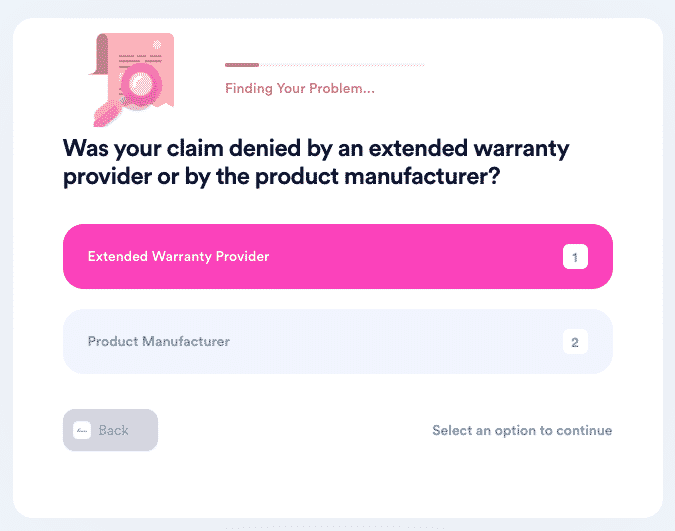
DoNotPay then submits your appeal automatically. When it’s processed, a Google customer care representative will get back to you.
DoNotPay Is Your Reliable Problem Solver
DoNotPay helps you deal with lots of different bureaucratic issues. For other types of warranties, DoNotPay supplies information on used cars extended warranties, home warranties of America, and home warranty reviews. You can also learn how to cancel a contract with American Home Shield and what to do if a dealer refuses to cancel your extended warranty.
For additional services, open DoNotPay in your and find out about:
- Getting the right protection from stalkers and harassers
- Terminating spam emails forever
- Waiving college application fees
- Checking your unclaimed funds
- Securing a refund from any company
- Claiming warranties
- Canceling subscriptions or memberships
- Getting rid of spam text messages
- Disputing traffic tickets
- Suing people and businesses in small claims court
- Contesting parking tickets
- Securing compensation or refunds for delayed or canceled flights
- Avoid being on hold with customer service
- Fighting speeding tickets
- Dealing with problematic bills
- Getting compensated for annoying robocalls
- Skipping phone verification when signing up for services
- Dealing with problems with credit cards
- Making a DMV appointment quickly
- Participating in clinical trials
- Signing up for free trials hassle-free
- Getting ahold of your incarcerated loved ones
- Safeguarding your copyrighted work
 By
By