How Long Do Paypal Refunds Take? Is There a Faster Option to Refund My Money?
PayPal is a widely popular digital payment service that currently has 325 million active users worldwide. The service is often used as a payment method of choice for online purchases. To establish a trusted network between vendors and buyers, PayPal offers its users options to send and request refunds for unwanted purchases.
Do PayPal Refunds Go to the Bank Account? Everything You Need to Know About Refunds on PayPal!
When you use PayPal as your payment method for online shopping, and the transaction doesn't go as planned, you can cancel the payment or ask the seller for a refund. The communication with the seller can be done directly or through the PayPal Resolution Center.
Here are some basic rules for refunding through PayPal:
- You have to make a refund request within 180 days of purchase
- If you buy an item with your credit or debit card connected to the PayPal account, the refund could take up to 30 days to show up in your account
- If you make a purchase using your bank account or PayPal balance, the refund will be credited to your PayPal account in three to five days
Why Does It Take So Long for PayPal to Refund?
One of the most common complaints about refunds from PayPal is that the money is taking forever to appear in your account. Refunds are issued by the merchant, not by the PayPal system, so how long it takes for money to be credited to your balance can vary.
Your original method of payment also affects the refund time.
Here is a breakdown of how long it could take for you to get a refund based on your payment method:
|
Your Original Payment Method |
When and How Will You Get a Refund? |
|
Bank account | Your refund will initially be credited to your PayPal balance, but it will then be transferred automatically to your bank account. The estimated time for the funds to appear on your bank account is three to five days |
|
Credit card (including PayPal Credit) or Debit card | Your refund will show up on your physical or virtual credit card or debit card balance, within 30 days from the time you send a refund request |
|
PayPal balance | The refund will show up on your PayPal balance the same day it was issued |
|
PayPal balance and credit card | If you made the purchase with funds from both your credit card and your PayPal balance, the refund would be issued to both methods. The amount you paid with your card is refunded to your card, and the remaining amount is sent to your PayPal balance.
It may take up to 30 days for the funds to appear on your credit card, but you can expect your PayPal account to be credited instantly |
You can expect your money to be refunded in the currency you used for payment. If PayPal is unable to refund in the same currency or in your primary holding currency, you will be refunded in U.S. dollars.
DoNotPay—a Shortcut to Getting a Refund!
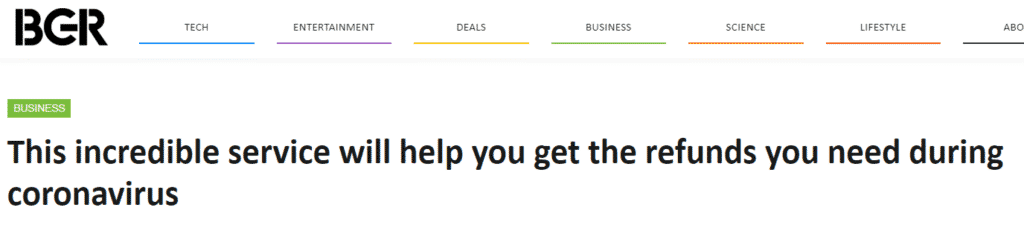
DoNotPay is an easy-to-use virtual tool that comes with a lot of fantastic features. You can use this app to request your refund for PayPal purchases in just a few steps. Here is how to do it:
- Open DoNotPay in your .
- Choose File a Chargeback feature
- When asked for a payment method, click on other and input PayPal
- Provide the app with the details about your bank
- Add the name of the merchant
- Follow the instructions to build up your case
The app will send the refund request directly to your bank, but it can contact the merchant as well and request a refund.
DoNotPay will also present you with evidence that will be helpful in your case.
How Do I Request a Refund Through PayPal?
If you want to request a refund, there are a few things you can do:
- Cancel a Payment
- Contact the seller
- Open a dispute
- File a claim
Cancel a Payment
You can only cancel a payment if it's unclaimed or still pending. In those cases, there will be a Cancel link next to it in your Activity.
If the pending status lasts for 30 days, the payment will be canceled automatically, and you'll get a refund.
Here's how to cancel a pending or unclaimed payment:
- Login to your Paypal account
- Go to the Activity page
- Find the pending payment you want to cancel
- Click Cancel
- When another page loads, click Cancel Payment
Contact the Seller
If you are not happy with your purchase, you can request a refund by contacting the company you purchased products or services from (the seller). You have 180 days to do this after you purchase an item.
You can find the seller's contact information by accessing your account.
- Go to the Summary page of your account
- Click the transaction on your list of recent transactions
- Use the contact information to send an email to the seller
- Make sure to instruct the seller to go to the Transaction Details page and click Issue a refund
Open a Dispute
If the seller refuses to give you a refund, or if you have no luck in reaching them, you have an option to open a dispute in the Resolution Center.
By opening a dispute, you can communicate directly with your seller and ask for a refund.
There are two types of disputes:
- Item not received – You made the purchase but didn’t receive your item
- Item significantly not as described – You received your purchase, but it was substantially different from the seller’s original description
Here are the steps to open a dispute:
- Open the Resolution Center page
- Click Report a Problem
- Choose the reason for your dispute
- Click Continue
The deadline for resolving the dispute is 20 days from the date you opened it.
File a Claim
If the seller doesn’t agree to refund the purchase, you can escalate your dispute to a claim. If you file a claim, PayPal will evaluate the case and decide on the outcome.
To escalate a dispute to a claim, do the following:
- Go to the Resolution Center
- Find the dispute you want to escalate and click View
- Click Escalate this dispute to a PayPal claim
- Follow the instructions
- Click Escalate to a claim
|
Can you request a refund via |
Yes / No |
|
DoNotPay | Yes |
|
Yes | |
|
Phone | No |
| Letter |
No |
|
Website | Yes |
| In-person |
No |
How Do I View My Refund Status?
If you requested a refund and want to check the status of that request, you can do it from your Activity page.
Here’s how to check the status of your request:
- Click Activity at the top of the page
- Open the drop-down menu and pick Advanced filters
- Select Refunds
- Choose the desired date range to see your refund
- Click the refunded transaction to view the status
The status should display as
- Pending: Your refund has been issued, but the bank is still processing it
- Refunded or Partially Refunded: Your refund is complete. The money has been issued to the original form of payment
- Temporary hold: It means the transaction was refunded before it had been processed by your bank. The refund will be credited to your bank account once the process within the bank is completed
If your refund is not listed, contact PayPal support.
DoNotPay Can Help you Get a Refund for Various Services
Don't you just hate it when you buy a product or service and realize it's not to your liking? Your money doesn't need to be wasted like that. With the help of DoNotPay, you can request a refund from any company, even the ones that officially offer no refunds, in just a couple of minutes. All you need to do is provide our chatbot with the necessary information, and we will fax a refund request to your bank. We can also contact the service provider for you and ask them to refund your payment. We can help you request a refund from:
- Steam service, including any game on Steam, as well as a gift on Steam
- Green Man Gaming
- Walmart
- Justfly
- Best Buy
- Target
- eBay
- Amazon, when you cancel your order
DoNotPay Protects Your Privacy and Finances
Sharing your credit card details online comes with certain risks, and it’s getting more difficult to tell good and bad websites apart. With DoNotPay’s virtual credit card generator, you will be able to protect your identity and bank account from cyber scammers.
Whenever you run into a suspicious email or website, generate a virtual credit card and proceed without worries. Our virtual cards also work like a charm if you want to avoid automatic payments after free trials.
Use DoNotPay to Deal With Different Administrative Issues!
DoNotPay is the first virtual lawyer in the world and we can help you deal with different administrative difficulties.
The app can be useful in many ways, including helping you with lowering your bills, blocking robocalls, or dealing with a stalker.
Open DoNotPay in your to see what we can do for you!
Some issues DoNotPay can help fix are:
- Not waiting in the phone queue when contacting customer service
- Fighting speeding tickets
- Getting revenge on robocalls
- Getting compensation from airlines for delayed or canceled flights
- Canceling different subscriptions or memberships
- Booking a DMV appointment date
- Managing credit card issues
- Managing bills difficult to pay
- Protecting yourself from stalking and harassment
- Disputing traffic tickets
- Fighting parking tickets
- Suing people and companies in small claims court
- Requesting refunds from other companies
 By
By