How To Delete QuickBooks Account Fast
If you're searching for instructions on how to easily delete your QuickBooks account, you've come to the right place. QuickBooks is an accounting and financial management software by Intuit, and QuickBooks Online is its cloud-based product. The software helps many small businesses efficiently manage finances.
Figuring out how to can get complicated because the tool requires you to upload personal information. There are also various ways to delete an account and steps to take.
We will walk you through the process here. Or, you can let DoNotPay help automate this for you, hassle-free.
QuickBooks Delete Account Information—Understand the Types of Accounts You Can Delete
If you're using QuickBooks Online, chances are, your business has multiple types of accounts. Every business transaction is categorized by the type of account it falls under, such as expenses, income, assets, and more. All of your accounts are listed on your chart of accounts, along with each account balance.
So if you are searching for "how to delete an expense account" in QuickBooks, the steps will be the same.
There are times when you may want to or your entire QuickBooks subscription. Make sure you follow the correct steps according to what you want to do—or let DoNotPay help make it fast and easy. Scroll down to learn how-to.
Does ‘Inactive' Mean It’s Deleted?
There is a challenge when trying to delete an account in QuickBooks Online. QuickBooks considers an account deleted if you make it inactive, but this often doesn't solve your problem.
If you want to remove all of your personal information associated with an account, making it inactive won't accomplish this. It will only hide the information so you won't see it when using QuickBooks Online. Another option is to enlist DoNotPay's help to ensure that your information is deleted.
QuickBooks—Delete Account From Chart of Accounts, Step by Step
Here are the QuickBooks Delete Account instructions in deleting an account from your chart of accounts in QuickBooks Online.
Remember—this will only make the account inactive, not deleted. So if you are wondering "how do I delete an inactive account in QuickBooks Online," keep reading for a more permanent option.
| How to Delete an Account in QuickBooks Online by Making It Inactive |
|
| What to do Before You Make an Account Inactive | Here is what you should do before you make an account inactive:
|
Should You Make an Account Inactive Instead of Deleting It?
No, you shouldn't settle for making an account inactive if you want to delete it. Inactive online accounts are a huge security risk. They can be prone to data breaches and information theft. QuickBooks' support team explains in its forum that the tool doesn't offer a solution for deleting a chart of accounts in QuickBooks Online. There's also no permanent solution for deleting an inactive account in QuickBooks Online.
When you make an account inactive, the data is still there—so you can make it "active" again at any time. The bottom line is that there is no simple solution for "how to delete an account in QuickBooks online," and make sure that your information is deleted unless you delete your QuickBooks account.
Enlist the help of DoNotPay, and you can be sure your information is removed entirely. DoNotPay can also cancel your subscription for you if you choose to remove all of your information from QuickBooks if you decide not to use the software's online tool.
Alternatives to Make an Account Inactive
QuickBooks does offer two alternative solutions to making an account inactive. These will delete an account in QuickBooks Online, but these options can be used under certain circumstances.
- Merge: Merge duplicate accounts if one was created by mistake.
- Purge: Purge an account if it was created within 60 days.
QuickBooks Online—Permanently Delete Account by Canceling Your Subscription
The only sure way to permanently delete your QuickBooks Online account is to cancel your subscription.
If you still need to use QuickBooks for your business, you can start with a new account subscription and a clean slate. Make this process less time-consuming by using DoNotPay, so that you can be sure all of your personal information is deleted quickly.
Steps to Cancel Your Subscription and Start a New One
- Export your data.
- Click the Gear icon.
- When prompted, select the "Export data" option, and click "Continue."
- Set a date range.
- Click "Export to Excel."
- Contact Intuit to cancel your subscription. Or, if you purchased your subscription online directly from Intuit, you can do this online by:
- Click "Settings," then "Billing," and "Subscriptions."
- Select "Cancel subscription" and follow the steps.
- Start a new subscription and set up your new database.
- Copy transactions from your old subscriptions to your new ones.
Or, you can let DoNotHelp save you the trouble of handling this lengthy process on your own.
How to Solve Your QuickBooks Delete Account Issue Easily With DoNotPay
DoNotPay can ensure your QuickBooks Online account is deleted completely, leaving no trace of your personal information. DoNotPay can also do more. It can help you recover your password, if necessary, and cancel your subscription.
If you want to delete old accounts but don't know where to start, DoNotPay has you covered in 7 easy steps:
- Go to Delete Old Accounts product on DoNotPay.
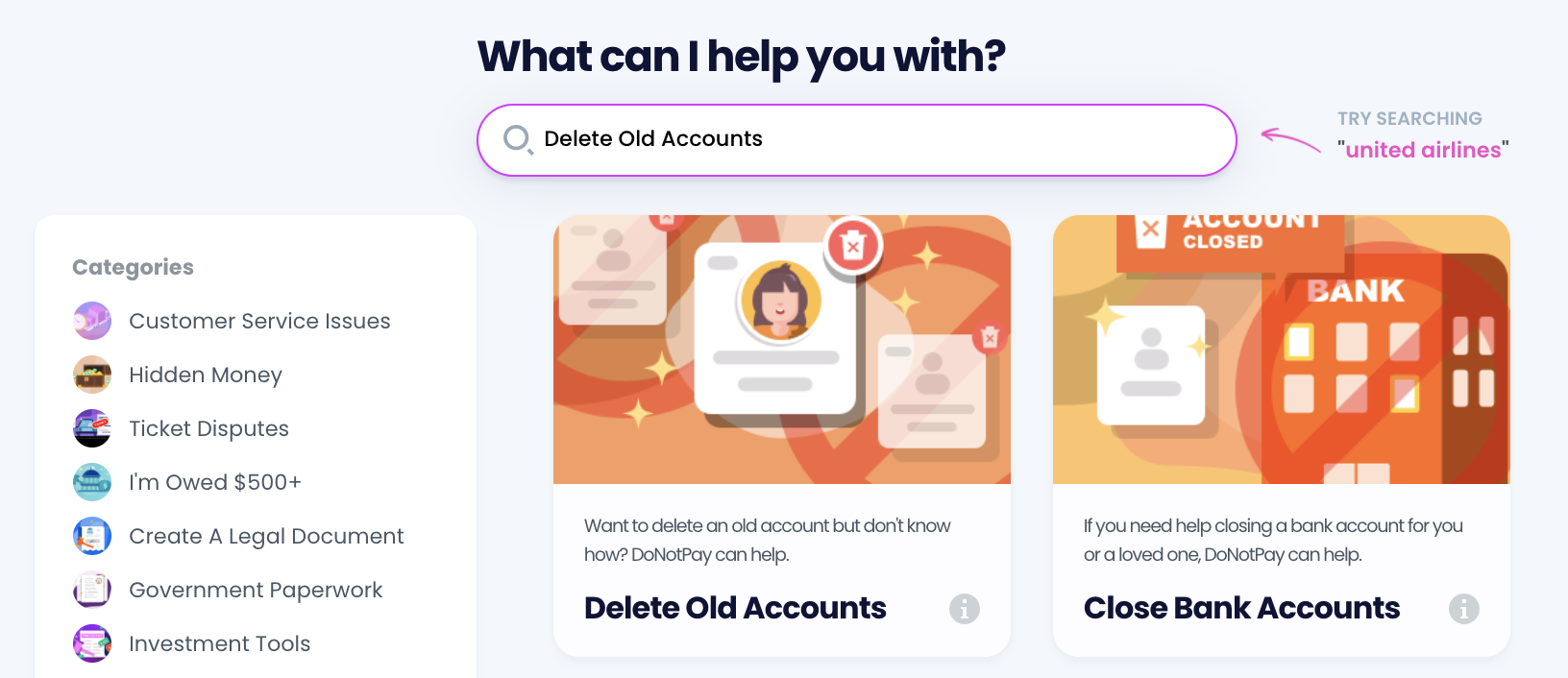
- Select the type of account you are trying to delete, such as email, streaming service, social media, gaming, eCommerce, and more.
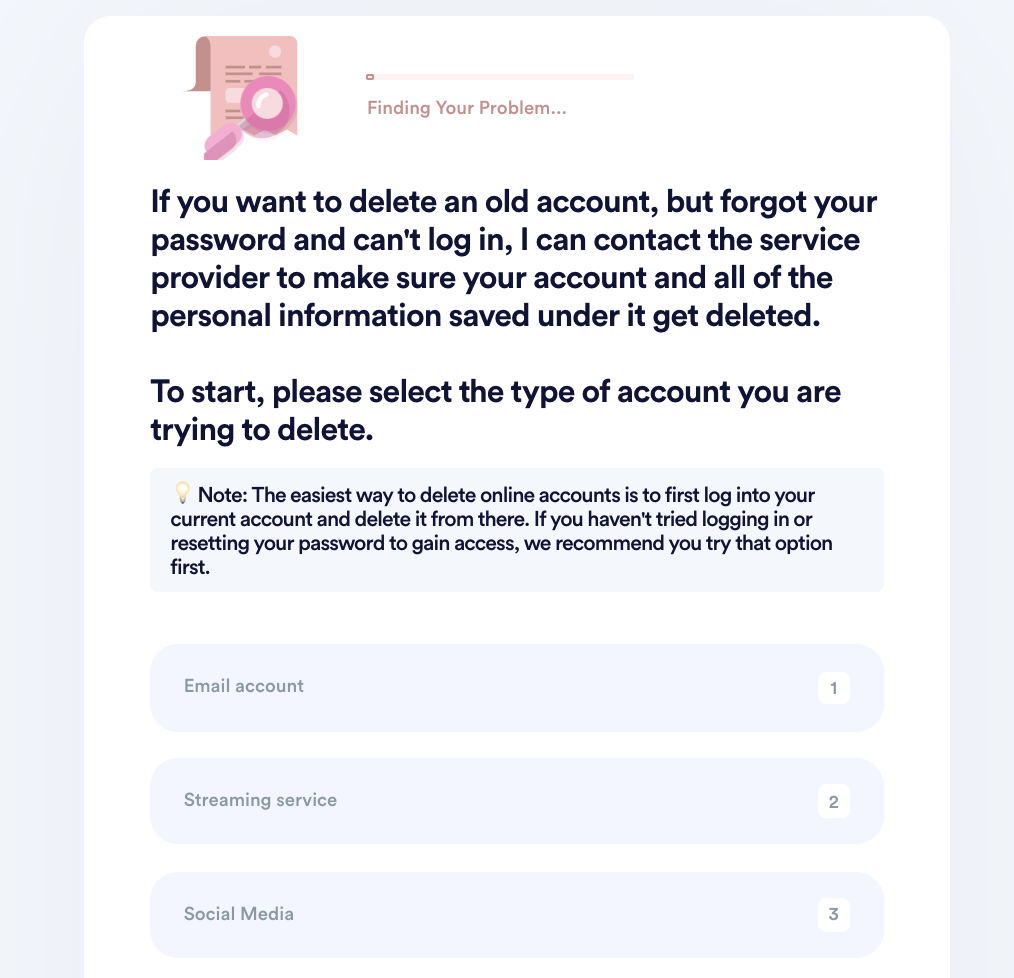
- Tell us more about your account, including usernames and associated emails / phone numbers.
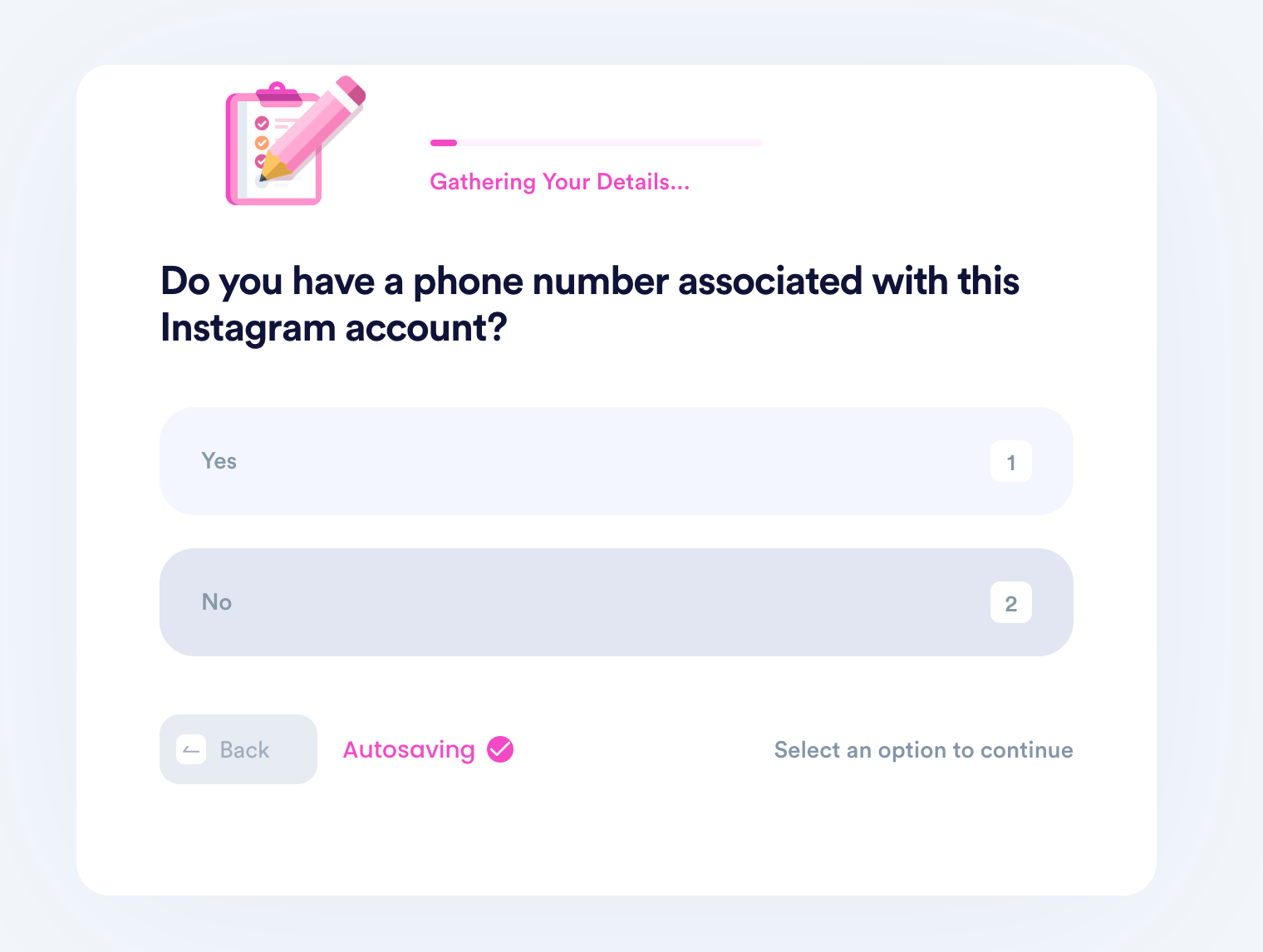
- Help us verify your account ownership by entering the date you first created the account, when you last logged in, any payment methods saved under the account, etc.
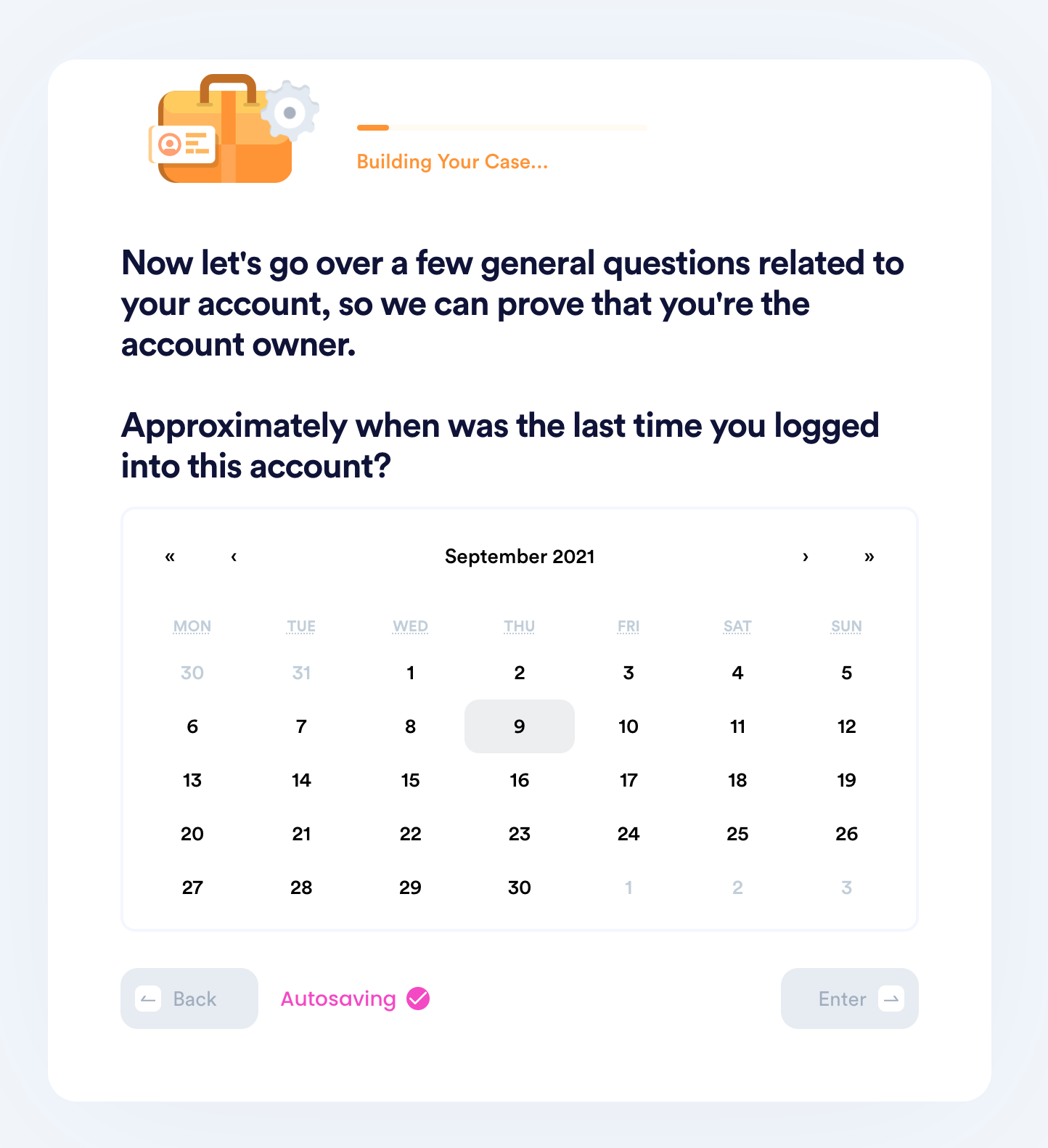
- Upload photographic evidence if you have any that can help prove your account ownership.
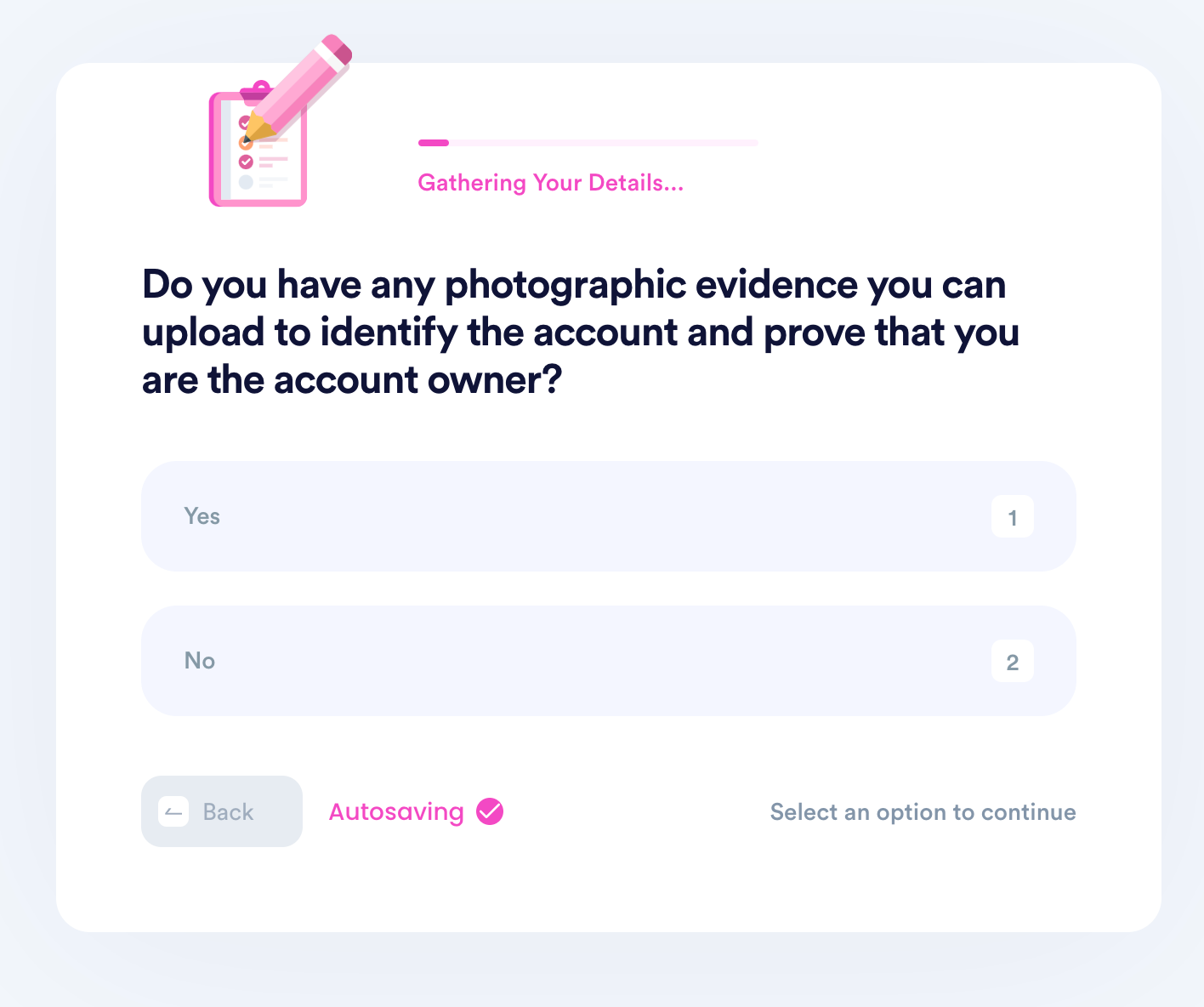
- Enter any last known or previously used passwords.
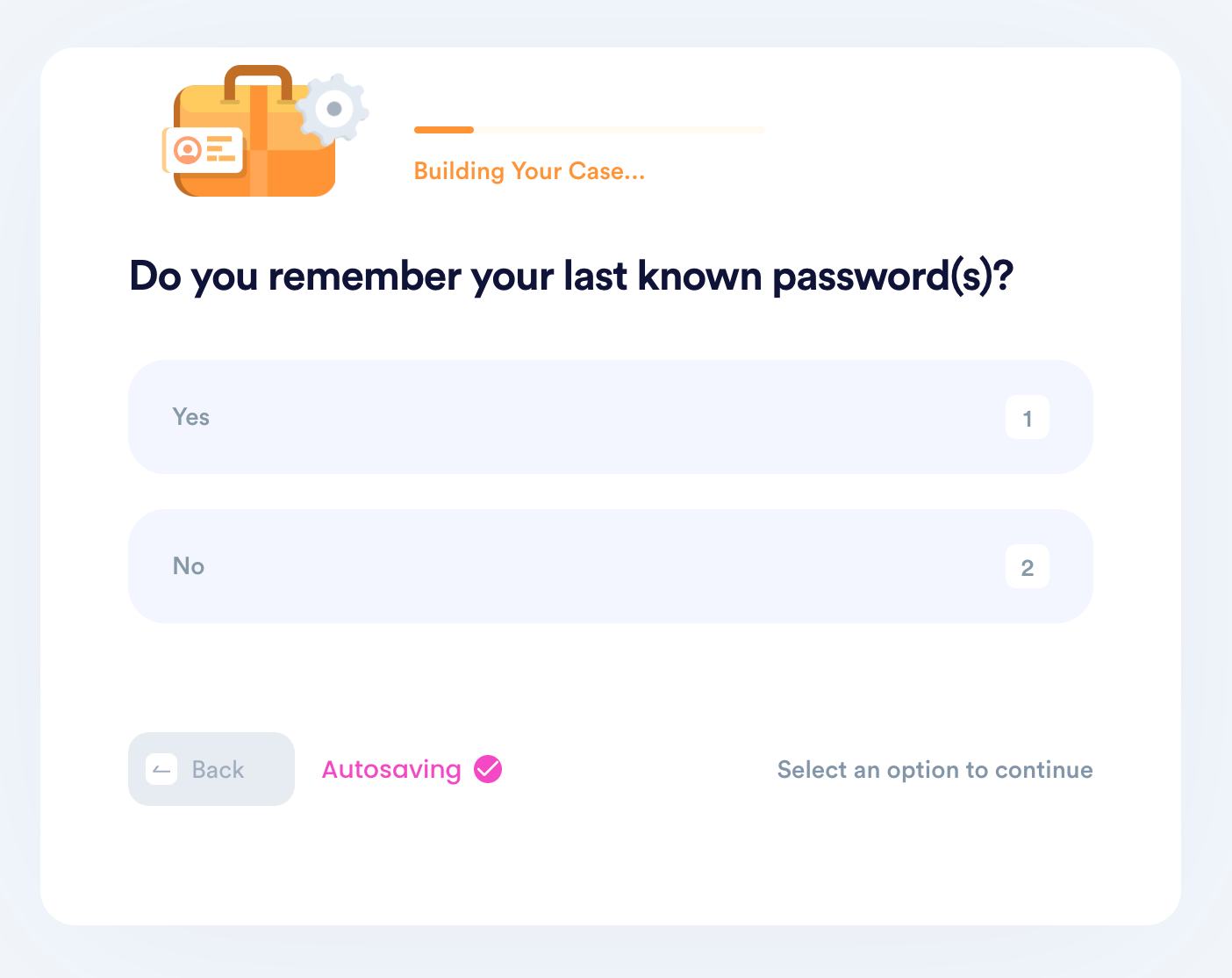
- Enter your contact information and submit the task!
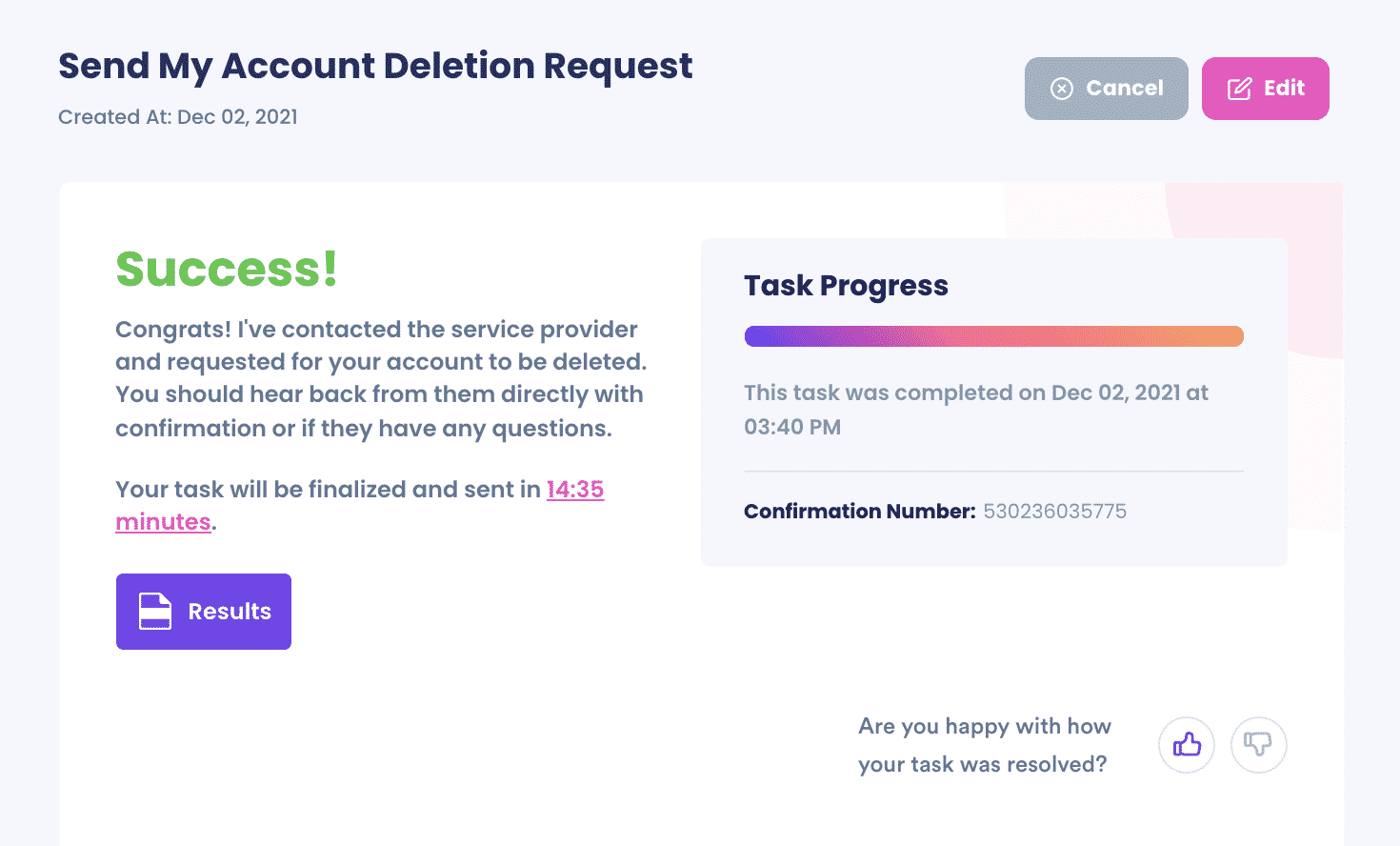
Why Use DoNotPay to Delete a QuickBooks Online Account
- It's Fast—you won't have to spend time reading through all the steps to do it yourself.
- It's Easy—there are no issues to figure out on your own.
- It's Safe—all personal information associated with your account will be removed.
Let DoNotPay Help With Many Other Issues
There are so many problems that DoNotPay can help solve, all with the click of a button. Here are a few:
 By
By