How to Delete a Personal Capital Account
Personal Capital is a wealth management service that helps you monitor your portfolio of investments, plan for retirement, and track your financial progress. You can use it as a free tool for your basic financial planning, or you can use it primarily to manage your asset investments with a minimum balance of $100,000.
While a Personal Capital account is great for managing your finances, you may want to delete your account for different reasons like high fees for using the services. You may also have forgotten your password or no longer use the account.
offers you an easy and convenient way to delete your Personal Capital account while protecting your data. You'll only need to submit the required information and prove that the account is yours. DoNotPay will contact Personal Capital and get your account deleted in no time.
How to Delete Personal Capital Account by Yourself
Personal Capital allows you to delete your account in five quick steps. However, if you have been an investment client with over $100,000 balance in your account, you may need to contact your designated advisor or Personal Capital customer support at support@personalcapital.com.
Otherwise, you can delete your Personal Capital account in the following steps.
- Go to Personal Capital and log in to your account.
- Click on the down arrow at the far right corner next to your name on your dashboard.
- On the dropdown menu that appears, find "Settings" and click on it.
- Scroll down the Settings page and click on "Delete User Account" at the bottom of the page.
- You'll be prompted to enter your password to confirm your identity.
- After entering your password, you'll be required to type "DELETE" in CAPS to confirm your decision to delete the account.
Your records will be removed from Personal Capital's database, and you'll receive an email from customer support confirming that your account is closed.
The table below summarizes the different methods to delete a Personal Capital account:
| Can I Delete With | Yes / No |
| DoNotPay | Yes |
| Yes | |
| In-Person | No |
| Live Chat | No |
| No | |
| Phone | No |
| Website | Yes |
What to Do if You Can't Delete Personal Capital Account by Yourself
There are many reasons why you may get stuck trying to delete your Personal Capital account. For example, if you forgot your password, you may not confirm account deletion as it is required in the final steps to complete deleting your account.
You can approach this in two ways.
- Contact customer support through email and request them to delete the account for you. You'll need to provide all the necessary account information. Send your email to support@personalcapital.com.
- Use DoNotPay to delete your account. DoNotPay will ask for all your information, confirm your account ownership, and then contact the company on your behalf to get the account deleted.
How to Delete Personal Capital Account With the Help of DoNotPay
Through our , we'll ask you a few questions regarding your account and collect information to help verify your account ownership. Once your case is ready to go, we'll submit a demand letter to the service provider on your behalf, verifying your account ownership and requesting for your account to be deleted.
We'll also ask for all of your personal data associated with the account to be deleted under the rights granted to you by data privacy laws, including the California Consumer Privacy Act (CCPA 2018), Virginia Consumer Data Protection Act (VCDPA), and General Data Privacy Regulations (GDPR).
All you have to do is:
- Go to Delete Old Accounts product on DoNotPay.
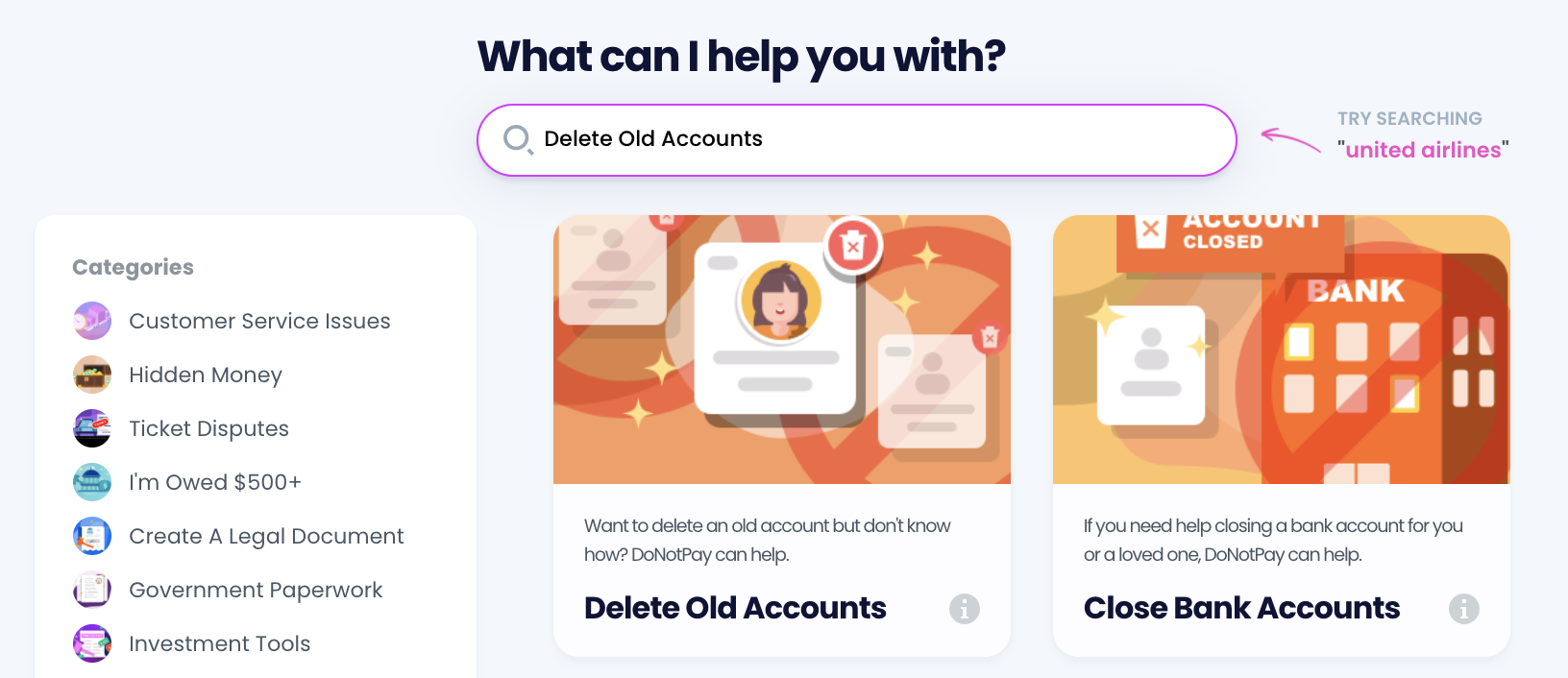
- Select the type of account you are trying to delete, such as email, streaming service, social media, gaming, eCommerce, and more.
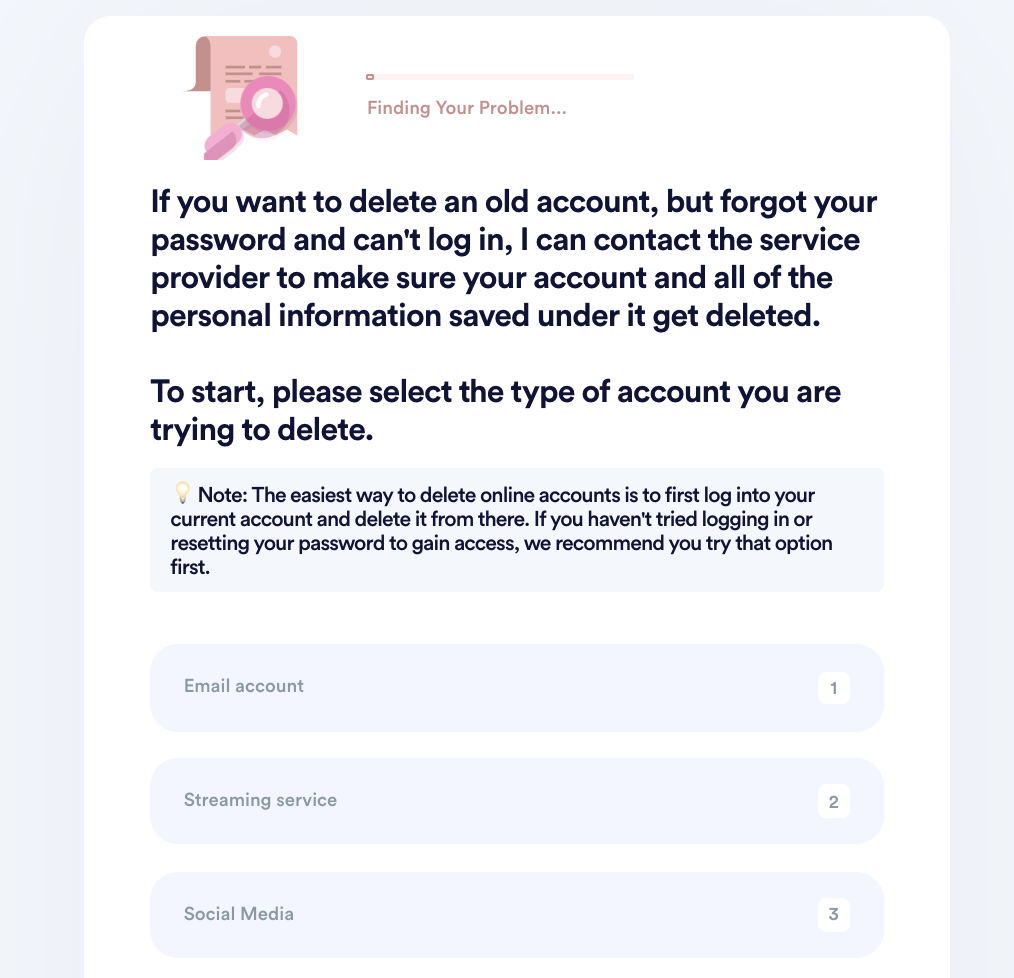
- Tell us more about your account, including usernames and associated emails / phone numbers.
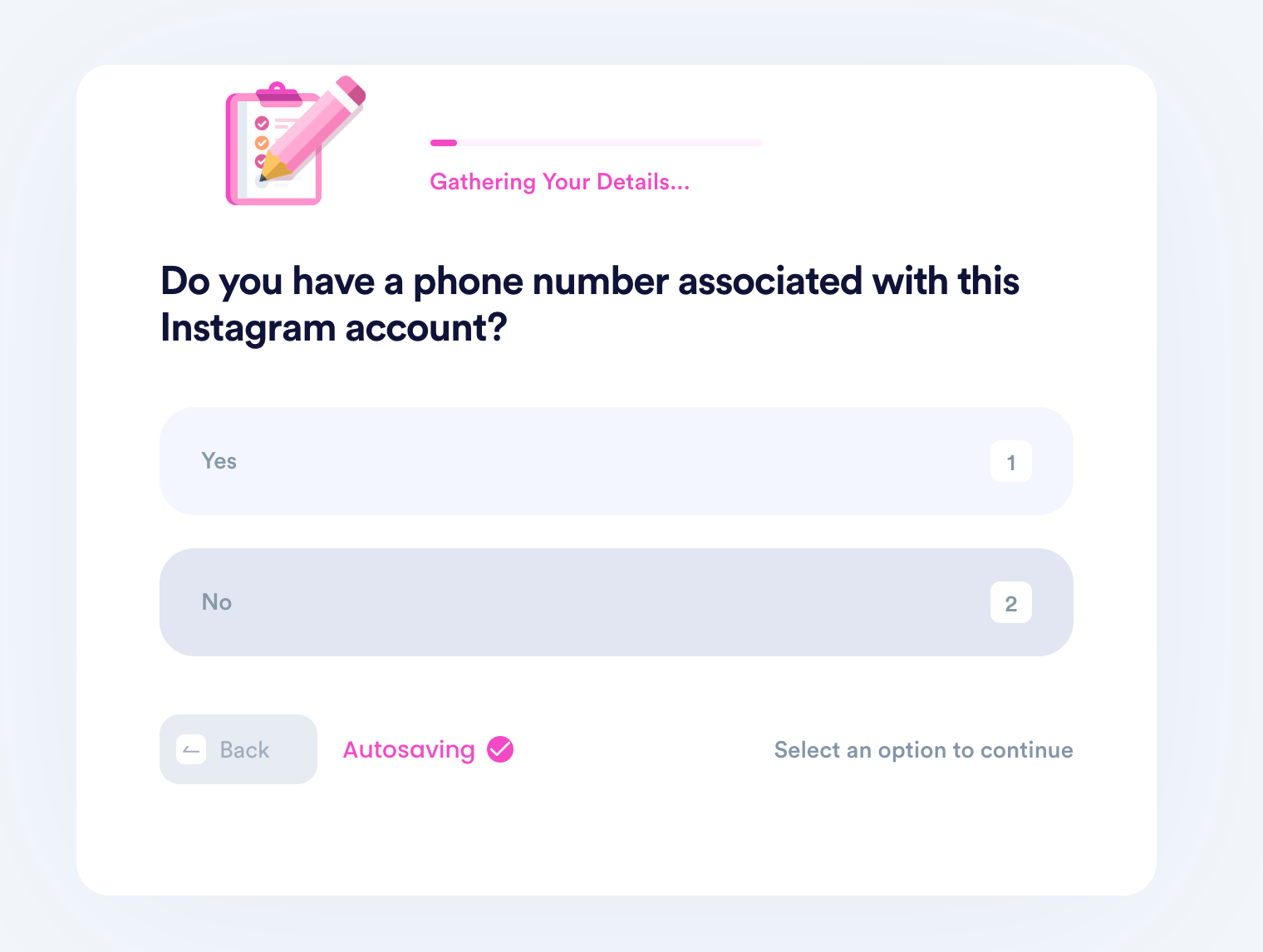
- Help us verify your account ownership by entering the date you first created the account, when you last logged in, any payment methods saved under the account, etc.
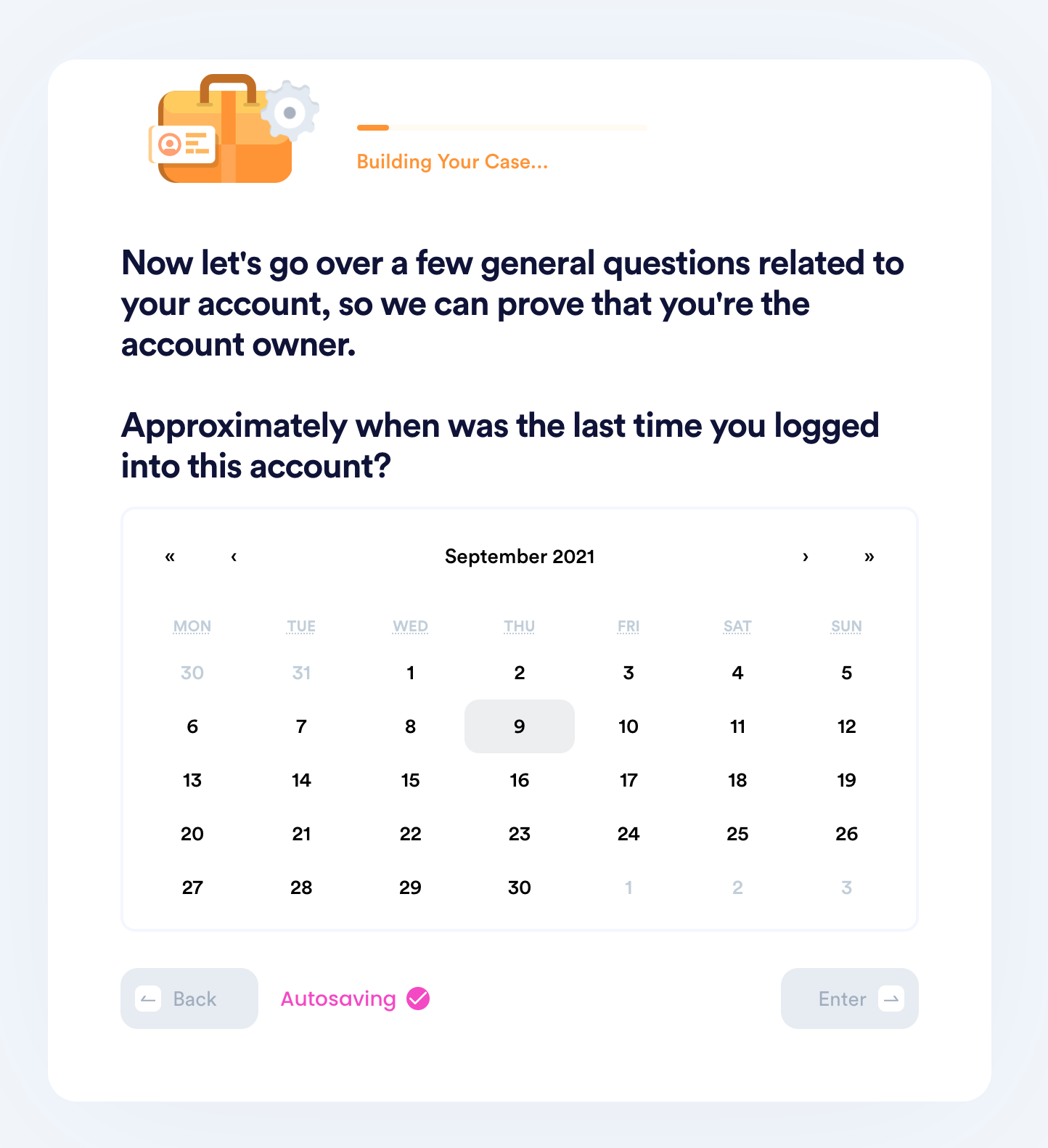
- Upload photographic evidence if you have any that can help prove your account ownership.
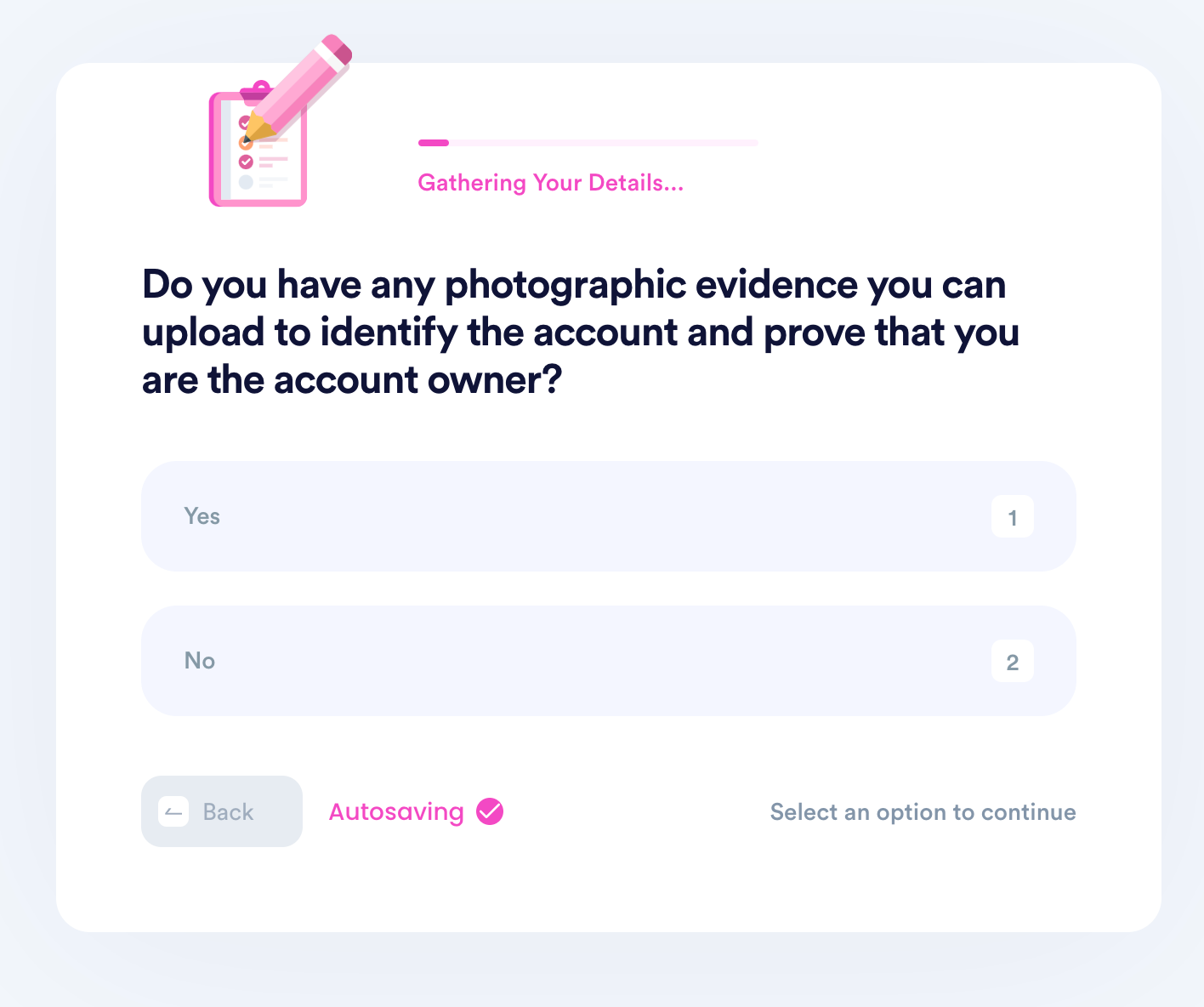
- Enter any last known or previously used passwords.
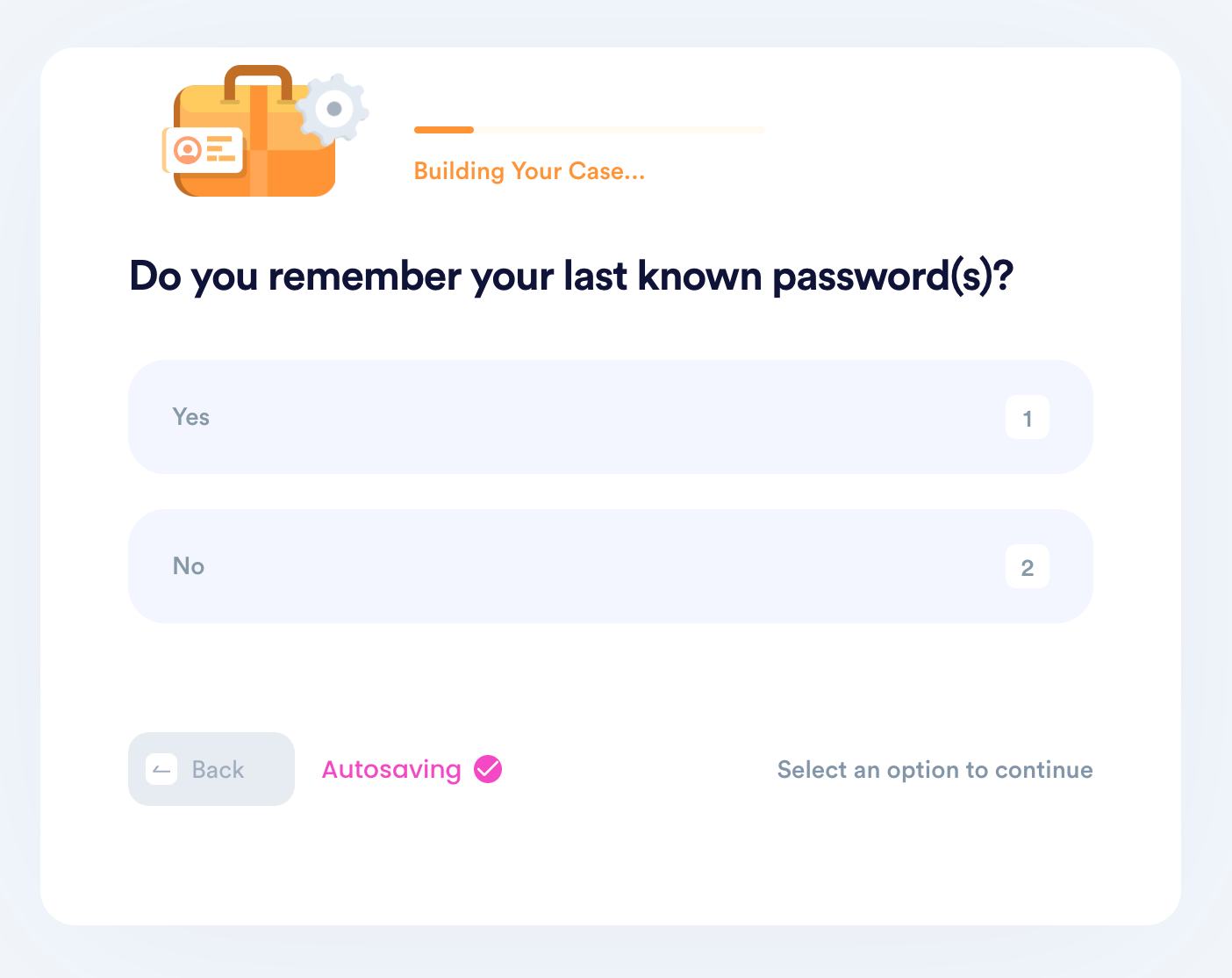
- Enter your contact information and submit the task!
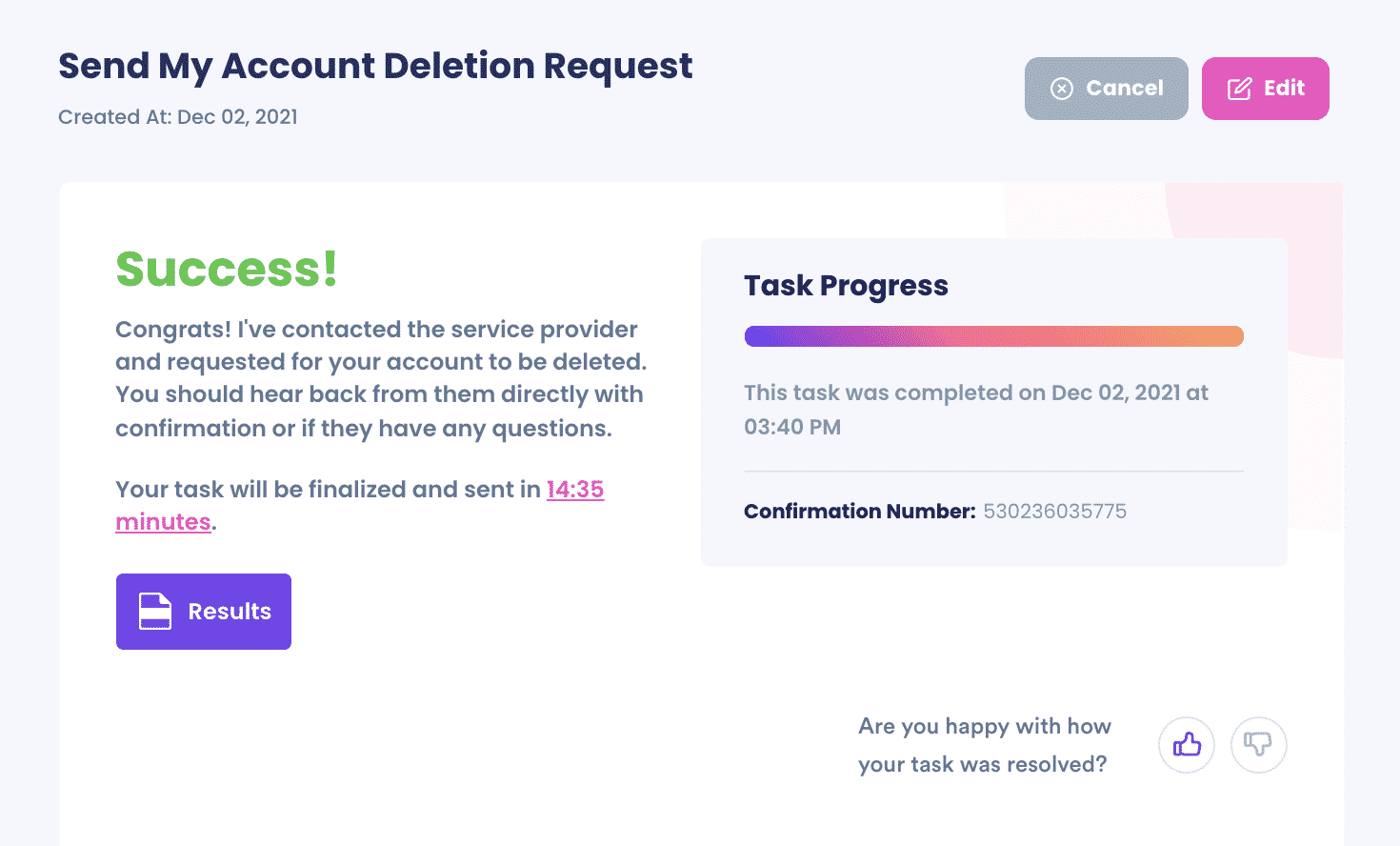
And that's it! DoNotPay will submit a demand letter to the service provider on your behalf, verifying your account ownership and requesting that your account be deleted. We'll also ask for all of your data associated with the account to be deleted under the rights granted to you through data privacy regulations.
You should hear back from them directly via email for more updates regarding your issue if they have any further questions or concerns.
Why Use DoNotPay to Delete Personal Capital Account?
DoNotPay does everything for you while you wait for the results. Here's why you should use DoNotPay.
- Fast – DoNotPay knows how to reach customer support fast and get your account deleted in a short time.
- Easy – DoNotPay takes away the hassle of contacting support and following up, requiring you to submit only the account details and leave the rest to DoNotPay.
- Successful – DoNotPay always gets the job done successfully.
What Else Can DoNotPay Do?
DoNotPay can help you delete other accounts like Instagram, Gmail, PayPal, Facebook, Uber, Amazon, eHarmony, AOL, Yahoo, and Venmo.
Check out DoNotpay's Delete Old Accounts product page to get started.
 By
By