How to Delete Any Email Account Permanently
Email accounts contain an especially large amount of personal data, so managing them properly is an important aspect of protecting your online privacy. If you have accounts that you don't use, you may need to learn how to . It's important to save any data that you do need from your account and to understand what exactly you're deleting.
without being able to log in can be difficult or impossible, so losing track of this information can be an issue. DoNotPay can help you close your old email account even if you can't log in. Here's how to get started with closing your Gmail, Yahoo, Outlook, AOL, or Zoho email account.
How to Delete Your Gmail Account
Google allows you to either delete your entire Google account or only delete your Gmail service.
To delete your Gmail account, take these steps.
- Download any of your data that you'd like to keep.
- Log in to your account.
- Click "Data and privacy" on the left side of the page.
- Scroll to "Data from apps and services you use."
- Under "Download or delete your data," click "Delete a Google service."
- Click the delete trashcan icon next to Gmail.
- Enter a non-Gmail email address.
- Verify the email address.
How to Delete Your Yahoo Email Account
To delete your Yahoo account, follow these steps.
- Download any of the data that you'd like to keep.
- Make sure any paid subscriptions have been canceled for at least 90 days
- Go to Yahoo's Delete User page and log in with your username and password.
- Read the information provided on the "Before you continue, please consider the following information" page. This will go over what you need to know about deleting your account.
- Click "continue to delete my account" at the bottom of this page.
- Type in your email address again.
- Click " Yes, terminate this account."
- You'll see "Your account has been deactivated and scheduled for deletion" if this was successful.
How to Delete Your Outlook Email Account
Closing your Outlook account requires you to close your entire Microsoft account. This includes Skype, Xbox Live, and any money you have in your account.
- Prepare to delete your account by spending down your balance and downloading any data you might need.
- Go to the "Close your account" page.
- Sign in to your account.
- Click "Next."
- Read the list of required items and click the checkboxes.
- Choose the reason you'd like to close your account from the "Select a reason" dropdown menu.
- Click "Mark account for closure."
After you mark your account for closure, Microsoft requires a 60 day waiting period before your account is closed. If you change your mind at any point during the waiting period, you can log in to your account and reactivate it.
How to Delete Your AOL Email Account
To delete your AOL email account, follow these steps.
- Prepare your account for closing. Spend any balance you have on your account. Cancel any paid subscriptions and wait 90 days after cancellation before you can close your account.
- If your account is the primary username associated with other usernames, you'll need to close those accounts first and then wait 30 days after closing.
- If you have multiple usernames that share payment methods on file, you'll need to close the account that doesn't have its payment method first.
- Go to the account termination page.
- Read the information listed.
- Follow the prompts on the screen to close your account.
- Wait 30 days before your account is fully deleted. If you log in during this time, you'll be able to reactivate your account.
How to Delete Your Zoho Email Account
If you're the administrator for an organization account, you'll need to delete the organization first. Once that's done, you'll have an individual account that you can delete.
Delete Organization
To delete an organization, follow these steps.
- Cancel any paid subscriptions.
- Remove all users.
- Delete all domains.
Delete Individual Account
To delete your account, take these steps.
- Log in to your Zoho account.
- Click "Settings" in the panel on the left side of your screen.
- Go to the "Close account" section.
- Click the red "Close account" button.
- Type in your password to confirm your ownership of the account.
- Click “Confirm password”.
- Click "Close account" and provide your password again to complete the process.
Easily Delete Any Email Account With DoNotPay
Fully deleting your email account can require long waiting periods and multiple rounds of confirming your password and other account information. If you've lost track of your login credentials, deleting your email account can become even more difficult. DoNotPay's fast, easy and successful system allows you to easily delete your email account even if you can't log in.
The table below summarizes the different methods to delete accounts:
| Can I Delete With | Yes / No |
| DoNotPay | Yes |
| Yes | |
| In-Person | No |
| Live Chat | Yes |
| No | |
| Phone | No |
| Website | Yes |
How to Delete Old Accounts Using DoNotPay:
If you want to delete old accounts but don't know where to start, DoNotPay has you covered in 7 easy steps:
- Go to Delete Old Accounts product on DoNotPay.
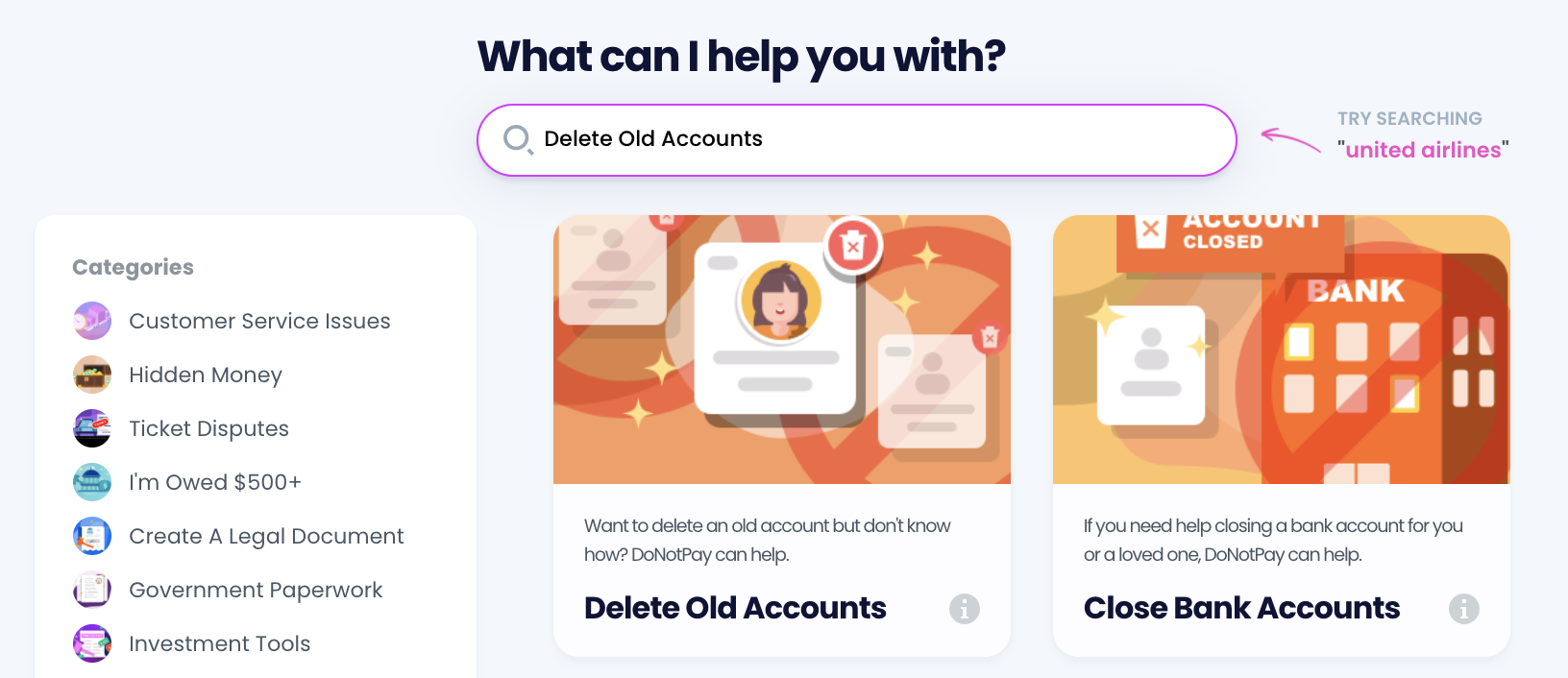
- Select the type of account you are trying to delete, such as email, streaming service, social media, gaming, eCommerce, and more.
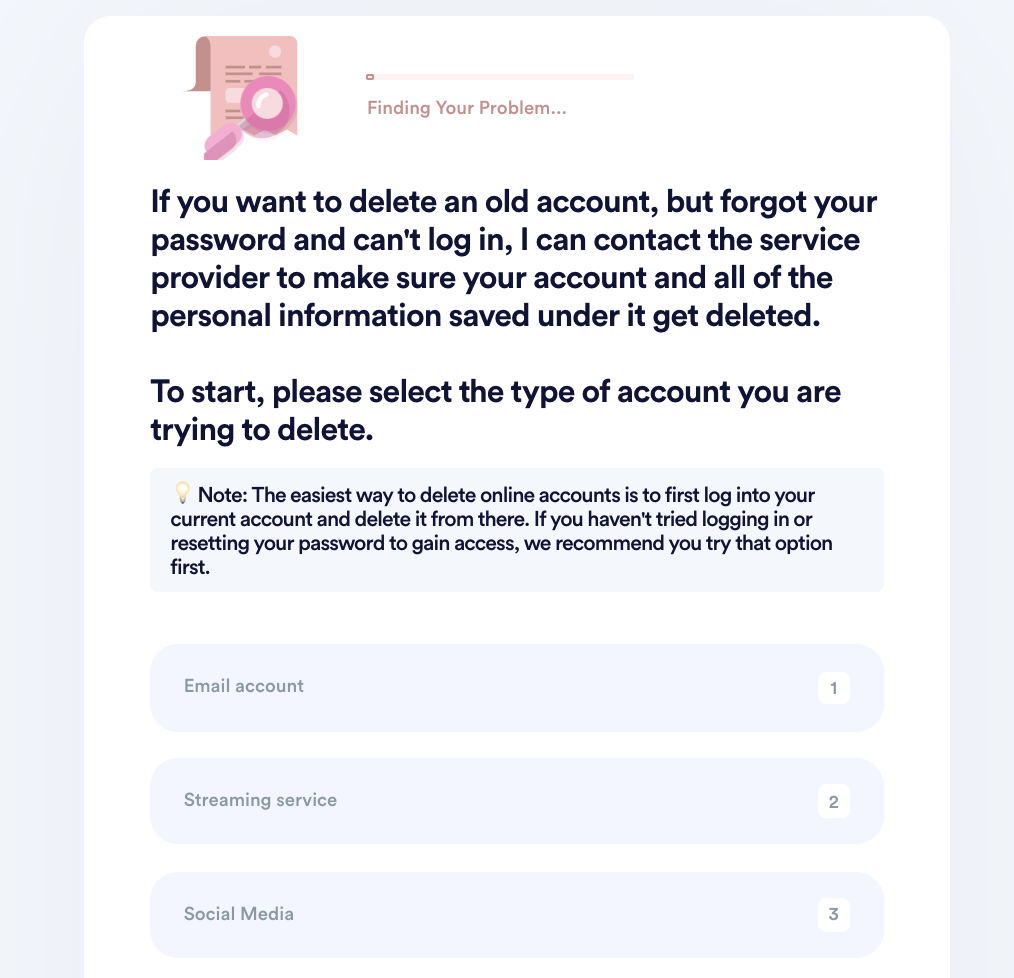
- Tell us more about your account, including usernames and associated emails / phone numbers.
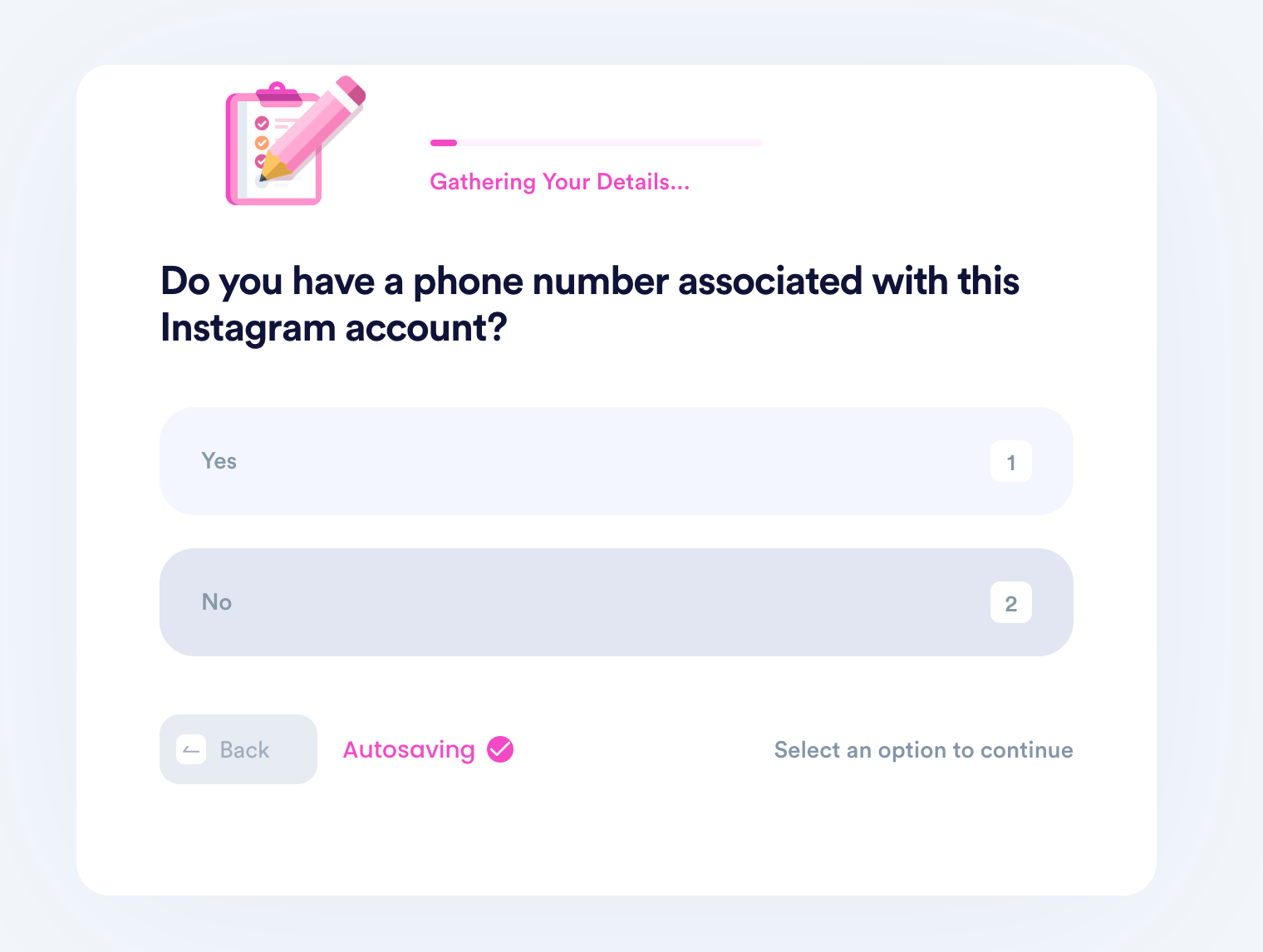
- Help us verify your account ownership by entering the date you first created the account, when you last logged in, any payment methods saved under the account, etc.
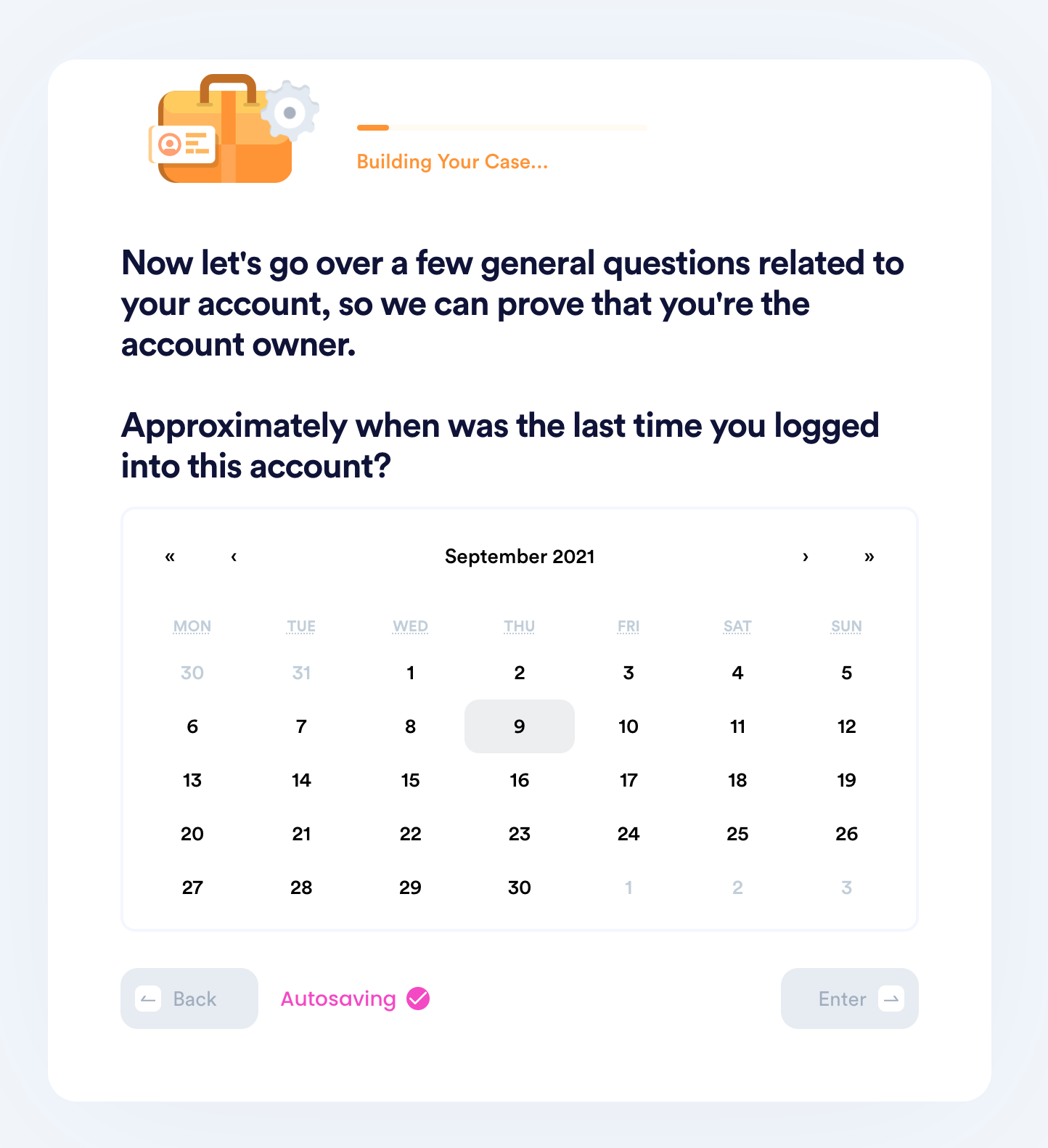
- Upload photographic evidence if you have any that can help prove your account ownership.
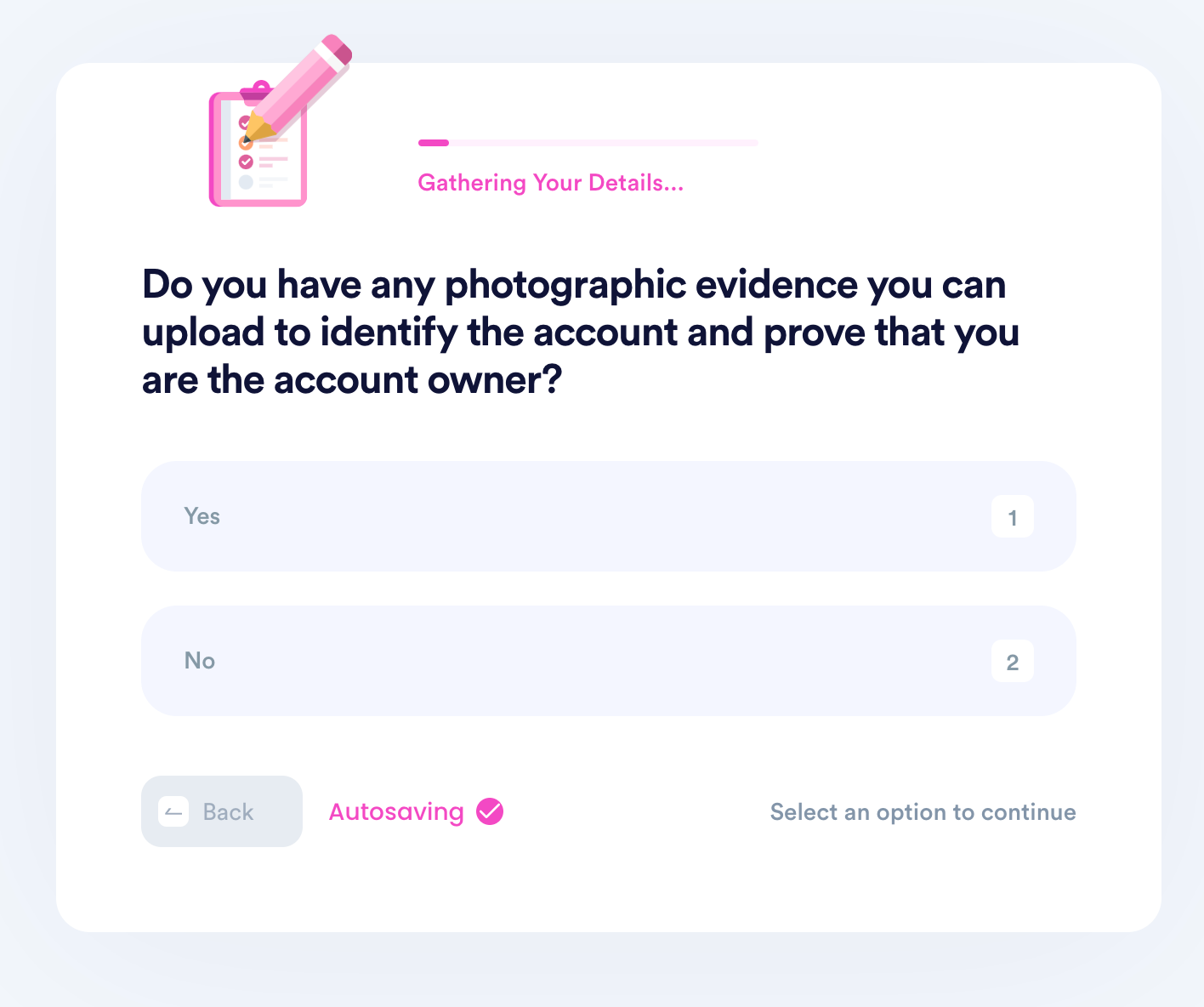
- Enter any last known or previously used passwords.
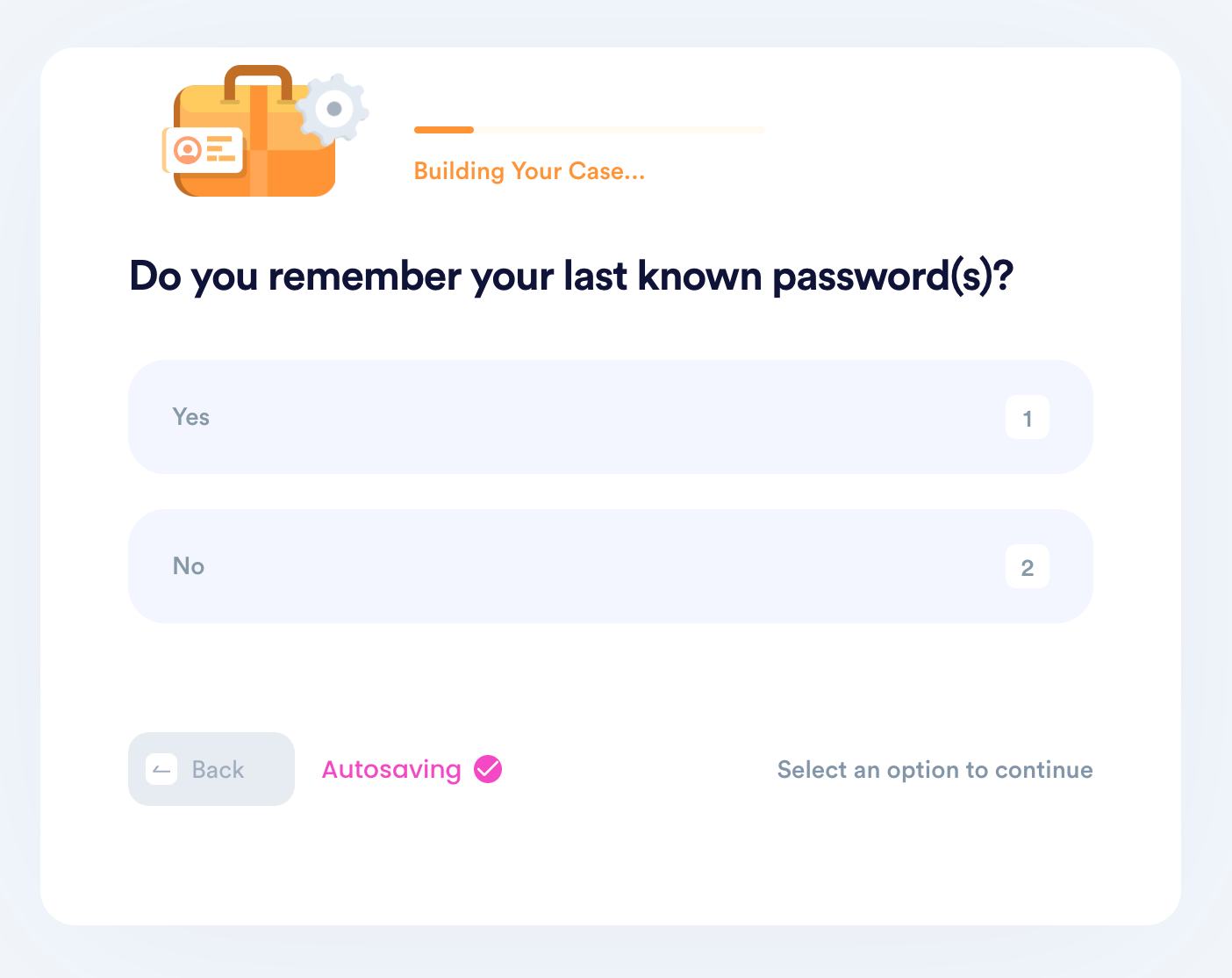
- Enter your contact information and submit the task!
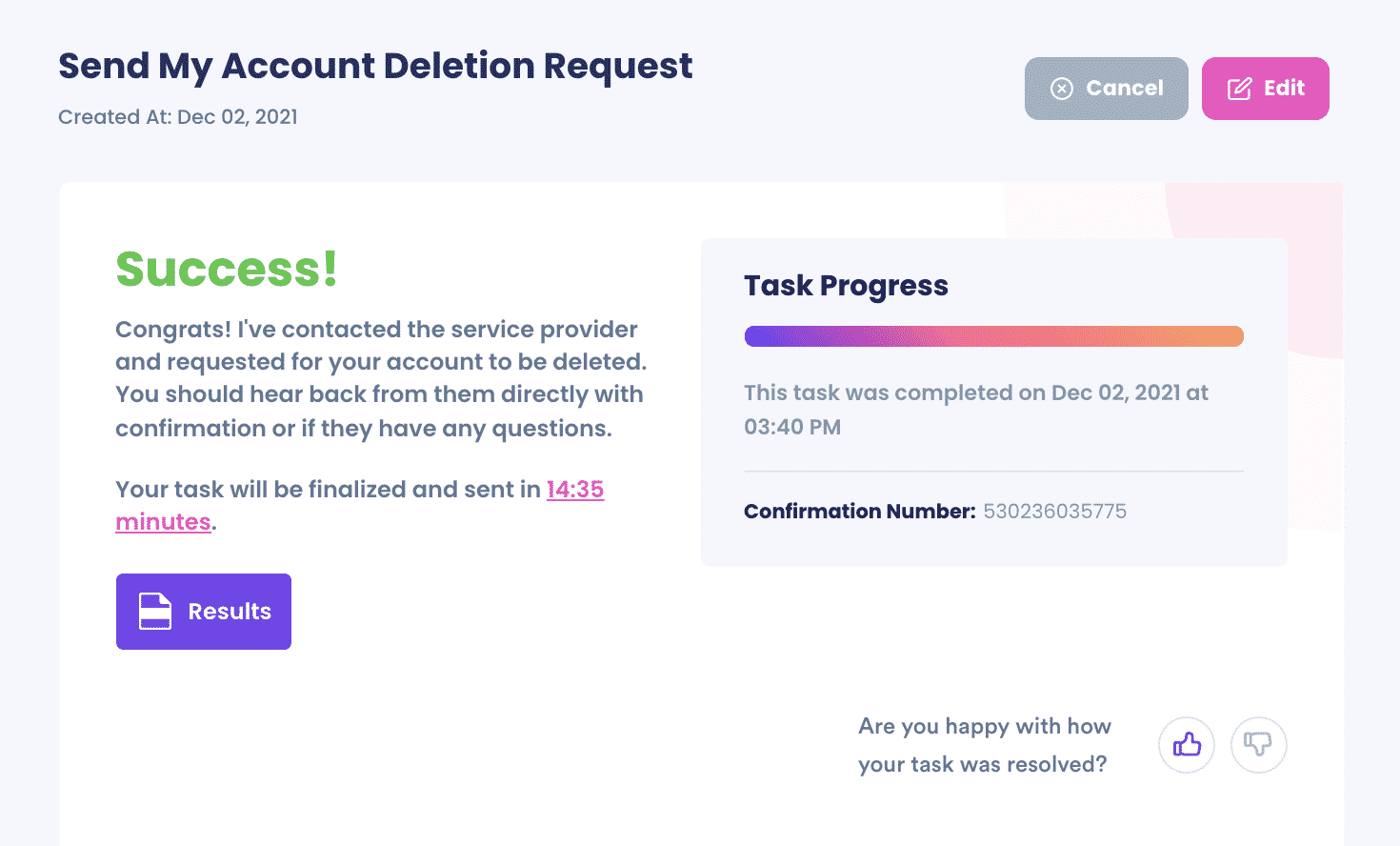
What Else Can DoNotPay Do?
In addition to email accounts, we can help you delete any of your other old accounts, including:
We can also help you manage other issues with your accounts, such as:
- Appealing account bans
- Resetting passwords
- Canceling subscriptions
To easily delete your old email account, sign up today!
 By
By