How to Delete Alexa Accounts Easily
Alexa can be a godsend to some, but an unwelcome holiday gift leaves others scrambling for faster since it can misunderstand their commands. AI is always a hit-or-miss and depends upon the user. Consequently, many Alexa accounts are abandoned each year and pose a security risk if a data breach occurs. If Alexa kept turning on the lights when you wanted the weather forecast, then here's how to delete Alexa accounts.
Did you know DoNotPay can also delete other accounts that pose an annoyance or nuisance to their former users? Aside from deleting your Alexa account, we can also assist you in removing your accounts in:
How to Delete Alexa Accounts on Your Own
Alexa is confusing to delete, especially for those who struggle with technology in the first place. The reason is that Alexa involves an Amazon account, the actual device, and is wired through an application on a smartphone. It also involves what Amazon calls deregistering the account, which is for people who chose to delete the entire account and sever ties with Amazon.
Sometimes, users only wish to delete specific profiles or voice recordings. However, this guide is for you to discover and those who wish to cease using Alexa.
- Open the Alexa application on one's phone.
- Go to the Settings menu.
- Go to Account Settings.
- Click on Recognized Voices.
- Select Delete voice profile.
- Click OK.
It will delete your Alexa account, but you will still have to delete your Amazon profile and turn off your Alexa Echo Dot to end the service. This method will not work for those who cannot delete their accounts due to not remembering their passwords. Companies do not typically allow users to delete their profiles when they are not logged in since it could easily be a hacker.
Besides signing in, individuals can go here on the Amazon website to request support to delete the device. Customer Service can also be reached via Live Chat if a user can sign in and access their account. In summary, below is a chart that shows how one can delete their Alexa application.
| Can I Delete With | Yes / No |
| DoNotPay | Yes |
| No | |
| In-Person | No |
| Live Chat | Yes |
| No | |
| Phone | No |
| Website | Yes |
How to Delete Your Amazon Account
To completely get rid of an Alexa, a customer must also delete their Amazon account. Alexa devices, data, and profiles are connected to the Amazon mainframe, and some information is stored in the Cloud. Therefore, people who want to delete Alexa might want to delete the Amazon website that hosts a product they no longer want.
- Sign in to your account on Amazon.
- Navigate to the "Close Your Amazon Account" page.
- Select the profile and account you wish to delete.
- Enter the reason you wish to delete the account.
- Wait for the confirmation email that will tell you the account has been closed.
What happens when you delete an Amazon account?
- You receive a confirmation email that it's been deleted.
- You can delete the Alexa application.
- You no longer need an Echo Dot.
- You don't have to worry about the company charging you fees for a device you don't use.
- You don't have to worry about Alexa accidentally recording your conversations and storing them on Amazon.
Reasons to Delete Your Amazon Account
While some might wish to keep their Amazon accounts open for shopping and other activities, others prefer to delete the account entirely since that's the best way to deregister Alexa. It is possible for Alexa users to delete their voice profiles, but some data would remain on the site. Users should delete their accounts on Amazon for the following reasons:
- Alexa can contain sensitive financial data and be subject to a remote hack.
- Users are responsible for any subscriptions and digital purchases they made on Amazon via Alexa.
- Passwords and user information can be stolen and sold on the dark web.
- You might be locked out of Amazon itself and need to make a new account.
- Users concerned with space on their phones or computers will find Amazon takes up a lot of room.
- You would still receive spam from Amazon.
How to Delete an Alexa Account With DoNotPay
When people are locked out of Amazon or Alexa because they don't remember their credentials, they might need DoNotPay to do the legwork for them and get the company to delete the old account. There are plenty of reasons for deleting both Alexa and Amazon from a computer when they no longer interest you. If you find that deregistering a device, figuring out how to deactivate profiles, and worrying about dealing with Amazon itself is too much work, let DoNotPay help today.
If you want to delete old accounts but don't know where to start, DoNotPay has you covered in 7 easy steps:
- Go to Delete Old Accounts product on DoNotPay.
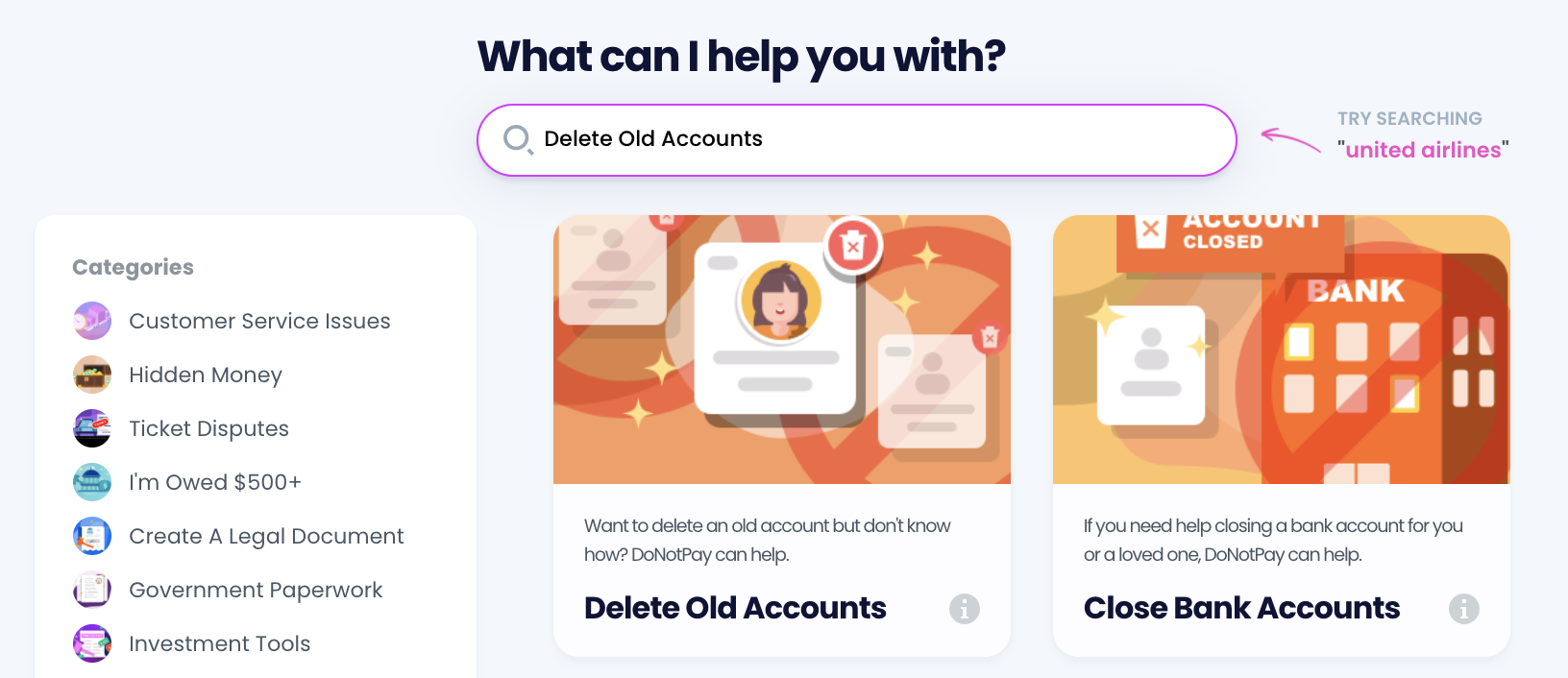
- Select the type of account you are trying to delete, such as email, streaming service, social media, gaming, eCommerce, and more.
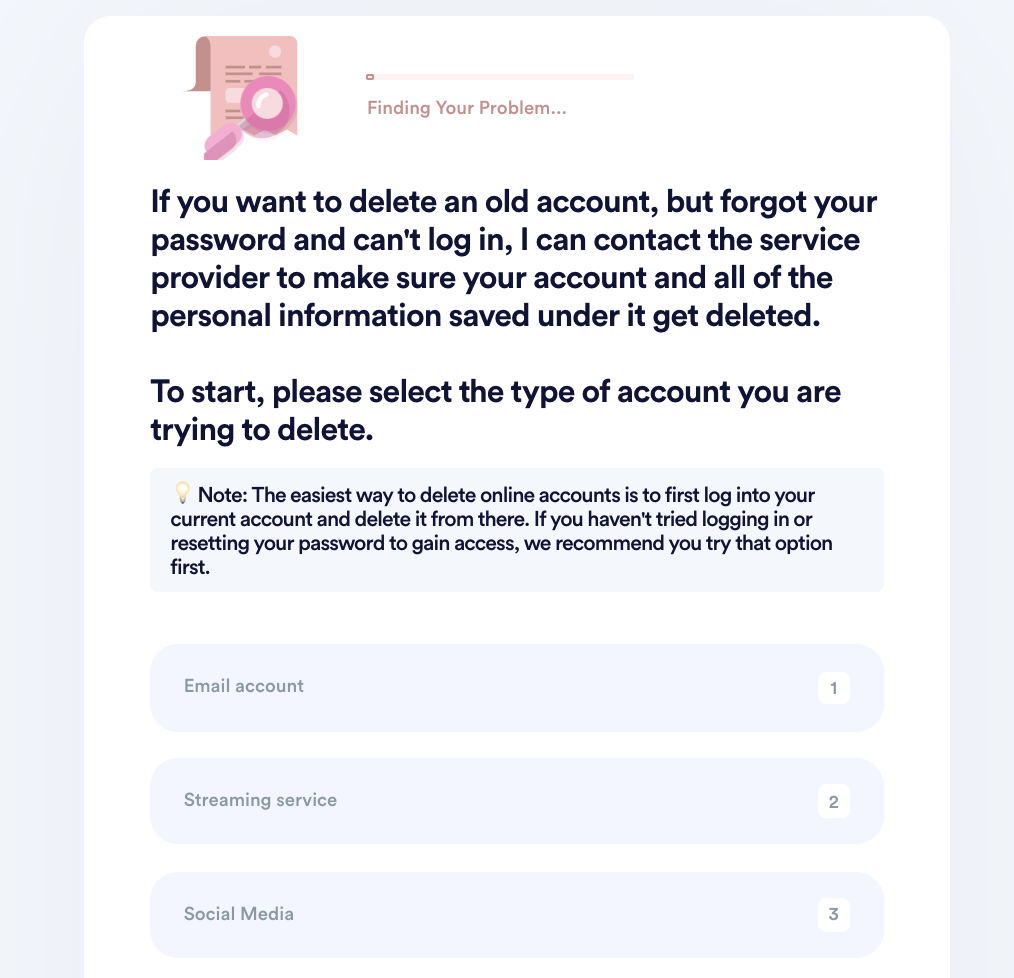
- Tell us more about your account, including usernames and associated emails / phone numbers.
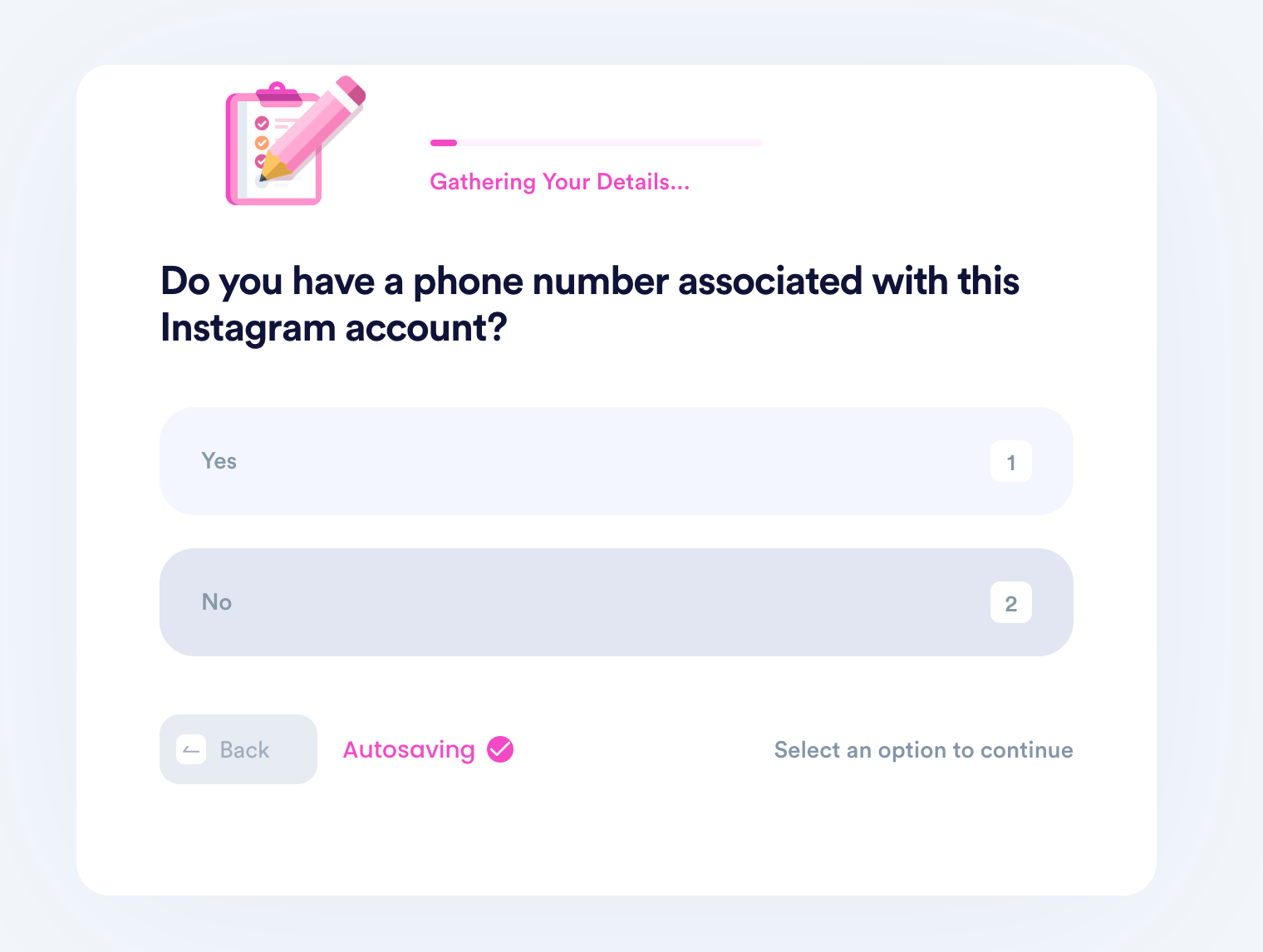
- Help us verify your account ownership by entering the date you first created the account, when you last logged in, any payment methods saved under the account, etc.
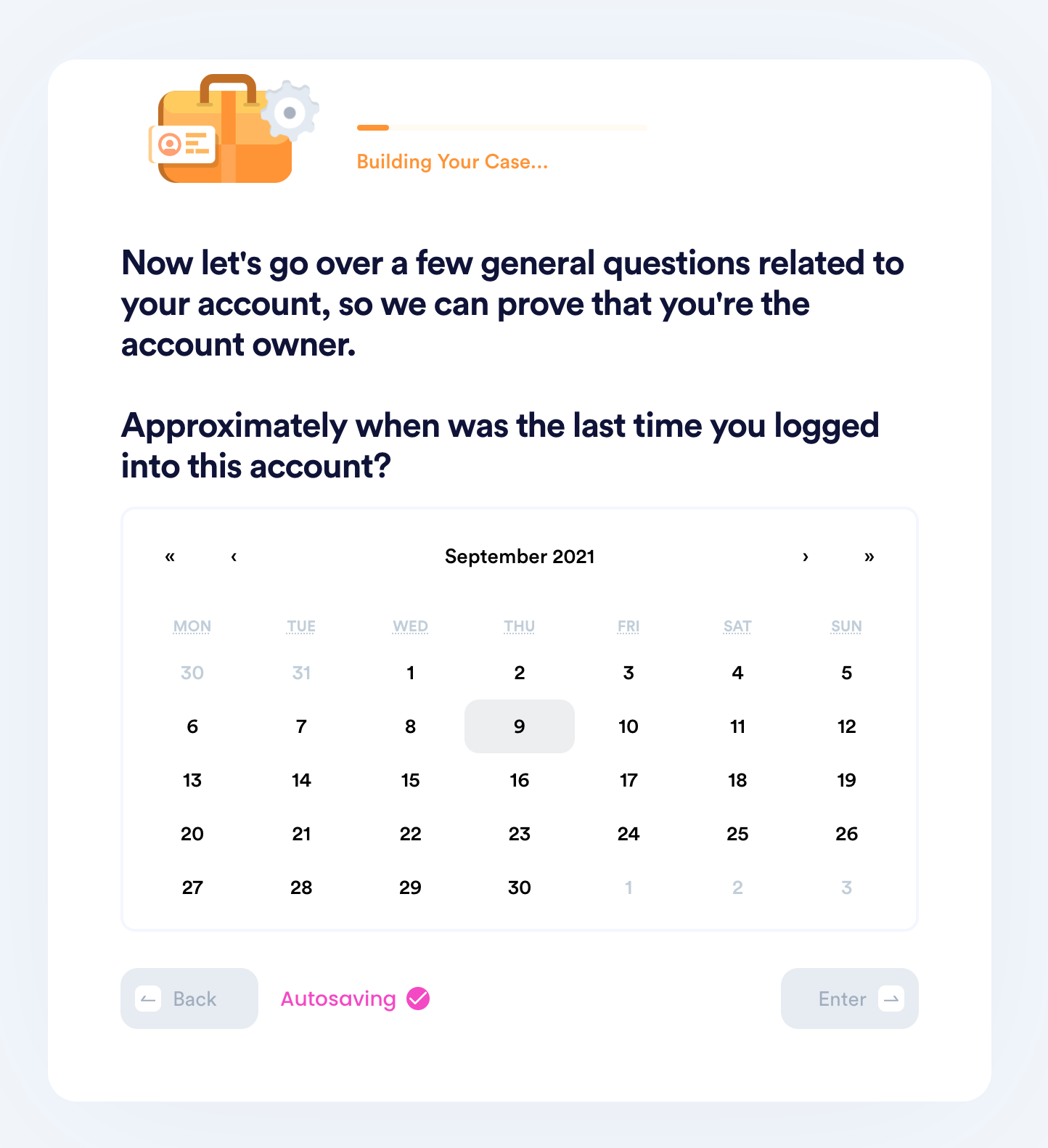
- Upload photographic evidence if you have any that can help prove your account ownership.
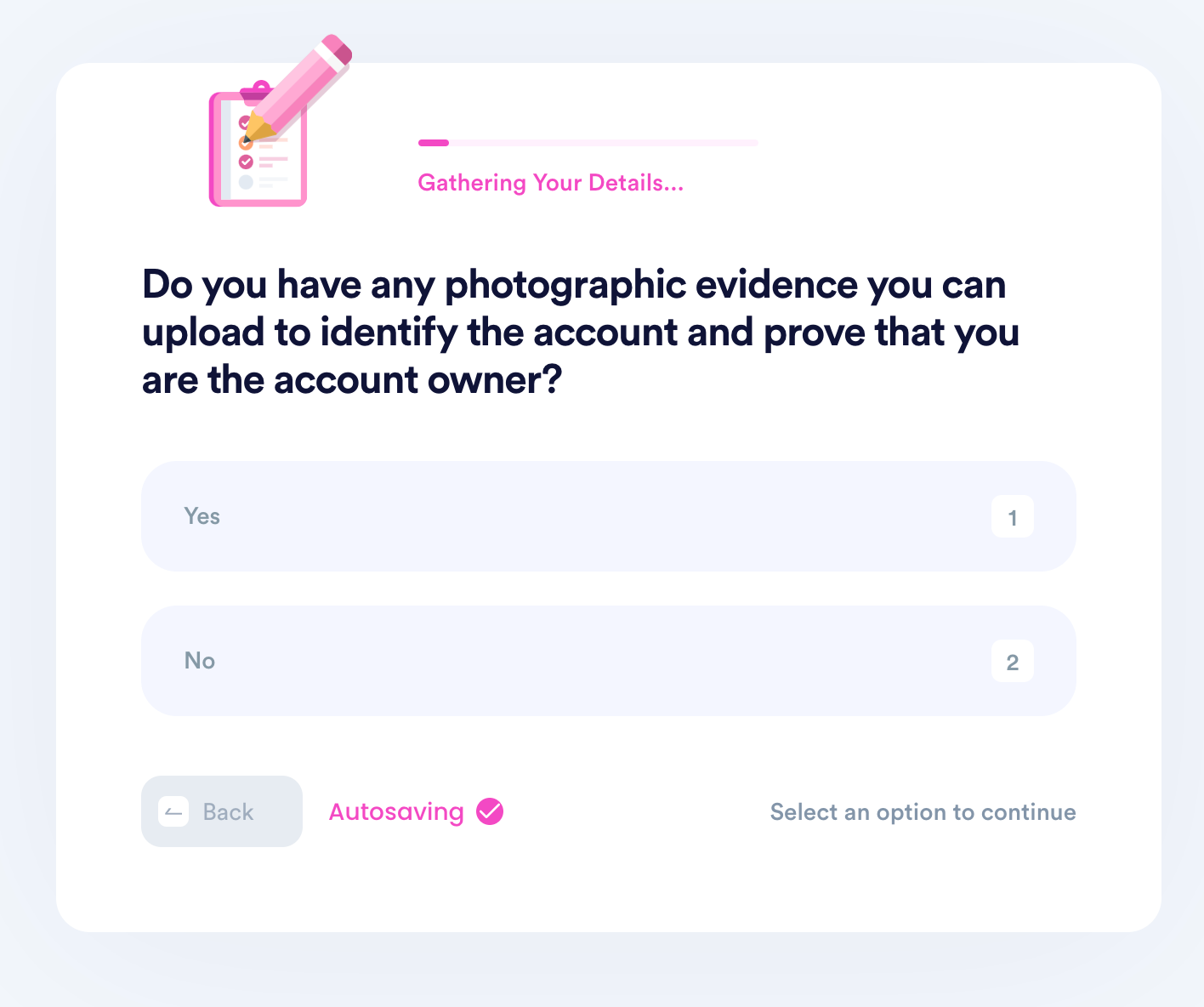
- Enter any last known or previously used passwords.
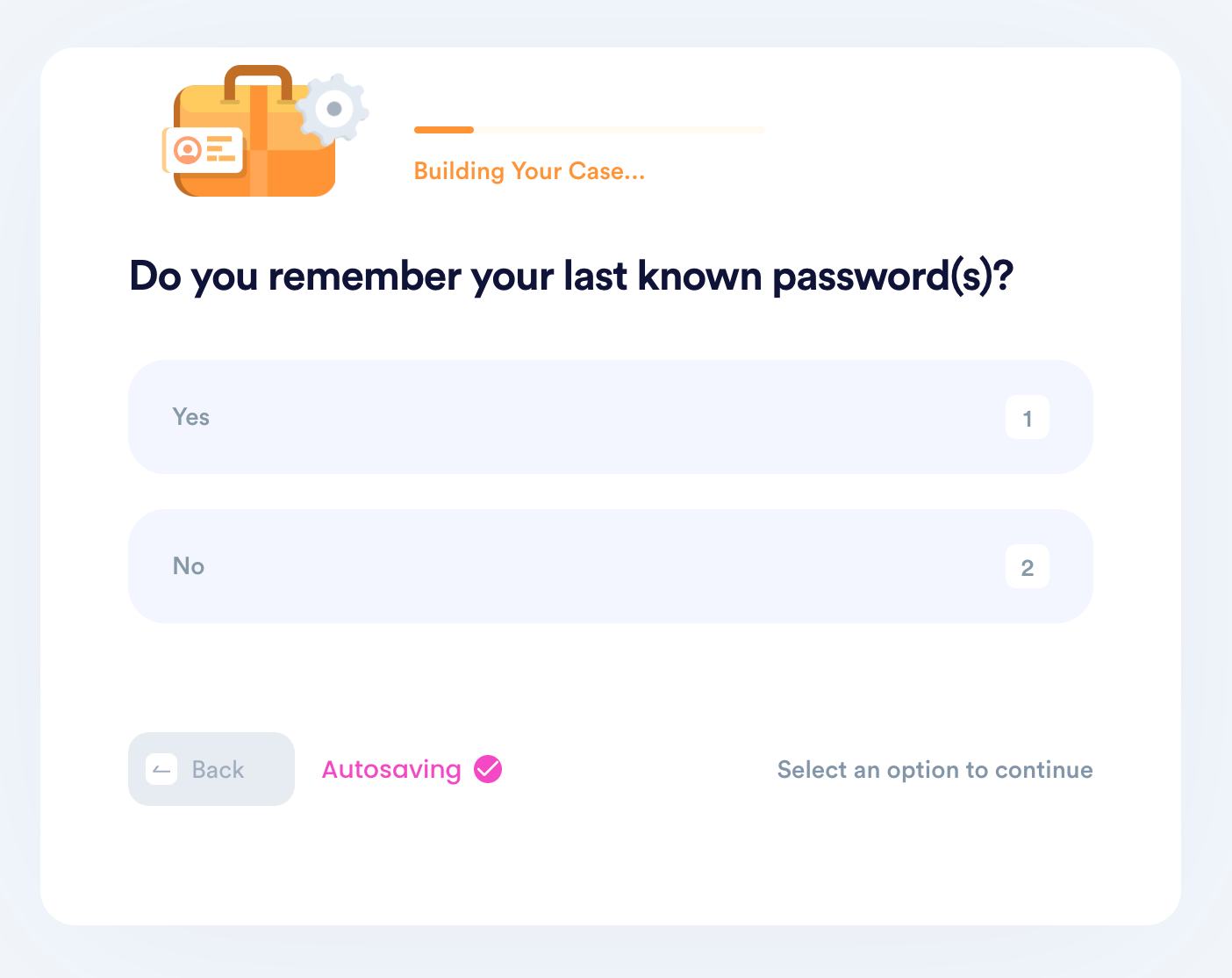
- Enter your contact information and submit the task!
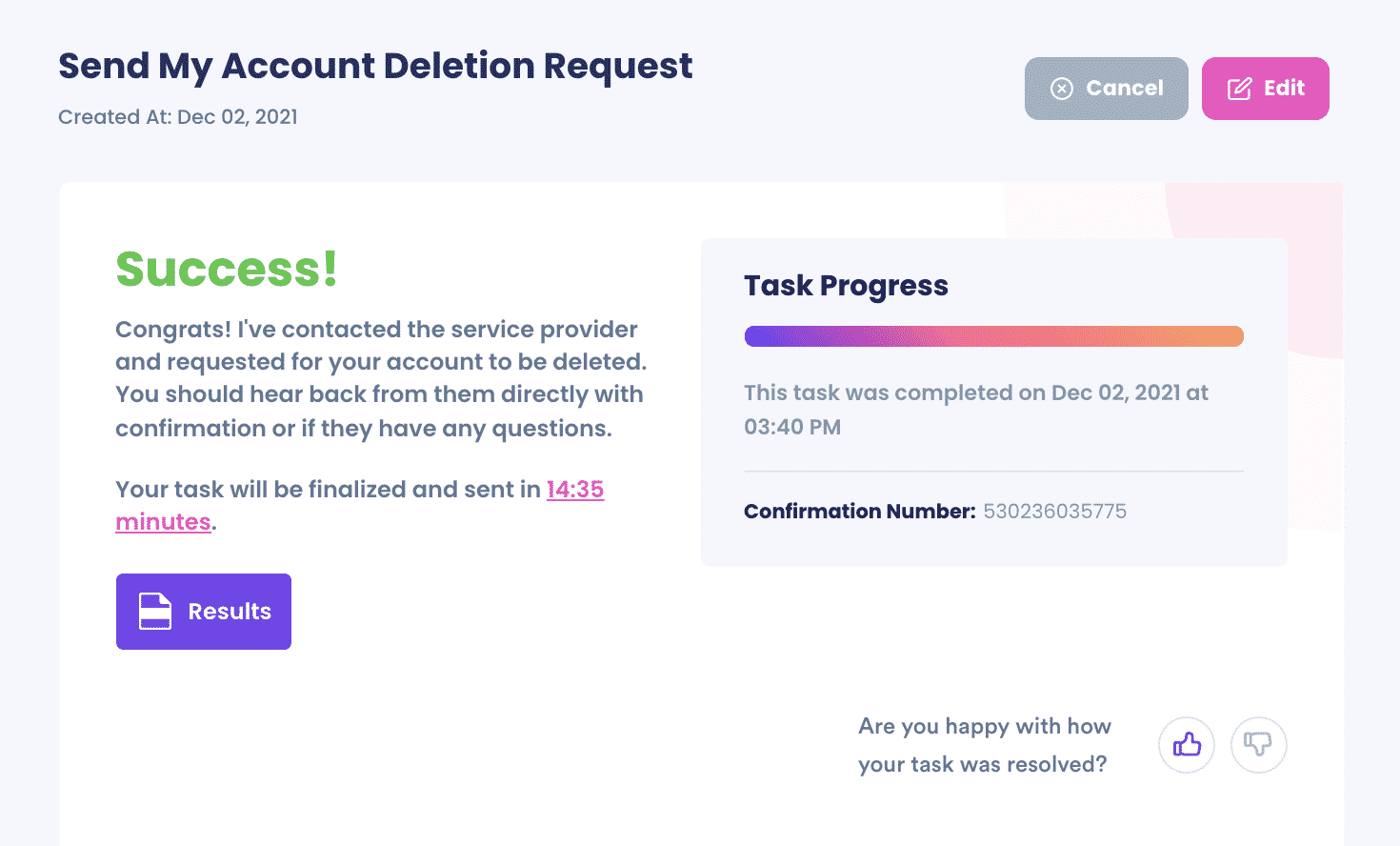
What Else Can DoNotPay Do?
Account deletion is only a drop in the bucket of our services. These are just a few examples of how we can advocate for you:
- Robocall compensation
- Neighbor complaints
- Jump the phone queue for any company
- Get help with bills
- File insurance claims
- File a customer complaint
- Appeal parking tickets in any U.S. city
 By
By