How to Cancel iCloud Storage Before Your Next Bill
Apple's iCloud enables users to store, access, view, and edit their files across all of their devices. iCloud comes with a Family Sharing plan that allows you and up to five family members to share access to music, books, apps, and other features. The first 5 GB of storage is free of charge with all Apple devices. However, an upgrade to iCloud+ with more storage and premium features is available for a monthly subscription fee.
iCloud + plans are available with 50GB, 200 GB, or 2TB of storage. You can easily upgrade from the free 5 GB plan to one of the premium plans from any of your devices and even from a Windows PC. Following the upgrade, you are billed monthly for the premium storage service.
After using iCloud+, some users may decide they no longer require the extra storage and wish to . With the help of DoNotPay, you can easily and quickly cancel Apple iCloud+ so you no longer incur the monthly fee.
How to Cancel Your Apple iCloud+ Subscription Yourself
Depending on the device used, you can using one of three methods.
Cancel iCloud+ on an iPhone, iPad, or iPod Touch
- Go to Settings, touch your name, then iCloud, and Manage Storage or iCloud Storage.
- Tap Change Storage plan.
- Tap Downgrade Options. Enter your Apple ID password.
- Select the 5 GB plan. Tap Done.
Cancel iCloud+ on your Mac
- From the Apple menu on the top left corner, click on System Preferences. Click on Apple ID. (Note if your Mac is on macOS Mojave or earlier, you don't have to click Apple ID).
- Click on iCloud and then Manage.
- Click Change Storage Plan.
- Click Downgrade Options.
- Enter your Apple ID password and click Manage.
- Downgrade the plan to 5 GB. Click Done.
Cancel iCloud+ on your Windows PC
- Open iCloud for Windows and click on Storage.
- Select Change Storage Plan.
- Click Downgrade Options.
- Enter your Apple ID password. Click Manage.
- Select the free 5 GB plan and click Done.
Contact Apple Support to Cancel Your iCloud+ Subscription
If you are unable to cancel your iCloud+ subscription with the above procedure, you can get support through Apple iCloud support. You can schedule a phone call with a representative by filling in your information on the Get Support screen.
Potential Problems When Canceling Your iCloud+ Storage Subscription
It's not uncommon to encounter problems when attempting to cancel Apple subscriptions such as iCloud+. Here are some potential problems you may run into if you attempt to cancel the service yourself.
- You may be unable to click Done to finalize the request. This could be due to a wrong Apple ID or password.
- If you have a poor signal, the subscription downgrade won't go through.
- Your credit card information may be out of date and prevent you from making changes.
How DoNotPay Can Help You Cancel Your iCloud+ Subscription
Rather than attempting to cancel an iCloud+ subscription yourself, DoNotPay can do it for you with just a few clicks. Here's how to get started:
- Log-in to DoNotPay and search for the Manage Subscriptions product.
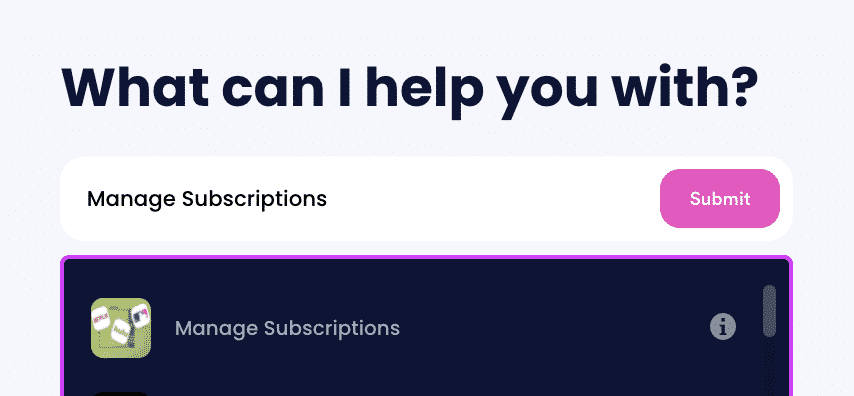
- Provide the name of the subscription service you want to cancel.
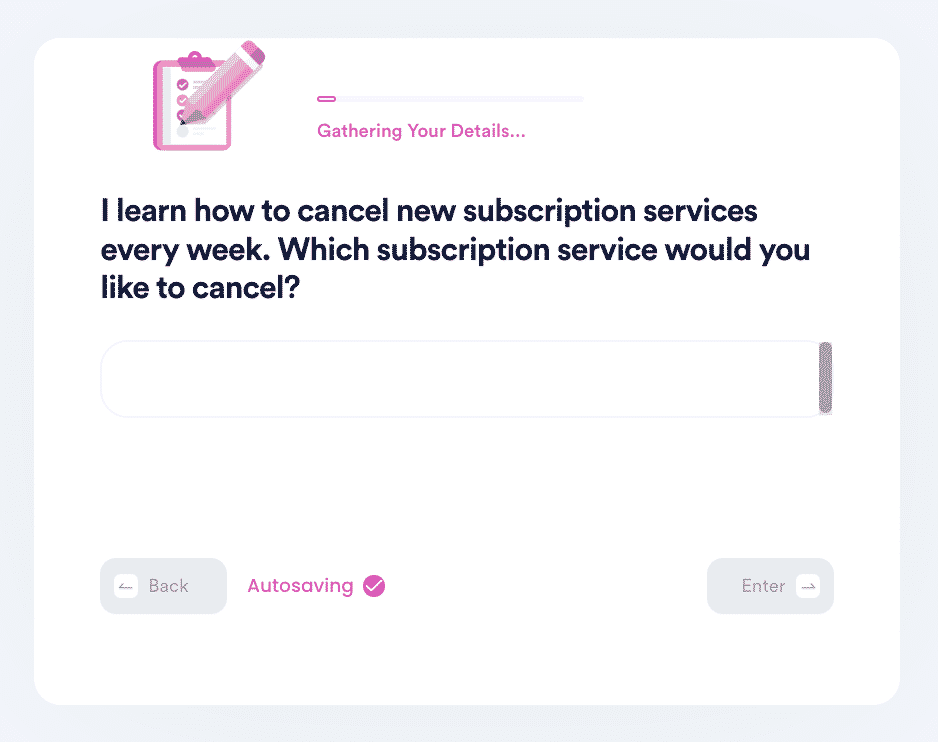
- Provide your account details such as email address and username.
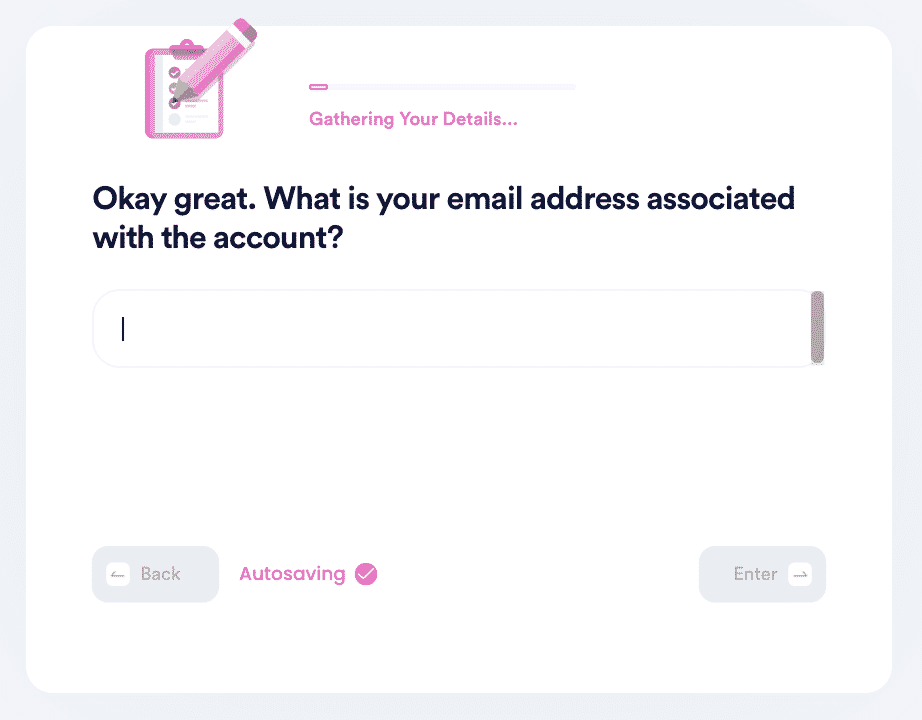
Once you have submitted the details, DoNotPay will work on canceling your subscription and if applicable, even try to get a refund on your behalf.
DoNotPay Helps You to Manage and Cancel All of Your Subscriptions
DoNotPay can assist you in canceling subscriptions and memberships with many other companies. Here are just a few:
| Six Flags | HughesNet | YouTube TV |
| Showtime | SquareTrade | Planet Fitness |
| Massage Envy | SiriusXM | CVS CarePass |
| Xbox Live | Epoch | Amazon |
Use DoNotPay's Virtual Credit Card to Avoid Charges After a Free Trial
Apple offers a one-month free trial for each of the iCloud+ upgrades. However, you will automatically be charged once the trial ends. Many users often forget to cancel before the subscription kicks in and are subsequently charged for the subscription. To prevent this from happening, DoNotPay offers a virtual credit card which can't be charged when the trial runs out.
Here's how it works:
- The DoNotPay app is used to generate virtual credit card information. The program uses an algorithm to generate a random credit number that can be used to sign up for free trials. While it's connected to your real credit card, the virtual card has fake information, including an expiration date and CVV.
- The virtual credit card allows you to conduct a transaction without giving away your real bank information. You can set a maximum charge limit, preventing the card from being charged automatically.
At the end of the Apple iCloud+ free trial, Apple will be unable to charge you for an automatic subscription renewal. The card will be rejected and you won't incur an iCloud+ monthly subscription charge.
What Else Can DoNotPay Do?
DoNotPay offers step-by-step guides and solutions to get you through many of today's most common annoyances. Below is a sampling of some everyday issues they can help you with.
- How to use burner phones to bypass phone verification
- Filing warranty claims to save money on repairs
- Suing anyone in small claims court
- Using Amazon customer service hacks to get help fast
- Getting cash back from gift cards
- Claiming compensation for canceled flights
- Appealing parking tickets in any city
- Canceling a timeshare
DoNotPay cuts through bureaucratic red tape to save you time and money. With hundreds of thousands of cases solved, DoNotPay clearly levels the playing field for everyone.
 By
By