Cancel Lightroom Subscription With Ease
Adobe Lightroom is popular among professional photographers for its bulk editing, photo storage and project organization features. The software provides an efficient way to retouch large batches, then works in tandem with Photoshop for images that need more in-depth editing.
Lightroom isn’t for everyone, though. If photography is a casual hobby or you never work in large batches, it might not be necessary. You can cut costs by canceling the Lightroom subscription in favor of a free or less expensive alternative.
The method for cancellation depends on how you signed up and paid, and in some cases you’ll have to pay an early-termination fee. Follow the steps below to figure out how and when to cancel to minimize fees — or to handle it for you.
How to Cancel Lightroom Subscription through Adobe
If you signed up and paid for Lightroom directly through Adobe, rather than an app store, you’ll need to cancel that way, too. The process is the same whether you’re subscribed to Lightroom only, Lightroom + Photoshop, or the entire Creative Cloud suite.
To cancel Lightroom through Adobe:
- Sign in to your Adobe account here.
- Find the plan you want to cancel and click Manage plan.
- Under available actions, choose Cancel your plan at the bottom of the list.
- Select Continue to cancel.
- Review cancellation details and select Confirm cancellation.
- Check your email for confirmation.
If you prefer to speak with someone, Adobe Customer Care can be reached at 1-800-833-6637. Be prepared to sit on hold. Wait times vary, but some customers have reported spending hours on the line. [Want to jump the phone queue? DoNotPay can do that, too.]
To initiate an online chat with Adobe, go here. Scroll down to Contact Us then click the blue Start Now link. Adobe’s Virtual Assistant will pop up, but you can ask to chat with a live person.
How to Cancel Lightroom Through Your App Store
If you paid for Lightroom through Apple, Google or Microsoft, Adobe won’t be able to discontinue billing for you. You’ll have to cancel directly through the app store instead. Follow the step-by-step instructions below to cancel on the device you use.
How to cancel Lightroom on iPhone or iPad:
- Open the Settings app.
- Tap your name.
- Tap subscriptions.
- Select your Lightroom subscription (or Adobe Creative Cloud).
- Tap Cancel Subscription and confirm.
Cancel Adobe Lightroom on your Android device:
- Open the Google Play app.
- Tap the profile icon.
- Choose Payments & Subscriptions.
- Select Lightroom or Creative Cloud.
- Tap Cancel Subscription and follow prompts to complete.
Cancel Lightroom on a Mac:
- Go to your App Store app.
- Sign in and click on your name.
- Click Account Settings.
- Scroll down to Subscriptions, then choose Manage.
- Next to your Lightroom subscription, select Edit.
- Click Cancel Subscription.
Cancel on a PC through the Microsoft Store:
- Log in to your Microsoft account.
- Go to Services & subscriptions.
- Find the Lightroom subscription and select Manage.
- Select Cancel and follow the instructions to complete.
Cancel Lightroom the Easy Way with DoNotPay
Regardless of how you signed up, DoNotPay is a fast, easy alternative for canceling Lightroom or any Adobe subscription. Just open the app in a and complete the simple steps below. We can also negotiate a refund on your behalf.
- Log in to DoNotPay and search for the Manage Subscriptions product.
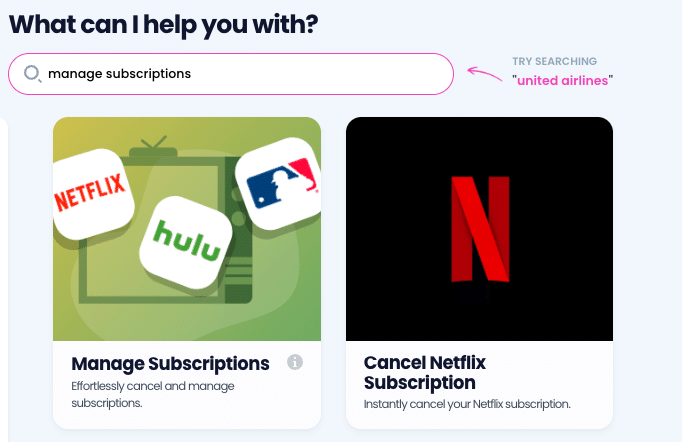
- Provide the name of the subscription service you want to cancel.
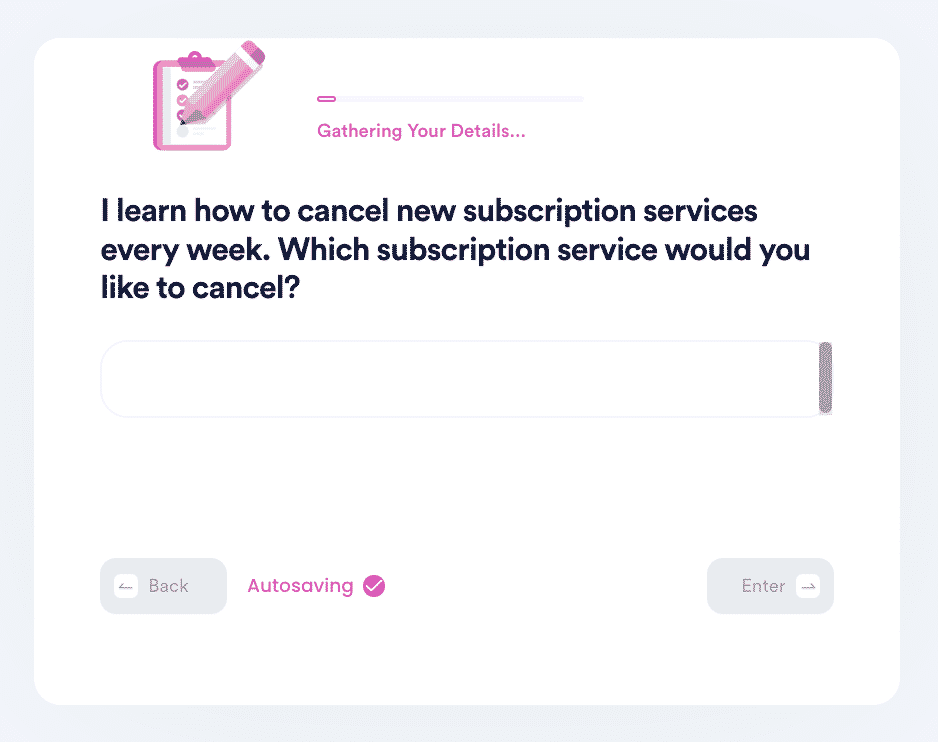
- Provide your account details such as email address and username.
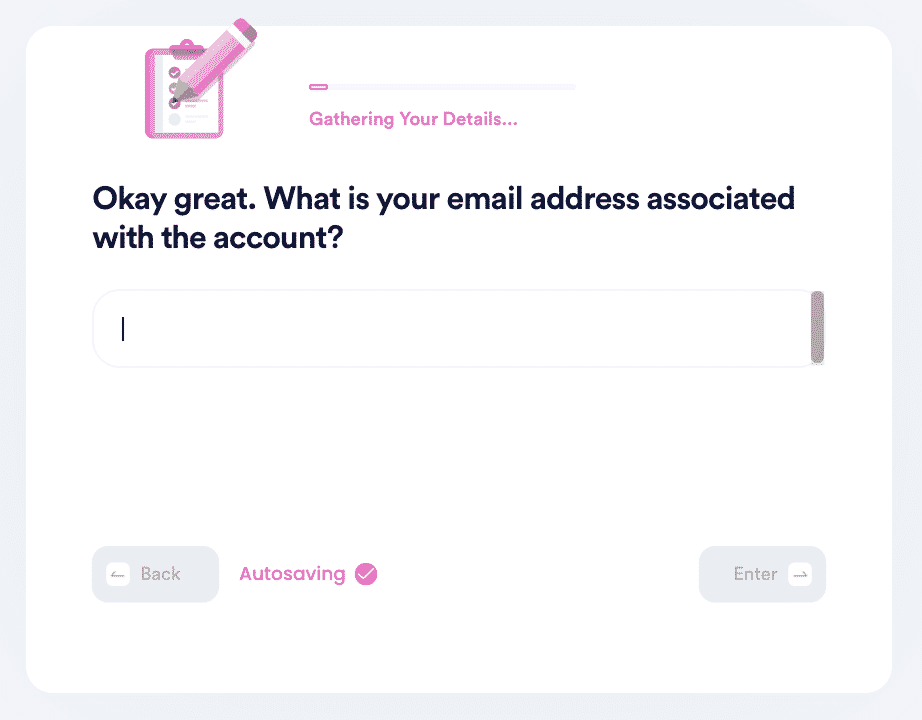
That’s it. We handle the process from there, and when the cancellation is confirmed we let you know via email. In most cases, you’ll have confirmation within 48 hours. If you’ve asked us to request a refund, we’ll also let you know if that was successful.
| Can I Cancel Lightroom Via? | Yes/No |
| DoNotPay | Yes |
| Adobe Website | Sometimes |
| App Stores | Sometimes |
| No | |
| Phone | Yes |
| Letter | No |
| In Person | No |
How Do I Avoid Adobe Cancellation Fees?
If you’re on a month-to-month Lightroom plan, there are no cancellation fees. Cancel within 14 days of subscribing and you will receive a full refund for the first month. After 14 days, there’s no refund for the current month but you will not be billed again.
For those with an annual contract, unfortunately you’re stuck paying for some or all of that one-year term. If you’ve prepaid, canceling will not get you a refund, but it will prevent renewal for the following year. If you’re paying for the annual contract in monthly payments, cancellation will result in a one-time charge of 50% of the remaining contract term.
It’s important to know that your early-termination fee will be charged in one lump sum, so if you’re not financially prepared to pay the full amount immediately, you may be better off keeping the subscription until the contract ends.
Use DoNotPay to Cancel Lightroom Free Trial Before You’re Charged
Adobe offers a 14-day free trial of Lightroom and other Creative Cloud products, which is great for trying the software before you commit. The catch is, you have to remember to cancel within that period or you’re locked in for the month or year.
DoNotPay’s Free Trial Card product is a safety net that allows you to sign up for any Adobe trial without risk of being charged. Here’s how it works:
- Use our virtual credit card generator to create a unique card number, expiration date and three-digit code.
- Sign up with Adobe as you normally would using the virtual card number we create, rather than your actual banking info.
- Enjoy your free trial without risk. When the trial ends, the virtual card cannot be charged again so the subscription cannot continue.
Our virtual credit cards work just like any other card for free trial purposes. Adobe will approve it for the trial just like they would for any valid card. Each card number is for one-time use only, but you can generate as many numbers as you’d like to test out other subscriptions.
What Happens to My Photos If I Cancel Lightroom?
If your photos are stored in Lightroom, you'll need to save them elsewhere when you cancel. Save them to your computer hard drive, an external drive or with a non-Adobe cloud storage service. Ideally, save them in more than one place.
Luckily, Adobe gives you a one-year grace period after the subscription is canceled. You will be able to launch Lightroom to access and save your photos during that period, although you won’t have access to editing features. Make sure to mark the end date on your calendar so you don’t permanently lose access to your images.
Use DoNotPay to Cancel Any Subscription or Membership You No Longer Want
Many of us spend more on monthly subscriptions than we realize. Average spending was $219 per month, according to a 2022 C+R Research survey — more than 2.5 times higher than what consumers estimated they were spending.
DoNotPay is your go-to for canceling any subscription service you’re not using, from gyms like Planet Fitness that require you to cancel by letter to gaming services like Xbox Live that won’t let you cancel if you have a past-due balance or suspended account.
Manage all your subscriptions in one place with DoNotPay, including:
- Amazon Digital Services
- Audible
- CVS CarePass
- Epoch Payments
- iCloud storage
- Massage Envy
- Mint credit monitoring
- LinkedIn Learning (formerly Lynda)
- Showtime
- SiriusXM
 By
By