How to Cancel Your Duolingo Plus Subscription
Duolingo is a popular language-learning app that uses fun and ease to teach users how to speak different languages. While Duolingo has a free edition, it is limited, prompting many to sign up for a free trial or subscribe to the Duolingo Plus service, for more in-depth teaching. This post aims to teach you how you can so you don't incur any unexpected charges.
What Is Duolingo?
is an app that you can download to your smartphone or tablet from the App Store (for iOS) or Google Play (for Android), or on the web. It is used by more than 500 million people worldwide. Using their free app, you can learn the basics such as:
- Names of some foods
- Names of some animals
- Ways to ask some questions in social settings
With Duolingo, you can learn:
- Spanish
- French
- Japanese
- German
- Korean
- Italian
- Hindi
- Chinese
- Russian
- Arabic
- Turkish
- Portuguese
- Dutch
- Latin
- Vietnamese
- Swedish
- Greek
- Irish
- Polish
- Norwegian (Bokmål)
- Hebrew
- Indonesian
- Hawaiian
- Danish
- Ukrainian
- Finnish
- Romanian
- High Valyrian
- Welsh
- Yiddish
- Czech
- Scottish Gaelic
- Swahili
- Hungarian
- Klingon
- Esperanto
- Navajo
- Haitian Creole
However, their free version is very limited in the things you can learn before you'll need to upgrade to get more in-depth training. That is what the Duolingo Plus subscription provides.
How to Cancel Duolingo Plus on Your Own
Since Duolingo is downloaded through the App Store or Google Play, it's easier to cancel your subscription through the app.
Cancel Duolingo Plus Via Google Play Store
To cancel your Duolingo Plus subscription, log in to Subscriptions and Services. Find the subscription you would like to cancel and select "manage" and then select "cancel subscription."
Please note that subscription cancellations cannot be undone, though you can always re-subscribe in the future.
Cancel via Android Duolingo App
- Tap Plus Duo icon
- Tap Settings (top-right)
- Tap 'Manage Subscription'
- Select 'Cancel Subscription', proceed to cancel
- Confirm cancellation via Google Play Store
Cancel Duolingo Plus via iTunes
- Open the Settings app on your iOS device
- Go to Settings app > [your name] > iTunes & App Store.
- Tap your Apple ID at the top of the screen.
- Tap View Apple ID. You might need to sign in or use Touch ID (or use Face ID if available).
- Tap "Subscriptions" and select the subscription you would like to cancel.
- Select "Cancel Subscription" and then "confirm."
Cancel Duolingo Plus via iOS Duolingo App
- Tap Plus Duo icon
- Tap Settings (top-right)
- Tap 'Manage Plan'
- Tap 'Change Plan', then 'Cancel Subscription'
- Confirm cancellation via iTunes dashboard
You should not be charged for another billing cycle once you cancel your subscription and you will be able to continue to use the service until the current cycle ends.
Cancel Duolingo Plus Via the Web
- Sign in to your Duolingo account with a web browser
- Click your username in the top-right corner
- Select 'Settings'
- Select 'Duolingo Plus'
- Select 'Cancel Subscription' and confirm
DoNotPay's Virtual Credit Card Stops Free Trials Before You're Charged
If you want to ensure your credit or debit card is not charged after your free trial, a great alternative is DoNotPay's Virtual Credit Card. Using DoNotPay's Virtual Credit Card prevents unwanted charges because these VCCs are usually limited to a specific transaction, merchant, or amount that you choose.
And it gives you greater peace of mind, knowing you did not have to provide your personal credit or debit card information.
What Are the Best Alternatives to Duolingo Plus?
Looking for language learning apps or sites? Check these out:
| Company | Pricing | Benefits |
| Babbel | $6.95/month |
|
| Busuu | $9.99/month |
|
| Lingvist | $7.50/month |
|
Have DoNotPay Cancel Your Duolingo Plus Subscription
DoNotPay can manage the cancellation for you. You can open DoNotPay in your web browser. DoNotPay is always the best and easiest option, to cancel any plan or subscription you have.
Here’s how to cancel in 3 steps with DoNotPay:
- Log-in to DoNotPay and search for the Manage Subscriptions product.
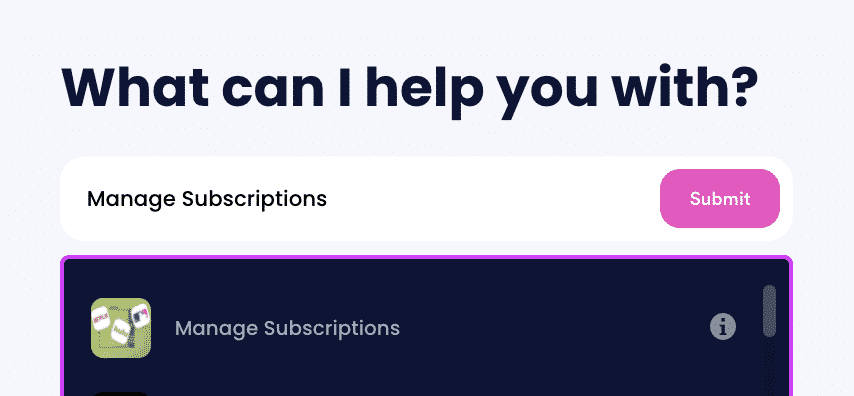
- Provide the name of the subscription service you want to cancel.
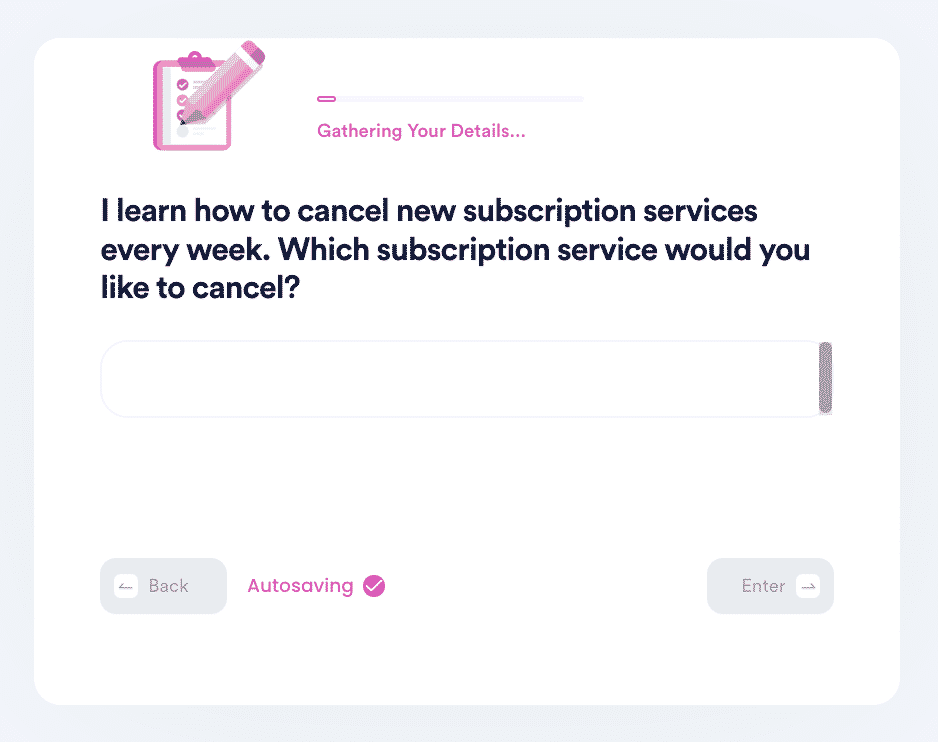
- Provide your account details such as email address and username.
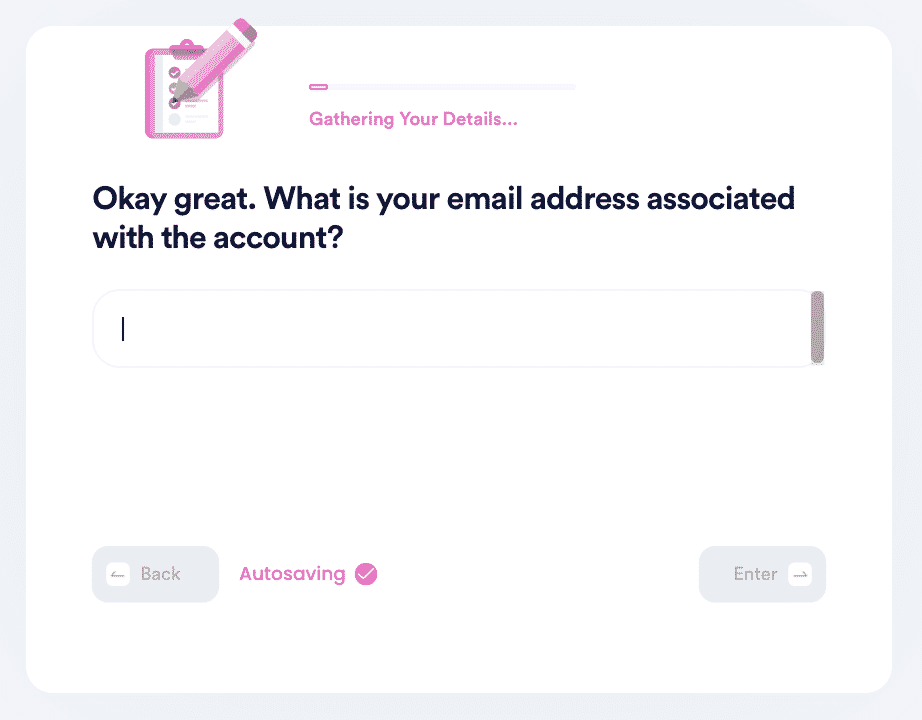
Once you submit the details, we'll work on canceling your subscription! We'll even try to get a refund on your behalf. We’ll notify you once the service has been canceled.
DoNotPay Helps You Manage and Cancel All of Your Subscriptions With a Click of a Button
From gym memberships to streaming services and more, DoNotPay simplifies the process of canceling your subscriptions or plans, so you don't have to worry about unexpected charges that can be devastating to your budget.
- Planet Fitness
- Ford Credit Payments
- Amazon Prime Video
- Audible
- HP Instant Ink Subscription
- CVS Care Pass
- Truthfinder Subscription
- Epoch Payments
- Ready Refresh
- SiriusXM
- Intelius
- Disney Movie Club
- YouTube TV Free Trial
- Massage Envy
- Blue Mountain Cards
- Xbox Live
DoNotPay is the world's first AI Consumer Champion that can help you with dozens of common issues. today to find out more!
 By
By