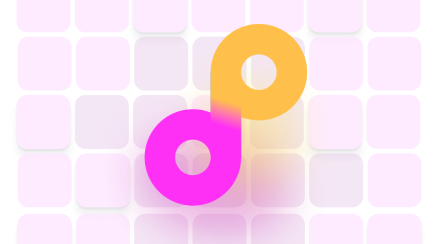What Is the Best Free Fax App for Mac?

Faxing has migrated from clunky machines and phone lines to phones, computers, and Wi-Fi with the invention of online fax services and apps. There are also some hybrid methods of faxing that include fax modems and a phone connection.
We’ll break down the best free fax apps for Mac and other affordable and more convenient ways of faxing from your Mac.
Are There Any Free Fax Apps for Mac?
Yes, there are, but there’s almost always a catch.
Looking for free fax apps can be exhausting. Many fax apps brag about offering free fax services, but usually, there are certain limitations. For example, some apps only offer free trials, so if you want to continue using the app, you have to pay up.
Here are a few free fax apps for Mac and reasons why you shouldn’t get them:
| Fax App | Offer | Disadvantages |
|
| |
|
| |
|
FaxBetter |
|
|
The Downsides of Free Faxing Software for Mac
If you need to send an occasional fax, opting for a free fax service may be a good idea. Before you jump the gun, you should be aware of the many cons that go along with free faxing:
- Slow service
- Poor quality of faxed documents
- Hidden charges
- Added watermarks and ads on your faxes
- Encrypted connection not guaranteed
- Expensive add-ons
The Best Fax App for Mac—DoNotPay
is the perfect balance between a free fax service and an expensive good-quality fax service. With our app, sending faxes is affordable and professional.
Other reasons why you should opt for DoNotPay instead of an unreliable free fax app are the following:
- User-friendly interface
- Fast file uploading
- Easy-to-follow steps for faxing
- Convenient faxing on any device
- Useful option to snap a photo of bills or checks and fax it
- 100 pages per month to send via our Fax feature
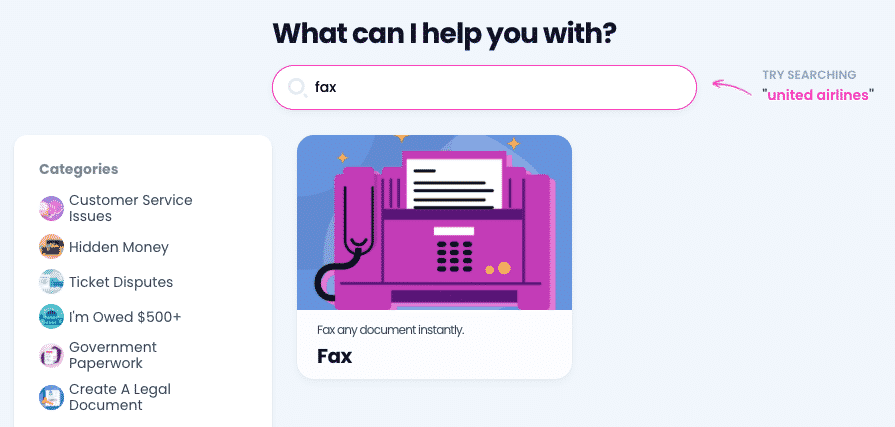
Send Faxes From Your Mac Using DoNotPay
Faxing with DoNotPay is fast and easy. Once you open our app in any , follow these instructions:
- Find our Fax feature
- Select Send a Fax
- Take a photo or upload a file you want to fax
- Enter the recipient’s fax number
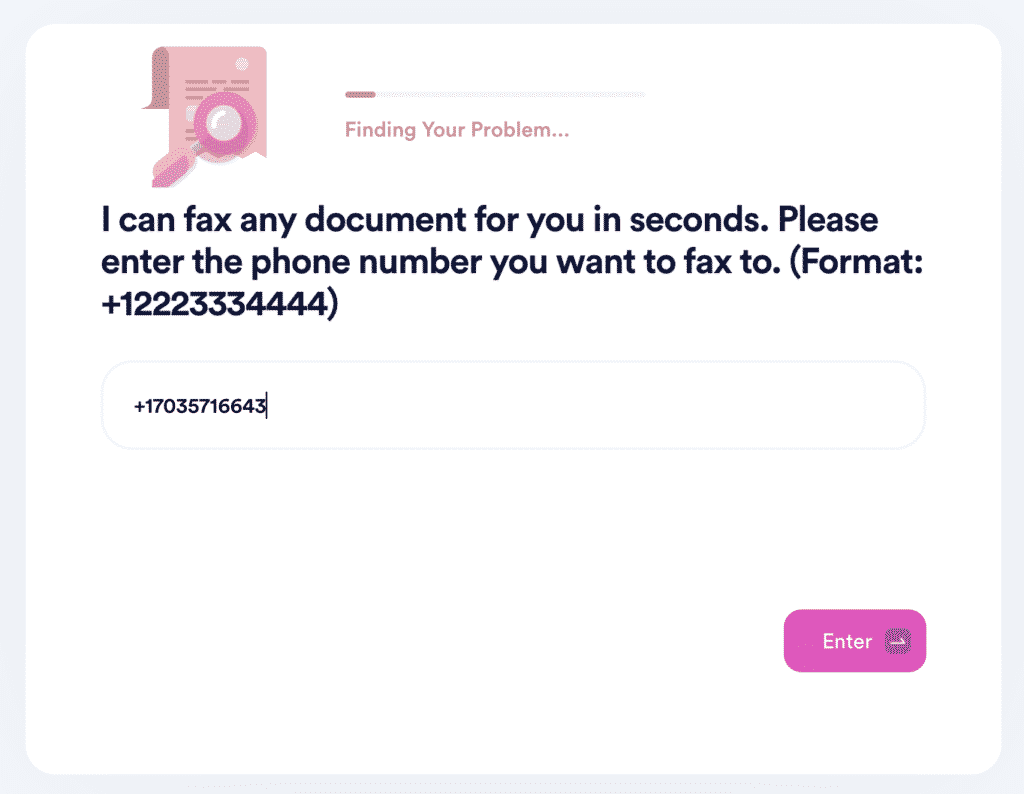
Your fax will go out right away. You can expect to receive a notification once the fax is successfully delivered.
Other Fax Software and Hardware Options for Mac
Besides online faxing through fax services, you can try faxing over Voice over Internet Protocol (VoIP) network connected to a fax machine. This method is not always possible and is often unreliable since it’s not a regular phone connection.
Another option including both software and hardware is faxing with a built-in or USB fax modem. Aside from the modem, you’ll need a phone line.
If your Mac doesn’t have a built-in modem, you can purchase one and set it up before you start faxing. Here’s how it works:
- Plug one end of the USB cable in the external fax modem
- Plug the other end into a USB port on your Mac
- Tap on the Apple Menu
- Click System Preferences
- Hit Print & Fax
- Select the plus sign and click Fax
- Choose your fax modem from the list and click on Add
- Enter your fax number
- Tap on Receive Options and tick Receive Faxes on This Computer
- Decide on the number of rings before your Mac picks up a call
- Finish setting up the modem
When you complete all the steps, check out how to send and receive faxes:
| Sending Faxes | Receiving Faxes |
|
|
Do You Have More Fax Questions? We Have the Answers!
Check out the list below and find tips, tricks, and answers to any more faxing questions you may have:
- Google Voice fax
- Faxing with a magicJack
- Google docs fax
- Faxing with Skype
- Faxing at the public library
Tired of Companies Not Taking You Seriously? Use DoNotPay To Put a Stop to It
If you’re sick of companies that violate your consumer rights, DoNotPay is here to help. If you’re struggling with reporting robocalls, requesting a refund, claiming any type of warranty, scheduling a DMV appointment, reporting spam text messages, or anything else, our AI Consumer Champion will help you send demand letters to any firm or individual in small claims court.
With DoNotPay, you can also sign up for any free trial, cancel any subscription, avoid getting charged after your free trials end, and much more!
Want Your Money Back? DoNotPay Is Here To Help
Are you looking for your missing money? Do you want to get a refund for a delayed or canceled flight? Are you trying to flip the script on illegal robocalls and earn money off them? DoNotPay will assist you in dealing with any of these pesky issues!
We can also help you bypass phone number verification, sign up for clinical trials stress-free, ace any government test in a jiffy, and block spam emails for good.