How do I Report a Suspicious Email to Google? DoNotPay Has a Shortcut for This!
Gmail is one of the top email platforms, with over 1.8 billion users worldwide. You can use it on any device—it's accessible on both Android and iOS phones and has a browser version compatible with any operating system.
The popularity and the number of users come with an increased number of spammers. Gmail has a system for filtering our phishing attempts and marketing spam mails. It also allows you to report email abuse and block unwanted email addresses manually.
But the spam-detection system is far from perfect, and despite all the efforts, your inbox is likely to still get flooded with spam mail.
Block Spammers With DoNotPay Before Reporting Spam Email to Google
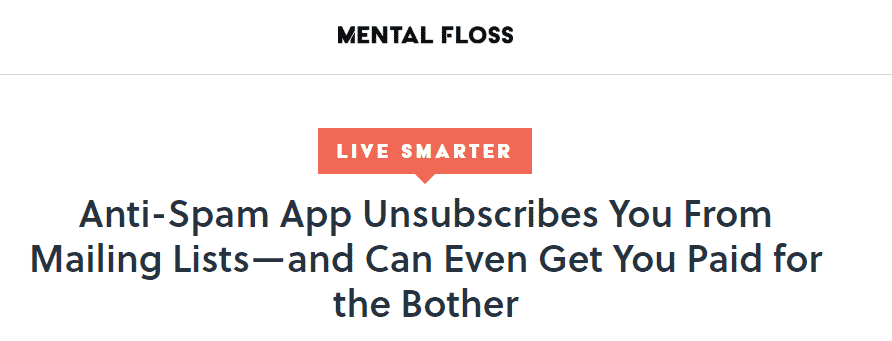
If you want to know how to stop receiving emails from specific senders, DoNotPay is here to help. Our app will stop spam mail with just a few clicks.
Here is how to do it:
- Open DoNotPay in your
- Click on the Spam Collector option
- Input your email address to connect it with DoNotPay
- Forward the next spam email to spam@donotpay.com
- Wait for DoNotPay to unsubscribe you from the sender's email list
In case there is a class action against the sender, the app will add you to it, and you will get a chance to get compensated.
To check if there is an active class action lawsuit and if you will get your revenge on spam emails, look for the flag in the Spam Collector tab on your DoNotPay dashboard.
What Are Some Alternative Options to Report Spam Email to Google?

You can report any suspicious Gmail activity or block a sender directly on the Gmail platform, as well. Since Google is available on any device, you can do it either through the web browser or an Android or iOS app. There are several methods you can use to approach unwanted emails. Here is what you can do:
- Block individual email addresses
- Unsubscribe from mass emails
- Report Spam
- Report Phishing
How to Block Individual Senders on Gmail?
You can block a specific sender by accessing your Gmail account through web browser or mobile app. If you are accessing through a web browser, the OS doesn't affect the process. Here is how to block emails on Gmail through your computer:
- Access your Gmail
- Find the email from the sender you want to block
- Open the email
- Click the three dots next to the Replay button
- Click Block "Senders Name"
- A pop-up window will appear and then click Block
You can also block spam emails on Android or on your iPhone, and the process is similar. Once you access the Gmail App from your Android or iPhone, you only need to find the email from the sender you want to block and open it. To block the sender, just go to the three dots in the top right corner of the email and tap Block "Sender’s Name."
How to Unsubscribe From Mass Emails?
If you receive a lot of promo emails from the same company or regular newsletters from the service you don't even remember subscribing to, there are options to unsubscribe.
With legitimate companies and services, there will be an Unsubscribe or Change Preferences link at the bottom of the email.
This might not be the most prominent part of the message or newsletter, but the link should be there.
Clicking the Unsubscribe link or a button should take you to the company's website and let you choose not to receive emails anymore or only to receive some.
With big companies like eBay, which sends a lot of emails, the website section with notification settings can be a bit overwhelming. If you’re trying to stop Ebay spam emails, for example, it might be simpler to just block the sender.
If you can't find the Unsubscribe link or button, the email is likely coming from a spammer, and you should report it as such.
How to Report Spam Email on Gmail?
Gmail allows you to report an email as spam, which adds flagged emails to your Spam folder and enables Google to analyze them further. You can report spam via a web browser or the Gmail app.
Here are the steps to report spam from your computer:
- Open Gmail on your computer
- Find the spam email and select it
- Go to the top menu and hover over the icon with an exclamation mark
- Click Report Spam
You can report spam on your Android or iOS devices as well. You can do this by first locating the spam email in the Gmail app. Once you do find it, tap on the three dots at the top right and choose Report Spam from the drop-down menu.
Reporting messages as spam can have a more substantial impact too. Some email services analyze the data about spam emails and often add problematic senders to different global blacklists.
If a sender ends up on one of these databases, they can be banned from using massive outreach software, at least the legitimate ones. This could slow them down in continuing their spamming campaigns.
How to Report Phishing Email to Google?
If you receive a suspicious email, where the sender is asking you to disclose personal information—address, passwords, Social Security Number, or your phone number—you should report that email for phishing.
|
Differences Between Spam and Phishing Emails | |
|
Spam |
Phishing |
|
|
Google has a filter that removes phishing emails from your inbox and moves them to your spam folder, but the filter is not perfect. You can stop phishing emails by manually reporting them to Google. For now, this option is only available for your web browser, and not through the apps. Here is how you can report them:
- Go to your Gmail account
- Open the suspicious email
- Click on the three dots
- Click Report Phishing
DoNotPay Will Help You Manage Physical Spam Mail!
If the spam doesn't end with your Gmail inbox but also shows up in your actual mailbox, we can help you handle that as well.
Get rid of spammers in real-life quickly and only in a few steps.
Here is what you need to do:
- Take a snapshot of an unwanted spam mail
- Open DoNotPay in your
- Select DoNotMail feature
- Follow the steps to get rid of the spam
The app will unsubscribe you from the spammer and add you to a class action lawsuit if there is an active one for your case.
DoNotPay Keeps Your Info Safe From Scammers!
There are many drawbacks to sharing your private information online, especially when you are not sure whether the website that asks you to do so is a reliable one. To bypass all the risks and play it safe, you can use DoNotPay's virtual credit card generator. Our product helps you protect your identity and bank account from cyber criminals.
The next time suspicious websites ask you to provide your banking information, fire up DoNotPay's generator and feed them the bogus credit card number. Our virtual credit cards are made up of randomly selected numbers, tied to a dedicated temporary email address, and linked to a fake name! They also contain no funds, so you won't have to pay for any service unless you choose to.
The best part is that companies will have no way of telling our card from a legit one, so you're sure to pass their check-ups and avoid being charged for unwanted subscriptions!
What Other Tasks Can DoNotPay Take Over?
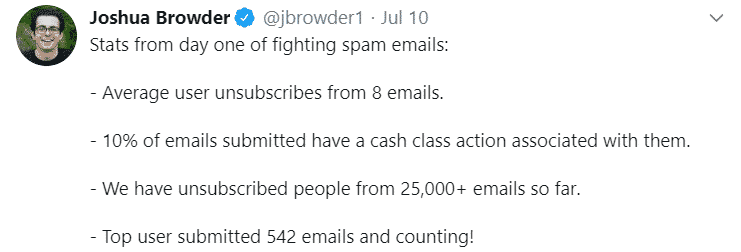
DoNotPay is the virtual assistant app that will contain all the administrative chaos in your life.
Sick of spam? We can help you prevent spam emails from all of the big players, including Twitter, Amazon, Pinterest, and even Bank of America.
Access DoNotPay from your and check what else the app can do for you!
We can help with:
- Getting revenge on robocalls
- Suing anyone in small claims court
- Contesting parking tickets
- Handling challenging bills
- Booking a DMV appointment
- Getting compensation from airlines
- Skipping the hold when calling customer service reps
- Fighting speeding tickets
- Protecting yourself from stalking and harassment
- Getting refunds for disappointing purchases
- Cleaning your inbox from spam
- Dealing with credit card matters
- Dropping subscriptions or memberships
- Disputing traffic tickets
 By
By