Learn How to Stop eBay Emails for Good With DoNotPay!
With over 174 million active buyers worldwide, eBay is one of the most popular online shopping centers in the world.
If you are using the service, you know that your inbox gets overloaded with spam within days of subscribing. This is because—apart from regular notification emails—sellers on eBay use the emailing system to send advertisements and promotions.
eBay has so many different categories of emails that it's challenging to keep track of them and even more complicated to unsubscribe from all the things you don't want in your inbox.
How to Unsubscribe From eBay Emails Using DoNotPay?
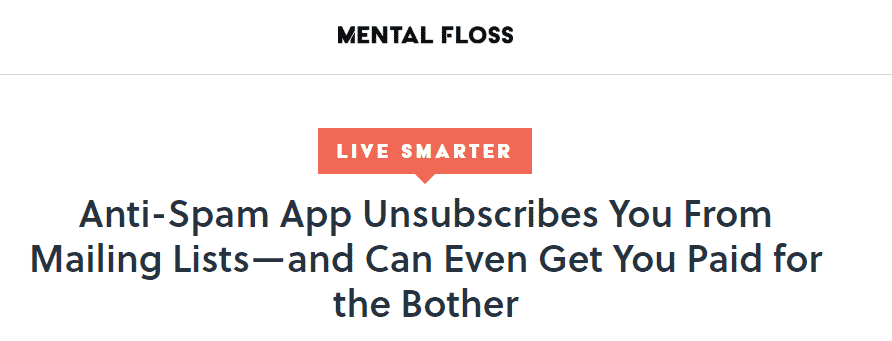
If you don't feel like going through your account settings trying to figure out how to cancel every spam email coming from eBay, you can just use DoNotPay.
DoNotPay is an app that specializes in solving a variety of administrative issues, including but not limited to helping you stop receiving unwanted emails.
You can stop spam emails with our app in just a few steps:
- Access DoNotPay from your
- Scroll down and find the Spam Collector option
- Enter your email address to connect it with DoNotPay
- Forward the next spam email you receive from eBay to spam@donotpay.com
When you complete the steps, you will be unsubscribed automatically.
In case the spam emails you were receiving are illegal, and there is a class action against the sender, you will be informed about it.
This way, you might be able to get revenge on spam emails by getting compensation. If this happens, you will see a flag in the Spam Collector tab on your DoNotPay dashboard.
Alternative Ways to Stop eBay Emails

eBay platform offers you options to turn off notifications and unsubscribe from a variety of emails.
The problem is that there are various types of emails coming from eBay, and you have to turn off each separately.
|
Type of Email |
What It Includes |
|
General and marketing emails |
|
|
Other transactions and notices |
|
|
Emails for buyers |
|
|
Emails for sellers |
|
How to Stop eBay From Sending Emails From a Specific Seller?
When you make a purchase on eBay, the platform will make sure to subscribe you to that seller's mailing list. If you want to unsubscribe from emails from a particular seller, here are the steps to do it:
- Go to eBay website
- Sign in to your account
- Wait for My eBay page to load
- Click on the Account tab on the top of the page
- Find the menu on the left side of the screen
- Scroll down until you find the Communication Preferences option and click on it
- Scroll down the page until you find the Saved Sellers section
- Find the seller that's been spamming you
- Look for the column called Include in Email
- If under that column there is a checkmark for the seller in question, uncheck the box
- Go down to the bottom of the page and find the Save button
- Click on it, and you have completed the step for that seller
How Do I Unsubscribe From eBay Emails Containing General eBay Marketplace Messages?
You can also encounter general eBay marketing emails, including different promotions, rule changes, and surveys.
Here are the steps to get rid of general marketing spam mails:
- Go to the eBay website
- Sign in to your account
- Wait for the My eBay page to open
- Click on the Account tab to open My Account page
- Look for the Communication Preferences option and click on it
- Scroll down to the bottom of the page and find Promotions and Surveys
- Click the link next to it
- Uncheck the boxes next to emails you don't want to receive any more
How to Stop eBay Emails for Watched Items?
This is a type of email you will often get as a buyer. There are two paths to stop this email, and it depends on whether you are accessing eBay through the website or the app.
To turn off this email notification through eBay website follows these steps:
- Go to eBay website
- Sign in to your account
- Wait for the My eBay page to load
- Click on the Account tab
- Find the Site Preferences tab on the left side of the My Account Page
- Scroll down to the bottom of the page
- Find Buying Alerts on eBay Pages section
- Locate Watched Item Ending Alert
- Uncheck it
If you want to block spam emails on Android or iPhone, here is how to turn off the Watched Item notification:
- Open your eBay app
- Tap on My eBay
- Choose Settings
- Find Notifications option
- Click Buying
- Turn off Item Ending notifications
How to Stop eBay Email Notifications Using Your Email Service Tools?
Depending on which email service you are using, you probably have an option to block specific senders and send those emails to spam, as well as to report spam emails. If spamming escalates, you can also report email harassment or email abuse.
Most services give you an option to:
- Permanently block an email address—when you block a sender, messages they send will go to your spam folder
- Unsubscribe from mass emails—at the bottom of the message, with legitimate emails, there should have the Unsubscribe or Change preferences link
- Report spam or suspicious messages—when you mark email as spam, it will go to your spam folder, as well as all future emails from that sender
- Stop phishing emails—these are emails asking for personal information, and you can report them and block the sender
DoNotPay Can Do Much More Than Stop eBay From Sending Emails! Use the App to Get Rid of Physical Junk Mail Too!
Getting your email inbox cluttered with spam can be annoying. We don't expect the same problem with physical mail, but somehow, the spam gets us even there. Junk mail is irritating anywhere, but getting actual physical mail is infuriating.
DoNotPay has a solution to this problem as well. Our app is an expert, not only in getting rid of email spam, but can help put an end to physical junk mail as well.
Here is how it works:
- You get an unwanted spam letter in your mailbox
- Snap a photo of it
- Open DoNotPay in your
- Scroll down and find the DoNotMail feature
- Follow the instructions and declutter your mailbox for good
Once you complete the process, our app will unsubscribe you automatically and block the sender from spamming you with paper mail again.
With DoNotMail Feature, you will also be added to a class-action lawsuit—if there is one against the spammer—and you could receive compensation of up to $500.
How Powerful Is DoNotPay? Check Out the Amazing Things You Can Do With Our App!

DoNotPay is a virtual assistant app that helps people deal with different bureaucratic nonsense, but also solve serious matters like suing for harassment or reporting harassing phone calls.
You can access DoNotPay from your !
Some tasks that DoNotPay can assist you with are:
- Getting compensation from robocall scammers
- Filing lawsuits in small claims court
- Scheduling a DMV appointment in any city
- Managing credit card issues
- Canceling subscriptions or memberships
- Disputing traffic tickets
- Not waiting on hold when getting in touch with customer service reps
- Fighting speeding tickets
- Obtaining compensation for delayed or canceled flights
- Contesting parking tickets
- Handling challenging bills
- Protecting yourself from stalking and harassment
- Getting refunds for disappointing purchases
- Freeing yourself from spam mail forever
 By
By