Wondering How to Block Emails on iPhone and iPad? DoNotPay Has the Solution
The Mail app on iOS has its benefits, but a simple block feature is not one of them. Getting rid of unwanted email subscriptions and spam is harder on the Mail app than on most other applications, but it can be done.
Can You Block Emails on iPhone and iPad Using the Native App?

There are straightforward ways to block spam emails on Android devices, but Apple devices are different. The iOS Mail app doesn’t allow you to directly block emails from a specific sender. This is because the app acts as an interface for other mail apps such as:
- Google’s Gmail
- Yahoo! Mail
- Microsoft’s Outlook
- iCloud Mail
You have to utilize the block function of your email provider to stop spam emails from coming in.
DoNotPay Lets You Block Emails on iPhone With Minimal Effort
The easiest way to unsubscribe from email subscriptions is with the help of DoNotPay’s app.
- Sign up in your .
- Once you’ve signed in, find the Spam Collector option
- Connecting it with the service only requires that you enter the email address of the sender
- Next time you receive an email from the sender, forward it to spam@donotpay.com. The app will then unsubscribe you from further emails from this sender
Learn How to Manually Block Spam Emails on iPhone
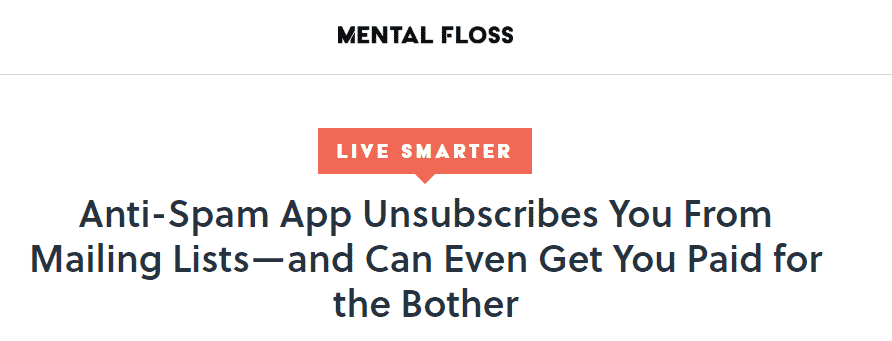
Blocking spam emails on the iPad and iPhone requires you to open the individual email app that you use. Each App has its own specific way of handling the Block function.
|
The Email Provider You Use | How to Access | How to Block Unwanted Emails |
| Gmail | Open app in the device |
Block sender through email settings |
|
Cloud Mail | Request desktop in Safari browser | Add a rule to receive sender messages to trash |
| Microsoft Outlook | Request desktop in Safari browser |
Add sender address to “Junk Mail” section |
|
Yahoo Mail | Request desktop in Safari browser |
Use settings to block individual sender address |
Manually blocking an individual address is possible through all of these applications. It takes some time and doesn’t stop the sender from using another email account. Websites that continuously send spam and phishing emails won’t be deterred. It’s not the most effective long-term solution for the issue of unwanted emails.
How to Block Emails on Gmail on iPhone
If you use Gmail on your device, you can block emails coming from a specific sender manually.
- Open the primary inbox on your home screen by tapping the app’s icon
- Tap an email from a user that you wish to block. The sender will be displayed at the top of the message
- On the top right of the email, press the “more” icon which is represented by three dots. This will display a few options which include the block feature
After pressing it, the sender’s emails will be sent directly to your spam folder instead of the inbox.
How to Block Emails on iCloud Mail
It’s possible to block emails by using the rules function in iCloud Mail.
To block a specific sender, follow these steps:
- Open iCloud Mail from the desktop site
- Press the gear icon at the bottom of the folder list
- Select Rules and then add a new rule
- Choose “If a message is from” as a filter
- Type in the sender’s address underneath
- Under the “Then” prompt, choose “Move to trash”
This will move every subsequent email from the chosen sender to the trash before it reaches your inbox. You can view emails from the sender again by manually removing this rule.
How to Block Emails on Yahoo Mail for iPhone
If you want to block an email sender on Yahoo Mail, the first thing you need to do is open the desktop site. This can be done on mobile by pressing the share button. Here, you can request access to the desktop site and log in to your Yahoo Mail account.
- Once you’re logged in, tap the settings button. This will prompt a drop-down menu
- Press the “more settings” option and then the “security and privacy” button. You will be shown a “blocked addresses” heading with an add button next to it
- Press it and type in the name of the sender you want blocked
- Save the option and proceed to your email account
This sender will no longer appear in your inbox on any device.
Blocking Emails on Microsoft Outlook
Outlook accounts can also block emails coming from a particular sender. It takes a few steps to block, but it’s manageable.
- Open Outlook in Safari on your device
- Press the “request desktop site” button
- Go to Settings (Apple device users will have to scroll right to see the gearbox icon)
- Enter the Mail tab
- In “Junk Mail,” enter the email address of the sender you want blocked
- Save your changes
Much like on the iCloud Mail version, this will send the emails to the junk folder and prevent you from receiving them.
Outlook is the default homepage for Hotmail and Live accounts, so this guide applies for them as well.
Participating in a Class-Action Lawsuit Is Made Easier with DoNotPay
Malicious email subscriptions can be taken care of in a class-action lawsuit. DoNotPay will search for any pending class-action lawsuits against the sender and automatically add you to them.
Once a settlement has been reached, you will receive compensation from the case.
Check your Spam Collector tab for notifications of a pending class-action lawsuit. The DoNotPay dashboard will feature a flag to alert you of such cases. You can take care of the irritating emails and get your revenge for spam emails all at once.
If You Aren’t Sure How to Report Spam Email on iPhone, There’s a Feature for That
Spam emails and phishing messages can be more than just a nuisance. They contain misleading information and try to get personal information out of you. These emails should be blocked and their senders reported to the email service you use.
Apple will never send you an email that requests any personal information or passwords. This is a common tactic of phishing accounts. If you receive an email that claims to be from Apple and asks for personal information, forward it to reportphishing@apple.com. Reporting email abuse is crucial if you want to prevent such emails from being sent to others.
DoNotPay Can Help You With More Than Just Emails
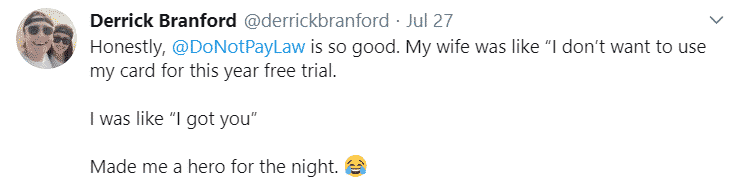
If DoNotPay has helped you figure out how to block emails, you might also be interested in the other features we offer. You can use the app through your and access these features in minutes. DoNotPay provides services that help you take care of commonplace problems both on and offline.
Here are some things DoNotPay can help you out with:
- Canceling subscriptions or memberships
- Fighting speeding tickets
- Dealing with issues with credit cards
- Disputing traffic tickets
- Jumping the phone queue when getting in touch with customer service reps
- Suing people and companies in small claims court
- Getting refunds for delayed or canceled flights
- Getting refunds from companies
- Freeing yourself from spam mail forever
- Scheduling a DMV appointment fast and easy
- Contesting parking tickets
- Dealing with bills you are unable to pay
- Getting revenge on robocalls
- Protecting yourself from stalking and harassment
 By
By