Can I Cancel Stadia Pro Without Contacting Google? Yes, Here’s How
Google Stadia was a game streaming platform in which players could play AAA video games over the web without the need for a console or dedicated storage. In November 2022, Google began the process of discontinuing Stadia and attempt to automatically refund 100% of money spent on software, add-on content, and subscriptions to all players.
If you had long forgotten you were a Stadia Pro customer, or you thought you were refunded, but actually see Stadia on your recent bank statements, don’t panic! We can show you how to cancel Stadia Pro once and for all.
How To Cancel Stadia Pro
There are three ways in which players can cancel Stadia Pro subscriptions:
| Platform | Steps |
| www.stadia.com |
|
| play.google.com |
|
| Google Stadia App |
|
Over time, these methods for canceling Google Stadia may disappear, and if you’re still charging money for Stadia Pro, this could be bad news. However, there’s a fourth way to cancel your subscriptions known as DoNotPay.
How Can DoNotPay Cancel Google Stadia?
offers a fast, efficient way to cancel your subscriptions. When you cancel Google Stadia with us, we’ll contact Google on your behalf and they’ll do what needs to be done so you’ll get your refunds as promised. Here’s a rundown of DoNotPay’s “Manage Subscriptions” product:
- Submitting a cancellation request takes less than five minutes.
- Canceling your subscription can be done with the DoNotPay mobile app or web browser.
- The “Manage Subscriptions” product and over 200 other tools are available at just one flat monthly fee.
DoNotPay’s 4-Step Cancelation Process
Once you sign up for a DoNotPay account, follow these four simple steps to start your Stadia Pro cancellation:
- Log in to DoNotPay and search for the Manage Subscriptions product.
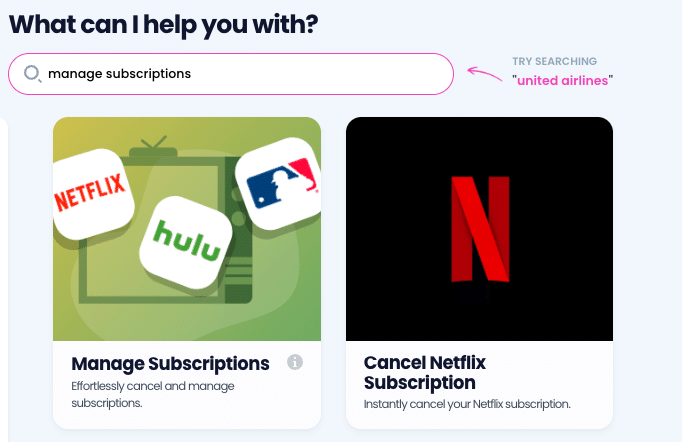
- Provide the name of the subscription service you want to cancel.
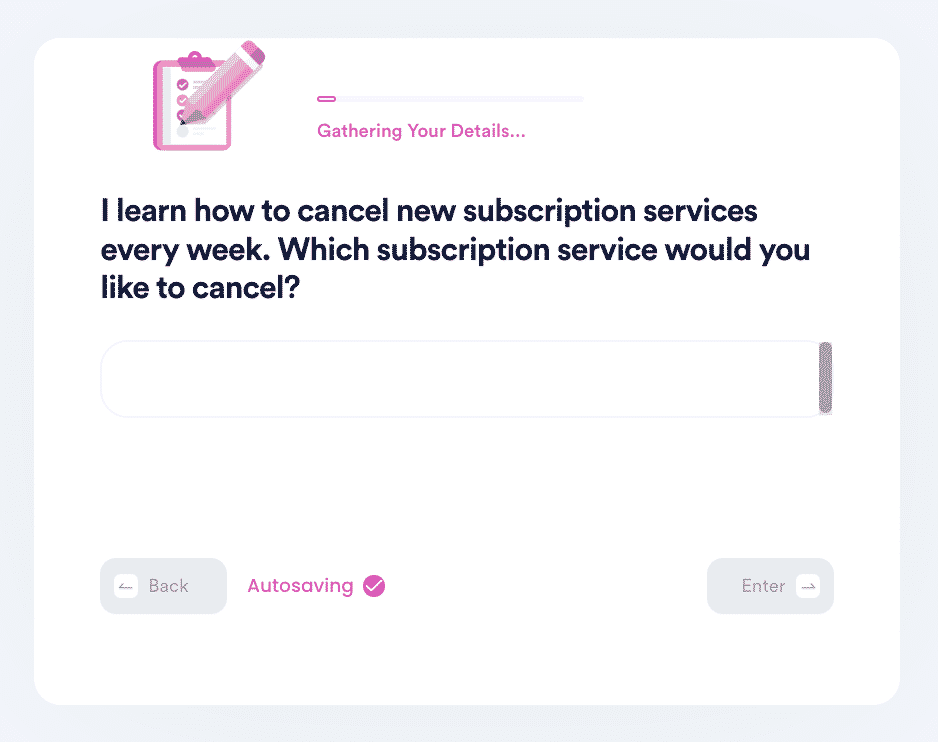
- Provide your account details such as email address and username.
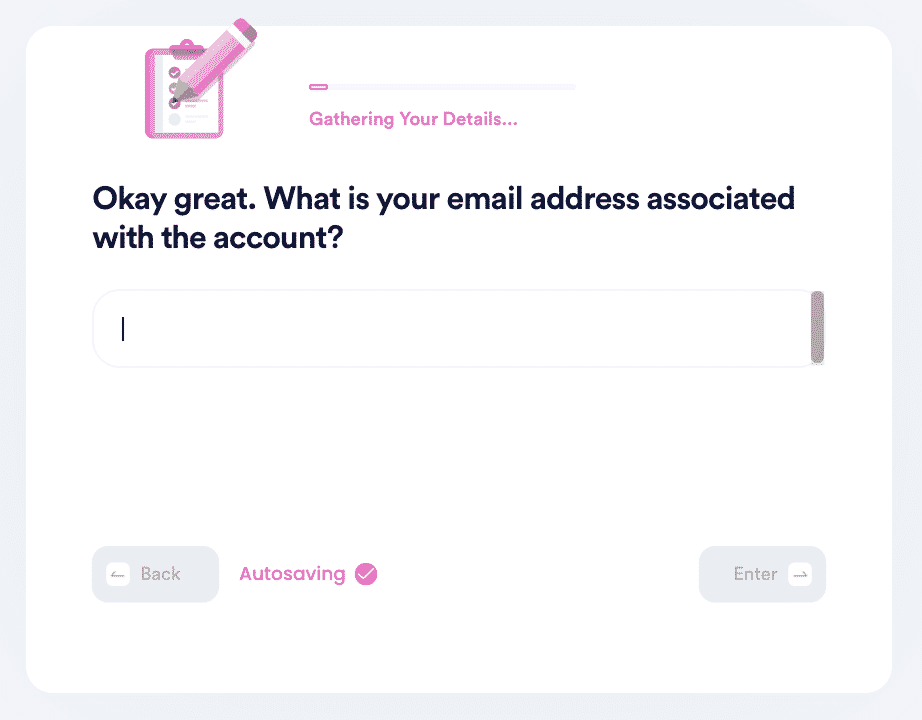
From there, we’ll do the heavy lifting and you’ll soon get a Stadia cancellation notice.
If you’re looking to cancel other game subscriptions at the same time, like Xbox Live or Fortnite Crew, simply repeat this process on DoNotPay without sending an email or navigating the web. DoNotPay can also help you cancel subscriptions outside of gaming. We’ve helped countless DoNotPay members cancel subscriptions from companies such as Planet Fitness, Massage Envy, CVS, SiriusXM, and Epoch Payments.
I Still Have A Google Stadia Controller. Do I Need To Return It?
If you purchased a Stadia controller, it’s yours to keep! Google does not need these controllers nor does the company want them returned. If you have a Stadia controller, you can use it for other video games on PC, even as Stadia is no longer in service.
Google released an update for Stadia Controllers for bluetooth functionality. With this update, the controller will become compatible with any device with bluetooth features. After the update, you’ll need to press and hold the “Y” and “Stadia” buttons for two seconds until the light flashes orange. While the light flashes, refer to the bluetooth menu on the device you want to use the controller with and find the option to pair the devices.
Consider connecting your Stadia controller with your:
- PC or Mac computer
- Laptop
- Mobile phone
- Nintendo Switch
Alternatively, the controller can also be used with a certain device with a USB cable.
What Are Some Alternatives To Google Stadia?
If you liked the concept of AAA cloud gaming, there are other tech giants that are stepping up to the plate following the dissolving of Stadia:
What Other DoNotPay Products Work With Google?
With Google creating dozens of products and services for consumers and business owners, that makes all the more reasons to check out DoNotPay! Learn more about how can further assist Google Customers:
- Contact Google customer service the easy way
- Join Google Meet without a phone number
- Cancel your Google Express order
- Make money on Google Adsense
- Remove your personal information from Google
- Sign up for a Google Cloud free trial without a credit card
- Bypass Google phone verification with a temporary number
- Cancel Google Pay payments online
- Delete a Google Workspace account with ease
- Get a refund from the Google Play Store
- Claim money on Google Wallet
- Unban your Google Adwords account
- File a Google Phone warranty
 By
By