A Step-By-Step Guide to Requesting a Patreon Refund Fast and Easy
Patreon is an online membership platform that has become one of the most popular ways of supporting artists and creators. The platform enables creators to earn an income while giving their subscribers rewards and members-only perks and content.
Patreon has more than 100,000 artists and creators that offer their exclusive services to the patrons.
Patreon Refund Policy Explained
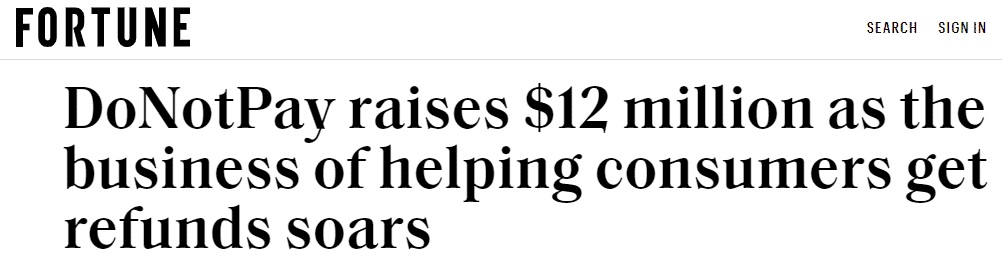
Do you already know that you don’t want to continue paying pledge to one or multiple creators? The best thing to do is cancel your Patreon subscription to them before the next billing period.
If you forget to unsubscribe or if you want to request a refund for any other reason, you will have to contact the creator directly. Patreon seldom issues a refund on behalf of creators.
When it comes to creators, they can issue a refund to the patrons from their “Relationship Manager” only if they have enough funds in their Patreon account. If creators don’t have enough funds, they will have to issue a refund outside the platform. It’s not possible to transfer money from your bank account to your Patreon funds.
Only charges not older than 90 days can be refunded through the “Relationship Manager.” If the transaction in question is older, the creator will need to issue a refund outside the Patreon website. Refunds are nonreversible.
The “Annual membership beta program” participants can receive a full refund from creators or a partial refund for the unused portion of the subscription. Subscribers who receive a 100% refund will immediately lose access to their perks. Partially refunded patrons will have access to the membership-only content until the end of the month in which they request a refund.
Patreon may offer a refund on a creator's behalf if the creator refuses to issue it. Those situations are rare and usually include refunds for fraud or charging system errors. You will be eligible to receive a refund if you contact Patreon in the first ten days from charges appearing on your bank statement.
The refund will be credited to the original payment method—usually to your bank account or credit card.
What Options Do I Have for Requesting a Patreon Refund?
If you want to request a Patreon refund, you can do it in a couple of ways:
|
Can You Request a Refund Via |
Yes / No |
|
DoNotPay | Yes |
|
No | |
|
Phone | No |
| Letter |
No |
|
Website | Yes |
| In-person |
No |
How to Request a Refund as a Patron
As said, you’ll need to contact the creator you want to request a refund from directly. Here’s how you can do it:
- Log in to your Patreon account
- Click on the “Message” icon
- Choose the “New Message” option
- Search the creator you want to send a message to in the “To” field
- Write your message requesting a refund
- Explain the reasons behind your request
- Include the date and amount of the transaction in question
- Click “Send”
You can also write to the Patreon support team if you have any issues contacting the creator.
How to Issue a Refund as a Creator
If you’re a creator who was requested a refund by a monthly subscriber and you want to know how to issue it, follow these steps:
- Open your Patreon account
- Go to “Relationship Manager”
- Search for the patron’s name or set up a filter to see the list of patrons who requested a refund
- Select the patron you want to issue a refund to
- Scroll to the patron’s payment history
- Click “Refund” next to the bill in question
- Review the details and confirm by clicking the “Refund” button
Once you reload the page, the status for that patron’s bill will change to “Refunded.”
The patron will be notified by email about the refund.
If one of your annual subscribers requests a refund, here’s how you can issue it:
- Access your Patreon account
- Go to “Relationship Manager”
- Click on the name of the patron who’s requesting a refund
- Click on the “More” option in the patron’s info
- Choose “Refund”
- Scroll to “Payment History”
- Click “Refund”
- Choose the charge that needs to be refunded
- Choose between a full and partial refund
- Click the “Refund” button to confirm
Tired of Navigating the Website? DoNotPay Helps You Request Your Refund in a Matter of Minutes
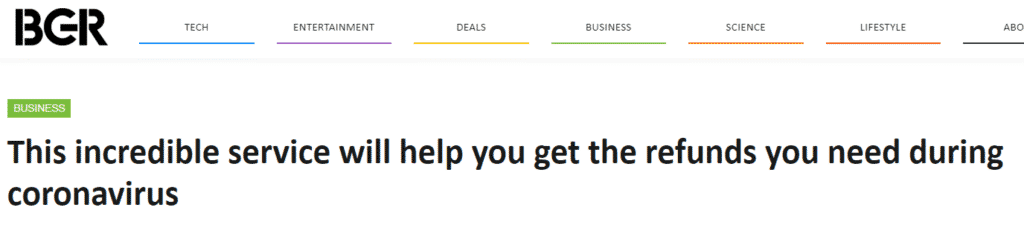
Are you looking for a quicker way of requesting your Patreon refund and getting your money? DoNotPay offers the most convenient and time-efficient solution. Here’s which steps to follow:
- Log in to your DoNotPay account from a
- Scroll down to the “File a Chargeback” option
- Click on “Get protected”
- Verify your personal info
- Respond to all of our chatbot’s questions
- Verify your signature
- Select “Submit”
Once you click on “Submit,” your request will be faxed to your bank together with a letter that contains the Visa or Mastercard codes. DoNotPay can also contact the merchant you’re requesting the refund from to provide the necessary evidence, according to the Fair Credit Billing Act requirements.
These are just a few of the most popular companies we can request a refund from on your behalf:
- Google Play
- Amazon Prime
- Spotify
- Avast
- American Express
Cancel Your Patreon Pledge in a Few Clicks With DoNotPay
Need to cancel a Patreon pledge hassle-free? Did you forget your Patreon account password? DoNotPay is at your service! Here’s how you can do it:
- Open your DoNotPay account from a
- Select “Find Hidden Money”
- Type in “Patreon”
DoNotPay will cancel your pledge and notify you once it’s canceled by sending you a confirmation email.
Other than helping you cancel your Patreon membership, DoNotPay can also unsubscribe you from other services, including:
How Long Does It Take to Receive Patreon Refunds?
You’ll receive your Patreon refund within five to seven days from receiving an email notifying you that your refund is approved and issued.
Can I Check the Status of My Refund Request?
You’ll receive an email informing you whether your refund has been denied or approved (and issued).
Potential Problems You Might Come Across When Requesting a Patreon Refund
The main problem that patrons highlight is the difficulty of getting in touch with the creators outside the platform. If a creator doesn’t respond to your message, and Patreon refuses to issue a refund on their behalf, you will have to find another way to contact that creator, which can be tricky.
When it comes to the problems that creators face, the most annoying one would be the impossibility of transferring money from their bank account to their Patreon funds in order to have enough for a refund. In those cases, creators need to think of another way of issuing refunds.
Rely on DoNotPay’s Convenient Features When Solving Other Annoying Issues

DoNotPay can make your life easier and help you save money by assisting you in solving various administrative issues that are always super annoying to figure out. Once you log in to your DoNotPay account from a you can count on our help and efficiency when you need to:
- Make DMV appointments stress-free
- Dispute parking tickets
- Solve your credit card issues
- Get rid of subscriptions or memberships fast and easy
- Get your robocall revenge
- Jump the phone queue when contacting customer service agents
- Contest speeding tickets
- Send Demand Letters To any firm or person in small claims court
- Fight traffic tickets
- Protect yourself from stalking and harassment
- Request refunds from any firm
- Keep your inbox and mailbox spam mail-free
- Request compensation from airlines for delayed or canceled flights
- Register for free trials without being charged
- Handle problems with unpaid bills
 By
By