How to Stop Unwanted Emails in Outlook—DoNotPay Does the Trick!
If you’ve ever received an email, you know what nuisance spam is. When you get one too many of those unsolicited Congratulations scam attempts, you will say It’s enough! No matter how careful you are about giving out your email address, it seems that they find a way to reach you again and again.
While Microsoft’s Outlook used to be a synonym for business email for a long time, it was surpassed by Google’s ubiquitous presence. Gmail now holds more than 50% of the U.S. market, and Outlook is used by 14% of Americans who send at least one email per month. Still, that percentage translates to 34 million Outlook users who are concerned about spam email as much as anyone else.
How to Get Rid of Spam Emails in Outlook With DoNotPay?
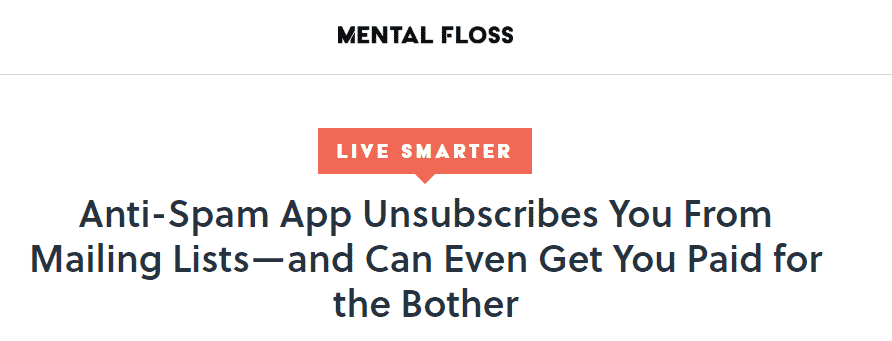
There is a lot you can do to stop unsolicited emails in Microsoft Outlook on your own, but it won’t work perfectly. People behind annoying ads, scams, and phishing attempts get smarter with every new filter that Microsoft makes. DoNotPay offers an efficient method to fight Outlook email spam, where you can even get paid for it!
The process is simple, and it takes just a few moments of your time:
- Create your DoNotPay profile in your
- Select Spam Collector on the home page
- Type in your email address connected to your Microsoft Outlook
- Forward any new spam emails from your inbox to spam@donotpay.com
- Stop worrying about it as DoNotPay immediately blocks the sender
DoNotPay’s Spam Collector is a neat tool where you can track all the emails you’ve reported so far and your potential earnings for fighting unwanted online correspondence. You heard it right! The average yearly earnings from class action settlements can go up to $500.
If you haven’t given your permission to be reached, spam email could be deemed illegal. If there is a class action against the sender, we will notify you, and you can add your name to the list of class members. When the spam sender is charged guilty, you receive compensation. Now, if that’s not a good spam email revenge, we don’t know what is!
How to Mark Email as Spam in Outlook by Yourself?
If you’re using Microsoft Outlook as your personal or business email client, the good news is that there are multiple things you can do to increase your online safety and stop spam emails. The bad news is that you might easily get lost in all of it, and it still might not work to the full.
Learning how to unsubscribe from emails is one thing, and it’s quite easy, but dealing with slander and threats might require more drastic measures, such as reporting email abuse. Microsoft Outlook includes options to:
- Set automatic junk mail filters
- Block an individual address
Setting Automatic Filters for Outlook Junk Emails
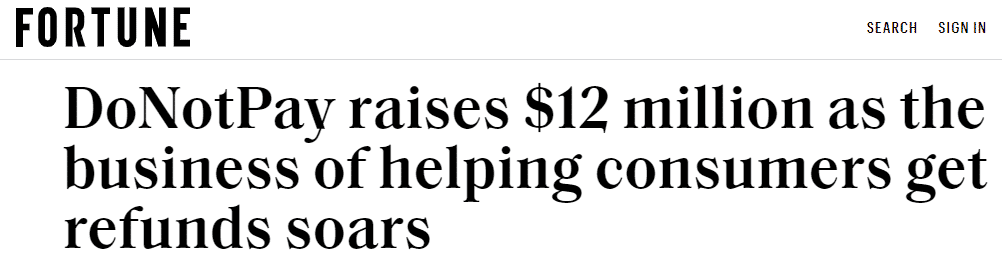
This method is faster and generally preferred, but it doesn’t guarantee 100% results as some spam emails still find a way to go around the filters. If you want to try this technique, you should follow these steps:
- Open your Outlook program
- Make sure you’re in the Home tab, and then hit Junk followed by Junk Email Options
- Choose which automatic filter suits your needs the best when the pop-up window opens
- Check the two recommended options below since they disable links in phishing messages and warn about suspicious domain names
Microsoft Outlook comes with four pre-installed spam filters that you can choose from and change any time you want. Here’s an overview of what each level of protection does:
|
No Automatic Filtering | Emails from senders on your blocked list still end up in your Junk Email folder |
|
Low | Most obvious spam emails are recognized and moved to the Junk Email folder |
|
High | Most spam emails are caught successfully, but some regular mail can be mistakenly labeled as spam, so you need to manually check the Junk Email folder often |
|
Safe Lists Only | Only emails from senders and domains on your safe lists will reach your inbox |
Blocking Spam Emails in Outlook One by One
If you want to be more thorough and leave nothing to chance, Microsoft Outlook gives you an option to block senders one by one. This method can be more efficient, but it will certainly take time, and it will work only against previously known spammers. You can do it on the Home tab or by right-clicking the specific spam email:
- Select the spam email coming from the sender you want to block
- Right-click on it
- Select Junk from the drop-down list
- Click on Block sender
Outlook gives you an option to create your list of blocked senders, so you can act in advance. The list can include not only specific email addresses, but also problematic group domains, fake companies, or even country codes.
Other Options to Keep Your Outlook Inbox Safe and Spam-Free
Microsoft Outlook works hard to protect your inbox from the flood of unsolicited ads, email scams, and phishing dangers, but the spammers work harder. While we’re still looking for a universal method to get rid of spam forever, the more knowledge you have about the enemy, the better. Here are some other suggestions that can contribute to your overall email safety:
- Report spam emails—don’t just block them
- Read privacy policies when you shop online
- Improve your computer’s security by getting a good antivirus software
- Learn how to stop receiving emails from websites like Twitter, Facebook, or YouTube
- Check how to block spam email on Android devices or on your Mac
DoNotPay Can Teach You How to Remove Spam Email From Outlook AND Help You Eliminate Physical Junk Mail
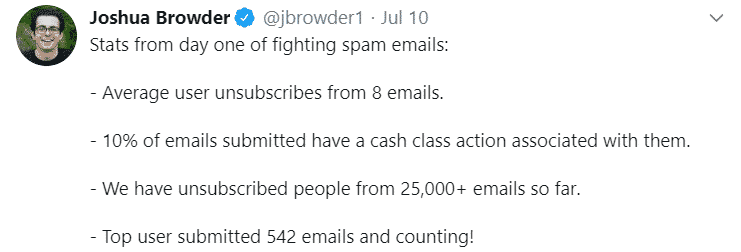
In this day and age, keeping your email inbox safe and organized is of utmost importance. We live in a world where everything exists on the screens of our computers and smart devices, but physical mail is not dead yet. You certainly don’t want to lose a handwritten letter from a close person or an important bill in the sea of leaflets, brochures, and other unsolicited envelopes in your mailbox.
DoNotPay is great for combating email spammers, but its domain of service extends to the physical world as well. Just take photos of the junk mail you receive in print, and follow these steps:
- Log in to your DoNotPay profile
- Find DoNotMail on our homepage
- Hit Enroll Now
- Upload your pics
You will see the decrease in snail mail spam right away and will do something good for the environment. The last thing this planet needs is more printed catalogs that you will never open, and that inevitably end up in the trash.
DoNotPay Can Deal With So Much More Than Outlook Spam Emails!
Besides protecting you from email spam, DoNotPay can help fight various infringements of your consumer rights. If you’ve ever had trouble with getting a Groupon refund, or if you got lost in Best Buy refund policies and never got your money back, our AI assistant can help you fix those problems.
Our goal is to help those who don’t know what to do about administrative issues that make their head hurt daily. You don’t need to waste money on expensive attorneys when you have a vast range of services at your fingertips with DoNotPay.
Whenever you’re ready to tackle those problems that cost you time and money, access your DoNotPay profile in a , and explore what else our virtual team can help you with:
- Protecting yourself from stalking and harassment
- Getting refunds for delayed or canceled flights
- Challenging traffic tickets
- Jumping the queue when calling customer service
- Disputing speeding tickets
- Eliminating spam mail
- Dealing with bills you cannot cover
- Taking people and companies to small claims court
- Getting revenge on robocalls
- Getting rid of subscriptions and memberships
- Scheduling a DMV appointment quickly
- Contesting parking tickets
- Fixing issues with credit cards
- Getting refunds from companies
 By
By