How to Block Emails on Mac Computers With No Fuss
Mac computers are world-famous for their sleek design, strong hardware specifications, and safety. While they’re still falling behind Microsoft’s PC market share domination, Macs are the number one choice for approximately 15% of Americans who use personal computers.
That number might seem small at first, but knowing that more people use smartphones instead of laptops and desktop computers explains it.
While Macs are less prone to online attacks in general, that doesn’t mean they’re invincible when it comes to spam email.
Block Unwanted Emails on Mac Computers With DoNotPay

Since we spend an increasing amount of time online, doing business, and handling personal matters from our inboxes, learning how to stop and report spam emails has become a lesson for Computer Science 101. Not only are spam emails annoying, but they can be downright dangerous as well, and that hazard is not going anywhere any time soon.
DoNotPay, the world’s first AI Consumer Champion, has created a tool to successfully eliminate the spam email threat from your inbox. You won’t have to roll your eyes at ridiculous weight-loss ads or compromise your sensitive personal data by falling for email scams anymore.
Fighting spam email with DoNotPay is a piece of cake:
- Create a profile on our website in a
- Locate Spam Collector on the homepage when you log in
- Type in your email address
- Send any unsolicited email to spam@donotpay.com as soon as it reaches your inbox
Your pocket-sized AI Consumer Champion will unsubscribe you from emails you don’t want right away!
With our Spam Collector, you can earn money by participating in class actions against companies that send illegal spam emails. Whenever you forward us an email, our app will notify you whether there’s an investigation or a class action against the sender. You can choose to add your name to the class members list and get compensated once the lawsuit is settled. An average user can earn around $500 per year from spam-related class actions.
How to Stop Spam Emails on Mac the Harder Way
The more emails we send, the more email client apps appear. Your Mac computer comes with a default Mail app, but many users prefer third-party apps like Gmail or Outlook. While these three options represent the holy trinity of email apps, the list doesn’t end here. Other possible options include:
- Spike
- Spark
- Hey
- AirMail
- Post Box
The features and possibilities to block spam differ from app to app. Here’s an overview of what you can do with three most popular email clients for Mac users and why DoNotPay is a better tool:
| Mark as Spam | Block Senders | Earn Money Fighting Spam | |
| DoNotPay | ✔ | ✔ |
✔ |
|
Apple Email | ✔ | ✔ | ✖ |
| Outlook | ✔ | ✔ |
✖ |
|
Gmail | ✔ | ✔ |
✖ |
How to Block Emails in Apple Mail?
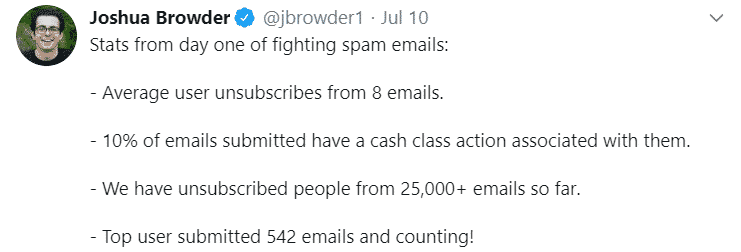
If you’re using a Mac computer running macOS Catalina, the process of blocking emails includes these steps:
- Open the Mail application on your computer
- Select the email you want to get rid off
- Hover the mouse pointer above the sender’s name
- Click on the downward-facing arrow when it appears
- Select Block Contact from the drop-down list
For users who have Mac computers with older macOS versions, blocking emails looks like this:
- Start the Mail app
- Find Mail in the menu bar at the top of your screen
- Hit Preferences when the drop-down menu appears
- Select the Rules tab in the new window
- Click on Add Rule
- Add a name in the Description box, if you want, and the email address you want to block
- Choose the option you prefer from Perform the following actions
- Confirm your choices by hitting the blue OK button
How to Block an Email on Mac if You Use Gmail?
Some Mac users choose to ignore the Mail app and opt for Gmail instead. To stop receiving emails from a sender you don’t trust in this email client, follow these steps:
- Log in to your Gmail account
- Locate the email from a sender you want to block and open it
- Click on the three dots in the upper right corner to access more options
- Select Block
- Confirm the process by clicking again on Block in the pop-up menu
How to Block an Email Address on a Mac If You Use Outlook?
Outlook users can block email addresses and set up junk email filters, whether they use this email client independently or as a part of the Microsoft Office package. Blocking emails is done in the Home tab or by using the right click:
- Find the message from the email address you want to block
- Right-click on it
- Select Junk when you see the drop-down options
- Choose Block Sender
More Advice on How to Protect Your Inbox
Unwanted emails are a huge bother, whether they are annoying ads, messages from your ex, or malicious scam attempts. Taking some precautionary measures is well-advised since email scams can end up costing you a lot. Here are a few things you can do to ensure the safety of your inbox and Mac computer:
- Learn how to block spam email on iPhones and Android devices
- Report email scams and help minimize the threat to other users
- Study privacy policies on websites where you leave your email address
- Get a good antivirus software
- Be careful what information you make public on your social media pages
- Back up your private data to a secure cloud or external hard drive
Physical Junk Mail Can Become a Thing of the Past With DoNotPay

Most of your mail reaches you via the internet nowadays, but those mailboxes on the front lawn are still there for a reason. We’re not talking about leaflets and catalogs that end up in there on a regular basis. Some bills and important statements might still be sent the old-fashioned way.
With DoNotPay, you won’t have to worry about losing important envelopes while disposing of all that junk mail. Our app has a tool that protects your physical mailbox from unwanted snail mail. Here’s how it works:
- Log in to your DoNotPay account
- Select DoNotMail and click on Enroll Now
- Upload the photos of junk mail you want to eliminate for good
You will notice an immediate decrease in the amount of junk that floods your mailbox. This method will also help you cut the amount of paper waste and make your household more eco-friendly!
Blocking Unwanted Emails on Your Mac Is Just One of the Things DoNotPay Can Do
Reporting email abuse is easy with DoNotPay, but so is fighting cyberstalking or ensuring that your consumer standards are met every time. Our app can help you get refunds from almost any company, be it Amazon, Target, Spotify, or American Airlines.
Don’t waste your time on paperwork and boring administration, set up your DoNotPay profile today. You can access it in a and explore our incredible portfolio of solutions to common bureaucratic problems:
- Taking people and companies to small claims court
- Getting refunds for delayed or canceled flights
- Challenging traffic tickets
- Jumping the queue when calling customer service
- Disputing speeding tickets
- Getting rid of spam mail
- Protecting yourself from stalking and harassment
- Getting revenge on robocalls
- Getting rid of subscriptions and memberships
- Dealing with bills that are too high
- Arranging DMV appointments fast and easy
- Contesting parking tickets
- Resolving issues with credit cards
- Getting refunds from companies
- Signing up for free trials without providing your credit card info
 By
By