How to Send Emails to Spam the Easy Way
Keeping your inbox organized can be quite a challenge. All those newsletters and messages you are not interested in can be irritating and even dangerous—containing malware, keyloggers, and potentially harmful links.
Even though all major email service providers have developed mechanisms to protect users from spam emails, it’s impossible to create a foolproof spam filter, so unsolicited emails still find their way into our mailboxes.
If you want to send emails to spam and get rid of them for good—DoNotPay is the answer. Our app is the best AI Consumer Champion in the world, and it is at your service to help you say goodbye to all those spam emails that are continually slithering into your inbox.
Learn How to Send Emails to Spam With DoNotPay

DoNotPay is the best AI Consumer Champion in the world, and it is here to help you get rid of unwanted emails forever. You can use it in any . Follow these few simple steps and say goodbye to every annoying spam email out there:
- Log into your DoNotPay account
- Select the Spam Collector Option
- Enter your email address to connect it with DoNotPay
- The next spam email you receive, just forward it to spam@donotpay.com
That's it! Once your message is delivered to our email address, we will unsubscribe your from the mailing list you are not interested in automatically. So, when someone asks how to unsubscribe from emails—the answer is DoNotPay.
Aside from helping you eliminate unwanted emails, DoNotPay enables you to learn how to deal with different spam-related issues. If you are not interested in receiving particular messages, we are here to give you the answers to how to stop receiving emails and, most importantly, how to stop spam emails. Our goal is to protect your consumer rights and help you learn, among other things, why reporting email abuse is essential for the entire Internet community.
What Happens When I Mark an Email as Spam on Google?
Every unwanted message can be marked as spam. You can mark spam in Google from your computer, Android, or iPhone device. As you mark more emails, you help Google recognize similar emails and learn what kind of messages you consider spam. Once labeled, the email is sent to your spam folder. Right after you tap Report spam, Google receives a copy of the unwanted email and analyzes it to protect users from abuse and spam.
|
Mark Spam in Google | iPhone | Android | Computer |
| Step 1 | Open the Gmail app on your iPad or iPhone device | Open the Gmail app on your Android device (phone or a tablet) |
Open Gmail on your computer |
|
Step 2 | Choose emails you wish to mark as spam | Mark one or more messages | Select one of a few emails |
| Step 3 | Tap More in the top right, and click Report spam | Tap More in the top right and click Report spam |
Click Report spam |
How to Label Email as Junk in Gmail
When you label a message, the email itself doesn't disappear from your Inbox—it’s simply moved to a different folder. This means that marking a certain email as spam isn’t the same as deleting it.
This begs the question—why should you even bother marking emails as spam? The main reason would be that, by doing so, you’re helping the email service providers combat the issue.
If enough people mark emails from a particular sender, their sender score will drop significantly. This will result in the bulk of their email marketing messages going straight to spam in the future. In a way, you’re getting back at spammers by ensuring that their annoying emails never reach anyone’s inbox again.
Here's what you have to do if you want to label emails as junk in Google:
- Log into your Gmail account
- Click the checkbox on the left-hand side of the email you want to mark as junk (you can select one or more emails)
- Click on Label sign
- The drop-down menu will open
- Click Junk
- Click Apply
What Does It Mean to Add Emails to Spam in iOS Mail?
Relocating an email to the spam folder on an iPhone device means that you're moving it from the current folder while—at the same time—informing the email provider about the sender's activity. In the iOS Mail app, the spam folder is called Junk.
Most ESPs (Email Service Providers) will monitor which types of messages the users frequently send to the Junk folder and use that information to update their spam filters.
Free Yourself From Spam Emails and Get Compensation!
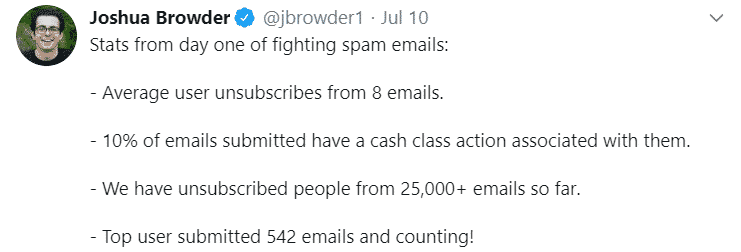
In case there's a Class Action lawsuit against the sender, DoNotPay will inform you so that you can join the lawsuit if you wish. If the process results in a settlement, you will see a flag in the Spam Collector tab on your DoNotPay dashboard. There’s no better way to get revenge on email spammers!
Bear in mind that a class action suit is possible if the spam email you received is illegal. This is the case if you did not give consent to receive promotional emails from the sender, or if the email does not have an unsubscribe button.
DoNotPay Can Help You With Physical Junk Mail Too

Though most of our mail correspondence is being performed online, physical mail is still part of our lives. We often expect to find bills and important letters in our mailbox, but are greeted by a bunch of promotional junk instead. It’s time to finally put an end to this and take back control over your mailbox!
DoNotMail is a service that will help you get rid of junk mail forever. All you need to do is take a snapshot of the junk mail you received and send it to us. We’ll contact the sender and ensure that they remove you from their mailing list.
Here’s how you can use DoNotMail to stop receiving unsolicited mail:
- Go to the DoNotPay homepage and choose the DoNotMail option
- Click on the Enroll Now button
- Upload a photo of the junk mail you want to stop receiving
Piece of cake! By using the DoNotMail option, you are not only decluttering your mailbox but also protecting the environment. Here's the most exciting thing—if there's an open class action suit against the junk mail sender, we will inform you. In case of a successful settlement, you could even get compensation—up to 500 dollars!
The Best AI Consumer Champion in the World Is Here to Help You Deal With Different Issues
DoNotPay is the best AI Consumer Champion in the world. Aside from dealing with spam emails, it can help you deal with all manner of different issues. You can open DoNotPay in any .
We are here for you to give you a hand with:
- Managing credit card issues
- Contesting parking tickets
- Fighting speeding tickets
- Contesting traffic tickets
- Canceling subscriptions and memberships
- Getting rid of spam emails
- Scheduling a DMV appointment
- Getting revenge on robocalls
- Holding the line when calling customer service
- Getting compensation for canceled or delayed flights
- Dealing with bills you can't pay
- Suing individuals and companies in small claim court
- Protecting yourself from stalking and harassment
- Getting refunds from companies
- Signing up for free trials risk-free
 By
By