Is OneDrive Driving You Crazy? Cancel It!
Microsoft’s OneDrive is a cloud storage service that lets you save files and pictures and access them from any device. If you’d like to get rid of your OneDrive subscription, we'll guide you through the cancellation process and suggest some alternative storage options.
Understanding OneDrive Cancellation Policy
You can cancel your OneDrive subscription at any time. If you're having technical issues, OneDrive encourages you to check out its help articles or contact customer support to get assistance before you decide to cancel.
There are two ways to terminate your OneDrive subscription:
- Stopping the auto-renewal process
- Canceling the subscription
If you stop auto-renewing, you can keep using OneDrive until the end of the current billing cycle. In case you want to stop using OneDrive immediately, you can cancel it and receive a prorated refund.
How To Stop OneDrive From Auto-Renewing
If you want to stop recurring billing for your OneDrive subscription, do the following:
- Visit the Services & Subscriptions page
- Find your OneDrive subscription and click on it
- Tap on Manage
- Click on Turn Off Recurring Billing
- Follow the prompts and confirm your request
How Can I Cancel OneDrive?
OneDrive suggests only one way to cancel its services—on the website. If you need assistance during the cancellation process, you can contact OneDrive customer support, and they’ll help you.
Here’s how to go about canceling OneDrive:
- Sign in to your account
- Go to Manage Storage
- Click on Manage next to your OneDrive storage plan
- Choose Services & Subscriptions
- Navigate to the OneDrive section
- Tap on Cancel
- Select when you want to cancel
- Click on Next
- Confirm your cancellation
| Can You Cancel With | Yes/No |
| DoNotPay | Yes |
| If you need help | |
| Phone | If you need help |
| Letter | No |
| In Person | No |
| OneDrive Website | Yes |
| Online Chat | If you need help |
Ways To Contact OneDrive Customer Support
If you can’t cancel OneDrive on the website on your own, you can reach out to customer service by:
- Completing this online form and customer service will respond by sending you an email
- Chatting with Microsoft Virtual Agent
- Dialing (800) MICROSOFT (642-7676) Monday to Friday, from 5 a.m. to 9 p.m. Pacific Time and from 6 a.m. to 3 p.m. Pacific Time on weekends
Cancel OneDrive Hassle-Free With DoNotPay

DoNotPay provides the fastest and easiest way to cancel any subscription. Thanks to our AI-powered technology, it only takes a few clicks to get rid of an unwanted membership. Do the following to cancel OneDrive:
- Open DoNotPay in any
- Choose the Find Hidden Money feature
- Type in OneDrive
- Submit the request
Once you hit Submit, we are in the driver’s seat! DoNotPay will contact OneDrive and cancel the subscription for you. We’ll notify you with an email once your subscription has been canceled, typically in 48h.
Monitor All Your Subscriptions Simultaneously
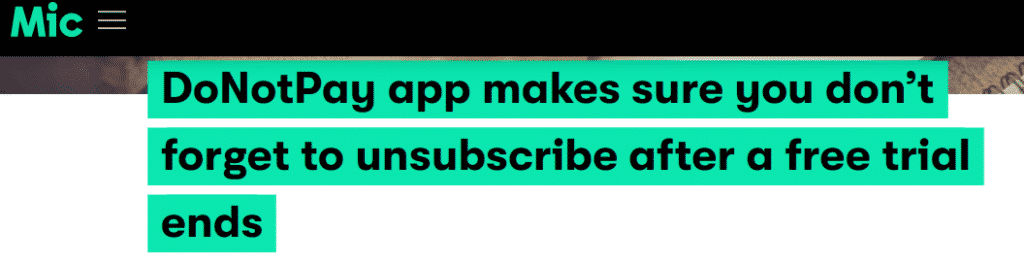
It’s difficult to keep track of all subscriptions you pay for because this business model is quite frequent and appealing. Many companies use auto-renewing practice so that they keep taking your money until you officially cancel their services. Luckily, DoNotPay is here to save you from corporate greed!
Aside from being your assistant while canceling OneDrive, DoNotPay has another amazing benefit! With our help, you can check all your active subscriptions and see if there are any you should cancel. To do this, you only need to link your bank account or email address to DoNotPay. This way, you will get a list of your subscriptions and memberships and easily cancel the ones you find redundant.
Subscriptions Similar to OneDrive
You can explore other cloud storage services similar to OneDrive below:
| Website | Storage and Pricing | Key Features |
|
2tb $11.99 3tb $19.99 |
| |
|
100gb $1.99 200gb $2.99 |
| |
|
500gb $3.99/month 2tb $7.99/month |
|
DoNotPay Doesn’t Let Bureaucracy Drive You Around
Whether they are administrative, financial, or downright boring, DoNotPay can take care of numerous chores!
If you’re struggling with other cloud storage subscriptions, you can turn to us to cancel them—be it Dropbox, Google Drive, BlackBlaze, or any other.
You can also use DoNotPay to start a WinZip, Lightroom, Photoshop, or Adobe After Effects free trial.
For even more guides and features, access DoNotPay from a , and we’ll help you with:
- Handling bills you cannot pay
- Finding any unclaimed funds under your name
- Starting free trials without any risks
- Protecting your work against copyright infringement
- Contesting parking tickets
- Getting rid of spam emails
- Canceling your subscriptions or memberships
- Demanding a refund from any company
- Managing your credit card issues
- Appealing speeding tickets
- Jumping the phone queue when contacting customer service reps
- Getting revenge on bothersome robocalls
- Protecting yourself from stalking and harassment
- Requesting refunds and compensation for delayed or canceled flights
- Getting in touch with your incarcerated loved ones
- Taking people and companies to small claims court
- Blocking text message spam for good
- Signing up for services without phone verification
- Fighting traffic tickets
- Signing up for clinical trials near you
- Scheduling a DMV appointment quickly
 By
By