Spam Email Blocker for Mac—All You Need to Know
Apple’s Mac has become a beloved alternative to PC for many people. It’s fast, efficient, and allows you to use data across different iOS devices. Since Mac’s operating system is entirely different from Windows, most of the features, even your mailbox, do not function in the same way as on a PC. If you’re being flooded by spam emails, here’s everything you need to know about spam email blocker for Mac.
How Does Email Work on Mac?
Mac comes with its email service provider (ESP), called Mail. That is where you create your @icloud.com address, which you need to have in order to use any Apple device. You also have the option to add your other email accounts to the Mail app on your Mac, regardless of the email service.
The system may require a little getting used to if you’re a novice Apple user, but after a while, you start getting the hang of the Mac Mail.
How to Stop Junk Email on Mac on Your Own?
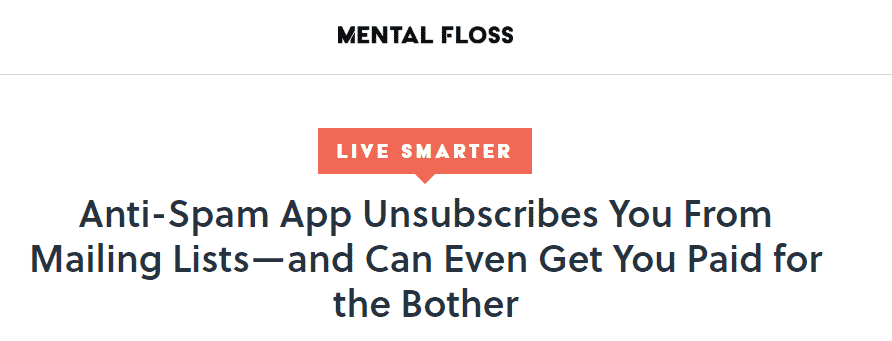
One of the crucial aspects of any ESP is how it deals with spam mail—or, rather, the options it offers to stop spam emails. Apple provides multiple ways for customers to handle this issue, such as:
- Using the default junk mail filter
- Marking messages as spam one by one
- Installing another spam filter of your choosing
- Blocking the sender
If the option to unsubscribe from emails didn’t work with certain senders of unsolicited messages, you might want to report spam email.
The Default Mac Email Spam Filter
Most ESPs have spam filters—and Mail on Mac is no exception. You need to set up this feature when you start using your Mail. Here’s how to do it:
- Go to the Mail tab in the upper left corner
- Click on the Preferences option
- Enter Junk Mail
- Select the Enable junk mail filtering option
The spam filter is usually set up by default, but you can go through the above steps to make sure the option is enabled.
How to Flag Junk Email in Apple Mail Individually
The default spam filter in Mail cannot catch each and every bogus email you get. When junk mail slips into your inbox, take the following steps to mark individual emails as spam in Mac Mail:
- Open the spam message
- Click on the thumbs-down icon
The email is then automatically flagged as junk. The Mail spam filter and you, as a user, work together. Each time you mark an email as junk, the default spam filter improves.
Sometimes, tagging bogus emails is not enough, and you may wish to decide to take revenge on a spam email sender if it was particularly abusive.
Alternatives to the Default Email Spam Blocker for Mac
If you think you would be better off installing an additional spam blocker for your Mac Mail, you can try out a third-party filter. Take a look at our table to learn about some alternatives to the default Mail spam filter on Mac.
|
Spam Blocker | Pricing |
Benefits |
|
Free download and installation |
| |
|
Free download and installation |
| |
|
$30 |
|
How to Block the Sender in the Mac Mail
If spam filters don’t cut it for you, and you wish to block the sender of a bogus email, you can do it manually in the Mac Mail. We must warn you that the process is a little complicated, but if you still choose to do it, follow these steps:
- Enter the Mail tab in the upper right corner of your Mail dashboard
- Choose Preferences
- Tick the Rules option
- Select Add Rule
- Complete the form with the information about the email and the sender
- Next to the Contains section on the form, enter the address you want to block
- In the Perform the following actions bar, choose the Delete Message option
- Fill in the Description section with the title you choose for the blocked messages
- Confirm by clicking OK
As you see, blocking a sender of an unsolicited email in Mail requires a lot of steps. To avoid these complications, and still get what you want, don’t skip on the next entry of this article.
Blocking Mac Spam Emails With DoNotPay Comes With a Potential Compensation!

We wouldn’t blame you for thinking the Mac Mail has a rather knotty and time-consuming process for blocking spam emails. With the help of DoNotPay, you can skip all that trouble, and even get compensation for receiving junk mail. All you need is a DoNotPay account, which you can create on our website, which you can open in any . Once you’re on your DoNotPay dashboard, follow these short steps:
- Navigate to the Spam Collector option
- Click Get Protected
- Enter your email address to link it with DoNotPay
- Forward the email you want to block to spam@donotpay.com
And that’s that! When you forward the email to us, you are unsubscribed from the sender quickly, meaning they can’t send spam to you ever again.
Watch out for the class action section on your DoNotPay dashboard. If the email you received is illegal, you’ll get a notification inviting you to join a suit if there is an ongoing one—you then have a chance to be compensated.
With DoNotPay, you can learn about reporting email abuse. Don’t miss out on that one if you were a victim of particularly malicious spam.
Is the Mac Mail Too Limiting to You?
If you want to move on from Mail, but continue to use Mac, there are many other ESPs to try out. Check out our table to get some ideas on which of the email services may suit your needs.
|
Email Service Providers |
What They’re Good for |
| |
|
DoNoPay Helps With Your Physical Junk Mail
Not only can DoNoPay show you how to stop receiving emails, but we can also help you deal with physical junk mail. The process is almost the same as the one we’ve shown you above.
The only difference is that instead of forwarding electronic spam to us, you take a picture of spam that arrived by snail mail and send it to the email address spam@donotpay.com. The possibility to get compensated if there is a class-action lawsuit applies here as well.
A Variety of Day-to-Day Issues is Sorted Out With DoNotPay
As an Apple user, the chances are you have tried out some of its many subscription services. If you used the Apple app for news only to find that it’s not that great, you can cancel Apple News Plus easily with the help of DoNotPay.
With DoNotPay, you can also learn how to block spam email on Android—and so much more. Accessing DoNotPay from any is super easy. Here is a list of the services we offer to make your life more comfortable:
- Getting refunds from any company
- Helping you protect yourself from stalking and harassment
- Dealing with parking tickets
- Extending due dates on bills you can’t pay right away
- Getting back at robocalls
- Suing anyone in small claims court
- Requesting refunds for flights
- Scheduling a DMV appointment in short time
- Getting you out of unwanted subscriptions and memberships
- Contesting traffic tickets
- Disputing speeding tickets
- Holding the line while waiting for customer service reps to pick up
- Stopping spam mail
- Helping with credit card issues
 By
By