How to Handle a Macbook Pro Recall?
Apple's versatile MacBook Pro has taken the laptop world by storm with its powerful processing power and stunning graphics. In fact, with the recent upgrade to the M1 chip, the MacBook Pro has record-setting performance with extended battery life.
Despite Apple's success with the MacBook Pro, there have been recalls for issues ranging from battery problems to glitches with the keyboard, screen, and other components.
But when , how do you find out if your computer is included? More importantly, what is the procedure for repairing an affected MacBook Pro?
This article will take you through the MacBook recall process and the steps you need to take to have it repaired by Apple. DoNotPay can help you navigate the confusing Apple recall waters with just a few clicks on their website.
What Are the Current MacBook Pro Recalls?
Over the years, for a variety of defects. These are described below.
- The most recent Apple recall was posted in 2019 and impacted a limited number of older generation 15-inch MacBook Pros. Apple found that the battery inside the unit may overheat and pose a possible safety risk. The MacBook Pros were sold between September 2015 and February 2017. However, not all MacBook Pros during this time frame are affected, and only the serial number can confirm if your model is a part of the recall.
Since the FAA alerted airlines to the potential safety issue, you won't be able to take the recalled MacBook Pro as a carry-on or check it in as cargo. However, MacBook Pros that have had the batteries replaced are not impacted, but proof of battery replacement is required.
- A limited number of 13-inch MacBook Pro non-Touch Bar models may experience an expansion of the built-in battery due to a failed component. This is not a safety issue. Affected models are those that were manufactured between October 2016 and October 2017.
- Another recall issued at the same time was for MacBook Pro 2016-2017 models. While the batteries in these models do not pose a safety risk, they won't recharge beyond 1%. Both the 15-inch and 13-inch models, with and without the touch bar, are impacted.
- Several MacBook Pro models are under recall for keyboard issues. The letters or characters repeat unexpectedly, do not appear at all, or the keys feel sticky and are not responding as expected. This recall affects both 13 and 15- inch MacBooks from 2016 through 2019.
- The 13-inch MacBook Pro backlight displays continuously and shows vertical bright areas along the entire bottom of the screen. The display backlight may also fail completely. The affected models are the 2016 13-inch MacBook Pros with four Thunderbolt 3 ports or two Thunderbolt 3 ports.
- The 13-inch non-Touch Bar Macbook Pros were determined to have issues with the solid-state drives (SSD) that can result in data loss and drive failure. This issue affects the 13-inch MacBook Pro 2017, two Thunderbolt 3 ports model.
How to Check if Your Computer Is Part of the MacBook Pro Recall
To check if your MacBook Pro is one of the models under the recall notice, do the following:
- Click the Apple logo on the top left corner.
- Click “About this Mac.”
- An overview screen shows the model and the serial number of the computers.
- Navigate to Apple's recall eligibility website.
- Enter the serial number under Eligibility and click “Submit.” This will inform you if your MacBook is affected by the recall.
Another way is to check Apple's Service Programs page for all recalled devices and computers.
How to Make a Claim for a MacBook Pro Recall
If the above procedure advises your MacBook Pro is under a recall, you have three options for repairs.
- Locate an Apple Authorized Service Provider.
- Make an appointment with the Apple Retail Store near you to bring in the MacBook.
- Contact Apple Support to arrange to ship the affected MacBook to their repair service.
How to Use DoNotPay's Product Recall Monitor to Check for MacBook Recalls
DoNotPay's innovative Product Recall Claims product can advise if your MacBook Pro is recalled in five easy steps.
- Tell us about your purchase, including the product name, brand, store you purchased the item from, price, and date of purchase. If you purchased the item online, enter your transaction details and payment method as well.
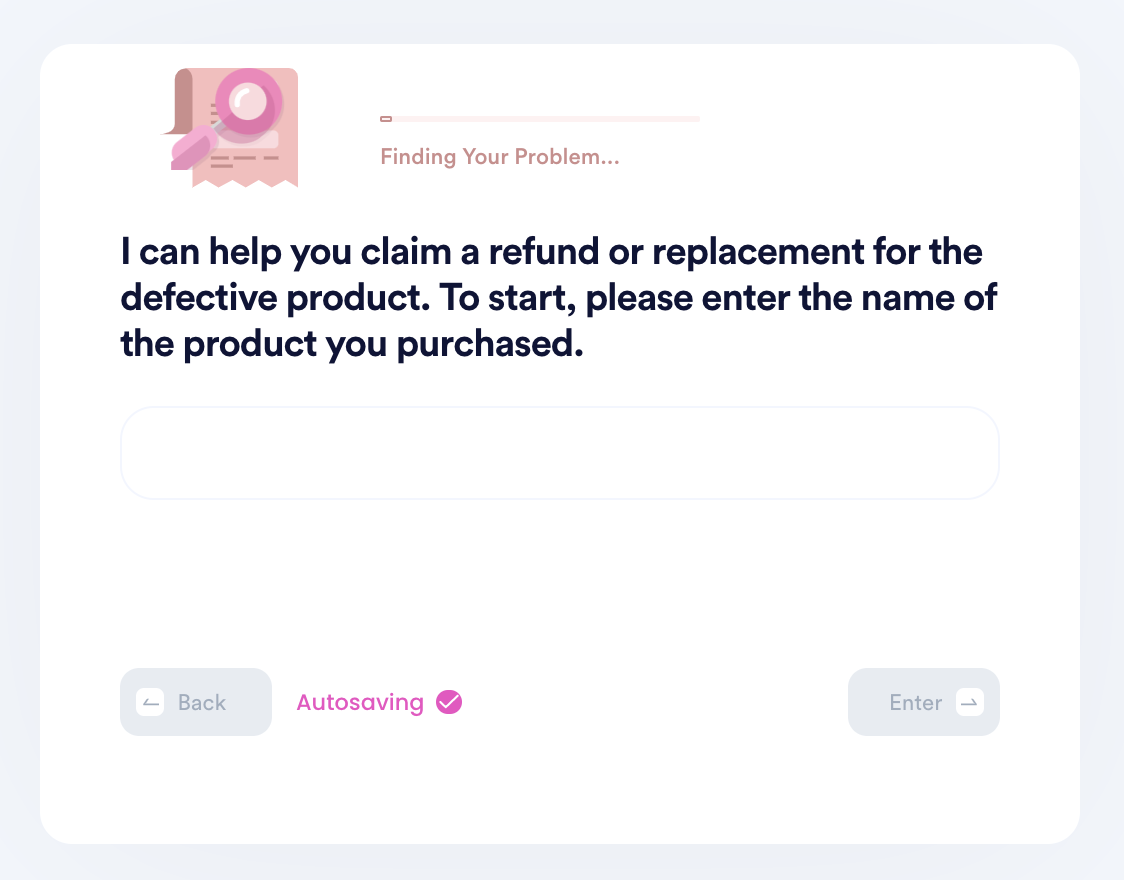
- Tell us how you found out about the recall.
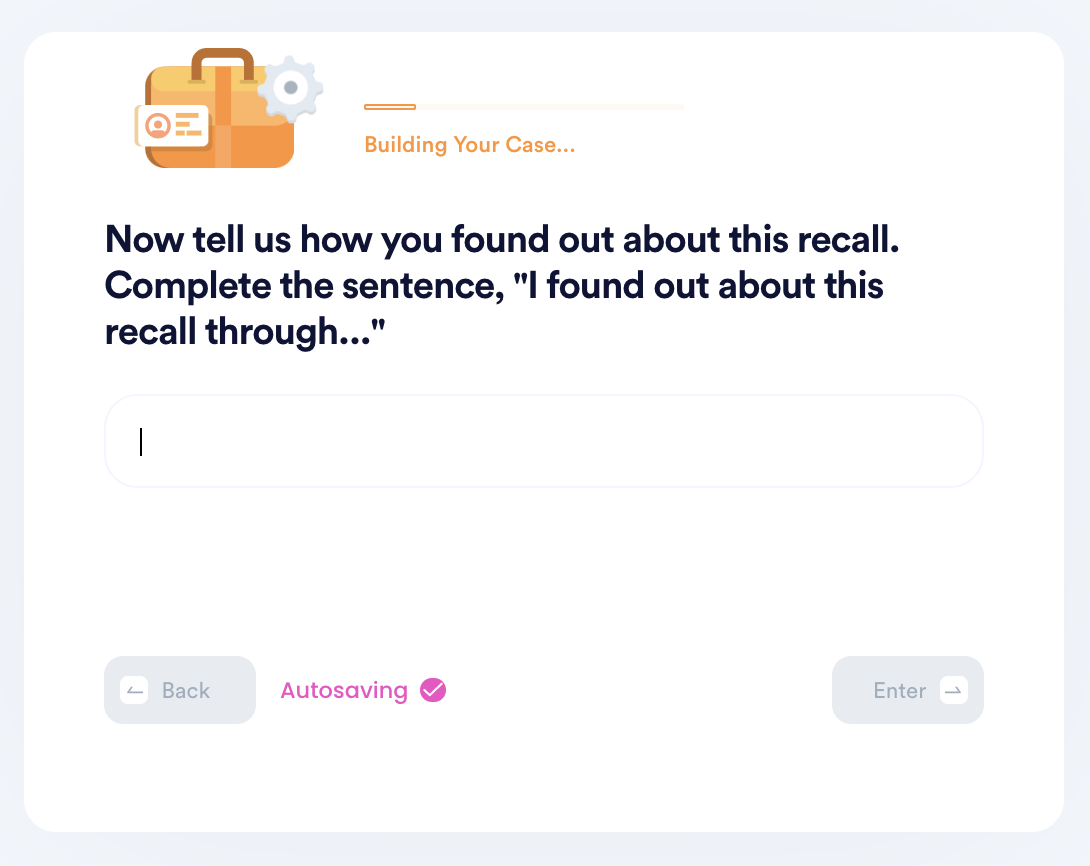
- Choose whether you want a refund, repair, or replacement.
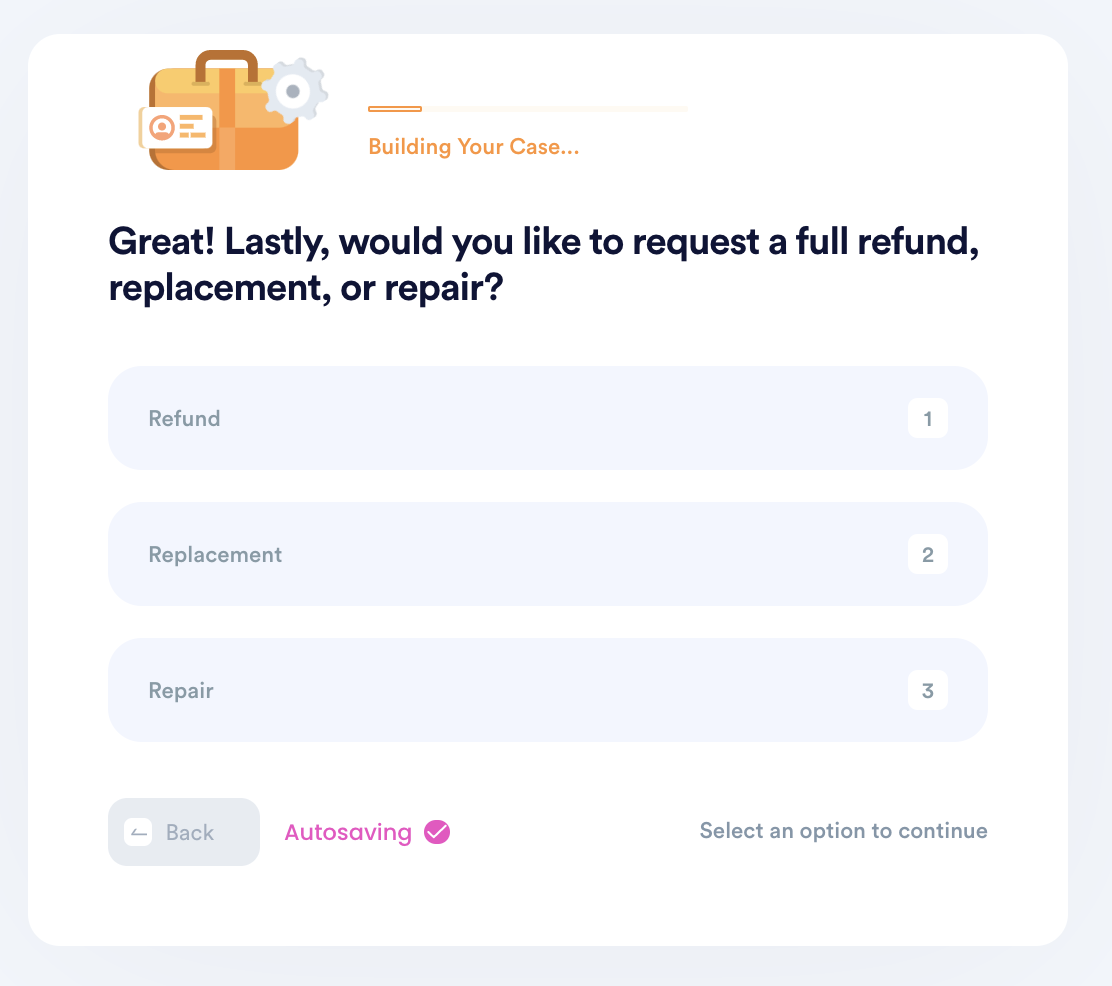
- Upload photographic evidence of your purchase and the product if you still have it.
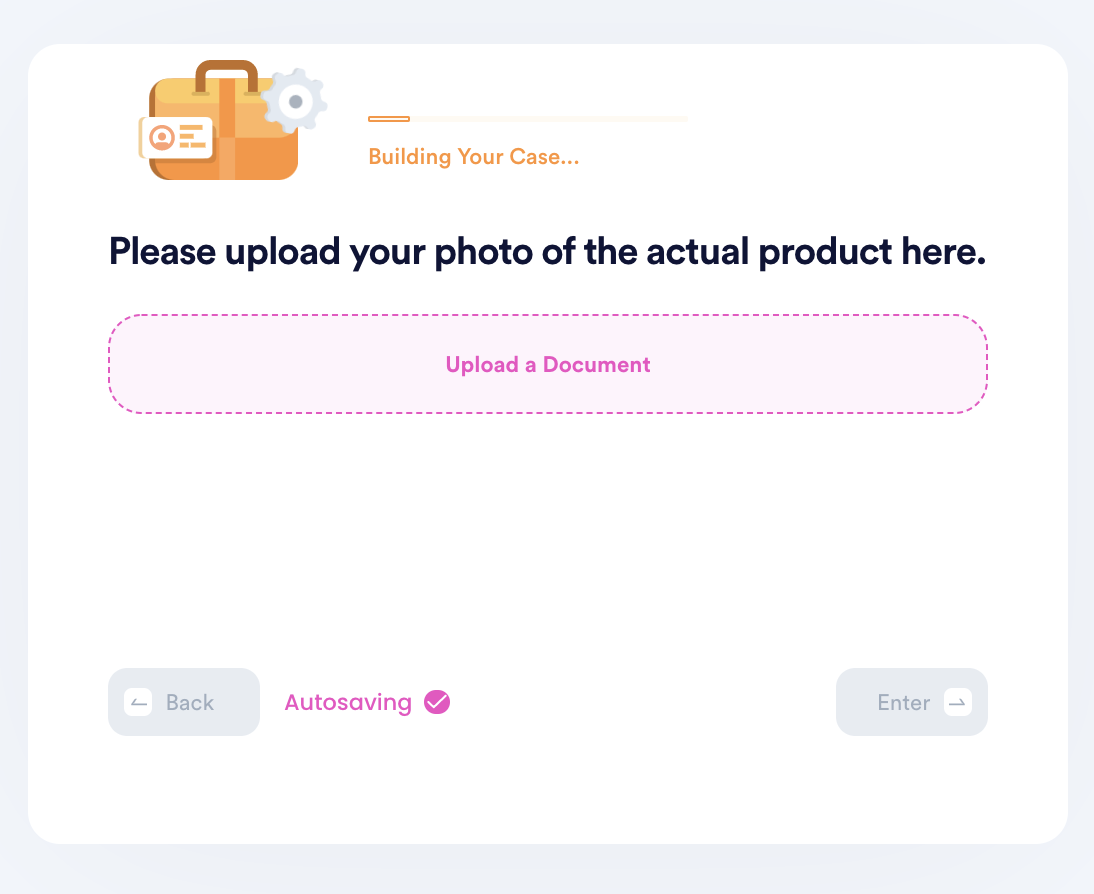
- Choose whether you have the capacity to return the item or not.
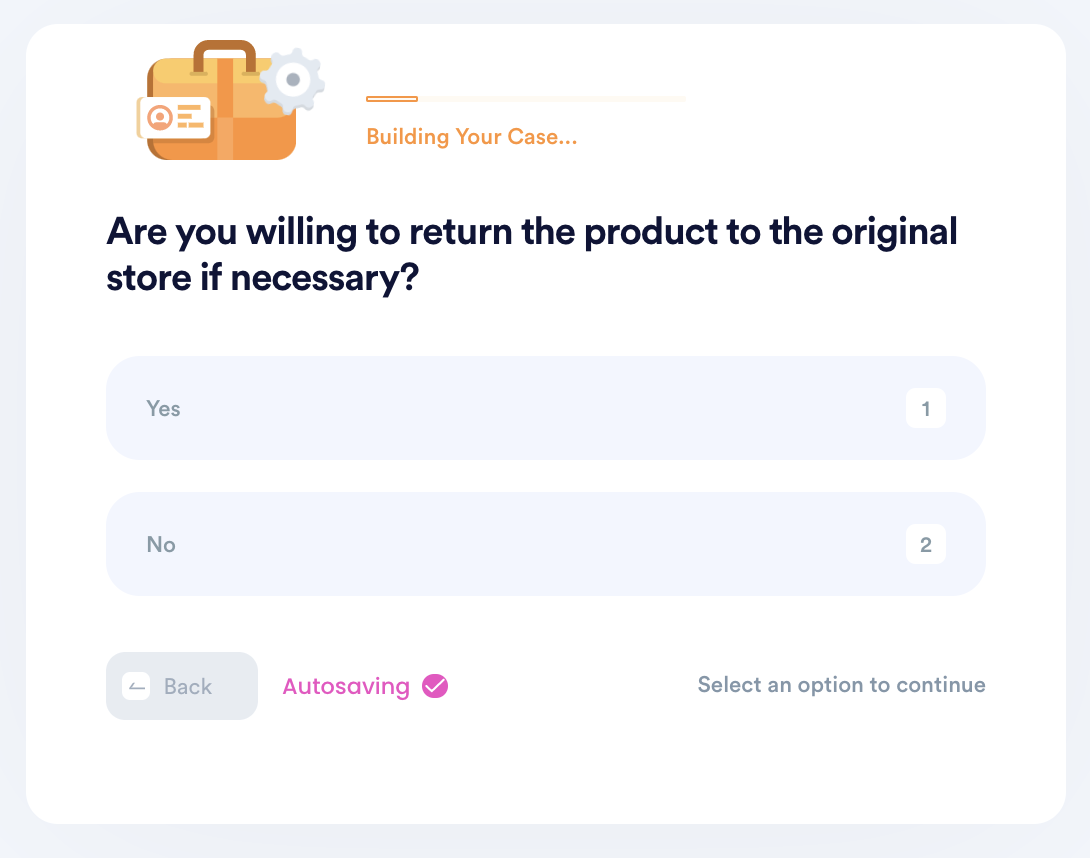
DoNotPay will send your recall request to Apple on your behalf to inquire about repairs.
Why You Should Use DoNotPay for the MacBook Pro Recall
- DoNotPay makes it easy to find Apple product recalls that include your MacBook. You do not have to spend valuable time researching through various sites for recall information.
- DoNotPay returns Apple recall advisories to you faster than if you were to look them up yourself.
- DoNotPay's Product Recall Monitor successfully returns accurate recall notices so that you can arrange for repairs quicker.
DoNotPay Can Help With Other Recalls
In addition to Apple MacBook recalls, DoNotPay can help with other product recalls, including:
| Phillips CPAP | Neutrogena sunscreen |
| Other sunscreen recalls | Metformin |
| Tyson chicken | Hot Pocket |
| Peloton | Car recalls by VIN |
| Dog foods | California recalls |
What Else Can DoNotPay Do?
In addition to helping you with product recalls, DoNotPay can help with the following situations:
- Breach of contract matters
- Cancel any service or subscription
- Chargebacks and refunds
- Contact government representatives
- Copyright protection
- File a complaint
- Insurance claims
DoNotPay cuts through red tape to save you time and money in a variety of situations. With our easy-to-follow guides, there are no long forms to complete, complicated instructions, or time-consuming customer service phone calls.
 By
By