How to Deal With Google Spam Email?
Many companies send spam emails that do nothing but get on your nerves—even Google does it. Don’t worry, though—we at DoNotPay have got you covered with a feature that will make your inbox tidier!
How to Stop Getting Google Spam Emails With the Help of DoNotPay?

Having your inbox flooded with spam is irritating, so DoNotPay has developed a feature that can help you get rid of spam emails in just a few clicks. You can access our features using your . Follow these steps to put spam emails where they belong:
- Log in to your DoNotPay account
- Click on the Spam Collector option
- Type in the email address you want to connect to it
- Forward the spam email you want to stop getting to spam@donotpay.com
Your involvement ends with the fourth step, but DoNotPay does more work for you in the background. It unsubscribes you from that mailing list automatically and notifies you if there is a class action against the sender you can join. Class actions against the sender are essential because this is how you can get compensation if any of your rights have been violated. Spam email can be deemed illegal if you do not have an Unsubscribe button or if you did not agree to receive it in the first place.
You can check whether you can join a class action settlement by going to your DoNotPay dashboard and looking for a flag in your Spam Collector tab.
How to Block Google Spam Emails by Yourself?
If you opt to deal with Google spam emails on your own, you can. There are several ways to go about it—you can use any device and several different methods:
- Blocking or unsubscribing from emails
- Marking or unmarking spam emails
- Using Google spam filter
Bear in mind that none of these methods offer compensation. DoNotPay does, though, so check it out!
|
Can You Block Google Email Spam Via |
Yes / No |
|
DoNotPay | Yes |
| Computer |
Yes |
|
Gmail App for Android | Yes |
| Gmail App for iOS |
Yes |
Using Your Computer to Block Google Spam Emails
If you want to block a sender and have their email, go straight to your Spam folder from your computer and follow the steps below:
- Log in to your Gmail account
- Open a message from the sender you want to block
- Click on More in the top right corner
- Select Block
You can also unsubscribe from mass emails by completing the first two steps above and selecting Unsubscribe or Change Preferences next to the sender’s name. Bear in mind that it will take several days to stop receiving messages from the sender.
Follow the steps below to mark emails as spam using your computer:
- Log in to your Google account
- Select one or more emails in your inbox
- Click on Report Spam
Using Your Android Device to Block Spam Emails on Google
If you use an Android device, you can block Google spam emails by following the steps below:
- Start your Google mail app
- Open the message whose sender you want to block
- Click on More (the three dots) in the top right corner
- Select Block
The first two steps are the same for blocking mass emails. Once you open the message, click on Unsubscribe or Change Preference at the bottom. Keep in mind that it will take a few days for it to start working.
You can find out more about how DoNotPay can help you with blocking emails on Android devices as well.
You can also mark messages as spam by following these steps:
- Open your Gmail app
- Select the emails you want to mark as spam
- Click on More in the top right corner
- Select Report Spam
Using Your iOS Device to Block Google Spam Emails
For your iOS devices, you can follow these steps to block a sender of Google spam emails on your own:
- Start your Gmail app
- Open the sender’s message
- Tap on More (the three dots) at the top of the message
- Click on Block
The process of blocking mass emails shares the first two steps. After you have opened the message, you can click on Unsubscribe or Change Preferences at the bottom. It will take a couple of days before this starts working.
Marking Google emails as spam on iOS devices can be done by doing the following:
- Open your Google mail app
- Tick the emails you are marking as spam
- Click on More (the three dots)
- Choose Report Spam
How Can I Use Google Spam Filter?
Google Spam Filter is a complex AI software that you set up to keep spam emails away from your primary inbox. Here, you can bypass spam filters for specific addresses or domains by specifying an approved sender list.
This is how you can go about it:
- Log in to your Google Admin Console
- Go to Apps
- Select G Suite
- Click on Gmail
- Go to Advanced Settings
- Choose an organization
- Scroll to the Spam section
- Click on Configure under the Spam Setting category
- Select Use Existing or Create a new list
- Click on the list name to use an existing one as your approved senders’ list
Before you reach the last two steps, you need to check Bypass Spam Filters and Be More Aggressive When Filtering both for emails you receive from internal senders box and addresses and domains within the approved senders’ list boxes.
Bear in mind that this filter is complicated to use. The instructions are complex as well, so if you use Google mail for personal mail only, you might want to consider using DoNotPay or another type of filter.
If you still want to use Google Spam Filter for personal emails, follow the steps below:
- Log in to your Gmail account
- Click on the gear icon in the top right corner
- Select Settings
- Go to Filters and Blocked Addresses
- Click on Create a New Filter
- Fill in the required information
- Click on Create Filter
- Check the Apply Filter
Can DoNotPay Help Me With Other Email Issues?
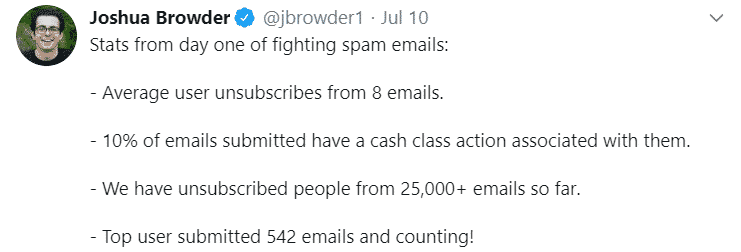
Statista research found out that spam emails accounted for 28.5 percent of all global traffic between 2007 and 2019. Having that in mind makes it clear how much spam emails can affect your everyday life. These types of emails go hand-in-hand with other problems like email abuse and harassment, which you can deal with using DoNotPay.
Sometimes the email service you use has glitches and its filters stop working, which is what happened to a Reddit user. Google mail Spam Filter stopped working, and the user’s inboxes were filled with spam emails. You can avoid incidents like this one by using DoNotPay’s features to:
What Can DoNotPay Do About My Physical Mail?

You can now keep your physical mailbox just as tidy as your electronic one with DoNotPay! You need only a couple of minutes to set it up. Just follow the steps below:
- Log in to your DoNotPay account using your
- Select the DoNotMail feature
- Click on the Enroll Now button
What Are Other DoNotPay Features I Can Use?
DoNotPay has got your back as the first AI Consumer Champion that can do a lot for you, even beyond emails. We can make dealing with parking tickets, getting refunds and compensations, and saving time on customer service queues much easier than ever before! You can access it from your . Find out more about what else DoNotPay can help you with:
- Contesting parking tickets
- Disputing traffic tickets
- Fighting speeding tickets
- Getting revenge on robocalls
- Getting refunds from other companies
- Dealing with issues with credit cards
- Canceling subscriptions or memberships
- Scheduling a DMV appointment fast and easy
- Getting refunds for delayed or canceled flights
- Dealing with bills you are unable to pay
- Protecting yourself from stalking and harassment
- Free yourself from spam mail forever
- Suing people and companies in small claims court
- Signing up for free trials risk-free
- Jumping the phone queue when getting in touch with customer service reps
 By
By