How Can I Request a Refund Through Google Pay?
Google Pay is an online payment system and a platform that turns your Android device into a digital wallet.
Other than to make payments, you can also use the service to store:
- Coupons
- Loyalty cards
- Movie tickets
- Boarding passes
- Public transportation tickets
Using a process called tokenization, Google Pay acts as a facilitator between you as the buyer and the merchant. The service relies on a token that stands in for your actual credit and debit card numbers. Google Pay doesn't process or authorize transactions—instead, it enables safe and quick payments by tokenizing cards and passing this information to credit card networks.
In that way, Google Pay is in many aspects similar to a virtual credit card that protects your payment details with several security layers.
What You Should Know About Google Pay’s Refunds
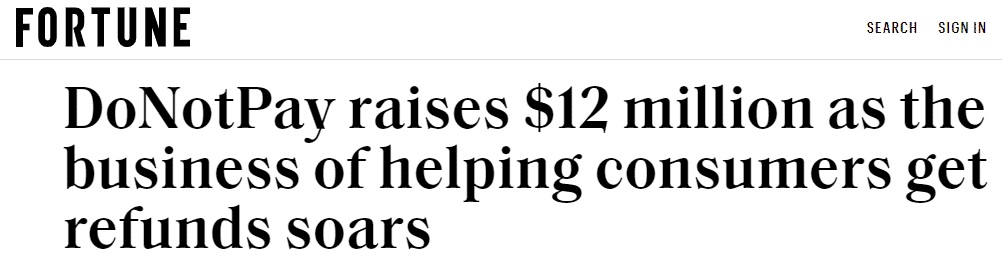
If you’re unsatisfied with a transaction and wish to receive your money back, your Google Pay refund will have to go through the merchant. It’s the vendors that handle refunds, returns, and cancellations—regardless of whether the purchase was paid for with Google Pay or another payment method.
The bottom line is—you could be eligible for a refund if the policy of the merchant in question allows it. Check with the vendor directly to find out what you’re entitled to.
One exception is when you use Google Pay to buy an item on the Chrome Web Store. In that case, you will have 30 minutes to cancel your purchase before you get charged. The 30-minute cancelation period starts from the moment your credit card is authorized for purchase.
Google Pay also supports partial refunds or over-refunds in which the buyer receives more money than what they spent in the original transaction.
Locating Your Google Pay Virtual Account Number
The refund process for an item or service paid with Google Pay will generally be very similar to what you would need to do if you paid with any other payment method.
There is one important distinction if you’re demanding a refund for a Google Pay purchase. The vendor might ask you to provide the last four digits of the card you used to pay with. These digits should be from your Virtual Account Number, as opposed to your actual card number.
Here’s how you can locate your Virtual Account Number in Google Pay:
- Open the Google Pay app
- Select Payment
- Pick a Payment card
- Find the Virtual Account Number at the bottom of the page. Only the last four digits will appear
Once you give this information to the vendor, the merchant will post your money back to the token, which will then redirect the funds to your actual credit card.
How to Report Unauthorized Google Pay Purchases?
You can report an unauthorized charge by filling out Google's online form. Before you click, make sure that:
- The transaction is complete. You cannot dispute a transaction until it has been completed.
- Whether the transaction was made by someone you know, such as a friend or family member
- The unauthorized charge starts with "GOOGLE *" in your bank statement
- Submit separate forms for each payment method
Get a Google Pay Refund for a Chrome Web Store Purchase With DoNotPay

If you’re unhappy with your purchased Chrome extension, theme, or app from the Chrome Web Store, don’t hesitate to ask for your money back. DoNotPay enables you to request a refund in a matter of minutes, thus allowing you to skip the time-consuming steps when you’re handling the process yourself.
You will need to take the following steps:
- Open DoNotPay in your
- Hit the Get Protected option below the File a Chargeback button
- Answer our chatbot’s questions about the transaction in question
- Verify your signature
- Confirm your request
Once it collects the required information, DoNotPay will fax the request to your bank. Our app will also supply the bank with relevant Visa or Mastercard codes that will strengthen your refund claim.
How To Secure a Google Pay Refund for a Chrome Web Store Purchase by Yourself
You can request a refund for a Chrome Web Store purchase, regardless of whether you paid for it by Google Pay or not.
To find out whether you paid for your app with Google Pay, sign in to Google Pay, and check if the order shows up in your Purchase History.
Here’s how you can request your Chrome Web Store purchase refund:
|
Request a Refund Via | Yes/No |
| Website |
Yes |
|
| No |
| DoNotPay |
Yes |
|
Phone | No |
| Letter |
No |
|
In-Person |
No |
Get a Refund for Your Chrome Web Store Purchase Online
Get your money back by following these easy steps:
- Sign in to Google Pay
- Find the purchase you'd like to request a refund for
- Select Contact at the bottom of the receipt
- Hit I'd like to request a refund or return an item
- Provide additional details about your request in the message area
- Click Send email
Get a Refund for Your Chrome Web Store Purchase Online if You Didn’t Pay With Google Pay
If you didn't pay via Google Pay, you should get in touch with the service developer directly.
To do so, take these steps:
- Click on Your Apps in the Chrome Web Store
- Select the name of the app, theme, or extension
- Go to Support on the app’s page
- Reach out to the developer using the form or by visiting their website
How Long Does It Take To Receive Google Pay Refunds?
Each vendor has its own refund policies, so processing times can vary greatly. We suggest you check with the merchant directly.
As for Chrome Web Store purchases, you can log in to Google Pay to check your refund status. When the seller returns your money, you will receive a confirmation email and your Pay account will immediately reflect the update.
Potential Issues When Requesting a Google Pay Refund
While the path to getting your money back is typically quite straightforward, you could stumble upon a few technical issues.
For example, your refund for a purchase paid by Google Pay could be denied if your credit card expired during the process. If that happens, you may need to add a different payment method to your account.
Secure Other Google-Related Refunds
You can take comfort in the fact that various laws are put in place to look after consumer rights. Specifically, the Fair Credit Billing Act is a federal law that exists to protect you from unfair billing practices.
To request your money back for various Google services, including Google Ads and YouTube, you should review the applicable refund policy and instructions. If you’re struggling to navigate the rules and instructions on your own, DoNotPay can help you with chargebacks and refunds of all kinds.
Here is how you can ask for a refund for your Google Play purchase with the assistance of DoNotPay.
Get on the Ball With DoNotPay
Do you have a handful of things on your to-do list, but never seem to actually get around to doing them? The good news is that you no longer have to deal with them on your own. Instead, pass on the load to our clever virtual assistant and AI powerhouse.
DoNotPay can help you stop getting emails from YouTube, block spam on Android, and cancel your Google Drive Storage membership, among other things.
Simply access our app from the and allow us to assist you with:
- Reaching a customer support representative without having to wait in a queue
- Getting an appointment at the DMV with ease
- Resolving debit or credit card issues
- Disputing speeding tickets
- Requesting refunds from businesses
- Dealing with harassment or stalking
- Appealing traffic tickets
- Eliminating spam mail for good
- Tracking down callers behind illegal robocalls
- Managing bills you are unable to pay
- Suing individuals or companies in small claims court
- Securing refunds for delayed or canceled flights
- Contesting parking tickets
- Signing up for free trials without any risks
- Canceling subscriptions and memberships
 By
By