How to Block Email Address in G Suite in No Time
What a toy store is for kids, G Suite is for businesses—a wonderland. G Suite has all the essential communication and collaboration tools a business needs, all in one place. Features like Gmail, Google Calendar, Google Docs and Sheets, Google Meets, and Google Drive are used by thousands of companies worldwide.
G Suite allows its users to create Gmail accounts with a business domain name. The organization’s administrators can leverage various mechanisms to protect users' accounts from spam emails. It’s safe to say, however, that the process is a convoluted one, and it usually takes a lot of time and some trial and error.
But why go through all the trouble when you can use DoNotPay—an app that could help you block unwanted emails on Gmail in seconds! Our AI Consumer Champion can give you a hand with unsubscribing from mailing lists you are not interested in and even help you get compensation.
Can a Google Admin Block Emails?
Every G Suite admin can help prevent malicious emails by adding email addresses or domains to a blocked sender list. That way, G Suite will bounce the emails from those domains or addresses automatically.
The Blocked senders' settings can be configured to apply to either the organization as a whole or to specific individuals within the organization. In other words, an admin can block certain senders for everyone or set up different rules for various departments.
The Blocked senders setting does not necessarily refer to emails posted in Google Groups for Business. In case the blocked sender sends a message to a group, members might receive it. It all depends on the individual’s email and notification settings.
G Suite Blacklist Email Address Setup
Here's what you need to do to block an email address:
- Login to your Google Admin console
- Select Apps > G Suite > GMail > Advanced settings
- If you want to apply the settings to everyone, leave the top organization unit selected
- Click on the Blocked senders and pick one of the following options:
- Edit if you want to change the current settings
- Configure or Add another for new settings, then insert a unique description
- Click Use existing or Create new list
- Select Available lists to add contacts to an existing one or click Create new list to make a new one
- Click on the list name > Edit > Add +
- Insert one or more domain names or email addresses. Make sure to separate every entry with space or comma
- Click Save
How to Block All Email Except Whitelist in Gmail
There’s an option in G Suite to block all emails except contacts on your whitelist. To apply this rule, you will need to set up message restrictions:
- Log into your Google Admin console
- Select Apps > G Suite > Gmail > Advanced Settings
- Scroll to the Restrict delivery settings
- Click Configure to choose the domains users are allowed to exchange emails with
- Click Edit or Add another
- For each new setting, insert a unique name
You can always add new email addresses or domains to your whitelist, in case you need to let emails from new business partners or clients go through the filters and reach your inbox.
|
The Difference Between an Email Whitelist and a Blacklist | |
|
Email Whitelist |
Email Blacklist |
| Email whitelist is a list of IP addresses you want to receive emails from. Emails from a whitelisted IP address will never go into your spam folder, so make sure you trust a contact before adding them to your whitelist. |
Email blacklist is the polar opposite—it’s a list of email addresses you want to prevent emails from. By adding a contact to a blacklist, all of their emails will go straight to spam automatically. |
Say Goodbye to Unsolicited Emails With the Help of DoNotPay

Knowing how to unsubscribe from emails will make your inbox safer and more organized. But what if you could both unsubscribe from spam and also get compensation? DoNotPay can help you out.
You can access DoNotPay from any . To unsubscribe from unwanted emails, follow these simple steps:
- Login to your DoNotPay account
- Select the Spam Collector Option
- Insert your emails address and connect it with DoNotPay
- Once you receive a spam email, forward it to spam@donotpay.com
Right after your email is delivered to us, we will unsubscribe you from that list automatically. In case there's a class action suit against the sender, DoNotPay will send you a notification.
If you are interested, you can join the lawsuit and possibly get compensation—quite a spam email revenge, don't you think? If the settlement is reached, you'll see a flag in the Spam Collector tab of your DoNotPay dashboard so you can collect your share.
Learn About Different Spam-Related Issues—DoNotPay Has Them All Covered
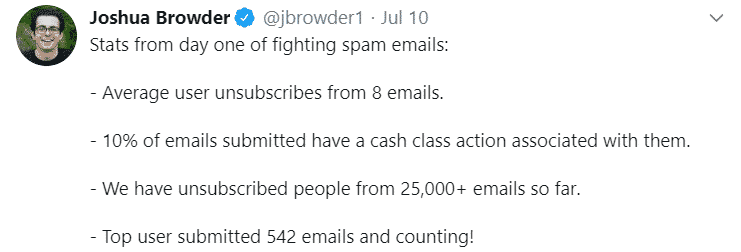
Every spam email you receive is a potential danger that tries to sneak into your inbox. Knowing how to stop spam emails and how to report them will help you avoid becoming a victim of email scams.
Reporting email abuse is not something most people are familiar with. DoNotPay helps you learn how to stop receiving emails you are not interested in, whether you are logging in to your email account from a web browser, Android, or Apple device.
Get Rid of Physical Junk Mail With DoNotPay
No one wants to deal with worthless newsletters and flyers, continually cluttering our mailboxes. If you want to get rid of physical junk mail for good, just take a snapshot and send it to DoNotPay.
Here's what you need to do:
- Go to the DoNotPay homepage and choose the DoNotMail option
- Click on the Enroll Now button
- Upload a photo of the junk mail
That's literally all there is to it! DoNotPay will unsubscribe from junk mail, so once again, you will regain full control of your mailbox. Getting rid of physical junk mail will impact the environment positively, and you'll be safe from scam attempts. The best thing is that if there's a class-action suit against the sender, you can join and receive up to 500 dollars in compensation!
The Best AI Consumer Champion in the World Can Help You Resolve Various Issues
DoNotPay is the best AI Consumer Champion globally, and it can not only get rid of Google spam emails but also help you solve different types of troubles. You can open DoNotPay in any . We are here to give you a hand with:
- Canceling subscriptions and memberships
- Managing credit card issues
- Contesting parking tickets
- Jumping the line when calling customer service
- Fighting speeding tickets
- Contesting traffic tickets
- Scheduling a DMV appointment
- Getting revenge on robocalls
- Getting compensation for canceled or delayed flights
- Dealing with bills you can't pay
- Suing individuals and companies in small claim court
- Protecting yourself from stalking and harassment
- Getting refunds from companies
- Getting rid of spam emails
- Signing up for free trials risk-free
 By
By