How to Request a YouTube Premium Refund Easily
Maybe you feel unsatisfied with the benefits YouTube Premium (formerly known as YouTube Red in 2018) provides, or you don’t want to watch a movie or a show that you purchased. YouTube offers you an option to request a refund or cancel your membership if you don’t want to use it anymore. Follow the how-to guides below and learn how you can do it by using DoNotPay’s chargeback option too!
YouTube Premium Refund Policies
Requesting a YouTube Premium refund is possible, but not all services and memberships are refundable. As mentioned, YouTube refund policies cover movies and TV shows purchases/rentals which are fully refundable. However, things like Super Chats, Super Stickers, or Donations, which are considered voluntary payments, sadly are not refundable.
If you purchased a movie, show, Super Chat or made a donation on your Apple device, contact Apple Support to see if you can request a refund, where Apple’s own refund policy will apply.
How Do I Request a YouTube Premium Refund On My Own?
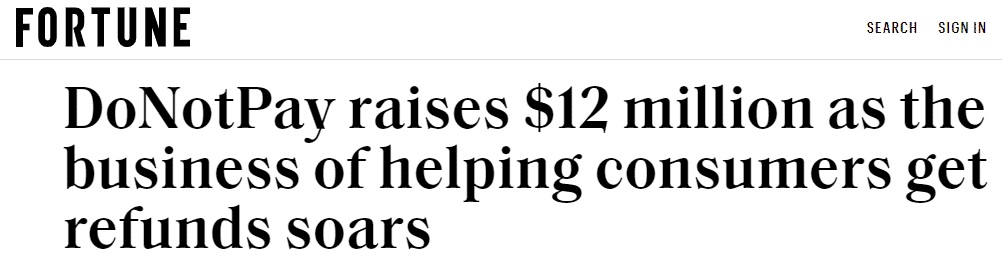
It is possible to request a refund for movies and TV shows you haven’t watched within seven days of the purchase or rental. If there’s an issue you came across, such as if you can’t play the content you purchased, defective or unavailable movies or shows, you are eligible to request a refund too. You can do this on your:
- Computer
- Android device
- iPhone or iPad
How to Request a YouTube Premium Refund via Computer/Android/iOS
The steps to achieve this are the same across all devices, whether you are using an Android or an iOS device. First, log in to your account and then:
- Go to the YouTube purchases page
- Find the item you’d like refunded and click Request refund
- Click Request refund
You will receive a confirmation email after this process.
If you can’t see the option to request the refund from this page, contact their Support Team where you can explain your issue.
How Long Will My YouTube Movie Refund Take
Premium refund timelines depend on the payment method and are shown in the table below. Keep in mind that the refund will be returned to the same payment method you used when you made the initial purchase. The processing time may be affected by your carrier and sometimes could take longer. The most common methods are:
|
Payment Method | Expected Time of Refund |
| Credit card |
3–5 business days |
|
PayPal | 3–5 business days |
| iTunes |
All purchases made via iTunes follow Apple’s Refund Policy, for which you need to contact Apple Support to track the status of your refund. |
|
Google Pay balance |
One business day Returns appear in your Google Pay account. |
|
Direct carrier billing (prepaid) | 1–30 business days |
| Direct carrier billing (postpaid) |
1–2 monthly reports |
How To Check The Status of My YouTube Premium Refund request
Sometimes refunds take longer than usual, which is one of the main issues you might encounter when requesting your YouTube Premium refund. You can quickly check the status of your return by opening your Google Payments account. It can either say:
- Refunded (there will be a credit on your payment method)
- Canceled (if you don’t see any credit on your payment form, your order was never charged)
How Do I Request a YouTube Premium Refund With DoNotPay
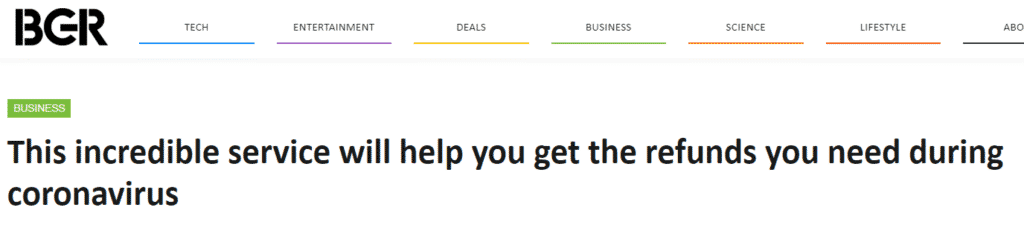
Requesting a refund with DoNotPay is even easier than doing it on your own, which frees you from spending time learning about YouTube Premium’s Refund Policy. Our service is the best when it comes to getting your money back from big companies like YouTube. If you feel like they've wronged you in any way and you deserve your money, order the chargeback via DoNotPay! To do so, open up DoNotPay in your , log in, and follow the steps below:
- Scroll down until you see the Protection Products section
- Click on Get Protected under the File a Chargeback category
- Ensure your details, such as your name, address, signature, etc.
- Provide DoNotPay with information about YouTube Premium’s fee and the amount you’d like refunded
- Sign the letter and send it via DoNotPay or by yourself
Not only is this the fastest way to request your refund, but it’s also the one that’s most likely to work. DoNotPay automatically faxes your submission to your bank with provided VISA and Mastercard law codes and creates evidence on your behalf, including contacting the merchant—backing your case up for a smooth win.
Can I Cancel My YouTube Premium Membership?
Maybe there’s an error in the service that you ordered which makes it faulty or does not perform as stated. In that case, you can cancel your YouTube Premium or YouTube Music Premium memberships and you will be refunded. If the request is granted, YouTube will remove access to the content and you will be refunded within the timelines explained in the table above.
Additionally, if you are unsatisfied with the content or features these memberships bring, you can always cancel them. What’s great is that even if you cancel your subscription during the free trial period, you will still retain the benefits YouTube Premium offers until the end of that period.
There’s an option to cancel your YouTube Premium using DoNotPay too, which is covered in this step-by-step guide here.
You can also pause your YouTube paid membership, with the option to resume it later—everything’s explained here on YouTube Help page.
How to Report Unauthorized Purchases From YouTube Premium
In rare cases, you might notice there is a charge listed on your account. If you notice any unauthorized charge for a digital purchase you know you didn’t order, such as Super Chat, Super Stickers or an unauthorized Channel Membership charge, follow the steps below.
- Go to this Support page
- Identify the fraudulent charge
- Check with your friends or family who use the same account. Maybe they have made the purchase without your knowledge
- File your claim if you’ve confirmed that the charge is up to YouTube and wasn’t made by anyone that you know
To complete the last step:
- Report the unauthorized purchase on this page here. Ensure what payment method you saw the charge on
- Check the box verifying that you didn’t authorize the purchase in question
- Submit
To find your claim, go to this link and type in your email along with the claim ID, or visit Unauthorized Purchase Claims to see the list of your claims. For PayPal users, complete this form to report a charge you do not authorize.
What Else Can DoNotPay Do?
Apart from being handy when you’d like to request a YouTube Premium refund or cancel your subscription, the world’s first “AI Consumer Champion” offers you many other helpful features and assists you with other /bureaucratic issues. The app is compatible with your and you can use DoNotPay to:
- Deal with credit card related issues
- Skip the phone queue when contacting customer service reps
- Receive compensations for delayed or canceled flights
- Dispute traffic tickets
- Fight speeding tickets
- Cancel subscriptions or memberships
- Sign up for free trials with no risk
- Appeal parking tickets
- Free your mailbox from spam forever
- Send Demand Letters To people and companies in small claims court
- Arrange a DMV appointment fast and easy
- Manage bills you are unable to pay
- Get revenge on robocalls
- Protect yourself against stalking and harassment
- Request refunds from other companies
 By
By