Why Emails Go to Spam Instead of Inbox and How to Get Rid Of Spam Forever
How many times were you looking for an important email just to end up finding it in the spam folder? If that scenario is ever so familiar to you, rest assured you are not alone.
Spam emails are continuously on the rise. Since the average email open rate is only 32%, more and more incoming messages are being labeled as spam. It is even estimated that more than 60 billion spam emails will be sent every day in the next four years.
Although spam filters usually get the job done, sometimes they can mistake a non-spam email for spam and put it in the wrong folder. Fortunately, there is a quick and easy way to get rid of real spam emails for good, so you’ll never have to struggle to find your relevant messages again!
Email Went to Spam? Here’s How You Can Fix It
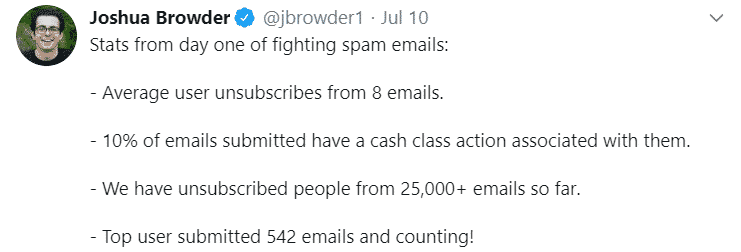
Setting up an email spam filter will vary on the email service you are using. Many email clients such as Gmail, Yahoo, or Outlook have their own filter options that you can tweak according to your needs and preferences.
If non-spam emails are ending up in your Spam folder instead of Inbox, here’s how you can fix it in:
- Gmail
- Yahoo Mail
- Outlook
Unlabel an Email as Spam in Gmail
If you are a Gmail user, here is how you can customize your filter and manage which emails are going to your inbox instead of spam:
- Log in to your Gmail account
- Click the Gear icon and select Settings
- Select Filters and Blocked Addresses
- Click on Create a New Filter
- Type in the email of the sender you want to keep out of the spam folder in the From section
- Click on Create a Filter
- Check the Never Send It to Spam and Also Apply Filtering to Matching Messages boxes
Unlabel an Email as Spam in Yahoo Mail
If you are using Yahoo emails, there are two ways you can move non-spam emails from spam to inbox:
- Go to your Yahoo account
- Open your Spam tab
- Select the email that ended up in junk
- Click on the sender’s email address
- Select Add to Contacts
- Click the Save button to complete the process
The other way to do this is:
- Log in to your Yahoo account
- Open your Spam folder
- Select the email that was wrongfully put in junk mail
- Click the Not Spam button in the toolbox, and the email will get transferred to your inbox automatically
Unlabel an Email as Spam in Outlook
If your Outlook filter is sometimes treating non-spam emails as spam, you will need to customize it. Here is how:
- Log in to your Outlook
- Go to your Junk Email folder
- Select the mail you want to remove from junk
- Select Home tab
- Click Junk, and then Not Junk
For Outlook 2007 users, the process is a bit different:
- Right-click on the email that was misplaced in junk
- Select Junk
- Click on Not Junk
- Check the Always trust email from (user’s address) box
- Press the Ok button to finish the process
Reasons Why Emails Go to Spam Instead of Inbox
There are several reasons why non-spam emails go to spam.
Here are the most common ones:
- Spam-triggering words
- Low activity and open rates
- Misleading subject line
- Suspicious links or attachments
Spam-Triggering Words
Spam emails tend to be generic and impersonal. If the email contains a lot of words like “dear friend,” “congratulations,” “winner,” “guarantee,” “great offer,” etc., the filters might misinterpret it as spam.
Low Activity and Open Rates
If you receive an email from an account that has not been active for a long time or that has low open rate metrics, it might automatically end up in your spam folder.
Misleading Subject Line
When the subject line and the email content don’t match, email filters will often see this as spam.
Suspicious Links or Attachments
Some spam emails are infested with links to malicious websites or dangerous attachments containing a virus. If an email comes with suspicious content, it might be marked as spam.
How to Recognize if an Email Is Spam
If you’re struggling to determine whether a received email is spam, scan it for some common giveaways. There is no foolproof formula, but the pointers in the table below should provide some helpful guidance:
|
Not Spam |
Spam |
|
The email is personalized | The email contains a lot of generic words and phrases |
| The subject line matches the message content |
The email is titled randomly or without connection to the content in the email body |
|
The email contains relevant and verified links and attachments | The message is missing a subject line, body text, or both |
| The message is sent via a well-known email service |
The message is sent from an unknown domain |
Say Farewell to Spam Emails Forever
Are you struggling with a clogged-up inbox? Find out here how to stop receiving emails that are of no value to you.
If you still come across a spam email, make sure to report it and give spammers a taste of their own medicine by getting revenge in court.
Spam Doesn’t Stand a Chance Against DoNotPay

If emails are an indispensable part of your personal and professional life, knowing how to stop spam and unsubscribe from emails is a must.
Thankfully, you no longer have to manage these tasks on your own. DoNotPay will unsubscribe you from random unsolicited emails and help you get compensation if the spam was sent illegally.
Here is how to fight spam with DoNotPay:
- Open DoNotPay in your
- Select the Spam Collector option
- Enter your email address to connect it with DoNotPay
- Forward the next spam email you receive to spam@donotpay.com
After you complete the process, we will automatically unsubscribe you from the mailing list in question.
We will also notify you if there is a class-action lawsuit against the sender. If there is, a flag icon will show up in the Spam Collector tab on your DoNotPay dashboard.
Should the court rule in the class members’ favor, you could win up to $500 in the compensation money!
Free Your Mailbox of Physical Junk Mail

Now that you’ve sorted your virtual inbox, it’s time to tackle the growing pile of paper junk mail clogging up your mailbox.
All you have to do is send us a photo of the received junk. DoNotPay will unsubscribe you from all of it in no time.
Follow these easy steps:
- Open DoNotPay in your
- Choose the DoNotMail feature
- Select Enroll Now and send us a picture of your mail
If there’s an active class-action settlement involving the sender, we’ll let you know. Same as with spam emails, you will be able to join the list of class members and get compensated.
Let DoNotPay Take Care of Your Problems
Whether you need help with reporting email abuse, appealing a traffic ticket, or blocking spam on your Android device, our AI Consumer Champion will be on the job before you know it.
Access our app from your so that we can help you:
- Deal with credit card issues
- Manage bills you are not able to pay
- Protect yourself from harassment and stalking
- Fight parking tickets
- Send Demand Letters To any individual or company in small claims court
- Get revenge on robocalls
- Remove spam from your inbox for good
- Jump the phone queue when contacting customer service
- Appeal traffic tickets
- Secure a refund for a delayed or canceled flight
- Dispute speeding tickets
- Cancel any subscription
- Sign up for free trials without credit card info
- Request refunds from any company
- Set up an appointment with the DMV
 By
By