Get Rid of LinkedIn Email Spam in a Few Easy Steps
LinkedIn offers lots of business opportunities, but it also comes with some downsides. The LinkedIn email team sends more emails than are necessary to its users. The endless “Let recruiters know you're open” emails can be useful, but they don’t stop coming in, even if you already have a job.
Even when you’re looking for a job, you’ll get lots of fake recruitment and phishing emails in your inbox. All of these emails can be taken care of by DoNotPay’s service.
Getting Too Many LinkedIn Spam Emails? Use DoNotPay to Put a Stop to Them

The DoNotPay app helps clean up your inbox by effectively blocking spam email accounts. You can use it to take care of unwanted emails from LinkedIn and other websites. The process doesn’t take long, and you will see quick results. Here’s what you have to do:
- Log in to the app. You can open it in your
- Go to the Spam Collector tab on the left
- Type in your email address
- Should you receive another email from them, forward it to spam@donotpay.com
And that’s it! You will be unsubscribed from all mailing lists from this sender.
It’s also worth noting that DoNotPay will notify you of class-action lawsuits against the sender. If you decide to join one, a flag will appear in your Spam Collector tab to alert you if a settlement is won. Earning money from the suit can be your revenge for spam emails that have cluttered your inbox.
How You Can Change Your LinkedIn Email Notification Settings
LinkedIn allows you to change the type and frequency of notifications you get in your feed. The main issue with these notifications is that they are also sent to your inbox as emails. If you want to stop receiving emails from LinkedIn, you can adjust the notification settings on your account. This is how you do it:
- Click on the Me icon on your homepage
- In the dropdown menu, select Settings & Privacy
- Go to the Communications tab
- Under the Notifications by channel heading, click Email
- Select a category and toggle the different options for that email type
There are multiple options to choose from, depending on what kind of emails you want to avoid having in your inbox. LinkedIn automatically saves these changes.
Reduce LinkedIn Email Spam Through the Notification Settings
The different categories in the notification settings can come in handy for filtering specific kinds of emails. If you need to stay up-to-date with job offers but don’t want to see messages from strangers, you can tailor the settings to your needs. Changing the settings will also cut down on the number of emails you receive due to notifications.
Every notification has four settings. In the Notifications tab, you can choose one of these options for a category:
- Delete—Removes the notification from your feed and stops emails for that notification
- Mute—Disables notifications for specific posts. It can also unsubscribe you from future updates
- Unfollow—Disables updates from a category of notifications, such as work anniversaries or job changes
- Turn off—Disables notifications for changes in the status of those you follow
Note that this doesn’t necessarily mean you won’t receive notifications as emails. LinkedIn is notorious for rampant email abuse, and many have continued receiving messages even after unsubscribing from mailing lists.
Block LinkedIn Emails in Your Email App
If adjusting the email settings on your profile hasn’t stopped the influx of emails, it’s time to block the address in your app. LinkedIn has an aggressive emailing policy that doesn’t stop at registered accounts. Even if you have never used it, you might get spam emails. If someone you know has allowed the website access to their contacts, you can end up on their mailing list.
Use your email application to stop spam email subscriptions from LinkedIn.
|
Email app |
How you do it |
|
Gmail |
|
|
Microsoft Outlook |
|
|
iCloud Mail |
|
Native applications like Gmail, Outlook, and iCloud Mail will block spam emails from the chosen sender and prevent them from reaching your inbox. If other LinkedIn users find your email through the service, you will have to block their addresses.
You Should Report LinkedIn Phishing Emails to Avoid Being Scammed
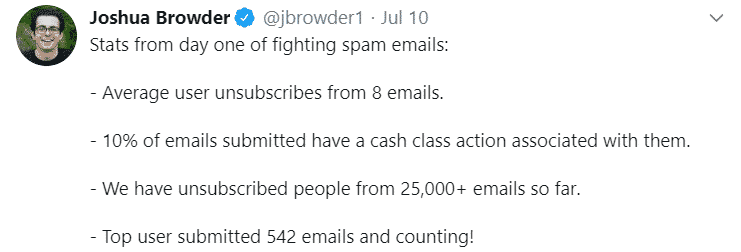
LinkedIn is considered one of the most trustworthy social media websites in the world. This fact has created a false sense of security in users that spammers are quick to take advantage of. Phishing emails and messages have become more sophisticated and trickier to recognize.
Scammers hack legitimate accounts and send emails to users that have displayed their contact info. Even an internet-savvy individual could be fooled by one such email.
Recognize the signs of a suspicious email coming from your contacts. Here are a few alarming signs:
- There’s a sudden change in tone or their grammar has worsened
- Google docs are sent without any context
- There is urgency in their messages
If an email turns out to be a scam, you should report it to LinkedIn and use your email app to report it. When using LinkedIn, you can do this by:
- Navigating to the sender’s profile
- Clicking the dotted More icon
- Selecting Report
- Choosing an action in the pop-up window and following instructions
- Clicking Submit
Remove Your Email From Your LinkedIn Account
If you’re sick of LinkedIn emails spamming your main email account, you can remove it from LinkedIn. Because LinkedIn requires that you have a primary email account, you should create a secondary email that you’ll use only for LinkedIn. It will allow you to minimize the number of emails that reach your main account.
To set up a new account as the primary one, follow these steps:
- Click the Me icon
- Go to Settings & Privacy
- Go to the Login and security section in the Account tab
- Next to Email Addresses, press Change
- Click Add email address and add the new email
- Next to the former email, press Remove
Your secondary email address will now receive notifications, but the original one won’t.
DoNotPay Can Do a Lot More to Help You With Your Day-to-Day Problems
Taking care of unwanted emails on LinkedIn is just one of the many features that DoNotPay offers. If you find it challenging to organize your time to deal with things like parking tickets, class-action lawsuits, or robocalls, DoNotPay has your back. You can get the app on your , and save time on a variety of day-to-day nuisances.
Here’s a list of things the app can make easier to do:
- Dealing with issues with credit cards
- Canceling subscriptions or memberships
- Signing up for free trials risk-free
- Fighting speeding tickets
- Protecting yourself from stalking and harassment
- Getting refunds from businesses
- Freeing yourself from spam mail forever
- Getting revenge on robocalls
- Suing people and companies in small claims court
- Scheduling a DMV appointment fast and easy
- Disputing traffic tickets
- Contesting parking tickets
- Dealing with bills you are unable to pay
- Jumping the phone queue when getting in touch with customer service reps
- Getting refunds for delayed or canceled flights
 By
By