Message Received—How To Check if an Email Has Been Delivered in Gmail
Waiting for an email reply can be nerve-wracking, particularly if the other person is taking their sweet time to respond. The silence on the other end may be such that you are starting to doubt whether you even sent the email to the right address.
When you send an important email using your Gmail account, you probably want to know if it safely landed into the recipient’s mailbox and whether they read it or not.
This article will show you how to check that in a few straightforward steps.
Delivered vs. Read Emails—What Is the Difference?
When an email gets successfully delivered, it means that it ended up in the mailbox of the recipient. This doesn’t necessarily mean that the other party opened, read, or is even aware that they got an email from you. A read email is one that has been opened by the recipient.
If your message for some reason couldn’t get delivered—for example, the email address you entered is invalid or the attachments you included exceeded the allowed limit—you will receive an automated email from Gmail’s Mail Delivery Subsystem. It will inform you that your delivery failed and state the reason why.
Another reason why the other person didn’t get your email is that it may still be stuck in your outbox.
How To Check If Someone Has Read Your Email on Gmail
Gmail features a read receipt option that notifies you as soon as the recipient opens your message. This tool is available only to some Gmail users, though.
The Request Read Receipt is a feature powered by G Suite for business, education, or government users. It is set up by the system’s administrator and regular Gmail users cannot access it. If your Gmail email address ends with gmail.com, read receipts will not be available to you.
If you’re a G Suite user, here is how you can put this feature to work:
- Open your Gmail account
- Click on Compose
- Write your email like you normally would
- Select More Options at the bottom right
- Tick the Request Read Receipt option
- Send your email
A read receipt is sent to you as an email, stating the time and date of when your message was opened. The recipient may have to approve the read receipt before you’re notified.
How To Return a Read Receipt
If your company wants you to approve the read receipt for every email your receive, here’s how you can do it:
- Open Gmail
- Check your emails as usual
- If an email tells you the sender has requested a read receipt, you can click on Send Receipts or select Not Now
Choosing the Send Receipts option will notify the sender right away. If you click on Not Now, you will be asked to send the receipt the next time you open that email.
If there is no notification that the sender requested a read receipt, that might mean that it was sent automatically.
Some Problems You Might Encounter With Read Receipts
Google’s read receipts are compatible with most email systems, but you will not always get a read receipt. This might happen when:
- You send a message to a group mailing list
- Your admin restricts the read receipts to people within your business
- The recipient uses an email program that does not sync in real-time
- The recipient uses an email client that uses Internet Message Access Protocol (IMAP), which prevents receipts from being sent automatically
Note that getting a read receipt does not necessarily mean that the recipient has read your message. This mostly depends on which email service the recipient uses. Some providers allow the user to mark the message as read without actually opening it.
How To Check if Your Email Has Been Read Using Other Email Providers
You can typically check if an email has been read by switching on the read receipt, but not all providers offer that feature.
Refer to the table below for more details:
|
Email Provider |
Read Receipt Feature |
|
Gmail (personal account) | No |
| G Suite (Gmail’s business account) |
Yes |
|
Yahoo | No |
| Outlook |
Yes |
|
iCloud Mail | No |
| AOL Mail |
No |
There is another option you can use if your email provider does not support the read receipt feature. You can install an email tracking tool such as ReadNotify or Mailtrack that will keep you informed whether your emails have been opened.
Keep a Lid on Spam Email With DoNotPay
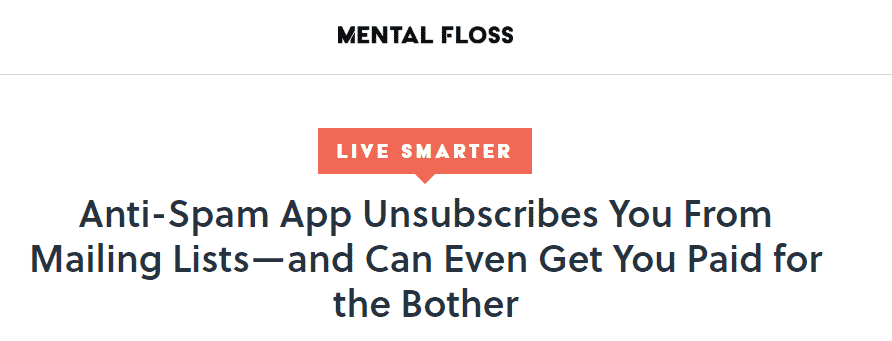
Spam emails seem to be the price everyone with a functioning email account has to pay. Not anymore.
Dealing with such emails can be tiring and time-consuming when you do it on your own, but it is much easier to stop spam with DoNotPay.
Here’s how you can do it:
- Log in to DoNotPay in your
- Select the Spam Collector option
- Pair up your email address with DoNotPay
- Forward the next spam you receive to spam@donotpay.com
We will automatically unsubscribe you from the sender.
If the sender does not offer an unsubscribe option, or you did not agree to receive the email, the spam is considered illegal. If it constitutes email abuse, then you should also report it.
If there is a class-action lawsuit against the illegal sender, we will notify you—a flag will appear in the Spam Collector tab in your DoNotPay dashboard. You will be able to join the class members’ list and win up to $500 in compensation!
Keep Your Physical Mailbox as Clean as a Whistle With DoNotPay

A mailbox filled with promotional leaflets, tacky flyers, and loads of other random junk mail—what an eyesore! We will not even go into the environmental impact of so much unnecessary waste. Thankfully, there is now an antidote to all the physical junk cramming up your mailbox.
With DoNotPay, you can keep your mailbox clean with ease. We will unsubscribe you and prevent spammers from sending you mail again. Again, if there is a class-action lawsuit against the sender, you can choose to join it and potentially earn several hundreds of dollars in compensation.
All you need to do is access DoNotPay from the and:
- Go to the DoNotMail tab
- Press the Enroll Button
- Send a picture of the received junk mail to spam@donotpay.com
DoNotPay—The Ally You Need When You’re Protecting Your Rights
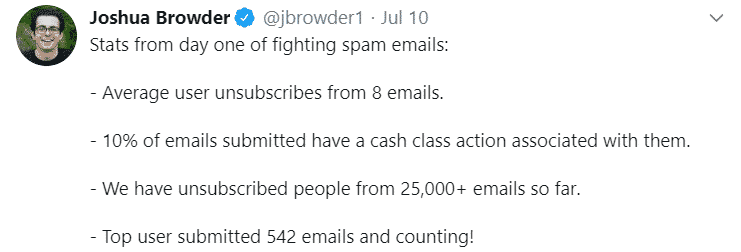
It doesn’t matter if you’re grappling with one unfair speeding ticket or want to take a corporate giant like Google to small claims court. Whatever your issue or grievance is, you have certain rights as an individual and a consumer. DoNotPay makes sure you have all the resources needed to protect them.
We can also assist you with various email management issues, from blocking spam email on your Android and reporting spam to making sure you stop receiving emails you don’t need.
DoNotPay’s services are at your disposal 24/7—to unlock them, log in to your account in your .
Here are the services we can provide you with:
- Dealing with credit card issues
- Canceling subscriptions or memberships
- Disputing traffic tickets
- Protecting yourself from stalking and harassment
- Getting refunds from other companies
- Helping you free yourself from spam mail forever
- Jumping the queue when calling customer service
- Fighting speeding tickets
- Getting revenge on robocalls
- Suing people and companies in small claims court
- Scheduling a DMV appointment fast and easy
- Getting compensation and refunds for delayed or canceled flights
- Contesting parking tickets
- Managing bills you are unable to pay
- Signing up for free trials without credit cards
 By
By