How to Cancel WordPress Subscription in 3 Easy Steps
It may be time to shift away from the kind of content you used to create and start afresh by canceling your WordPress subscription. Whatever your reasons, understand that leaving your website hanging around on the internet forever is not a good idea.
So, if you created your WordPress website via WordPress.org or WordPress.com, ensuring that you permanently delete it when canceling your subscription is not an option. You can by deleting all sites simultaneously if you have several of them.
Steps to Cancel Your WordPress Subscription
If you need to for whatever reason, here are the steps you need to follow.
- Access WordPress Through Your Internet Browser
Type wordpress.com into your browser's address bar. After that, hit "Enter" or "Return" on your keyboard.
- Click the Login Button
You will find this button in the upper-right corner of the page. You will open the login form on a separate/new page by clicking the log-in button.
- Log in to Your WordPress Account
After logging into your WordPress account, it will open up to your "Reader" page. Here are the actions you need to take to achieve that.
- Start by entering your username or email.
- Click "Continue."
- Enter the password for your WordPress account.
- Click "Log In."
- Click Your Profile Picture on the Top-Right Corner
In the upper-right corner of the page, there will be a thumbnail of your profile picture. By clicking on this profile picture, you will open your account menu.
- Click "Manage Purchases" on the Left-Menu
The "Manage Purchases" option will be under the "Profile" heading on the navigation menu on the left-hand side. When you click this menu, it opens a list of your plan and domain purchases.
- Identify The Domain You Wish to Cancel and Click on It
Start the process of editing the domain you wish to cancel by identifying it on your "Purchases" list and clicking on its name. Below are a few things worth noting in this case.
- Canceling the plan before removing the linked domain is critical if your domain is part of a plan.
- You do not have to click a plan when canceling it because the "Cancel" button will be available below the plan details.
- Click The "Cancel" Button
The "Cancel" button will be available below the plan details or the domain you select. Clicking on this button will immediately remove the plan or domain you select from your account. Note that this action implies the following:
- Your plan or domain will remain active until its expiry date if it is outside the 2-day refund window. However, you will not incur renewal charges in this case.
- Canceling your domain within two days of purchase allows you to automatically access a full refund.
- Use The "Contact Form" to Reach Customer Service
Sometimes, the option to "Cancel" may not be available on the "Purchases" page. When that is the case, getting your domain or plan removed is possible by sending customer service a message.
FAQs About Canceling Your WordPress Subscription
Here are some Frequently Asked Questions regarding your WordPress subscription:
What Is the Impact of Canceling a Domain?
You will immediately terminate the registration of a particular domain when you delete it. Also, the DNS will stop serving, which means that you will not receive emails to the email addresses at your domain. Other individuals can also purchase your domain after the 30-day grace period.
Is WordPress Relevant in 2022?
Of course, there are various reasons why you may choose to cancel your WordPress subscription. As much as that is the case, note that the platform is still popular. The expectation is that WordPress will remain relevant in 2022 because many developers are familiar with it, and its user base is large.
Also, multiple themes and plugins are available on WordPress to make the platform customizable for various needs.
How Can You Manage Your WordPress Subscriptions?
Managing your WordPress subscriptions is possible using a plugin like WP Subscription or the built-in WordPress subscription management system. You will find the WordPress subscription management system in the WordPress admin area under "Settings ˃ Subscriptions."
You can update your billing information, view all your current WordPress subscriptions, and cancel any subscriptions using the system.
You can reach WordPress for help through the following channels:
| Support Page | https://wordpress.com/support/contact/ |
| Toll-Free Number | 1-877 273-3049 |
| Live Chat | https://wordpress.com/support/live-chat/ |
How to Cancel WordPress Subscription Easily With DoNotPay
Canceling any subscription is not easy, especially if you lost your password and cannot log in to your account. DoNotPay can help you in three easy steps:
- Log-in to DoNotPay and search for the Manage Subscriptions product.
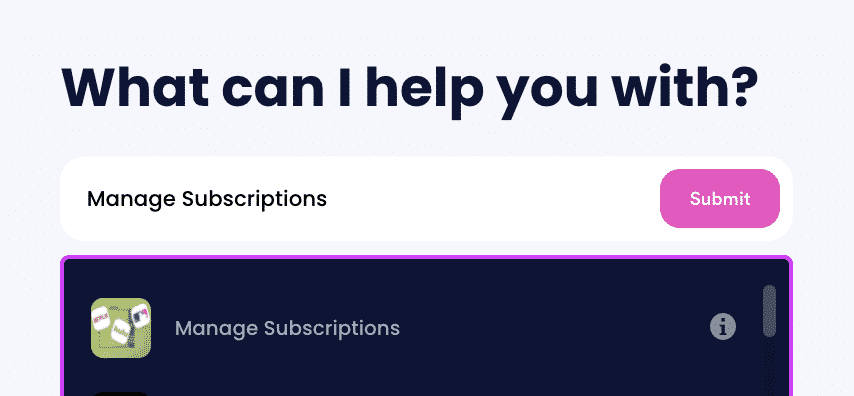
- Provide the name of the subscription service you want to cancel.
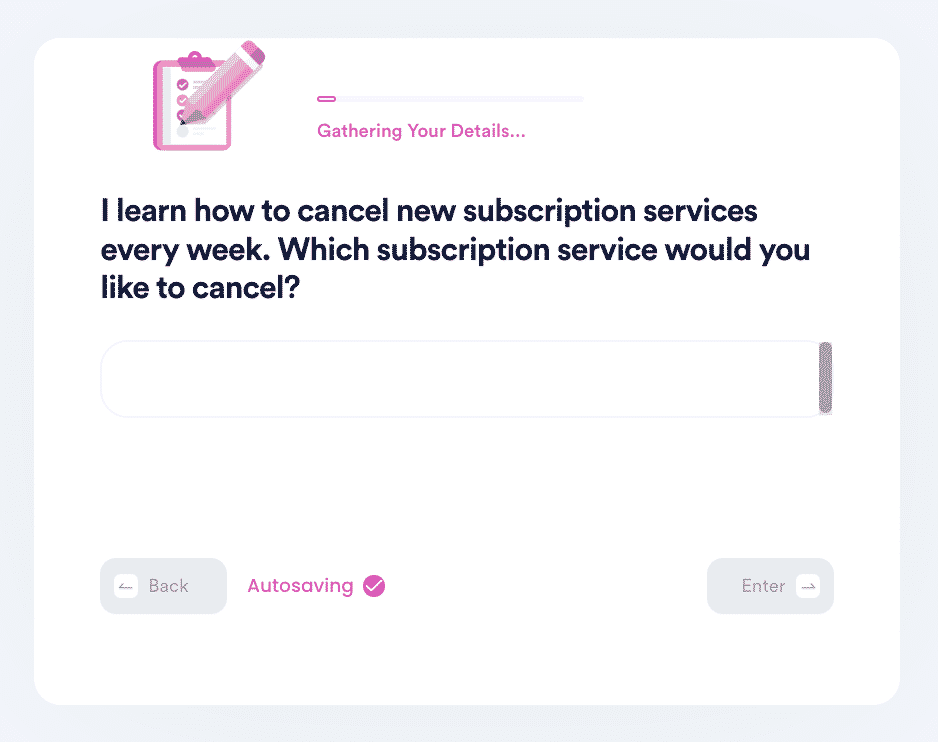
- Provide your account details such as email address and username.
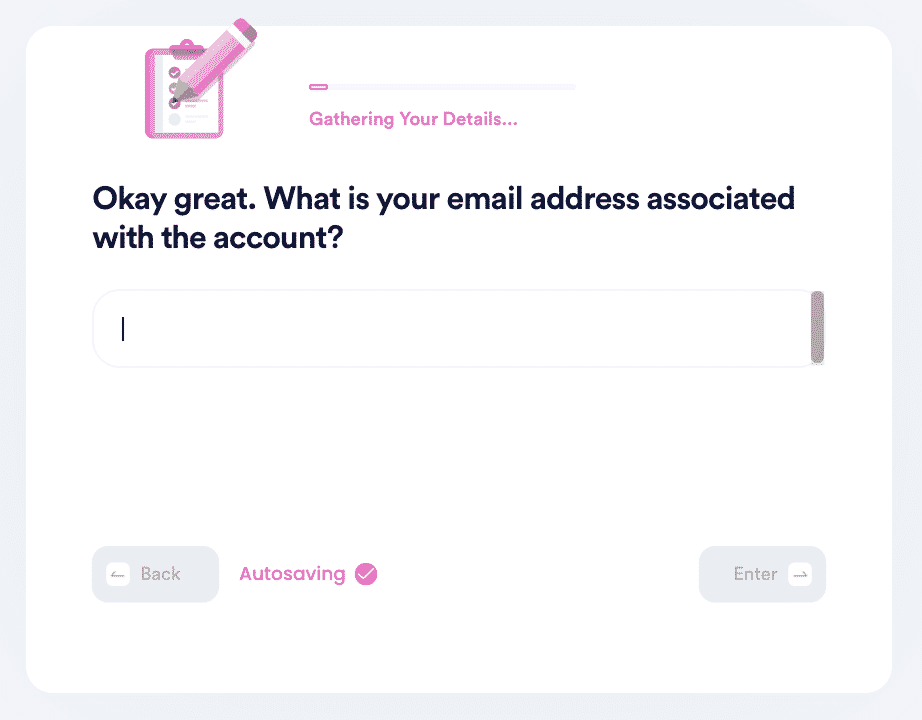
DoNotPay can help you cancel the following, too:
- Planet Fitness Membership
- Massage Envy Membership
- SiriusXM Subscription
- Xbox Live Subscription
- CVS Carepass
- Epoch Payments
Why Should You Use DoNotPay to Cancel WordPress Subscription?
DoNotPay is:
- Successful – The help you need when canceling your WordPress subscription is available on DoNotPay, guaranteeing success.
- Fast – You save much time by opting to use DoNotPay.
- Easy – Tracking every process involved in canceling your WordPress subscription and filling out tedious forms is unnecessary when using DoNotPay.
What Else Can You Achieve Through DoNotPay?
Here is a list of other tasks that DoNotPay can handle for you once you sign up:
- Negotiate a hotel bill
- Access burner phones
- Send Demand Letters To anyone in small claims court
- Address credit card issues
- Takes care of bills
- Grants access to free trials without incurring charges
- Jump the phone queue for any organization
Canceling your WordPress subscription or any other service does not need to be stressful. You only need to with DoNotPay today to access the help you need.
 By
By