How to Cancel Your Discovery Plus Subscriptions
Discovery Plus is a popular streaming platform that allows users to watch different programs from within the Discovery family. While popular, can be a frustrating and confusing process.
DoNotPay created a "Cancel any Subscription" product exactly for these scenarios. If you're having a hard time figuring out how to cancel Discovery Plus, we'd love to help. Alternatively, you can follow our how-to guide below.
Ways to Cancel Discovery Plus
There are various ways you can .
In a Web Browser
- From your web browser, go to the Discovery Plus homepage.
- Click on your profile icon in the top right corner.
- From the drop-down menu, select "Account." This will direct you to the "Manage Your Account" page.
- Click on "Cancel" on the lower-left side of the screen.
- A pop-up will appear asking you to confirm the cancellation. Select the red "Cancel Subscription" icon. You may need to disable the block-up blocker to access this portion of the cancellation process.
On Amazon Fire devices
- You will need to visit Amazon's homepage and log in to your account.
- Click on the "All" icon on the upper left portion of your screen.
- Under the header "Digital Content and Devices," select "Fire TV" and then "Your Apps."
- On the left sidebar, choose "Your Subscriptions".
- Select "discovery+" from the list and then select "Cancel"
On Roku
- On your Roku remote, hit the home button.
- Navigate through the home screen to highlight the Discovery Plus channel.
- On the Roku remote, press the start button to open the options menu.
- Select "Manage subscription".
- From the menu, choose "Cancel subscription".
- You will be asked to confirm the cancellation.
On Apple TV
- Open the settings page found on your Apple TV.
- Select "Users & Accounts", then select your account.
- Choose "Subscriptions" from the options page.
- Select Discovery Plus and then choose "Cancel".
On an Apple Device
- On your Apple device, open the settings page and tap on your Apple ID.
- Select "Subscriptions" from the available options.
- Locate Discovery Plus from your subscriptions list.
- After tapping on Discovery Plus, you will be given the option to cancel.
- Another screen will appear asking you to confirm the cancellation.
On an Android device
- Open the Google Play app.
- In the top right, tap on your profile icon.
- From the menu, choose "Payments and Subscriptions".
- Then select "Subscriptions".
- Locate Discovery Plus from your subscriptions list.
- After tapping on the Discovery Plus icon, you can choose to cancel.
Common Problems When Trying to Cancel Discovery Plus
While canceling Discovery plus is generally pretty straightforward, users can sometimes run into problems. Some users see the dreaded "Unable to cancel subscription" regardless of which device they use. In these situations, customers often have to reach out to Discovery Plus' customer service.
Resolving the issue can take some time, which may lead to you being charged for an additional month of service. DoNotPay can help.
How to Cancel Discovery Plus With DoNotPay
DoNotPay can cancel Discovery Plus for you. Just follow these three simple steps to get started:
- Log-in to DoNotPay and search for the Manage Subscriptions product.
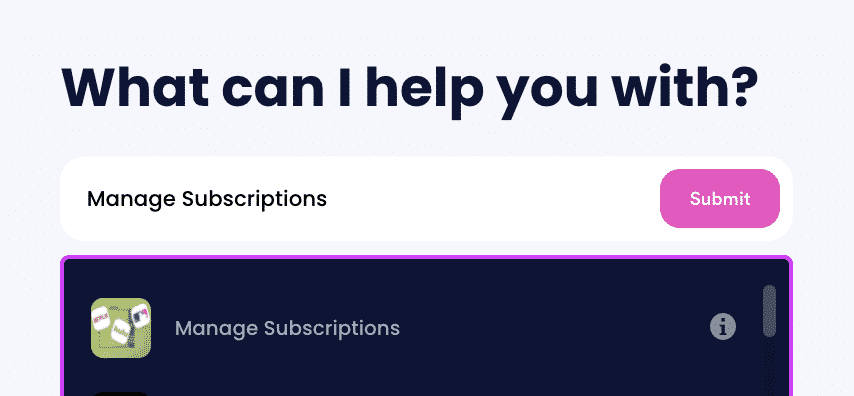
- Provide the name of the subscription service you want to cancel.
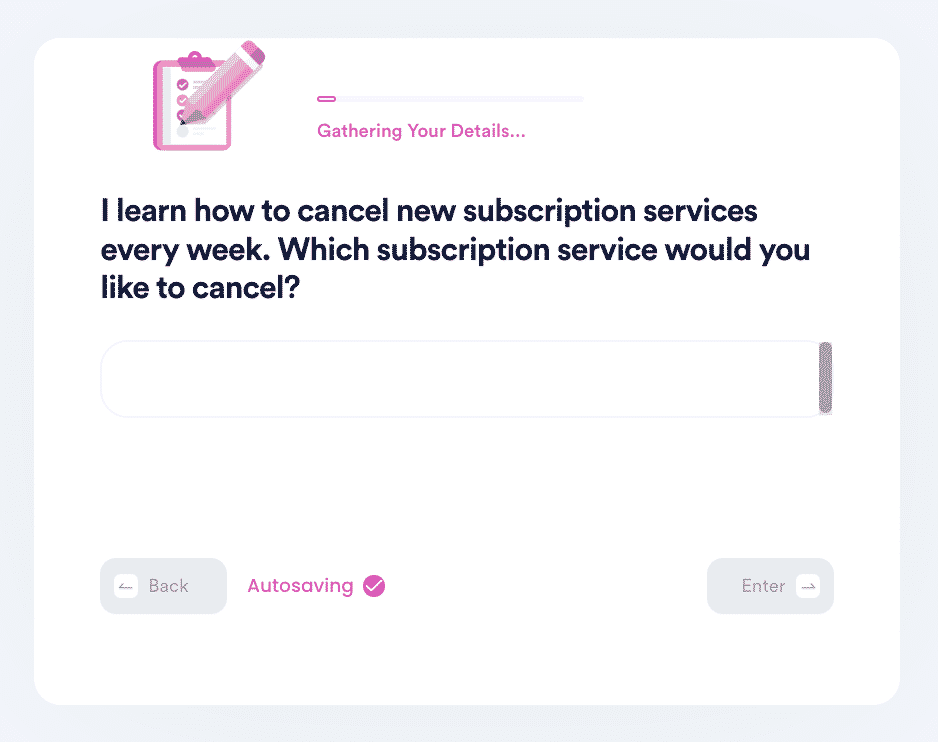
- Provide your account details such as email address and username.
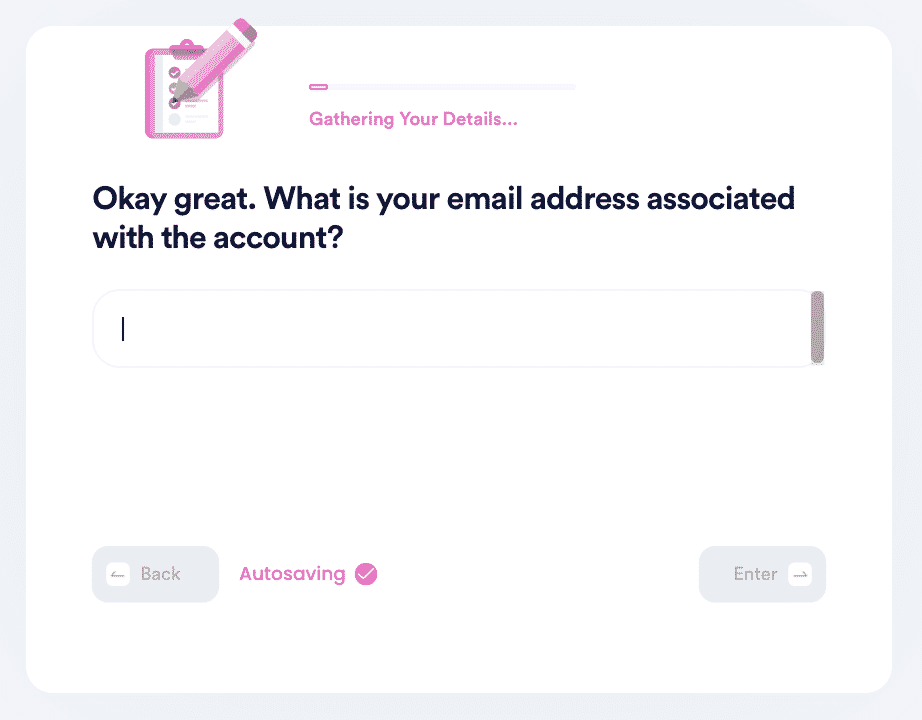
Hit submit and that's it! We'll take care of the cancellation for you, and even try to get a refund on your behalf. We will keep you updated throughout the cancellation process.
Has Discovery Plus Refused to Cancel Your Subscription After Repeated Attempts?
If Discovery Plus has unfairly refused to cancel your subscription and continues to charge you, you might want to consider escalating the situation. DoNotPay can make it easy for you to send demand letters to Discovery Plus in small claims court. Our products won the American Bar Association's Louis M. Brown Award for Access.
Alternatives to Discovery Plus
| Company | Pricing | Benefits |
| Curiosity Stream | $2.99/month
$19.99/year | Great for those who miss the old days of Discovery when it was more focused on education instead of reality TV. |
| iwonder | $6.99/month
$69.99/year | Great for high-brow documentary enthusiasts. This streaming platform tends to focus on documentaries that were featured in film festivals or received critical acclaim. |
| Wondrium | $20/month | Home to hundreds of courses taught by university-level professors. Instead of auditing classes at your old college, you can just stream lectures online from the comfort of your own home. |
DoNotPay Can Do Much More Than Just Canceling Discovery Plus
DoNotPay can help you cancel any service or subscription, including, but not limited to:
DoNotPay also offers assistance with:
- Chargebacks and Refunds
- Jumping the phone queue when getting in touch with customer service reps
- Power of attorney
- Credit cards
- Cancel Timeshares
- Dispute Parking Tickets
- Concert Ticket Scams
- Create Passport Photos
- Find Lost Airport Items
- Free Fast Food
- Contact government representatives
- Suing for a dog bite
- Requesting medical records
- Casino Taxes
- Missing money
- Protecting yourself from stalking and harassment
 By
By