Learn How to Block Emails on Outlook in a Matter of Seconds
Outlook is one of the most popular email service providers today, and it offers a lot of cool features that help you manage tasks, take notes, check your calendar, etc.
If you’ve ever used it to send and receive emails, you must have wondered how to block an email on Outlook. DoNotPay can help you!
Learn How to Block Emails on Outlook Fast and Easy With DoNotPay
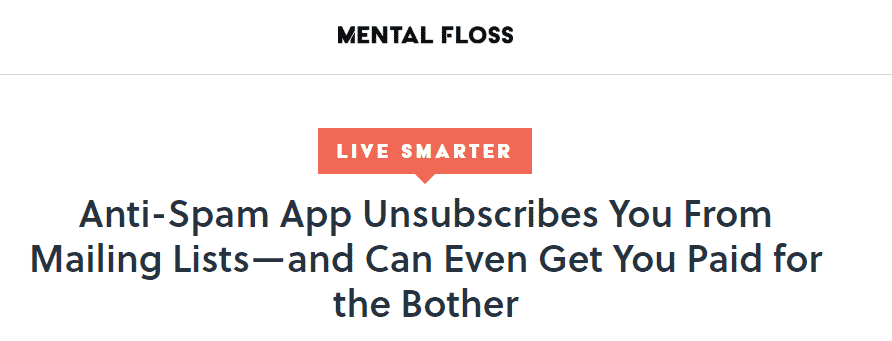
We at DoNotPay know that spam and unwanted emails can sometimes be challenging to block. We can help you block email on Outlook effortlessly. Thanks to DoNotPay, blocking emails will only take you a couple of seconds.
Follow these steps, and you’ll know how to block emails in Outlook hassle-free:
- Access your DoNotPay account from your
- Click on the Spam Collector option
- Enter your Outlook email address
- Forward the next spam email you receive to spam@donotpay.com
- You will be unsubscribed
You will also be notified about existing class-action lawsuits against the sender you report to DoNotPay. What does that mean? Should you agree to join the lawsuit, you will get compensation once a settlement has been reached.
If you notice a flag next to the Spam Collector icon, it means that the class-action you joined has reached a settlement.
We can solve your other email-related problems too. Count on us when you want to know how to:
How to Block Emails on Outlook Manually

If you’re trying to learn how to block emails on Outlook directly, you should know that, depending on your intention, you can do it in multiple ways. The entire procedure can sometimes be tedious since you’ll need to follow different steps to achieve different goals.
Here’s how to block email in Outlook on your own.
How to Block an Email Address on Outlook from a Sender
Do you want to block one sender individually? Do the following to block an email address in Outlook:
- Log into your Outlook account
- Right-click one of the emails from the sender
- Click the arrow next to “Junk”
- Select “Block Sender”
After that, all of the future emails from that sender will go directly to your Junk folder. The person you block won’t be notified and will still be able to send you emails, but they won’t appear in your primary Inbox.
How to Block Junk Email on Outlook
If you want to avoid receiving emails from a blocked sender in the Junk Email folder, you can discard them there as well.
- Access the Junk Email folder
- Select the email without opening it
- Click on the dropdown “Not Junk” on the toolbar
- Click “Block” and then “OK”
Will blocked junk emails go to your Delete folder? No—they will be automatically discarded and won’t appear at all.
How to Block Email Domain in Outlook
It’s also possible to block one or multiple domains on Outlook if you recognize them as spam or a scam. This time, you won’t need to open the emails from the sender—you can block email domains from Settings.
If you want to learn how to stop spam emails in Outlook manually, you can block the suspicious domains like this:
- Go to Settings
- Click on “View all Outlook Settings”
- Click “Mail” and then “Junk Email”
- Go to “Block Senders and Domains” tab
- Click “Add” and write the domain(s) you want to block
- Press Enter and click Save
All of the domains or senders you add here will be blocked, and their email will end up in the “Deleted Items” folder.
How to Block Emails on Outlook Based on Subject
A lot of spam accounts use multiple email addresses in case someone blocks them. They usually send emails with the same or similar content. Blocking emails on Outlook based on subject can be done through Outlook rules.
By creating rules, all of the emails that “break” them will be sent to your Junk Email folder. Here’s how to create rules:
- Go to Settings
- Select “View all Outlook Settings”
- Click “Rules”
- Enter the name for the rule
- Choose the condition
- Type in the subject or the words you want to block
- Choose what should happen to those emails
- Click “Save”
By choosing the action, you can decide whether you want the emails to be sent to the Junk Folder or deleted.
How to Move/Delete All Emails From a Sender?
Want to know how to block an email address on Outlook and move or delete all of the existing emails from that sender? You can move or delete the existing emails and block incoming emails in Outlook from the same address.
- Select one of the emails from the sender
- Click on “Sweep” button next to the “Junk”
- These are the options you’ll see:
- Move all messages from the Inbox folder
- Move all messages from the Inbox folder and any future messages
- Always keep the latest message and move the rest from the Inbox folder
- Always move messages older than 10 days from the Inbox folder
- Choose the second option
- Decide what should happen to the emails in “Move to” segment
- Click “OK”
Can I Unsubscribe from Emails on Outlook?
Yes, it’s possible to unsubscribe from newsletters and other mass emails on Outlook. You can do it by opening one of the emails and clicking on “Unsubscribe” at the beginning.
Another option is to repeat the previous process using the “Sweep” button and have all of the future emails automatically deleted.
|
Blocking and Unsubscribing from Emails on Outlook | Effective | Fast | Hassle-Free |
Profitable |
|
With DoNotPay | Yes | Yes | Yes | Yes |
| Manually | Yes | Not Always | No |
No |
Your Mailbox Can Be Free of Physical Junk Mail Thanks to DoNotPay
Now that your Outlook email inbox is taken care of and you’ve stopped receiving emails that bother you, you should know that DoNotPay can help you with physical junk mail as well.
How many times have you found your mailbox filled with useless mail that ends up in the trash can? The majority of physical junk mail consists of catalogs, advertisements, and sometimes scam letters.
DoNotPay will help you keep your mailbox clutter-free and help reduce your carbon footprint.
Your only task is to send us photos of the physical junk mail you find annoying, and DoNotPay will make sure to unsubscribe you and block those senders.
Are you still receiving the same mail even after DoNotPay has unsubscribed you? You can check if there are any class-action lawsuits open, join them, and earn compensation.
DoNotPay will notify you about the class-action lawsuits if there’s a match for the sender you reported.
DoNotPay Can Do Much More for You
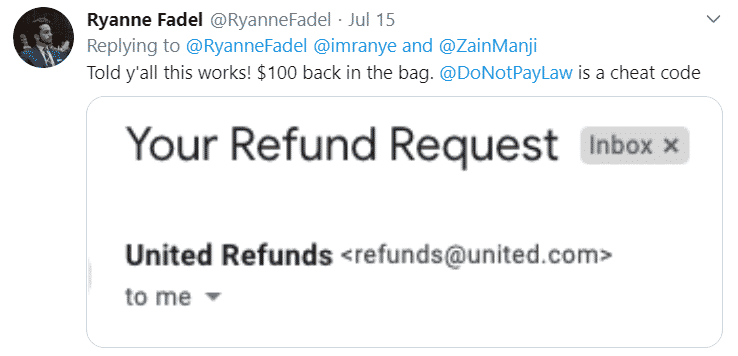
Reporting spam emails and blocking them is easy and fast with DoNotPay, but did you know that we can help with a lot of other issues too?
From issues with traffic tickets to DMV appointments, DoNotPay is there to assist you from your . Here’s a list of all things that DoNotPay can help you with:
- Fighting traffic tickets
- Contesting speeding tickets
- Disputing parking tickets
- Freeing yourself from spam email
- Scheduling DMV appointments
- Getting robocall fraud compensations
- Suing people in small claims court
- Solving problems with credit cards
- Dealing with bills you are unable to pay
- Getting refunds from companies
- Canceling memberships and unwanted subscriptions
- Getting refunds from airlines for canceled or delayed flights
- Jumping the phone queue when calling customer service agents
- Learning how you can protect yourself from stalking and harassment
 By
By