How to Block Emails on Gmail Hassle-Free
Gmail is one of the most popular email services with over a billion users. If you have a Gmail account, you’ve surely received a lot of spam emails. Knowing how to block emails can make your life much easier, and your primary inbox less cluttered.
Learn how to block an email address on Gmail in a few simple steps!
How to Block Emails on Gmail with DoNotPay’s Help

It’s true that Gmail has a spam folder, but it doesn’t always work flawlessly, and some emails do find their way into your inbox. Spam and unwanted emails shouldn’t keep your important inbox folder cluttered. DoNotPay will help you block spam email addresses in no time.
Here’s how to block unwanted emails on Gmail from your DoNotPay account:
- Log into your DoNotPay account through
- Click on the Spam Collector on your dashboard
- Provide DoNotPay with your Gmail address
- Forward the next spam email you receive to spam@donotpay.com
- DoNotPay will block that email automatically
If there is a class-action lawsuit in progress, you’ll be notified by DoNotPay, and you’ll be able to join. Once the settlement has been reached, you’ll get compensation.
Knowing how to block email on Gmail with DoNotPay will spare you the unwanted emails and allow you to get your spam email revenge by earning some money.
DoNotPay will help you:
- Block as many Gmail senders as you want fast
- Discover the existing class action lawsuits and join them
- Earn cash while reporting spam
How to Block Email Address on Gmail on Your Own
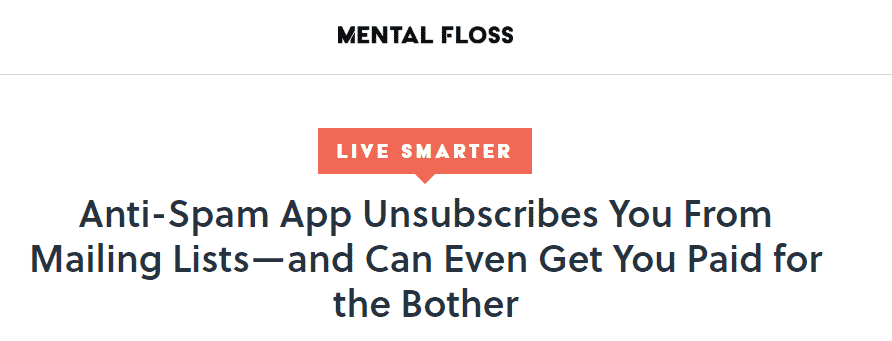
DoNotPay is the best way to block emails, but you can learn how to block an email on Gmail manually too.
- Type in your email address and password to log in
- Open an email of the user(s) you want to block
- Click the button with three dots in the top right corner
- Choose “Block”
- Click OK
The sender’s account will stay blocked until you decide to unblock it.
How to Block Emails on Gmail Android and other Mobile Devices
Can you block emails on mobile devices? Of course! The process is the same—the only difference is in the interface.
Once you open the Gmail app and the email you want to block, you’ll see those three dots for the Menu button there as well. Click on the Block, and that’s it.
What Happens When You Block Emails from Someone
After you click OK and decide to block a sender, all of the future mails will go to the spam folder.
The sender won’t be notified about your block, and will still be able to send emails.
Unsubscribing from Emails on Gmail
You can unsubscribe from mass emails without the need to block the sender. The process is the same for desktop and mobile devices.
- Open the mass email
- Scroll down to the end
- Click the “Unsubscribe” button
- Sometimes, instead of “Unsubscribe” it will say “Change Preferences”
- Click on it and follow the directions
The steps you will need to follow after that aren’t always the same.
Now you know how to unsubscribe from emails on Gmail without blocking the user who sends it. This can come in handy if you ever subscribe to the mass mails unintentionally but still want to receive other emails from that sender.
How to Stop Spam Emails on Gmail
You can stop receiving spam emails from one or multiple senders by reporting them. While reporting spam email with DoNotPay is easier, you can also figure out how to block spam emails on Gmail.
You’ll find both the Report Spam and Report Phishing options once you click the three dots in the upper right corner in the email you consider malicious.
Another solution is to move an email to the spam folder manually. Gmail will then automatically place all future emails of the same sender in the same folder.
Once you learn how to stop spam emails, you’ll be able to do it anytime you receive them. The same steps apply when you want to know how to block spam email on Android and iOS.
Reporting email abuse and phishing is significant for all Gmail users since it removes fake and malicious senders.
|
What’s Possible to Do | Block Emails on Gmail | Report Spam Emails |
Earn Money by Reporting Spam Emails |
|
With DoNotPay | ✔ | ✔ | ✔ |
| Manually | ✔ | ✔ |
✖ |
How Do I Permanently Block an Email Address in Gmail
Whichever option you choose—either blocking emails with DoNotPay or manually—the senders you block will stay blocked permanently until you decide to unblock them.
Do you have experience with a platform where the senders become unblocked after some time? By using DoNotPay, you can rest assured that your block will stay permanent and that you’ll stop receiving emails from those senders.
How to Stop Gmail From Blocking Emails and Sending Them to Spam Folder
Gmail can make a mistake and detect legit emails as spam. If you want to avoid losing important emails in the spam folder, you can create email filters.
- Log into your account
- Click on the Gear icon
- Go to Settings
- Select “Filters and blocked addresses”
- Choose to create a new filter
- Type the email you want to keep out of the spam box
- Select “Create filter”
- Check the box that says “Never send it to spam”
- Check “Also apply filter to matching messages”
- Click “Create filter”
Now the emails from that sender will go to your primary inbox directly, and you won’t miss any important information.
How to Unblock an Email on Gmail
Have you made a mistake and blocked an email address you didn’t want to? Do you want to unblock an account after some time?
In both cases, you’ll need to go to your Gmail account settings and click the button that says “Filters and Blocked Accounts”.
Find the sender’s email address and click Unblock.
Free Your Mailbox from Physical Junk Mail with DoNotPay
Did you know that DoNotPay can also help you stop receiving physical junk mail?
This is our new feature that allows you to keep your mailbox tidy and prevents losing important letters in junk mail.
Send us a photo of the junk mail, DoNotPay will automatically unsubscribe you, and you won’t receive the same mail.
You can check if there are class-action lawsuits against that sender with DoNotPay’s help. You’ll be able to earn money while having a decluttered mailbox.
DoNotPay Is There to Assist With Other Things Too
DoNotPay is at your disposal for many procedures that you find complicated, and you can access it from your .
Having a AI Consumer Champion will help you block and report emails, but it will also be useful for other pesky issues, such as:
- Fighting traffic tickets
- Contesting speeding tickets
- Disputing parking tickets
- Solving credit card problems
- Getting robocall compensation
- Getting refunds from companies
- Making an appointment with DMV
- Getting rid of spam and malicious mail
- Providing bill extensions when you can’t pay
- Unsubscribing you from unwanted memberships
- Dealing with stalking and harassment
- Shortening waiting time when calling customer support
- Getting refunds when your flight is delayed or canceled
- Taking action against companies and individuals in small claims court
 By
By