How to Block Emails in Thunderbird in a Jiffy
Thunderbird is a free emailing system created by Mozilla. As with any other inbox, this one can be filled with spam emails. It’s not only that they are annoying, but some of them might be scam emails, too! If you have a Thunderbird email address and are tired of receiving unwanted emails, continue reading to find out how to take control of what reaches your inbox.
How to Block Emails in Thunderbird With the Help of DoNotPay

DoNotPay can help you with unwanted emails in Thunderbird and simplify the process of blocking them on your own. Just follow the steps below to block emails with DoNotPay:
- Sign up or log in to your DoNotPay account using your
- Choose the Spam Collector option
- Type in your email address to connect it with DoNotPay
After you have done that, you can forward the email to spam@donotpay.com to block it. Apart from unsubscribing you from that particular email, DoNotPay does two more things as well:
- It checks whether the email was in any way illegal—if you don’t have the option to unsubscribe, for example
- It makes sure to notify you if there is a class action against the sender for you to join, which would enable you to receive compensation for it
You will know if there is an opportunity to become a part of the class action settlement by checking whether there is a flag in the Spam Collector tab on your DoNotPay dashboard.
How to Block an Email Address in Thunderbird on Your Own
Thunderbird does not have an option to block emails from specific domains, people, email addresses, etc. If you want to block emails in Thunderbird on your own, you can choose one of the alternative options:
- Through Message filters
- Through the Junk filter
Using Thunderbird Message Filters to Get Rid of Unwanted Emails
One of the alternatives for blocking unwanted emails in Thunderbird is using the Message filters. You can do this by following the steps below:
- Log in to your Thunderbird email account
- Open the email you want to stop receiving
- Place the cursor on the sender’s email address
- Press the right-click on your mouse
- Choose the Create Filter From option
- Name the filter after an additional window opens
- Change the action filter into Delete Message in the Perform These Actions category
- Click OK
Now you have got a Block filter you can reuse for other emails you want to get rid of.
Using the Thunderbird Junk Filter to Block Unwanted Emails
Another way of blocking unsolicited emails from landing in your inbox is by using the Junk filter. If you want to do it this way, follow these steps:
- Log in to your email account
- Click on Tools
- Go to Options
- Select the Security category
- Click on the Junk tab
- Choose Delete Them under the When I Mark the Messages as Junk section
You can do this via Account Settings as well. This is how you can go about it:
- Log in to your account
- Select Tools
- Click on Account Settings
- Select Junk Settings
- Tick the Automatically Delete Junk Mail Older Than
- Insert the number of days after which you want to have junk mail deleted
Training your Junk Filter to Avoid Multiple Spam Emails in Thunderbird
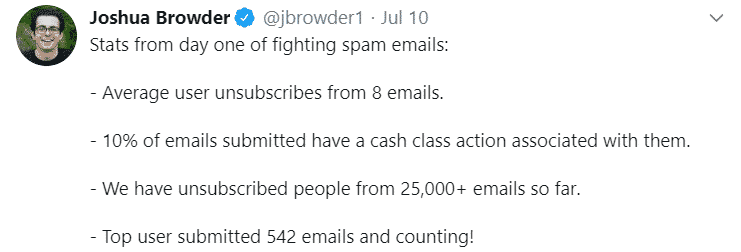
If you want to use the Junk filter and want it to be effective, you need to train it first. Your Thunderbird account needs to learn what you consider to be junk and what you do not.
This means that not only do you need to mark emails as Junk instead of deleting them, but you also need to mark the ones that are not junk as Not Junk. The system will need lots of categorization before it is trained to perform the task on its own.
Follow the steps below to start training your Junk filter:
- Log in to your email account
- Open the message you want to mark as Junk
- Click on the Junk icon in the email header bar
You need to check your Junk folder regularly because, until it is trained, your other emails can end up there as well. Make sure to mark those as Not Junk.
Thunderbird Block Sender Option—How Can You Use It?
If you opt for blocking specific senders instead of using filters, you can do so by following these steps:
- Choose the message from the sender you want to block
- Press the right-click and hold the Control key
- Click on the sender’s email address
- Select Create Filter From
- Click on OK to save the filter
Once you complete the steps, you will no longer receive emails from that sender.
What Are the Common Issues People Have With Thunderbird?
There are some performance issues a Reddit user complained about. It was a problem with the system not being as fast as expected—it would freeze after a couple of clicks, and it couldn’t be fixed. People have rarely had issues with blocking emails, though.
Users don’t like that it takes time to do it by themselves, but you can use DoNotPay to spare yourself the drudgery.
There are some errors you could come across while using Thunderbird:
|
Thunderbird Error | Solution |
| Lack of encryption support |
Use the server without being protected or use a safer email provider |
|
Troubles deleting emails | Use the troubleshooting option to investigate |
| Difficulties receiving emails |
Check your Account Settings for further information |
|
Inability to send emails | Contact Customer Support |
| Platform crashes |
Update your application and do it regularly to avoid this issue |
Can DoNotPay Help With Unwanted Physical Mail As Well?

It is irritating when your virtual inbox gets too much mail, let alone the real one! DoNotPay has a fantastic feature that helps you with unwanted physical mail. It is easy to use, just like all of our other features. Here is how you can use it:
- Log in to your DoNotPay account in your
- Select the DoNotMail feature
- Click on Enroll Now
You can now take full control of all your inboxes and stay protected with DoNotPay!
Other Email Issues DoNotPay Can Help You With
Almost everyone with an email address has an overloaded email inbox due to spam emails. According to research on Statista, unwanted emails accounted for almost 55 percent of all email traffic in March 2020.
That is why DoNotPay has developed features to help you take control of your inboxes. Apart from blocking spam emails, DoNotPay can make your life easier by helping you with email harassment and abuse. You can also use DoNotPay to unsubscribe from emails, stop receiving emails, put a stop to spam emails, and report them. If you are not an iOS user, DoNotPay can help you block emails on Android as well.
How Else Can DoNotPay Help Me?
We can help you stop phishing emails, report suspicious emails, report email abuse, and much more!
It is not only email troubles DoNotPay can resolve for you. Check out the list below to learn more about the app’s other features. You can access it from your .
- Oppose traffic tickets
- Solve credit card issues
- Dispute parking tickets
- Deal with the bills you can't pay
- Get refunds for virtually anything
- Take vengeance against robocalls
- Book DMV appointments in minutes
- Free yourself from spam mail forever
- Get protection from stalking and harassment
- Skip waiting for customer service reps
- Fight speeding tickets
- Send Demand Letters To people in small claims court
- Sign up for free trials safely
- Cancel subscriptions or memberships in minutes
- Stop wasting money on delayed or canceled flights
 By
By