How Do I Report Spam Email to Microsoft? Easy Way With DoNotPay
Spam emails always find a way to slip into your inbox somehow. You know spam is a serious problem when a multi-billion dollar company like Microsoft is doing everything it can to keep your inbox clean but still struggles to keep up with spammers. Microsoft’s Outlook has recorded over 25 million active users, and every single user is experiencing the same problem with spam email.
Going through your mail can be annoying when your inbox is filled with spam emails about a new product on sale from Best Buy or phishing emails about a free gift card you can acquire by clicking a suspicious link. If you are having trouble with spam and you want to know how to report spam email to Microsoft, DoNotPay is here to make the process easier.
Fight Spam With DoNotPay Before Reporting It to Microsoft

It is a real disappointing fact that more than half of all emails are spam. Even though Microsoft is trying to create a smoother experience for their users, they still cannot stay toe to toe with spamming and phishing emails. Microsoft is doing its best to improve email filters, but spam emails always find a way to sneak in unnoticed.
Fortunately, DoNotPay can show you how to permanently get rid of spammers without any chances of them coming back. All you have to do is:
- Log into your DNP account using your
- Hover over the Spam Collector tab and click on it
- Enter your email address to connect it to DoNotPay
- Forward the spam email you received to spam@donotpay.com
DoNotPay will automatically unsubscribe you from the sender’s list. If there is a class action against the sender, you will be notified so you can join the suit and get compensation.
How Do I Report Spam Emails to Microsoft?
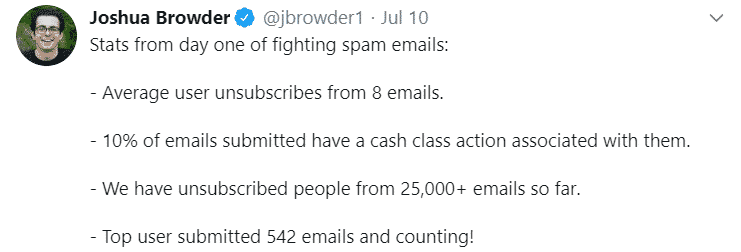
Many spam emails slip through Microsoft’s filters, and there are also legit emails that end up in your junk or spam folder. In order to help Microsoft improve the filters and prevent this from happening in the future, do not ignore or delete a spam email. Instead, send it to Microsoft Spam Analysis or Phishing Analysis.
To report spam email to Microsoft, you need to:
- Create a new blank email
- Put in one of the following recipients depending on what type of spam email you’re reporting:
- for junk mail the recipient is junk@office365.microsoft.com
- for phishing email write to phish@office365.microsoft.com
- Drag the junk or phishing email into the new blank email. Do not copy/paste the email since Microsoft needs an original form as it is easier to inspect.
- Click on Send to finish the process
Make sure to always report spam email since that is the best way to get revenge on spammers.
If an important email has ended up in the junk folder, you can reverse that process by:
- Creating a new message
- Addressing it to not_junk@office365.microsoft.com
- Attaching the mail you want to remove from the junk folder
- Clicking on Send
|
Types of Emails | Recipient |
| Junk/Spam email |
junk@office365.microsoft.com |
|
Phishing email | phish@office365.microsoft.com |
| Legit email ended up in junk mail |
not_junk@office365.microsoft.com |
How To Report Spam Email To Microsoft With Junk Email Reporting Add-In
Microsoft offers Outlook users another way to report spam or phishing emails — by downloading Junk Email Reporting Add-in. If you want to report a spam email using this Outlook extension:
- Log in to your Outlook account
- Go to your inbox
- Select the email you want to report
- Choose Junk on the Home tab
- Click on Report as Junk or Report as Phishing
How Do You Report Spam Emails on Outlook
If you are an Outlook user, in order to block an email or mark it as junk mail, you need to:
- Log in to your Outlook account
- Select the sender you want to block
- Hover over the top toolbar and select Junk
- Select Block to block the user or Spam to move the message to the spam or junk folder
- Click Ok
Reporting Spam Emails to MSN
MSN was once Microsoft’s biggest invention but has suffered many changes over time, just to get overshadowed by Outlook. If you are looking to report spam emails to MSN you need to:
- Log into your Hotmail account
- Go to your inbox
- Check the box next to the suspicious email you want to report
- Click the Options button and select Mark As
- Click on Phishing Scam in the drop-down menu
- Select Ok to send the report to Microsoft
The Difference Between Phishing and Junk Email
Many people see phishing and junk emails as the same, but that is not the case. The main difference between the two is the intention of the sender.
Junk or spam email is mostly commercial and can include coupons, special sales, and even donation solicitations. You can opt out of receiving spam at any given time. If a company continues to spam you after you clicked the unsubscribe button, you can file a complaint to the Federal Trade Commission against the company.
Phishing emails are a scam created to steal your personal information. The scammer typically pretends to be an important person from a familiar company. Phishing emails usually ask you to fill in the blanks with your personal data, or they have a link in the email that may lead to a suspicious website or contains malware.
DoNotPay Can Help With Physical Junk As Well

There is no need for you to put up with physical junk that is clogging up your mailbox. Not only can we help you with any type of spam email, but we can also get rid of paper mail that is sent to you by post. By sending us a photo of your mail, we will unsubscribe you from companies that are sending you junk mail and sort out your mailbox without you moving a muscle.
Here’s what you have to do:
- Open DoNotPay in your
- Select the DoNotMail option and click on the Enroll button
- Upload a photo of your mail
It doesn’t get any easier than this. We are not only cleaning up your mailbox but the environment as well!
Want to Know What Else DoNotPay Can Do?
Apart from helping you with your electronic or physical mail, DoNotPay has a lot more to offer. If you want to block spam emails on your Android phone, no worries, we got you covered for that as well. Are you perhaps an Xbox user, and cannot pay for your subscription anymore? We can help you cancel Xbox Live in a flash.
All you have to do is open DoNotPay in your . See if you need help with any of the following:
- Dealing with credit card issues
- Requesting compensation for delayed or canceled flights
- Handling bills you are unable to pay
- Contesting parking tickets
- Dealing with traffic tickets
- Protecting yourself from stalking and harassment
- Suing anyone in small claims court
- Getting rid of spam emails from your inbox for good
- Disputing speeding tickets
- Setting up an appointment with the DMV
- Getting refunds from companies
- Jumping the phone queue when contacting customer service reps
- Getting revenge on robocalls
- Canceling any subscription or membership
 By
By