You Don’t Want To NamaStay? Cancel YogaGlo!
YogaGlo offers unlimited access to 4,000+ personalized yoga, pilates, meditation, and fitness classes for its members.
If you don’t want to be a YogaGlo member any longer, we can help you cancel your membership with ease.
YogaGlo Cancellation Policy
According to YogaGlo terms and conditions, you can cancel your subscription at any time for any reason. You should know that you have to cancel it before the end of the current billing period if you don’t want to be charged again.
Does YogaGlo Issue Refunds?
YogaGlo does not offer prorated—or any other—refunds.
Can I Pause My YogaGlo Subscription?
Yes, you can. YogaGlo states that you can pause your subscription by canceling it. They will keep your account settings and chosen classes. Once you decide to come back, all you need to do is log in.
How Can I Cancel YogaGlo?
Canceling YogaGlow depends on where you purchased your subscriptions. In case you’re not sure about your purchase, you can check it this way:
- Log in to your account
- Click on Account Settings
- Select Payments
Then, you’ll see where you registered for a YogaGlo subscription.
Check out all the different options to cancel YogaGlo:
| Can You Cancel With | Yes/No |
| DoNotPay | Yes |
| Yes | |
| Phone | No |
| Letter | No |
| In Person | No |
| YogaGlo Website | Yes |
| iOS App | Yes |
| Android App | Yes |
| Roku TV | Yes |
| Roku Website | Yes |
| Amazon | Yes |
Cancel YogaGlo via Email
If you registered for a YogaGlo subscription on their website, you should cancel it via email and your web account.
Send an email to YogaGlo customer support at support@yogaglo.com to request a cancellation.
Cancel YogaGlo on Their Website
To cancel on the YogaGlo website, do the following:
- Log in to your account
- Tap on Account Settings
- Choose Payments
- Scroll and select Cancel My Account
- Choose your reason for canceling and click on Cancel My Account again
Cancel YogaGlo in Your iOS App
In case you bought your YogaGlo subscription on your iPhone or iPad, follow these steps:
- Open Settings
- Click on iTunes & App Store
- Hit your Apple ID and View Apple ID
- Sign in to iTunes
- Click on Manage under Subscriptions
- Select YogaGlo
- Click on Cancel Subscription
Cancel Your YogaGlo Subscription on Your Android Device
If you want to cancel YogaGlo on an Android device, here’s what you need to do:
- Open the Play Store
- Click on Menu
- Tap on Subscriptions
- Select YogaGlo
- Hit Cancel Subscription
Cancel YogaGlo Through Roku TV
Do the following if you want to cancel YogaGlo on Roku TV:
- Press Home on your Roku remote
- Navigate the channel list
- Highlight the partner subscription channel or the Roku channel
- Push the star button on the remote to open the menu for YogaGlo
- Choose Cancel Subscription
- Select Done
Cancel Your YogaGlo Subscription on Roku Website
Go to Roku via a web browser on your phone or computer and follow the instructions to cancel your YogaGlo subscription:
- Log in to your Roku account
- Tap on Manage My Subscriptions
- Select YogaGlo
- Click on Unsubscribe
- Tap on Confirm
Cancel YogaGlo on Amazon
Check out how to cancel YogaGlo if you bought it through Amazon:
- Sign in to your account
- Click on My Memberships and Subscriptions
- Tap on Manage Subscription next to YogaGlo
- Click on Cancel Subscription
Skip the Hassle—Cancel With DoNotPay!

When you cancel a subscription with DoNotPay, you don’t have to think about or check where you purchased it. Press a few buttons, and you can say goodbye to any subscription or membership.
Here’s how it works:
- Go to DoNotPay in your
- Select Find Hidden Money
- Type in YogaGlo as the service you wish to cancel
- Click on Submit
Manage All of Your Subscriptions in One Place—DoNotPay
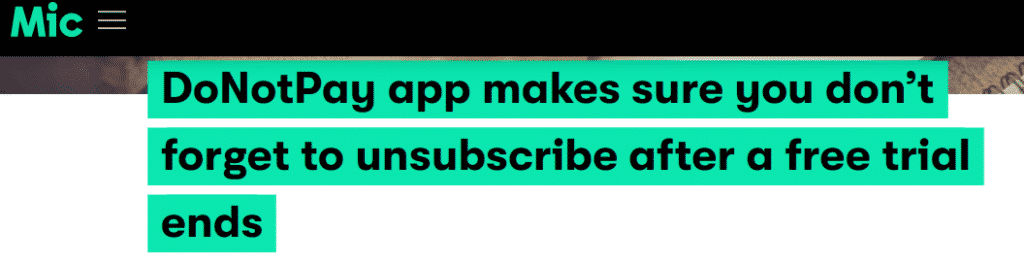
If you link your bank account or email address to DoNotPay, we can show you your active subscriptions. This way, you can cancel the ones you don’t use anymore and stop wasting precious money.
Did you know that the average American spends around $230 on subscriptions every month? This can be a thing of the past for you with DoNotPay’s assistance.
Alternatives to YogaGlo
Just because you canceled YogaGlo does not mean you should quit exercising altogether. Check out some similar subscriptions:
| Website | Monthly Price | Key Features |
| Daily Burn | $19 |
|
| Aaptiv | $15 |
|
DoNotPay Is Your Administrative Guru

We’re not done solving your problems. You may need assistance canceling Fitness 19, Fabletics, Xperience Fitness, your Gaia subscription, or YouFit Health Club. Helping you get rid of unwanted subscriptions is not all we do. Visit DoNotPay in your and see it for yourself.
DoNotPay can also be your virtual assistant when you:
- Deal with credit card issues
- Cancel subscriptions or memberships
- Dispute traffic tickets
- Stop text message spam
- Apply for clinical trials
- Get revenge on robocalls
- Find any unclaimed funds under your name
- Send Demand Letters To people and companies in small claims court
- Schedule a DMV appointment fast
- Request refunds for delayed or canceled flights
- Contest parking tickets
- Fight speeding tickets
- Demand refunds from companies
- Sign up for free trials risk-free
- Free yourself from spam emails forever
- Get in touch with your incarcerated loved ones
- Protect your work against copyright infringement
- Manage bills you are unable to pay
- Protect yourself from stalking and harassment
- Sign up for services without phone verification
- Jump the phone queue when getting in touch with customer service reps
 By
By