Stay Sane and Cancel SaneBox Fast and Easy
SaneBox is a service that helps you organize your emails. It was founded in 2010, and its headquarters are in Boston, Massachusetts and Venice, California. You can subscribe to its service, and if you aren’t satisfied, you always have the option of terminating your membership. Find out what the best ways to achieve this are.
Use DoNotPay To Terminate Your SaneBox Subscription Without Breaking a Sweat

DoNotPay offers the easiest way of ending a SaneBox subscription. The entire process lasts a few minutes, and it ensures you never see a charge from this company again. Follow these steps and be done with SaneBox once and for all:
- Open DoNotPay in your
- Locate and click on the Find Hidden Money feature
- Enter SaneBox in the provided textbox
- Confirm
DoNotPay will cancel your SaneBox subscription within 48h, and we will let you know once the process is finalized.
Let DoNotPay keep track of all subscriptions you have and save money on the services you no longer use. Connect your bank or email account to our app, and we’ll list all the subscriptions in one place for you to select and terminate them.
What Are Other Ways You Can Cancel SaneBox?
Canceling your SaneBox subscription using DoNotPay is, without a doubt, the easiest option. You can go ahead and terminate SaneBox manually, but the process is not as easy. Take a look at the table below to see your options:
| Can You Cancel With | Yes/No |
| DoNotPay | Yes |
| Yes | |
| Company's Website | Yes |
| Phone | Yes |
| Letter | No |
| In Person | No |
How To Cancel Your SaneBox Subscription via Email
You may cancel your SaneBox subscription by sending an email to the company. Follow these steps:
- Write a formal message
- Make sure to enter the key information regarding your account
- Let them know that you wish to cancel your subscription
- Send the email to support@sanebox.com
Wait for SaneBox’s response and keep the email as proof of your cancellation request.
How To Cancel Your SaneBox Subscription Through the Company’s Website
If you wish to end your subscription with SaneBox through the company’s website, you’ll need to take these steps:
- Visit the SaneBox website
- Log in to your account (people who use AOL, Gmail, Yahoo, or Outlook email accounts will need to authenticate instead of providing their password)
- Go to the Settings page
- Choose a reason for your cancellation
- Click the No Thanks, Please Cancel button
- Click on the Cancel My Account button to confirm your cancellation
Once you finalize the process, you can choose whether you want to keep or remove your Sane folders. SaneBox will send you an email once your subscription has been dealt with.
How To Cancel Your SaneBox Subscription Over the Phone
If you decide to cancel SaneBox over the phone, you won’t be able to dial the company and explain the reason for calling. You will have to do the following instead:
- Send an email to support@sanebox.com
- Let the agent know you’d like to speak with them over the phone
- Include your phone number in the email
SaneBox will schedule a 30-minute phone call with you.
SaneBox Alternatives Worth Considering
If you cancel your SaneBox subscription, you shouldn't worry about finding another service that can help you organize your email. Check out some of the most popular options in the table below:
| Company | Pricing | Benefits |
|
| |
|
| |
|
|
DoNotPay Can Help You Tackle Various Other Issues
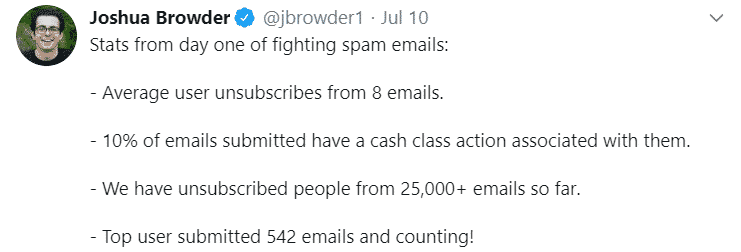
DoNotPay can assist you with any email issue you might have. If you are wondering how spam mail works and how to stop it, we can let you know. In case you’d like to find out what the best email spam blocker is, we have you covered. Your virtual assistant can share how spam emails are filtered and all the details behind that process.
We can let you know how to stop emails from going to junk folders and deal with unsubscribe email scams.
Open DoNotPay in any , and allow us to assist you with:
- Canceling other subscriptions or memberships
- Contesting parking tickets
- Protecting yourself and your loved ones from stalking and harassment
- Suing people and companies in small claims court
- Freeing yourself from spam mail forever
- Signing up for free trials risk-free
- Fighting speeding tickets
- Getting rid of spam text messages
- Contacting your incarcerated loved ones
- Dealing with issues with credit cards
- Skipping the phone queue when getting in touch with customer support
- Protecting your work against copyright infringement
- Scheduling a DMV appointment
- Finding any unclaimed funds under your name
- Contesting traffic tickets
- Getting sweet revenge on robocalls
- Getting refunds and compensation for delayed or canceled flights
- Dealing with bills you can't pay
- Getting refunds from any company
- Applying for clinical trials
- Signing up for services without phone verification
 By
By