Cancel Your Google One Subscription Effortlessly Using DoNotPay
Backing up photos and documents with Google One gives you more space to share these and more with others. Yet, there may be a time when you realize that you no longer need or even want Google One, for a variety of reasons.
As with other subscription companies, such as Xbox Live, Planet Fitness, and even Massage Envy, canceling a Google One subscription may seem like a confusing process. What steps are required to cancel a Google One subscription? Read on to learn more about canceling Google One subscriptions in this guide!
How to Cancel a Google One Subscription on Your Own
To cancel your Google One subscription, you have three different ways in which you can do so. To learn about canceling the subscription through one of the three methods, follow the steps below:
| Google One Customer Support Number | 1-800-419-0157 |
| Google One Support Email Address | support-in@google.com |
| Google One Cancellation Form | Visit support.google.com |
| Google One Cancellation FAQ | Go to one.google.com |
Android Phone or Tablet App
- Open the Google One app and locate the Settings section.
- From there, click the Cancel Membership tab.
- After clicking the tab, it will ask you to confirm your choice; and once confirmed, you will no longer be subscribed.
Once finished, you should receive a confirmation email stating that your Google One subscription has been canceled.
iPad or iPhone App
- Sign in on the Google One app.
- Locate the Menu tab and click on the Membership Plan section.
- From there, you will need to choose the Manage Plan tab.
- Next, you will need to click on the Cancel Membership section.
- You then can choose to have a Google customer service representative help you by choosing either the Phone, Chat, or Email options.
With an iPad or iPhone, you also have the option to delete your Google One subscription by logging into your Apple account and choosing the Cancel your Google One Subscription tab. You will need to follow the instructions that appear onscreen. Once canceled, you should receive a confirmation email.
Google One's Website
- Log onto your Google One account by going to Google One's website.
- From there, click on the Settings section located in the Menu section on the top left.
- Click on the Cancel Membership tab.
- You will then need to confirm your choice by choosing the second Cancel Membership tab.
After confirming, you should also receive a confirmation email stating that your membership is canceled. If you signed up through another site, such as iTunes or Pixel Pass, you will then need to cancel your subscription through your accounts on those sites.
Google One does not provide refunds for any Google One subscriptions purchased through their website. However, you will still be able to use your storage until the original ending date of the subscription.
Possible Problems That May Arise When Canceling Your Google One Subscription
As with other subscriptions, like CVS CarePass, problems can arise when trying to cancel your Google One subscription on your own. The following are a few of the things that could occur:
- You accidentally delete your Google account instead of your Google One account.
- Photos, videos, and documents on your Google One account get permanently lost as a result of not backing them up on another device before canceling your subscription.
- You get locked out of your account as a result of forgetting the password and/or security questions.
- You end up having to cancel your subscription through the third party from which you bought the original subscription.
Making sure you have the right information is key when canceling a Google One subscription. It is also a good idea to create a small checklist in order to make sure that you have everything you need from the Google One subscription before canceling it for good.
When it comes to canceling your Google One subscription, it can be difficult to locate the correct area to do so. With so many options, it can also be confusing and time-consuming in trying to figure it all out. What if there was a way in which you could get help in deleting any subscription or membership in a simple and effortless process? DoNotPay has the perfect solution for you!
Have DoNotPay Easily Cancel Your Google One Subscription!
DoNotPay offers the best option to make canceling your Google One subscription fast, easy, and successful! When you use DoNotPay's Manage Subscriptions feature, you will be guided through a simple, three-step process that will make canceling your subscription a breeze! The feature is also available to help you cancel other subscriptions and memberships as well, such as SiruisXM and Epoch subscriptions! If you want to cancel your Google One subscription but are not sure where to start, DoNotPay has you covered in three clear steps:
- Log-in to DoNotPay and search for the Manage Subscriptions product.
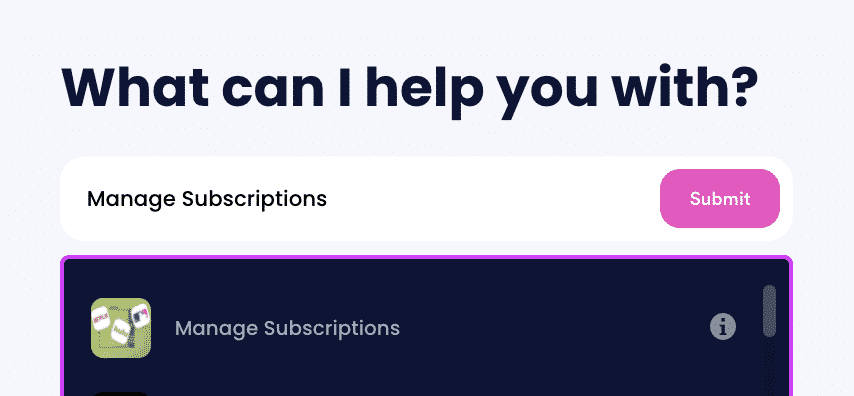
- Provide the name of the subscription service you want to cancel.
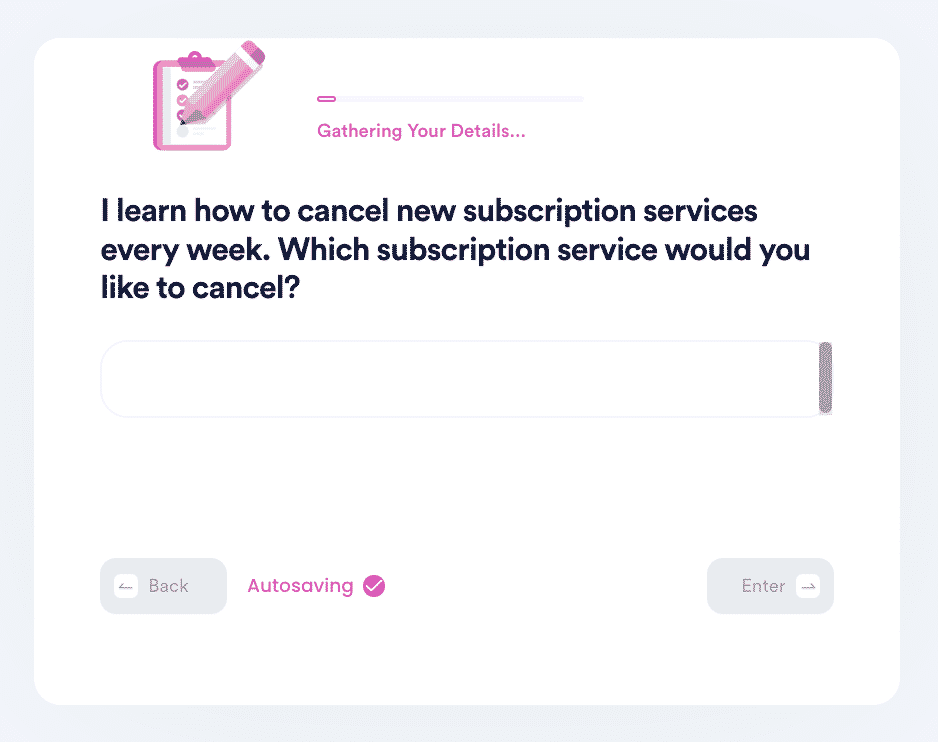
- Provide your account details such as email address and username.
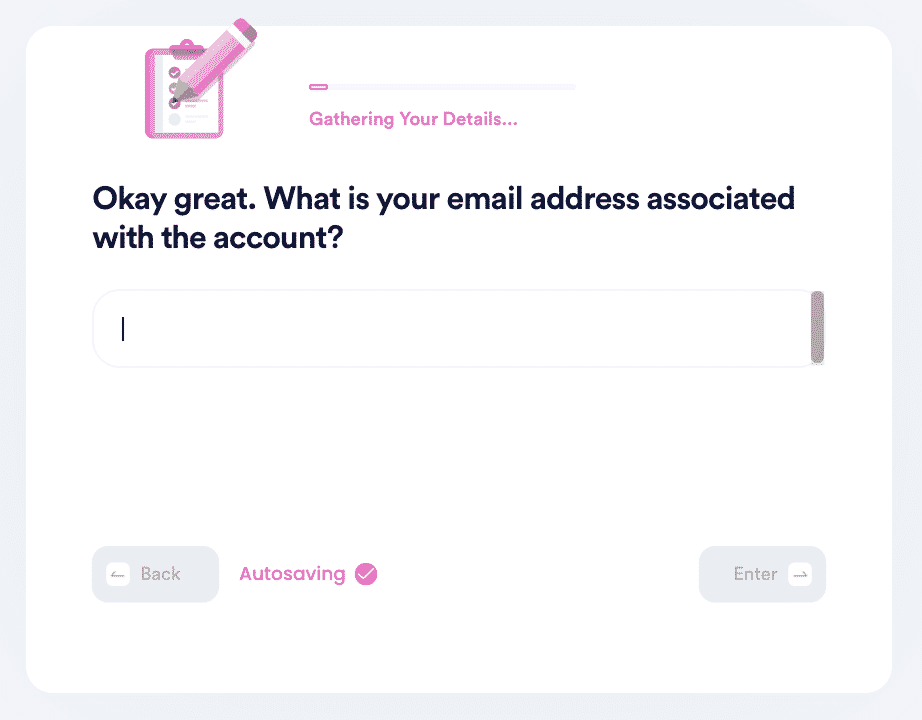
Once you submit the details, we'll work on canceling your subscription! We'll even try to get a refund on your behalf.
DoNotPay Can Help You in Other Areas as Well!
Canceling a Google One subscription is stress-free when you use DoNotPay! DoNotPay even provides help in other matters as well! To learn more, check out some of the links below:
- Learn How To Negotiate Hotel Bills
- Learn How To Deal With Customer Service Calls
- All About Small Claims Court
- How To Easily Get Free Trials
- How To Get Help With Bills
Get started on canceling your subscriptions and memberships easily by using today!
 By
By