How to cancel Amazon Prime Video Service fast and easy with the DoNotPay app
Amazon Prime Video is an American Internet streaming service that offers different television shows and films for both rent or purchase. There is also a selection of Amazon Studios’ original content once you get the subscription.
Ways to cancel Amazon Prime Video membership
Before your subscription end date comes, you can cancel the service anytime.
| Can you cancel with | Yes / No |
| DoNotPay | Yes |
| Yes | |
| Phone | Yes |
| Website | Yes |
| Mobile app | Yes |
| Letter | No |
| In-person | No |
Cancel your membership online
You can cancel your membership through the website, by following these steps:
- Sign in to your Amazon account with your Prime Video credentials
- Go to the Manage Your Prime Video Channels page
- Under Prime Video Channels, find the subscription you want to cancel
- Select Cancel Channel and confirm
Canceling your Amazon Prime Video-Only account
If you have a Prime Video-Only account, here’s how you can cancel your subscription:
- Sign in to your Prime Video
- Click Watch on Amazon in the center of the page.
- Sign in to Amazon account with your Prime Video credentials
- Go to the page to manage your prime video channels
- Once you’re on your account page, click Edit in the box that is marked Prime
- Under Prime Video Channels, find the subscription you want to cancel
- Click Update your settings in the Manage membership box and wait for another dropdown list to appear
- Click End Membership and confirm the cancellation
Cancel your membership over email
If you would like to cancel your membership over email, you can do so by contacting cis@amazon.com to ask their support team to cancel your account.
Cancel your membership over the phone
If you can’t or do not wish to cancel online, there is another way you can do this–with just a phone call:
- Calling 1-888-2804-331
- Talk to a representative and ask them to cancel your subscription
- Provide all the necessary information about your account
- Follow the instructions you’re given
- Ask for confirmation in a written form
If you have any trouble with their customer support, you can get DoNotPay to help you with customer support. There are also some great Amazon customer support hacks that you can utilize.
How to cancel Amazon Prime Video on Android
If you’re using an Android device for your Amazon Prime Video, you can also cancel it through the app:
- Open your Amazon app on the device you are using
- Go to Settings (it’s the option with the symbol ≡ )
- Choose Your Account.
- Scroll through the options and tap on the Memberships & Subscriptions (it is located on the bottom of the Account settings section)
- Choose Prime Video Channels, where you will see a list of your channel subscriptions
- Click on the Cancel Channel(s) which will be next to the channel you wish to cancel
- After the confirmation pops out, click Cancel Channel(s) to confirm
How to cancel Amazon Prime Video with DoNotPay
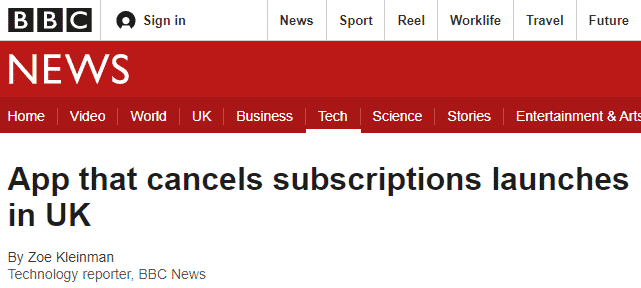
With the help of DoNotPay, you can cancel your Amazon Prime Video membership with just a few clicks:
- Open DoNotPay in your
- Choose “Find Hidden Money”
- Type Prime Video
- Confirm your email
Within 48 hours, we will get back to you with the confirmation of your cancelation.
Canceling after a free trial with DoNotPay
If you want to cancel your monthly Prime Video membership before your free trial ends, you can do that by going to the page where you manage your account. If you don’t cancel before your trial ends, you will be charged, so make sure you check the date listed on your account.
If you can’t keep track of when your trial period ends, you can use DoNotPay and our virtual credit cards to avoid charges.
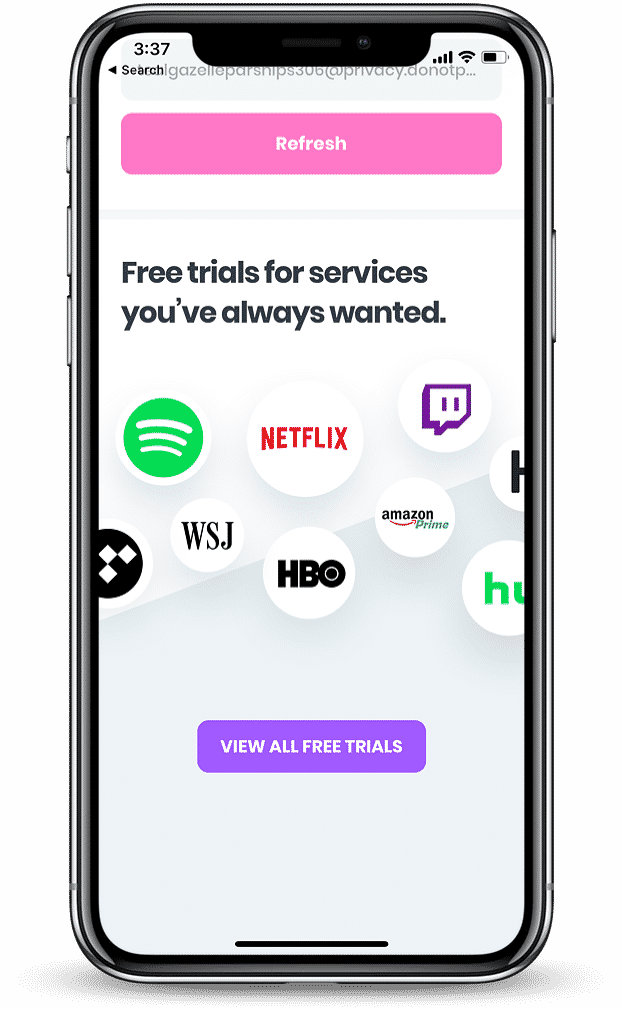
You can also use DoNotPay's virtual credit card generator to quickly create a new credit card you can use once and forget about those pesky unwanted charges.
What are the best alternatives to Amazon Prime Video
If you no longer want to have your Amazon Prime Video, you can get an alternative streaming service.
| Platform | Pricing | Features |
| Netflix | $8.99–$15.99 per month with a 1-month free trial |
|
| Disney Plus | $6.99 per month or $69.99 per year |
|
| Hulu | $5.99–$60.99 per month |
|
Let DoNotPay manage all your subscriptions
Does canceling your Amazon Prime Video account seem difficult? Do you feel like you’re paying for way more subscriptions that you actually use? If so, you don’t have to worry–there’s a quick and easy solution. Instead of figuring out and going through all the necessary steps, you can cancel all your subscriptions with DoNotPay. Connect your email or bank account to our app, and we will identify all the subscriptions that you don’t actively use and help you cancel them for good.
What else can DoNotPay do?
Apart from helping you cancel your subscription, DoNotPay can help you:
- File a small claims court case
- Get a DMV appointment without having to wait
- Contest parking tickets
- Dispute traffic tickets
- Fight speeding tickets
- Get ahead of the queue when contacting customer support
- Get compensation for delayed and canceled flights you might have had
- Use virtual credit cards so that you avoid being charged after your free trial
- Cancel any other subscription service
 By
By