How to Recover a Steam Forgotten Password
Recovering a should be easy, but it can be complex. However, there's so much to remember in life that it can be easy to forget your password.
Forgetting your password can lead to you losing your Discord, Instagram, or Facebook accounts. Not only can you get locked out of social media accounts, but you can also get locked out of your Gmail and Samsung accounts as well.
Luckily DoNotPay can help recover your passwords whether you've forgotten your Apple password, your Windows password, or the password to your Wi-Fi. This guide will tell you how to reset your password, the consequences of failing to reset your password correctly, and how DoNotPay can help.
How to Reset Your Steam Password by Yourself
When you remember your old password, resetting your password is relatively easy on Steam.
- Launch the Steam application and sign in.
- Right-click on the Steam icon.
- Select settings and choose "change password" and then "I want to change my password".
- Enter your existing password, and Steam will email you with a confirmation code.
- Enter the confirmation code and your new password twice.
However, if you've forgotten your password, it can be complex to recover it on your own. To recover your , follow the following steps:
- If you're using Steam for MacOS or Windows, click on the "I Can't Sign In" button, which is under your account name.
- If you're using the Steam website, go to the Steam Store and click "Login," and then on the sign-in page, click on the "I Can't Sign In" link.
- This will transfer you to a support page where you'll click on the "I Forgot My Steam Account Name Or Password".
- Then, type your account name, email address/phone number, and click "Search".
- Next, click the "Email Verification Code To" button and follow the instructions.
- If you don't have access to the email on file, you can click the "I No Longer Have Access To This Email" option.
- Finally, if you don't have access to the email on file, you'll be asked to give Steam details about your account, and they will send you instruction on how to recover it.
There are problems with these steps. Trying to recover your Steam password if you don't have the same email is hopelessly complicated.
Even if you do have the correct password, there are so many hoops you have to jump through to get your password. There has to be a better way.
Reset Your Steam Password With the Help of DoNotPay
DoNotPay is a much easier solution to recovering your password. You don't have to worry about where to click or wait for an email from Steam; all you need to do is give DoNotPay some information, and you'll have your password in no time.
DoNotPay lets you recover your password in 6 simple steps:
1. Go to the Recover Passwords product on DoNotPay and select the type of account you are trying to recover, such as email, streaming service, social media, gaming, eCommerce, and more.
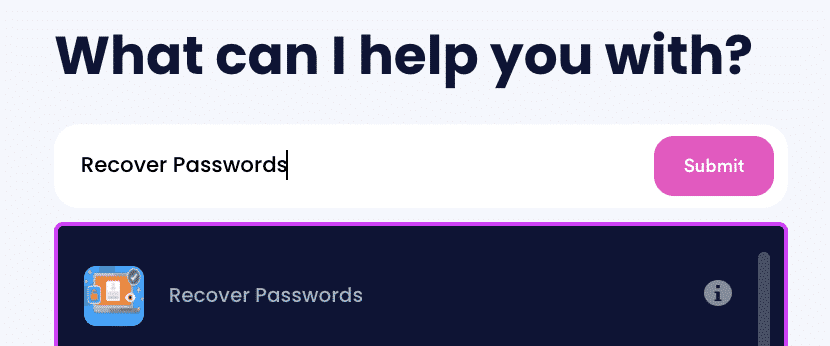
2. Tell us more about your account, including usernames and associated emails and phone numbers.
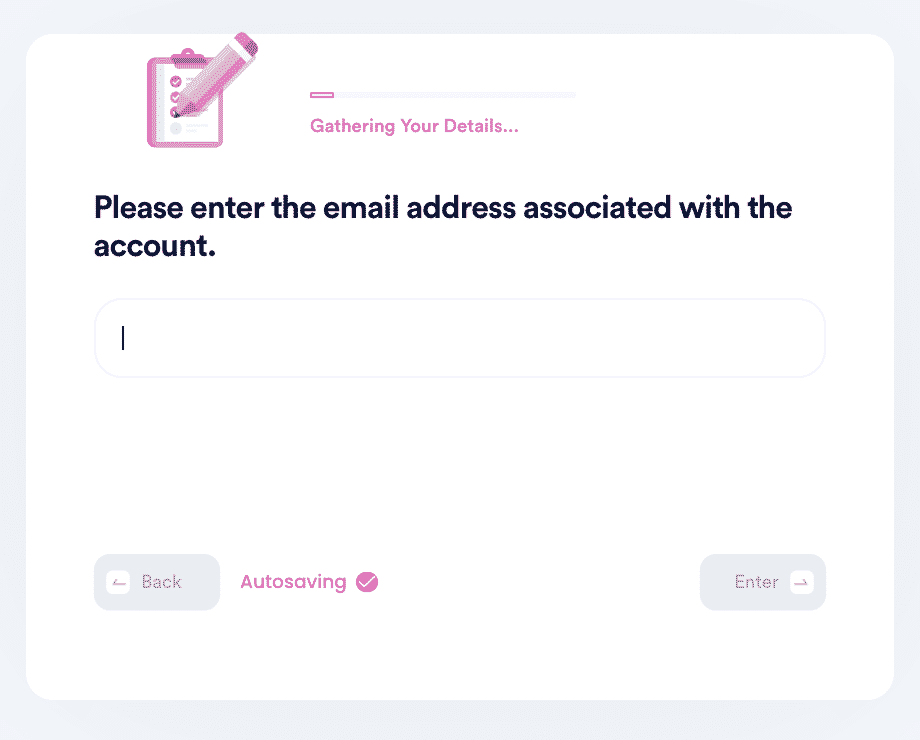
3. Help us verify your account ownership by entering the date you first created the account, when you last logged in, and any payment methods saved under the account.
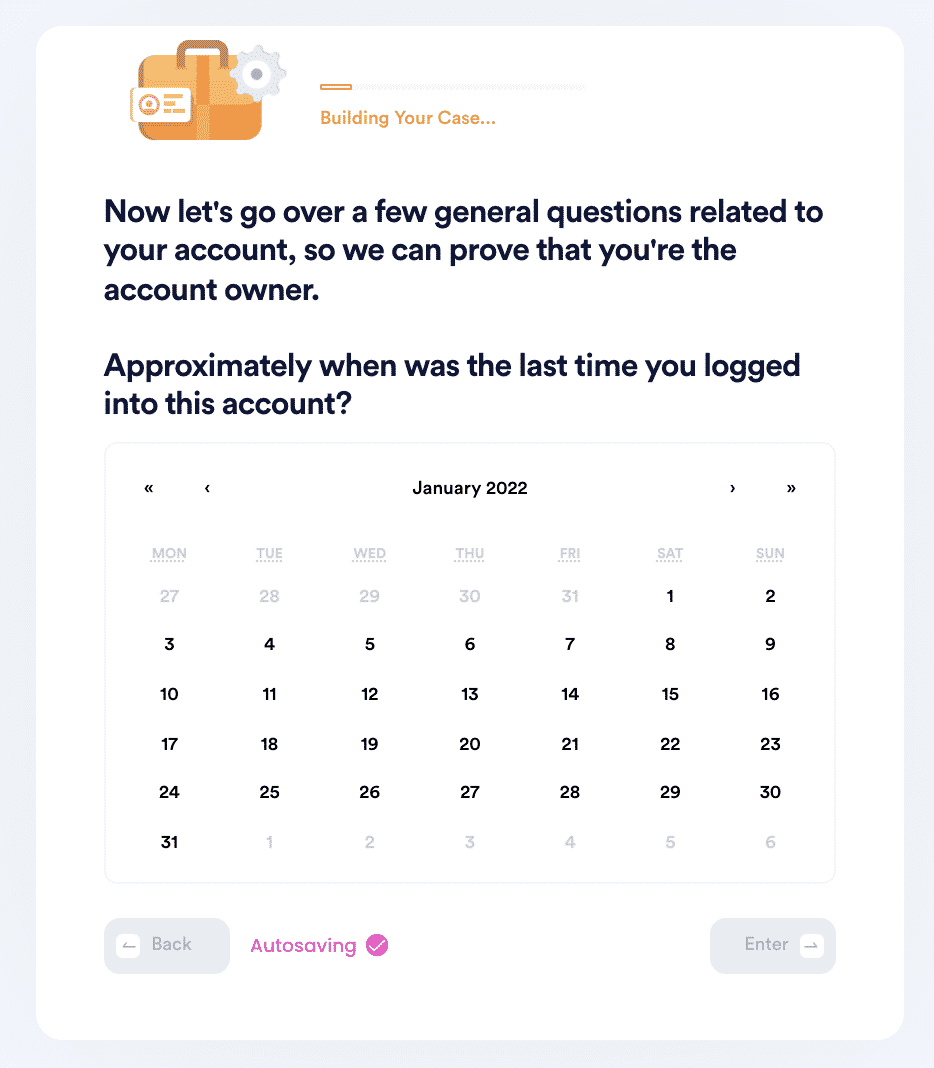
4. Upload photographic evidence if you have any that can help prove your account ownership.
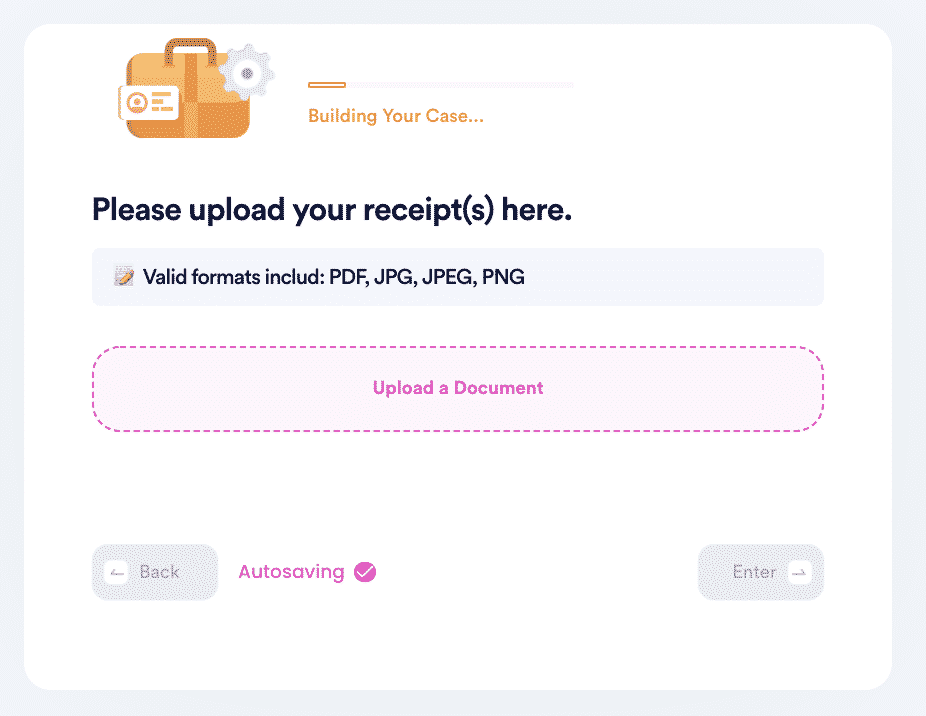
5. Enter any last known or previously used passwords to help verify your identity.
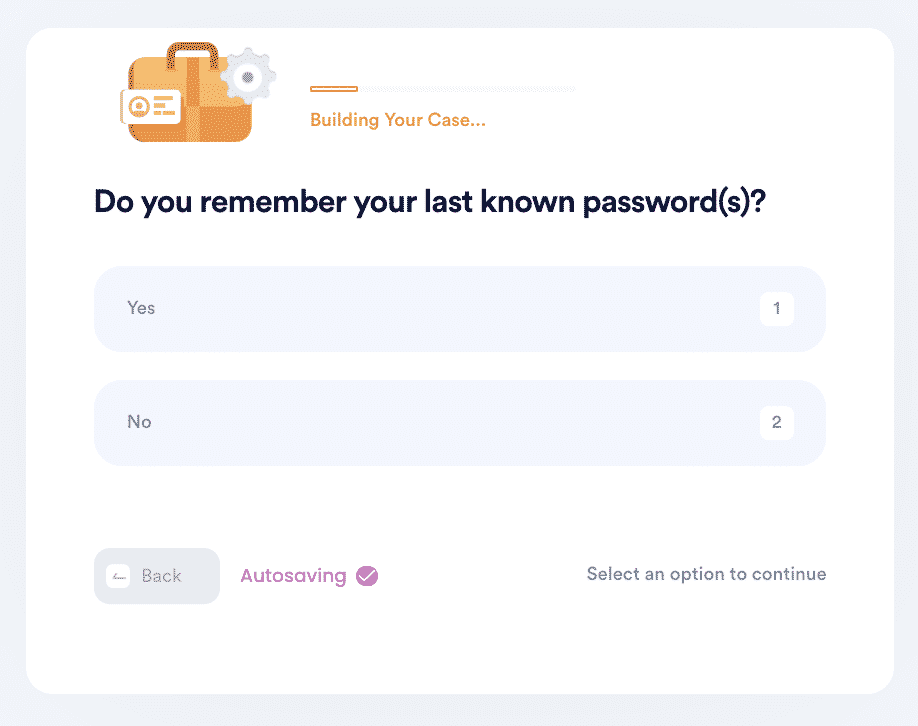
6. Enter your contact information and submit the task!
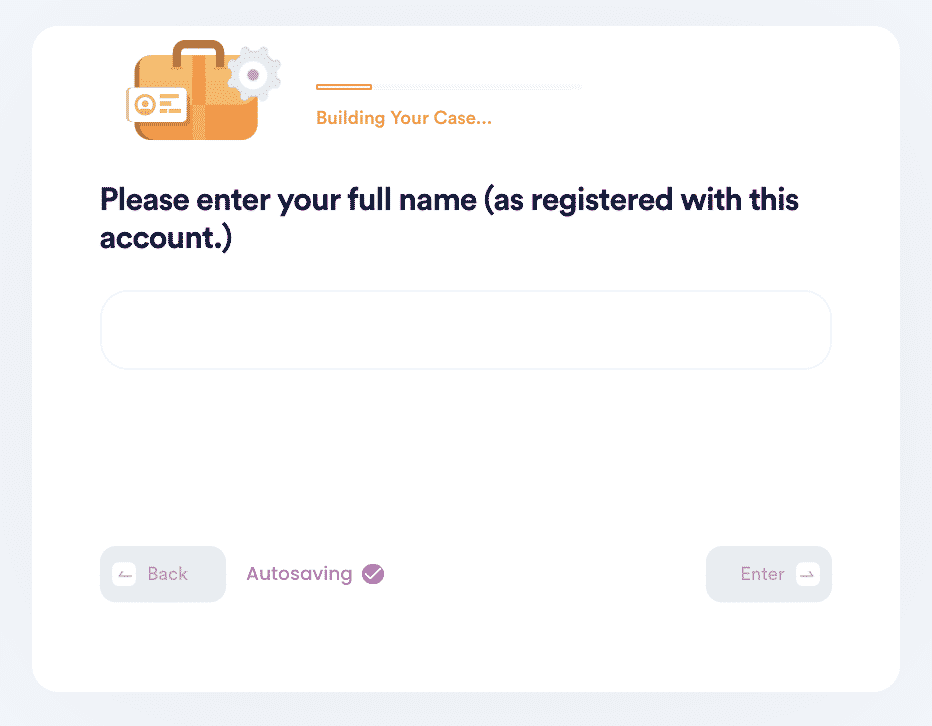
Why Use DoNotPay to Recover Your Forgotten Steam Password?
DoNotPay makes it easy to reset your password, and you don't have to talk to follow confusing instructions or wait for emails.
| Fast | With just a few pieces of information, DoNotPay will reset your password quickly without waiting for any emails from the company. |
| Easy | DoNotPay will deal with the confusing instructions, so you don't have to. |
| Successful | We've helped thousands of people recover their passwords, and we can do the same for you. |
DoNotPay Works Across All Companies/Entities/Groups With the Click of a Button
DoNotPay can't just help you with recovering your password; they can help with various other problems such as:
- DoNotPay can help get you birth certificates in Washington or California.
- It can claim your recall in California as easily as Washington State.
- DoNotPay can remove your information from Google, Facebook, the Whitepages, or Equifax.
- DoNotPay can help you find a senior living facility in New York, California, or whatever state you're in.
What Else Can DoNotPay Do?
- We can help you write standard documents
- We can notarize any document
- We can help fight to reduce your property taxes
- We can help you to file insurance claims
- We can help you to file a formal complaint
- We can help you get an increase in your credit card limit
- We'll get you compensation for robocalls
- We'll teach you how to reduce your property taxes
- We can help you set up a revocable living trust
Why struggle to reset your password. Use DoNotPay, today!
 By
By