Forgot Your Xbox Password? Recover It Now!
Whether you just made your account yesterday or you're returning to your games after a months-long hiatus, resetting your password is not what you intended to do with your console. Instead of diving right into playtime as expected, you have to hope you can guess your login without getting locked out or request a password reset link and come up with a new and hopefully more memorable password that meets all the requirements. Fortunately, you don't have to suffer through the process alone. If you need help , DoNotPay can help you get it done quickly.
Resetting Your Password
Microsoft takes the security of your data seriously, which should come as a comfort to consumers. Millions of people are affected by data breaches every year, potentially exposing your personal and financial information to bad actors who can then try to steal your identity or assets. As is common practice with most companies, you cannot simply recover an existing password. You must create a new password after verifying your identity as the account owner.
The table below explains Microsoft password requirements, and maybe you’ll remember your when you look at them.
| Your Xbox password included: |
|
Resetting From Your Console
If you have an :
- Enter your email address.
- Select "" and type the characters on the screen.
- Choose a contact method to receive your security code. You can also opt to use an authenticator app. If you are using two-step verification, you will need to do this step twice and choose a different contact method the second time.
- Create your new password
The process for an Xbox 360 is slightly different:
- Select "Can't access your account?" to begin the reset
- Select the reason you're having difficulties with your login before entering your email
If you cannot remember the email associated with your account, you may be able to find it on your console even if you are not logged in. If your account is associated with a family member's account, you can also have them look it up for you. Make sure you are using the right provider and domain, or look for emails about your Xbox subscription.
Recovering Your Microsoft Account
Microsoft also has an online form for you to try and recover your account. You will need to provide an alternate email address for the password reset link to be sent to. You may be asked for
- Previous passwords
- Console or device IDs
- Which console you used the account with most frequently
You will receive a confirmation email once you have submitted the form, and you should receive a response within 24 hours of confirmation. If you get a password reset link, you must use it within 72 hours or it will expire. If you do not receive a link within 24 hours or you are told that there is not enough information to verify your identity, you can try to submit the form again with additional information or make a new account. There is a limit on the number of requests you can make over a certain period of time, but you can try submitting again after 24 hours.
Forgotten Passkeys
In addition to your account password, you may have set up a passkey. Passkeys add a layer of control, allowing users to set parental controls and authorize purchases, among other things. If you have forgotten your passkey, you can set a new one by entering any combination three times. You will be asked for your Microsoft password instead, after which you can provide a new passkey.
Save Yourself the Frustration - Let DoNotPay Retrieve Your Password
Successfully resetting your password can be a complicated journey. Is your new password long enough? Does it have all the letters, numbers, and special characters it needs? Is it too close to a previously used password? Instead of trying to figure all that out, let DoNotPay retrieve your current password for you.
- Go to the Recover Passwords product on DoNotPay and select the type of account you are trying to recover, such as email, streaming service, social media, gaming, eCommerce, and more.
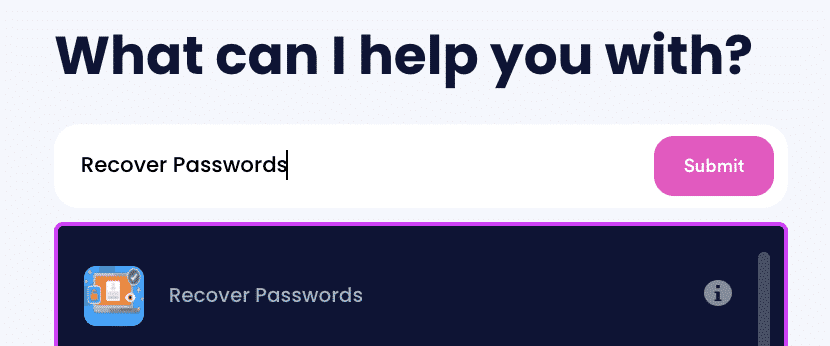
- Tell us more about your account, including usernames and associated emails and phone numbers.
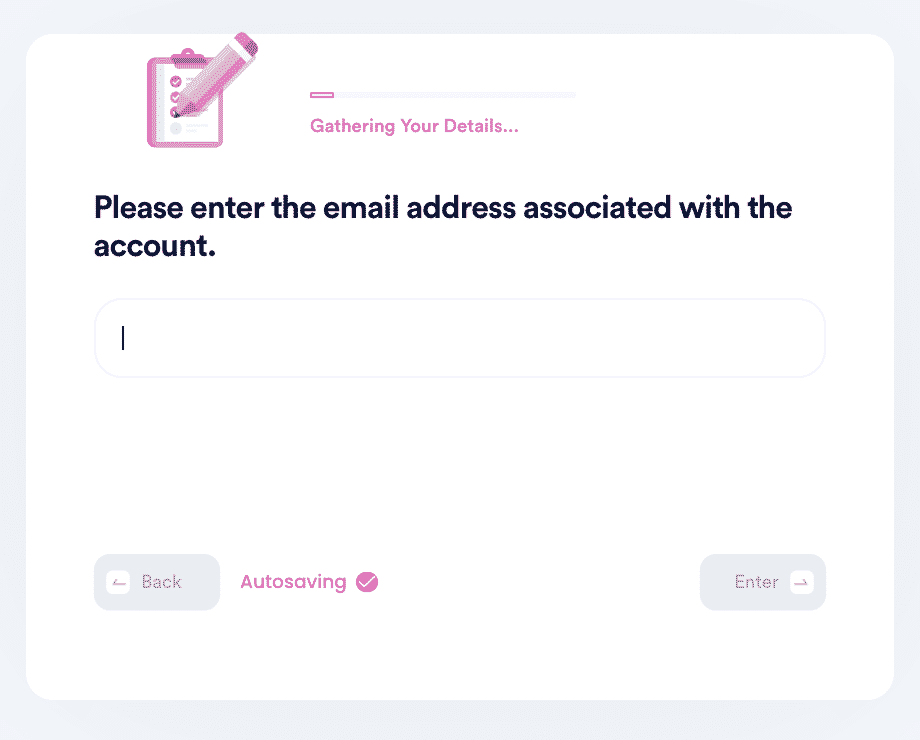
- Help us verify your account ownership by entering the date you first created the account, when you last logged in, and any payment methods saved under the account.
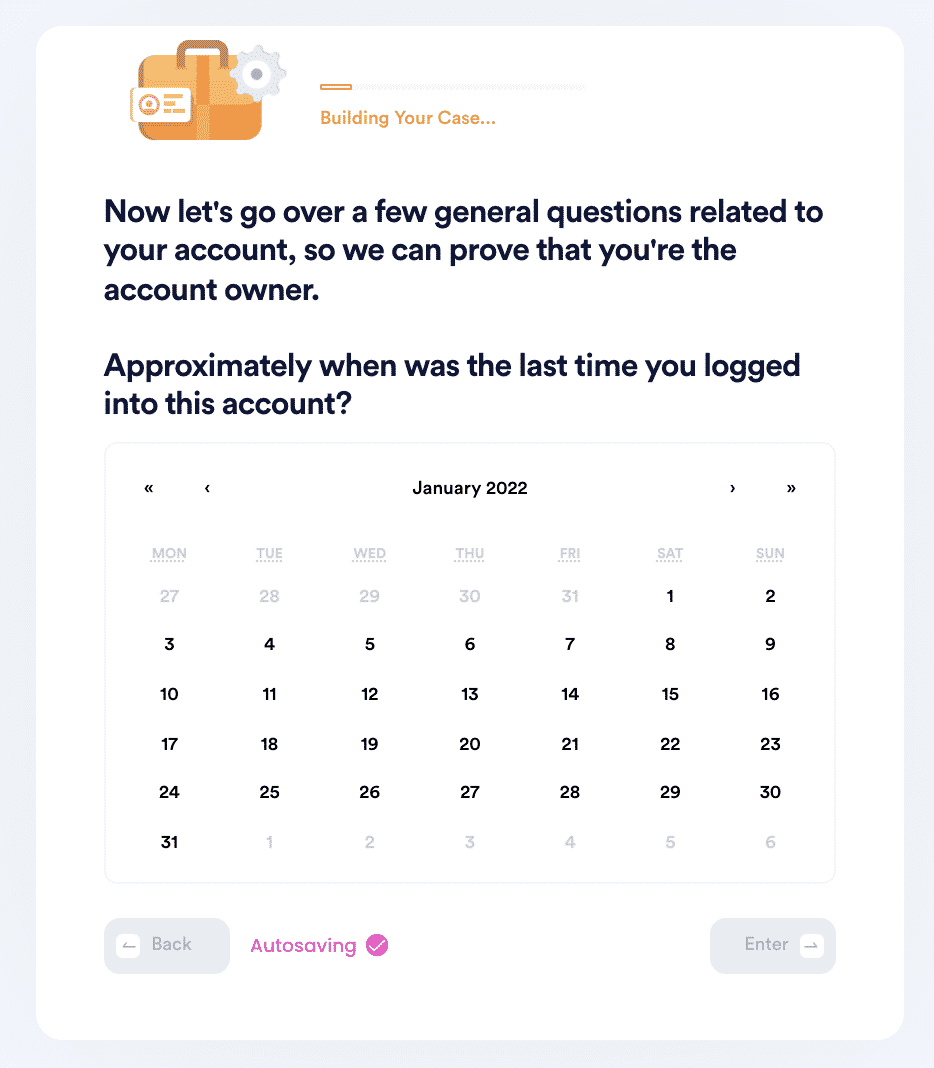
- Upload photographic evidence if you have any that can help prove your account ownership.
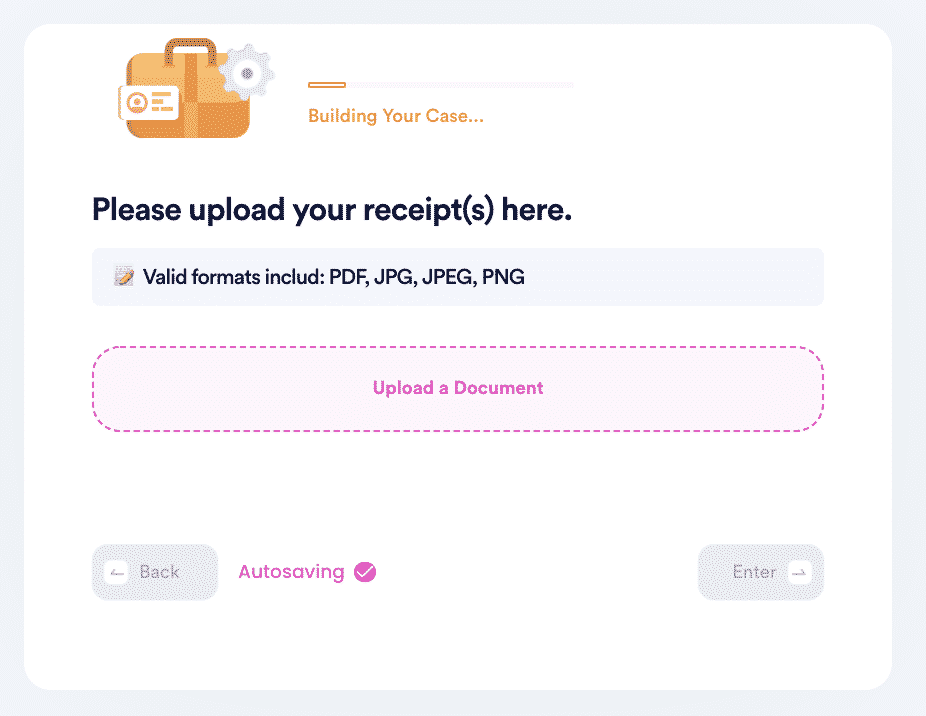
- Enter any last known or previously used passwords to help verify your identity.
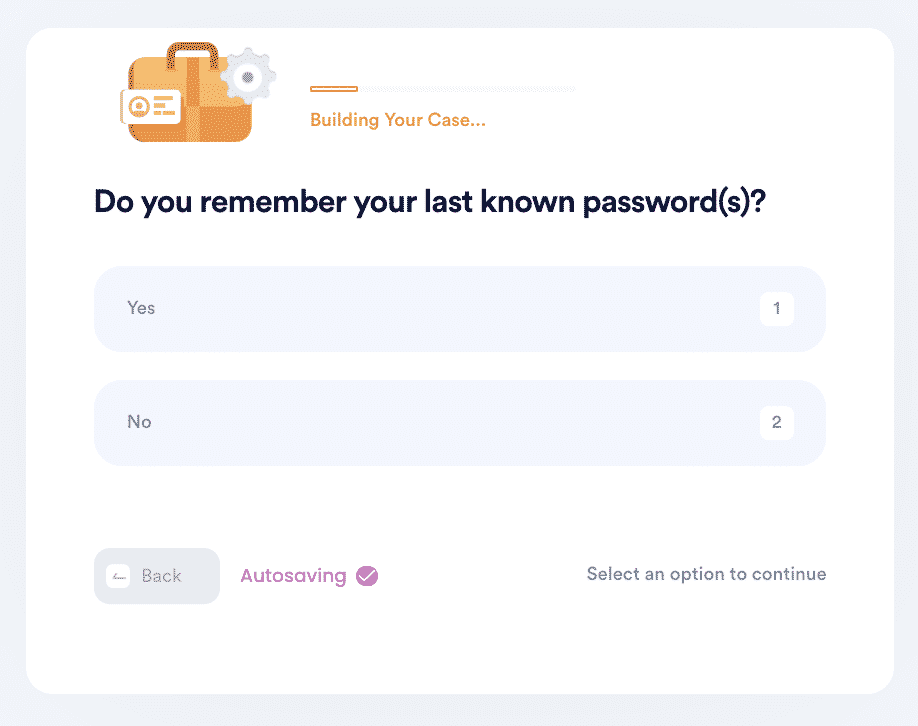
- Enter your contact information and submit the task!
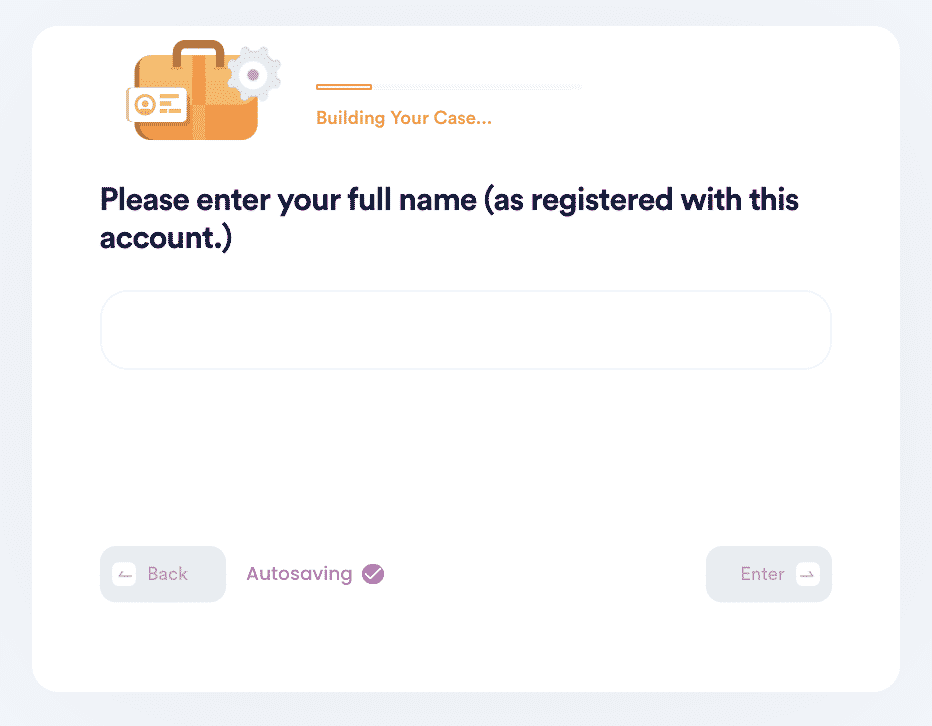
Best of all, these steps can be used for any platform! With our increasing reliance on digital connection and communication, most people have several passwords to keep track of, making it highly likely you'll eventually forget one. DoNotPay can help you retrieve your:
- Apple ID
- Discord password
- Steam password
- Windows password
- Instagram password
- Facebook password
- Gmail password
- Samsung password
- as well as several other platforms
Try DoNotPay today to easily regain access to your data.
 By
By