What to do if You Forgot Your PlayStation Network Password
Are you a PlayStation user who has lost access to your account? You’re in the right place. Losing or creates a huge hassle, especially when you’re hoping to unwind with a few hours of gaming.
Now, instead of relaxing into an afternoon of Skyrim, or collecting your Farming Simulator crops, you’ll be spending the next few hours sorting out a forgotten password. What a waste of an afternoon.
Of course, you can try to get your PlayStation Network password back by yourself. If you’re not tech-savvy, it will be tough.
And if you can't remember the email address you used to sign up for “PSN,” it's nearly impossible to get back your account by yourself. But DoNotPay can help. Whenever you need to reset a device or find a forgotten password, turn to the world’s first AI Consumer Champion.
This article covers four main points:
- How to recover a forgotten PlayStation Network password by yourself
- How to recover that PlayStation Network password using DoNotPay
- Why DoNotPay is the better method
- And a few more tasks you can tackle with the app
Right now, you just want to play some video games. Let’s talk about how to get that PSN password back.
Ways To Recover PlayStation Password By Yourself
Want to recover your ? You can do this by yourself. You need to follow the steps mentioned below. Just note that PS4 has its own email address and password, like your computer and phone.
There are two general ways to tackle this task. You can do it through the console, or you can do it through a web browser.
The tables below illustrate two ways to get your PlayStation Network password reset.
| Reset Your Password Through the PS4 |
|
| Reset PlayStation Network Password in a Web Browser |
|
Both of those methods seem pretty complicated. DoNotPay has a better, faster, more convenient way.
Reset a Playstation Password Using DoNotPay
DoNotPay lets you recover your PlayStation Network password in 6 simple steps:
- Go to the Recover Passwords product on DoNotPay and select the type of account you are trying to recover, such as email, streaming service, social media, gaming, eCommerce, and more.
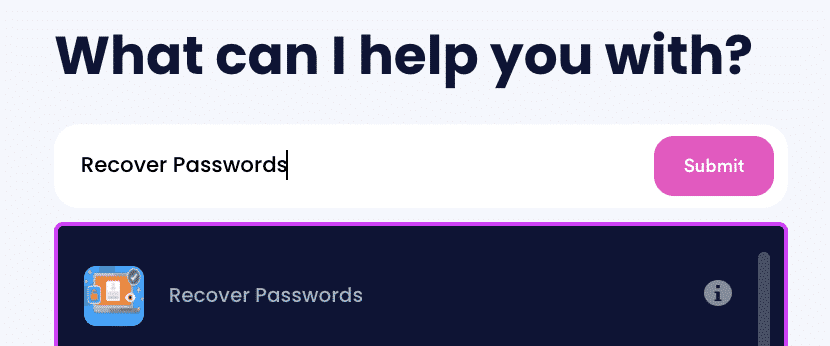
- Tell us more about your account, including usernames and associated emails and phone numbers.
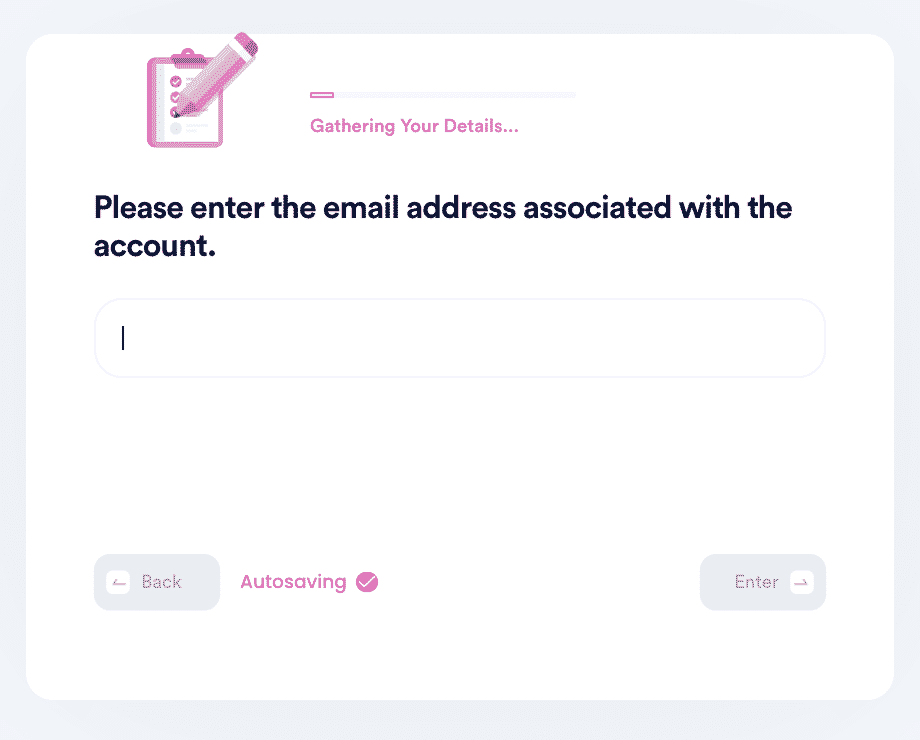
- Help us verify your account ownership by entering the date you first created the account, when you last logged in, and any payment methods saved under the account.
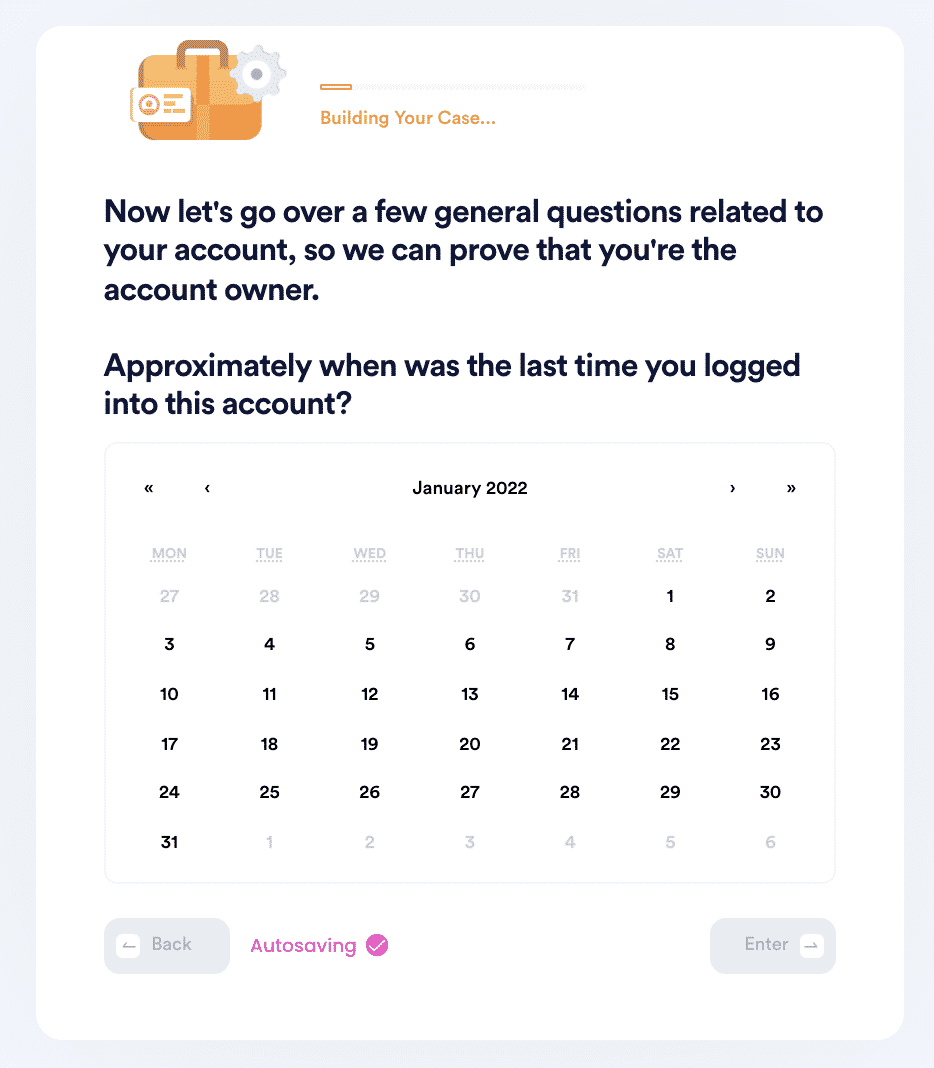
- Upload photographic evidence if you have any that can help prove your account ownership.
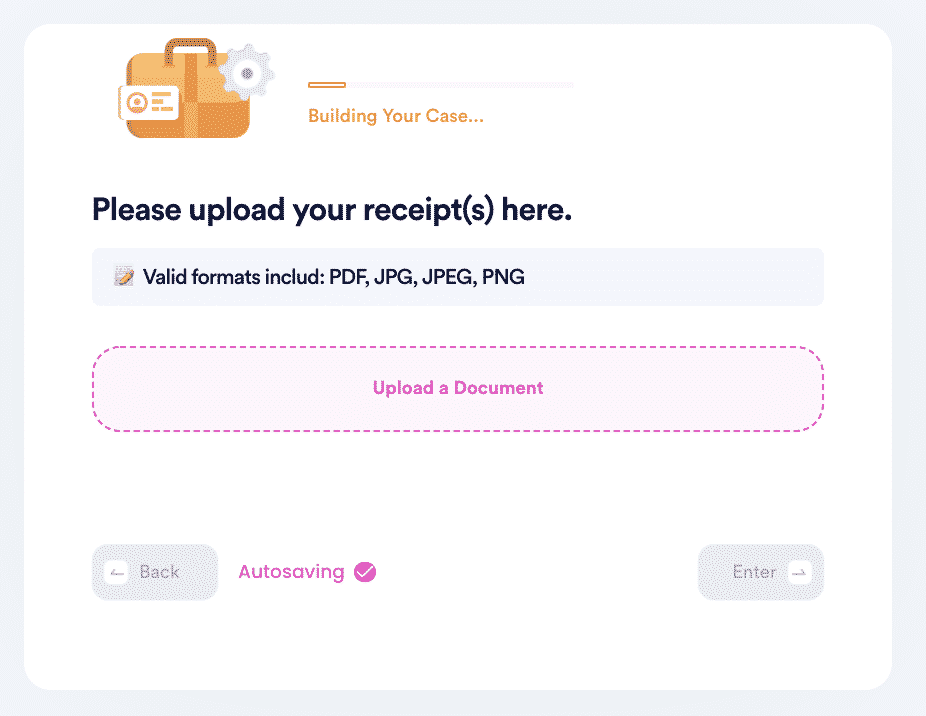
- Enter any last known or previously used passwords to help verify your identity.
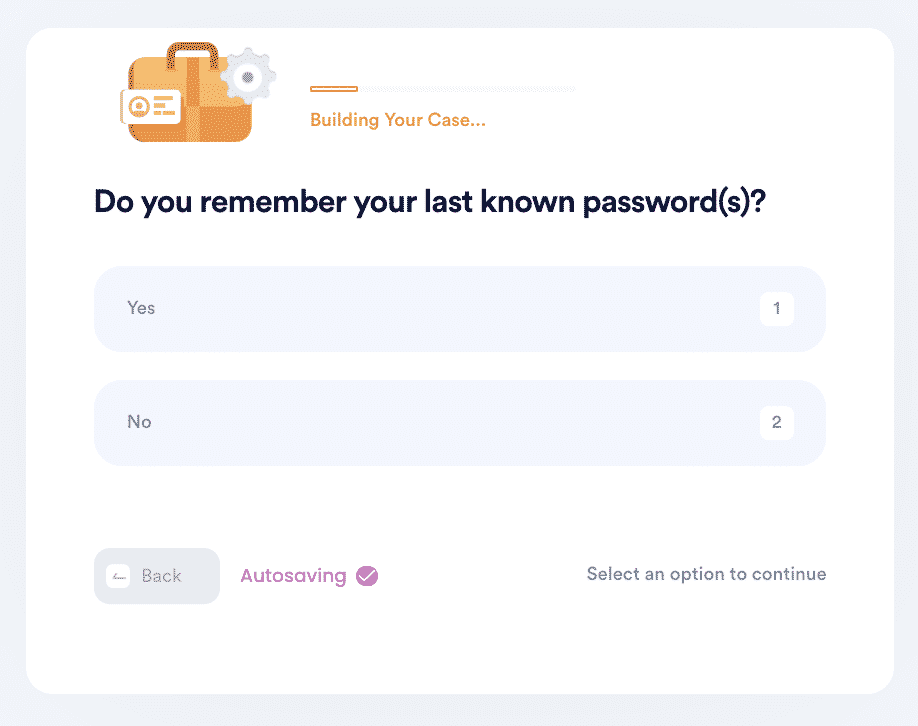
- Enter your contact information and submit the task!
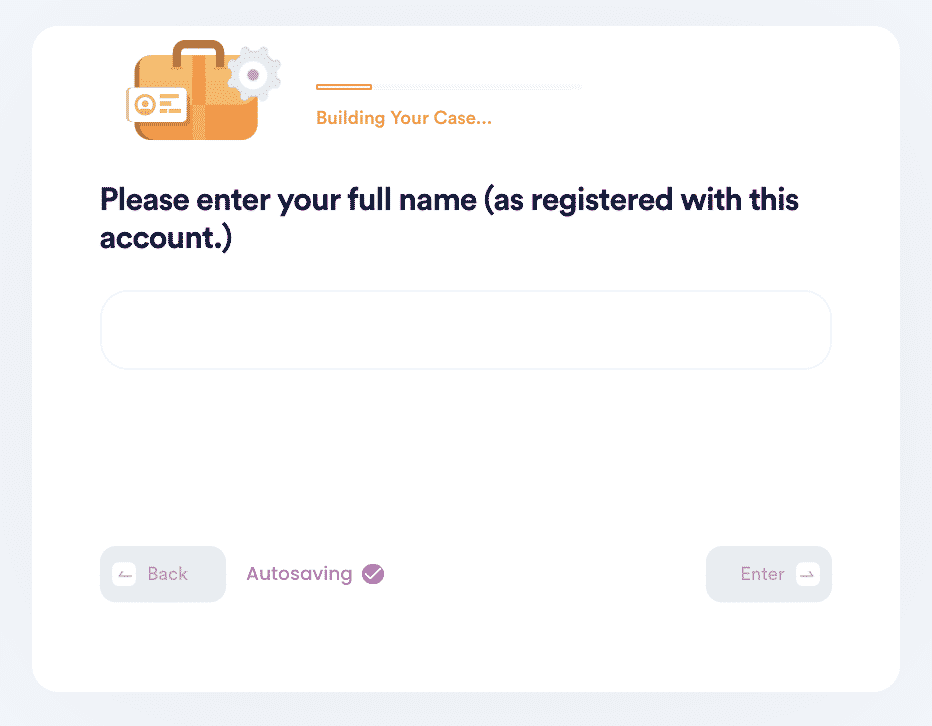
And that's it! You’ll be slaying dragons, kicking soccer balls, and collecting crops in no time.
Remember, DoNotPay makes it easy to reset all kinds of passwords. It works for everything from Windows 10, to your local Wifi, to specific cell phones like Samsung.
Why Should You Reset Your PlayStation Password With DoNotPay?
DoNotPay is always the fast, easy, reliable way to reset passwords. Your information will be secure, and you don’t need to wait on hold with a customer service representative. You don’t need to remember an email address from ten years ago, either.
But more importantly, you shouldn’t let an old technology account go stagnant. Hackers are always finding new ways to get into devices, and PlayStation has been hacked more than once. You need to keep your information secure, and a fresh password helps.
DoNotPay Helps You Reset All Your Forgotten Passwords With a Few Clicks
Aside from Playstation, DoNotPay can help you with other accounts too. Here are the links that will help you to get access to similar DoNotPay services.
- Forgot Apple ID
- Discord Forgot Password
- Steam Forgot Password
- Forgot Instagram Password
- Forgot Gmail Password
- Forgot Facebook password
DoNotPay can do more than help you reset a PlayStation account. If you think PlayStation sold your private information, use our Terms of Service (TOS) tool to get some compensation. If you need to cancel an account, DoNotPay can help with that as well. Try it today!
 By
By