How to Unsubscribe from Emails on iPhone and Get Compensation
We can all agree that receiving spam emails can be a real nightmare. It is quite annoying, and it can be dangerous as well, given that these emails can contain malware. Getting rid of spam emails manually can take you a lot of time and energy, but there's another option—DoNotPay. The first AI Consumer Champion in the world is here to offer a helping hand and allow you to get rid of unwanted emails for good.
How to Unsubscribe From Emails on iPhone With DoNotPay
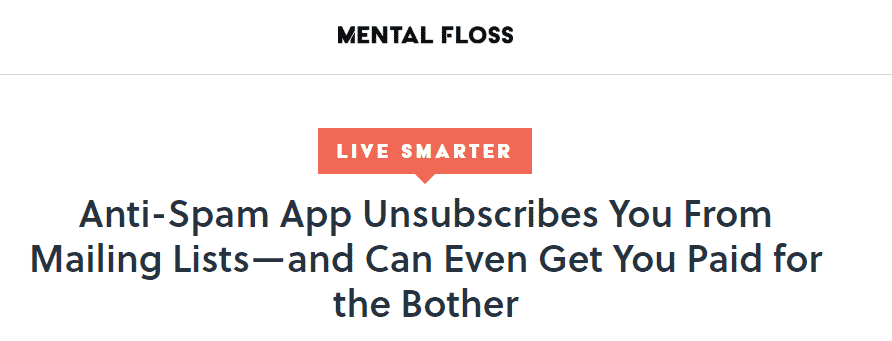
Getting rid of unwanted emails has never been easier! Not only can DoNotPay unsubscribe you from spam email in seconds, but it can also help you get compensation.
Here's how DoNotPay works:
- Log into your DoNotPay account from any
- Select the Spam Collector option
- Enter your email address to connect it with DoNotPay
- Next time you receive an unwanted email, forward it to spam@donotpay.com
Right after we receive your email, you will be unsubscribed from the unwanted mailing list automatically. But that's not all! In case there's a class action against the sender, you will receive a notification, so you can join the suit and even get compensation! If the class suit results in a settlement, you will see a flag in the Spam Collector tab of your DoNotPay dashboard.
Get Rid of Unwanted Emails Using iOS Mail's Auto-Unsubscribe Feature
If you no longer want to be a part of a particular mailing list, you can unsubscribe from your phone using the iOS Mail’s Auto Unsubscribe feature.
The iOS Mail app has a nifty feature that automatically detects any mass email. The app then adds a banner above the email message, providing you with a quick and easy option to unsubscribe from that mailing list.
Here’s how you can take advantage of Mail’s auto-unsubscribe feature:
- Open the Mail app on iPhone
- Choose an email from a sender you no longer want to receive messages from. Once you open it, you will notice a banner that indicates that the email you've selected is from a mailing list
- Click on the Unsubscribe option
- A dialog box will appear, notifying you that Mail will send a reply to the sender, asking them to unsubscribe you from their mailing list
- Confirm by clicking the Unsubscribe button on the dialog box
The obvious drawback of this approach is that you’d be relying on the spammer actually removing you from their mailing list. Surely we don’t need to tell you how unlikely that is—if they were a reputable sender, they wouldn’t be spamming you in the first place.
And why would you even leave things up to chance? DoNotPay guarantees that you will be unsubscribed from senders you don’t wish to receive emails from.
Blocking Emails on a Smartphone with an iOS12 and Below
The built-in Mail app is only available on phones with iOS13+ and iPads. If you have an older smartphone with one of the outdated operating systems, you’ll have no other option but to “teach” your smartphone to move unwanted emails to the Junk folder automatically.
Here’s how you can leverage email rules to flag spam emails and “train” your device to recognize similar messages in the future.
|
How to Block Emails on Older iPhones | |
| Step 1 |
Don’t open a spam email. Instead, swipe left to access the following options: More, Flag, and Trash. Select Flag and mark the email as spam. |
|
Step 2 | Repeat the process, but this time tap More and select Move Message from the drop-down menu. Then, choose to move the email to the Junk folder. |
| Step 3 |
In case you’ve already opened the email, click the Folder icon in the top-right corner, and choose the Junk folder. |
It’s evident that Apple doesn’t have great mechanisms to protect its users from spam emails. With DoNotPay, you can completely bypass these tiresome processes. Regardless of what device you’re using, all you need to do is forward an unwanted email to us, and we’ll handle the rest.
How to Unsubscribe from Emails on iPhone Manually
There are several instances where the built-in iOS Mail app may be unable to detect a mass email. If the app doesn’t display the banner with the unsubscribe option, you can try to get rid of spam yourself.
Scroll to the bottom of the email, and look for the unsubscribe link. It is usually written in tiny letters, in white or pale grey. Once you click on it, you will be taken to a page that confirms that your attempt to unsubscribe was successful.
How to Unsubscribe from Emails on iPhone—Gmail
If you’re using Gmail as your email service provider, there’s not much you can do from its mobile app. Of course, you can go over your inbox, find an email from a sender whose mailing list you want to unsubscribe from and look for the unsubscribe link.
Alternatively, you can block a specific sender through the Gmail mobile app. Open one of their emails, click on the three dots in the top right corner, and select the option to block the sender. This will prevent any future emails from that annoying spammer from ever reaching your inbox, but it will not delete the ones already there. To delete emails in bulk, tap and hold on a specific email, then select all others you want to delete as well and click the trash icon.
DoNotPay is Here to Help You Learn Everything About Spam and How to Deal With It
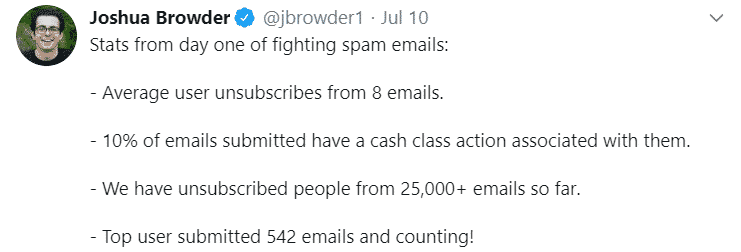
Once you know what you can expect from spammers, you will be ready to react when you are ''face-to-face'' with a spam email. Knowing how to unsubscribe from emails and how important it is to report spam email is vital. You should also learn how to report email abuse in case a company or an individual crosses the line.
With DoNotPay, you’ll be able to stop spam emails on iPhone, as well as block unwanted emails on Android.
Do You Want to Get Rid of Physical Junk Mail? DoNotPay Will Do It for You

Who would have thought that we will still be dealing with physical junk mail? Flyers and newsletters are cluttering our mailboxes daily. It's time to make it stop. DoNotPay can help you declutter your mailbox in no time. All you should do is take a snapshot of the mail you received and send it to us. The process is quite straightforward:
- Go to the DoNotPay homepage and choose the DoNotMail option
- Click on the Enroll Now button
- Upload a photo of the unwanted mail
That's it! Using the DoNotMail option, you will free yourself from junk mail, all the while protecting the environment. Here's the best part—if there's an open class action suit against the junk mail sender, we will inform you. You can get compensation—up to 500 dollars!
DoNotPay Is a One-Of-A-Kind Lawyer, and We Are Here for You Whenever You Need Us
Besides helping you unsubscribe from unwanted mailing lists, our AI Consumer Champion can help you resolve different issues. You can access our services from any . DoNotPay can help you out with:
- Dealing with credit card issues
- Canceling subscriptions or memberships
- Disputing traffic tickets
- Fighting speeding tickets
- Contesting parking tickets
- Getting revenge on robocalls
- Suing companies and people in small claims court
- Contacting customer support
- Scheduling a DMV appointment
- Getting compensation for delayed or canceled flights
- Signing up for free trials risk-free
- Dealing with bills you are unable to pay
- Protecting yourself from stalking and harassment
- Getting refunds from companies
- Getting rid of spam mail forever
 By
By