How to Block Emails on Yahoo: A Quick Guide
Many Yahoo email users are continually looking for the best way to get rid of spam emails. Yahoo has developed a blocking option, but how would you like to get rid of spam forever and even get compensation? Yes, it's possible with DoNotPay.
As the best AI Consumer Champion in the world, DoNotPay will help you get rid of spam on Yahoo for good, with a few simple clicks.
Can You Block Emails on Yahoo?
Yes, you can. Yahoo offers a blocking option that helps you block email addresses from which you are getting the most spam emails. The process goes like this:
- Log into Yahoo Mail from any web browser
- Click on the cog icon, in the top-right corner, just beneath the Home button
- Choose the option More Settings when the drop-down menu opens
- Click on the Security and Privacy tab on the left-side menu
- Choose the option Add next to Blocked addresses
- Type the email address you wish to block, and click Save
How to Block Emails on Yahoo Using DoNotPay

The trouble with Yahoo’s blocking option is that it’s tedious. Imagine having to go through the same process a dozen times and having to unsubscribe from each spammer manually.
Keep in mind that some spammers are rather persistent. They might add you to multiple mailing lists, and you’ll have to unsubscribe from every single one if you want to stop receiving unwanted emails from these senders.
DoNotPay automates the entire process, unsubscribes you from senders whose emails you don’t want to receive, and helps you keep your inbox clean. Here's what you should do to start using the DoNotPay email spam service:
- Log into your DoNotPay account from any
- Select the Spam Collector option
- Enter your email address to connect to DoNotPay
- When you receive a spam email, forward it to spam@donotpay.com
What you can expect from this process:
- You will be unsubscribed from unwanted mailing lists automatically
- If there's Class Action against the sender, you'll receive a notification and can choose to join the lawsuit to get compensation
You Can Bounce the Emails Back to Senders
The method of bouncing emails back to senders is another popular way of getting rid of unwanted mail. To use a bouncing function in your email program, you need to pick an independent email management tool with a bouncing feature and download it. Some of the most popular programs are Bounce Bully and MailWasher.
|
Bouncing Software |
Information |
|
MailWasher is one of the most popular spam blocking tools in the world. It is free, and it's using multiple methods to detect spam, including filters, whitelist/blacklist, external spam database checking, and the Bayesian statistics technique. | |
|
Bounce Bully is another popular tool for bouncing the emails back to senders. It's also free, and to use it, you need to manually copy and paste the full email into the message box and then click the Punish button or Bounce. |
How to Block Emails on Yahoo Mobile
Blocking emails on Yahoo Mobile is possible on both Android and iOS devices. You need to download the app and follow additional steps, depending on the device you’re using.
Five Steps to Block Emails on Yahoo Mobile — Android
To block spam email on your android device, you should take the following steps:
- Open the Yahoo mail app on your Android device
- Select or open an email from the sender you wish to block
- Click on the More option, and then click Block
- Select Send all future emails to spam, and then the Delete all existing emails option if you want to delete all the emails you've already received from that person
- Click OK
Keep in mind that this process is possible only if you've received at least one email from an individual you want to block on Yahoo mobile. In case you don't have an email and want to block a particular individual, you should take the following steps:
- Go to the Yahoo mail app and open the settings
- Click Banned addresses
- Click Add, and type the email address you want to block
- Click Ban
The Process of Blocking Emails on Yahoo Mobile — iPhone
Here's what you need to do to block emails on Yahoo Mobile using your iPhone device:
- Open the Yahoo email app on your iPhone
- Open an email from a person you wish to block
- Choose the More option and click Block
- Finish with checking the Send all future emails to spam and Delete all existing mails options if you want to delete all the emails you've already received
- Click OK to save changes
How to Stop Unwanted Emails in Yahoo Mail — Tips for the Future
Once you get rid of unwanted mail, try keeping your inbox polished and clean. To avoid receiving spam in the future, you should be careful and not reply to unknown senders.
Think it through before you give your email address to someone. Keep in mind that you should never reply to email subscriptions asking to be removed.
Most importantly, sites that promise to remove you from spam lists are usually used by spammers, so don't sign up. If unwanted emails continue coming to your inbox—don't worry—DoNotPay has your back. Whenever you need us, we are at your service, ready to fight against spam.
Find Out How to Deal With Different Email Spam Issues With DoNotPay
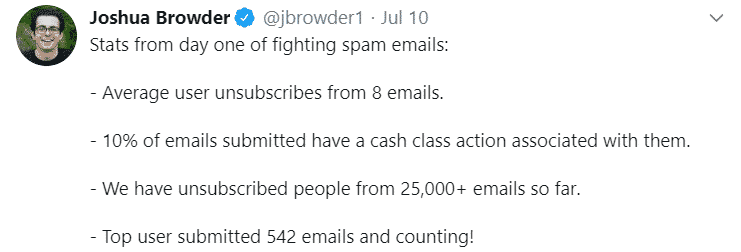
DoNotPay can help you tackle a variety of issues related to email spam, such as:
- How to stop receiving emails
- How to unsubscribe from emails
- How to stop spam emails
- Reporting email abuse
- How to block spam email on Android
Getting Rid of Physical Junk Mail Has Become Easier With DoNotPay

Physical junk mail, aside from being irritating, can also be dangerous. Now, you can get rid of it thanks to DoNotPay. Just take a snapshot of the physical junk mail you received and send it to us. Here's how the process goes:
- Go to the DoNotPay homepage and choose the DoNotMail option
- Click on the Enroll Now button
- Upload a photo of unwanted mail
Using the DoNotMail option, you'll get rid of all the unnecessary waste that comes with physical mail. This way, you are protecting the environment and saving yourself from potential scam attempts. DoNotPay will also inform you if there's a Class Action suit against the sender so that you can join and even get compensation in case of a successful Class Action settlement.
DoNotPay Protects Your Privacy and Finances
Sharing your credit card details online comes with certain risks, and it’s getting more difficult to tell good and bad websites apart. With DoNotPay’s virtual credit card generator, you will be able to protect your identity and bank account from cyber scammers.
Whenever you run into a suspicious email or website, generate a virtual credit card and proceed without worries. Our virtual cards also work like a charm if you want to avoid automatic payments after free trials.
DoNotPay Is Your Trusty AI Consumer Champion—It's Time to Get to Know It Better
Aside from dealing with spam emails, DoNotPay can give you a hand with resolving different issues. You can open the app in any .
Our AI-powered lawyer is here to help you with:
- Managing issues with credit cards
- Fighting traffic tickets
- Contesting speeding tickets
- Jumping the phone queue when contacting customer support
- Contesting parking tickets
- Getting rid of spam emails
- Canceling subscriptions or memberships
- Dealing with robocalls
- Scheduling a DMV appointment
- Dealing with bills you struggle to cover
- Protecting yourself from harassment and stalking
- Suing people and companies in small claims court
- Getting refunds from other companies
- Calling customer service
- Getting compensation for delayed or canceled flights
 By
By