Forgot Your Android Encryption Password? Here's How to Reset It
Many people set a passcode on their phones to stop unwanted people from getting into it. It's typically a four or six-digit passcode that you have to enter to get into your phone. You do not want to , so you might set an easy-to-remember code. However, it's generally advised to pick a code that someone can't easily guess, so you should avoid things like your birthday or anniversary.
Some phones come with a fingerprint reader that you can use in conjunction with your passcode. Unfortunately, sometimes people come to rely on the fingerprint reader and forget their code. There's a chance your fingerprint reader could stop working, and you then need to know your code.
If you have forgotten your android encryption code, there are a couple of things you can do to get into your phone. However, the process can end up deleting your data or be frustrating if you aren't familiar with 2-factor authentication. It can also take a long time for password reset requests to go through.
Instead, let DoNotPay get your Android Encryption Password reset.
How to Reset Your Android Encryption Password by Yourself
If you have and can't use your fingerprint scanner to get into your phone, Google has a couple of ways to fix the issue.
| Erase Your Phone Data From Another Device |
|
| Reset Your Phone Using Buttons | This method will only work on Android 4.4 or lower.
Chances are that your Android phone is well past Android 4.4 as the current Android system is 12. So, that option won't work for you, and you probably don't want to lose all your data (photos, music, etc.) on your phone. Instead, let DoNotPay reach out to Google and get your Android encryption password reset. |
Reset your Android Encryption Password With the Help of DoNotPay
Rather than dealing with a frustrating experience trying to erase your phone and losing your data, DoNotPay can reach out to Google for you and get your password reset.
DoNotPay lets you recover your password in 6 simple steps:
1. Go to the Recover Passwords product on DoNotPay and select the type of account you are trying to recover, such as email, streaming service, social media, gaming, eCommerce, and more.
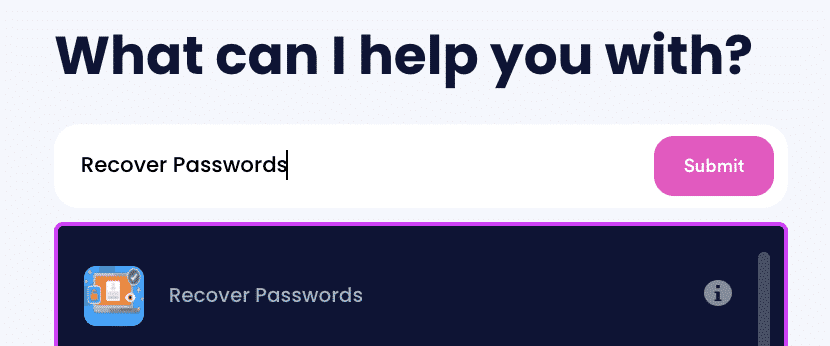
2. Tell us more about your account, including usernames and associated emails and phone numbers.
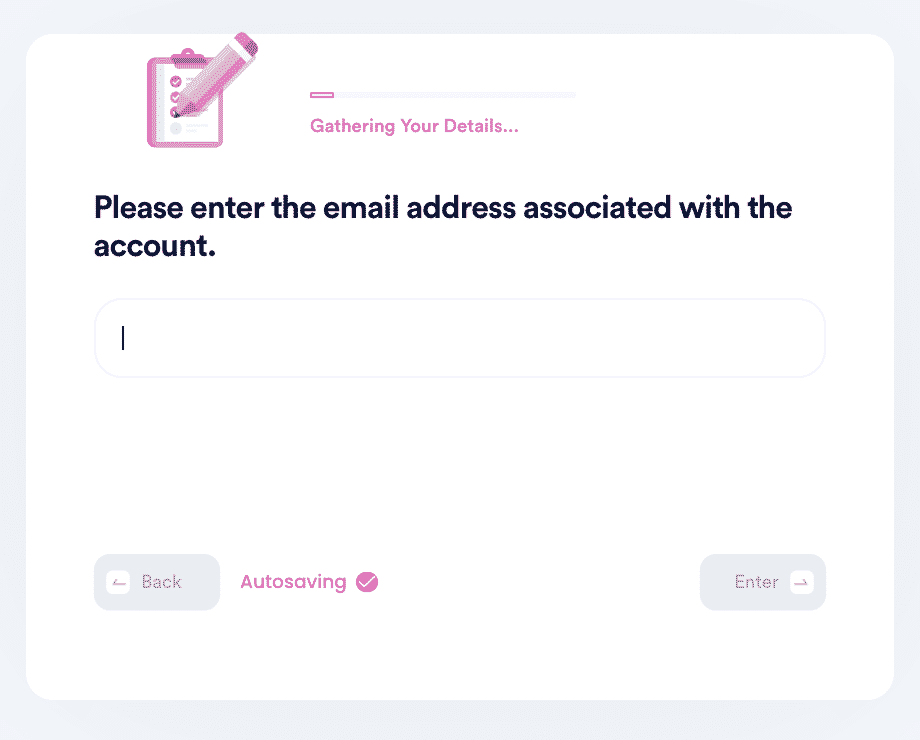
3. Help us verify your account ownership by entering the date you first created the account, when you last logged in, and any payment methods saved under the account.
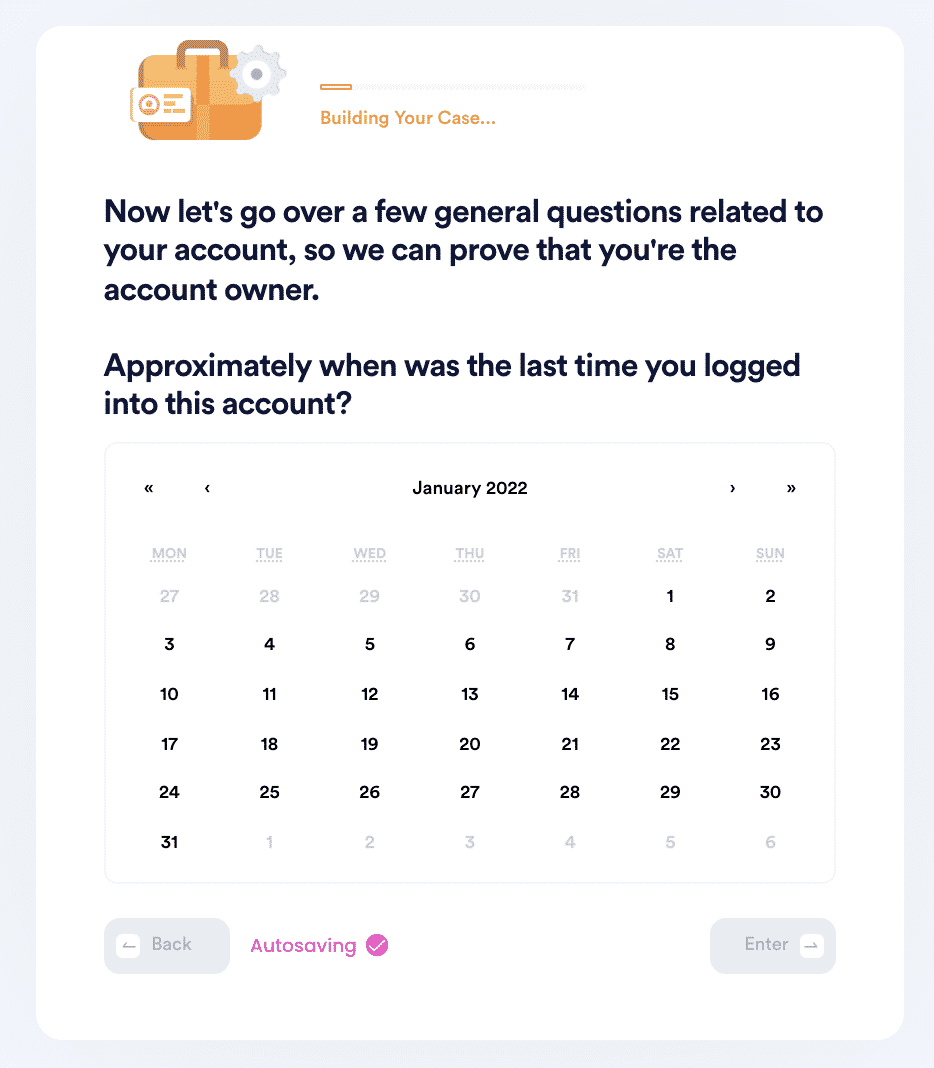
4. Upload photographic evidence if you have any that can help prove your account ownership.
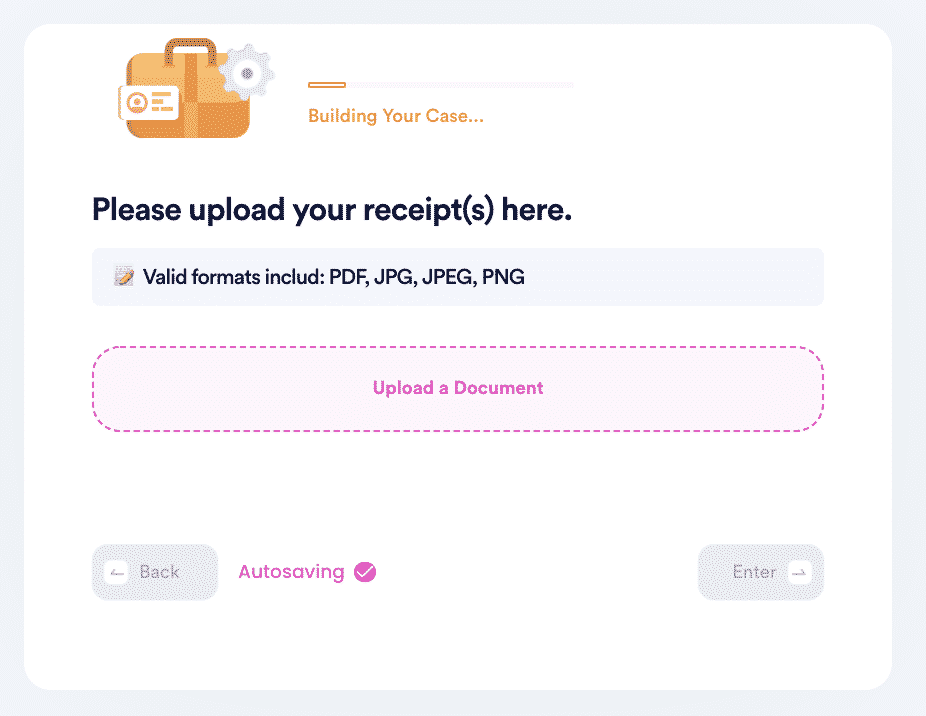
5. Enter any last known or previously used passwords to help verify your identity.
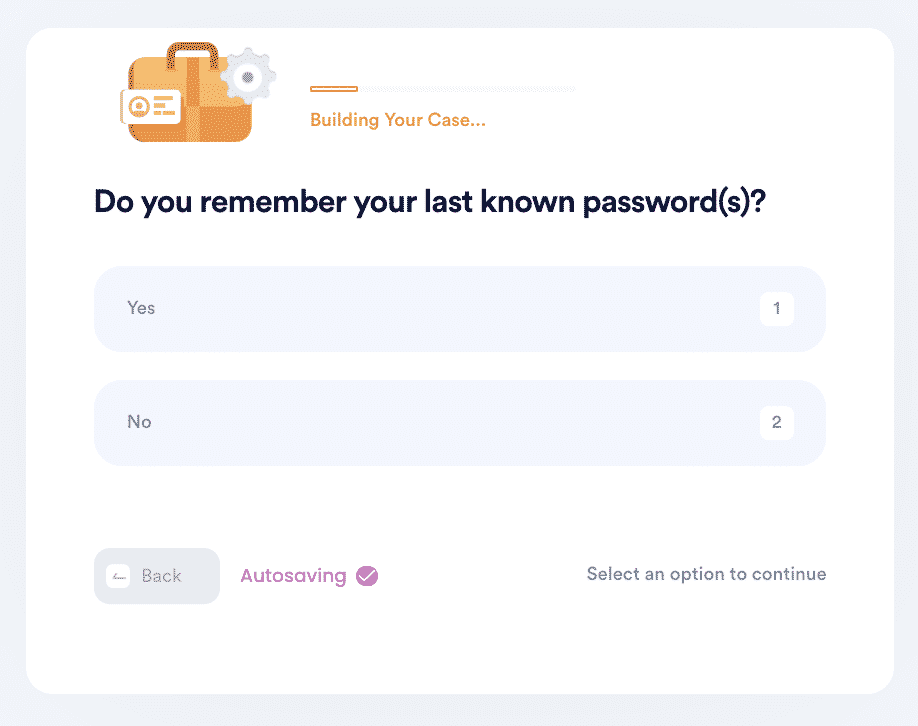
6. Enter your contact information and submit the task!
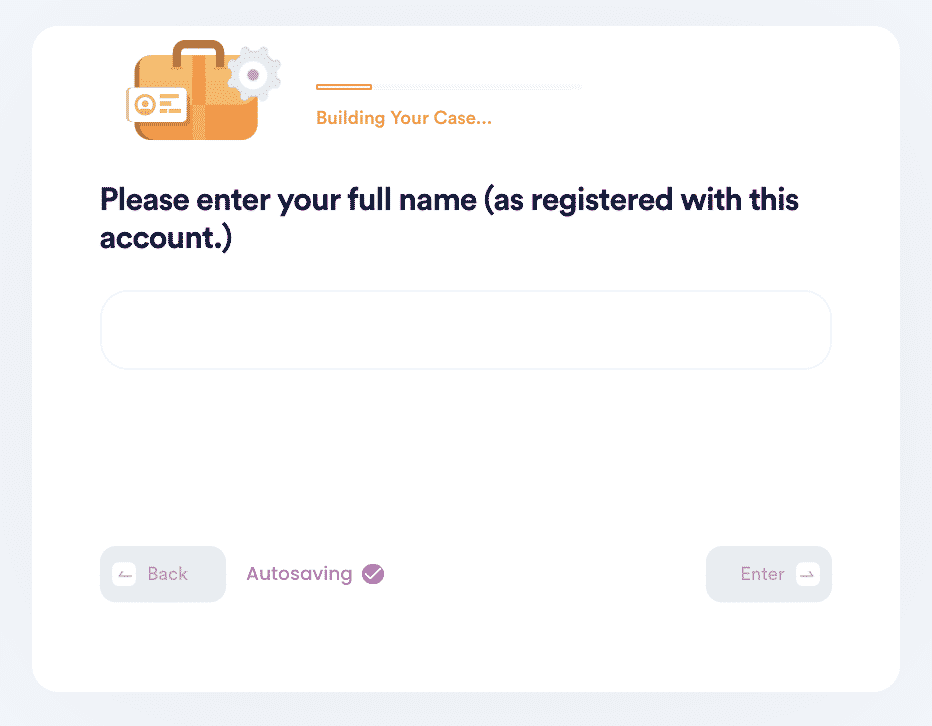
Why You Should Reset Your Android Encryption Password With DoNotPay
Unless you want to call Google yourself and ask for a password reset or lose all of the data on your phone, there aren't many options for resetting your forgotten password. However, DoNotPay is happy to help by reaching out to Google and getting a password reset done for you. Here is why you should use DoNotPay to reset your forgotten Android encryption password.
- It's fast: All the time it takes for you is to give us some information.
- It's simple: Give us the information we need, and we handle the rest.
- It's successful: You can trust that DoNotPay will get your Android encryption password reset.
Explore Everything Else DoNotPay Can Do For You
Getting your Android encryption password reset isn't the only password we can help with. DoNotPay can help you reset any password for any account.
In addition, there are many other things that DoNotPay can help you with. Here are a few examples:
- Cancel your subscriptions
- Appeal banned accounts
- Use DoNotPay's virtual credit card to surf free trials
Conclusion
It can be extremely frustrating to get locked out of your phone. Anymore, much of our important information and access to apps we use frequently are on our phones. So, when you can't get in because you have forgotten your Android encryption password, it can cause a panic.
However, there is no need to panic, as DoNotPay can help. Reach out to DoNotPay today and see how we can get your password reset.
 By
By