Outlook Junk Email Filter Not Working? DoNotPay Offers a Quick & Convenient Solution
Microsoft’s Outlook has a built-in junk email filter, but it’s not always effective against spam mail. Emails from addresses that are not on the Safe sender list can still find their way into your inbox. A couple of Redditors have noted that Outlook’s filter will spontaneously stop working at times.
A spam blocker can make it easier to take care of junk mail. Outlook’s filter is considered unreliable. It stops working every other day, which can be a nuisance if you want to avoid spam. It occasionally lets junk mail pass through, even when you’ve reported it. This is where DoNotPay comes in to save the day. It’s a surefire way to clear your inbox, and it can potentially get you compensation through a class-action lawsuit.
DoNotPay Will Take Care of Spam Emails Even When Your Outlook Junk Email Filter Isn’t Up To The Task

Why bother with reporting or manually blocking dozens of emails every day? The DoNotPay app can make it easier to clean up your inbox and get rid of junk emails. The process is straightforward enough for anyone to use it. All you have to do is find the app in your . After you get the app, follow these steps:
- Create and log in to your account
- Go to the Spam Collector tab on the left side of the app
- Under the Get paid to fight spam banner, enter your email address
- If you receive another spam email from the sender, you should forward it to spam@donotpay.com
The app will then unsubscribe you from the sender’s mailing list and prevent further junk mail from littering your inbox. The DoNotPay app will also notify you of any pending class-action lawsuits against the sender. If you choose to join this suit, you could get some money from the settlement. If you win the case, a flag will appear in the Spam Collector tab to alert you. Not only will you rid yourself of spam emails, but you’ll also be paid for your trouble. It’s the ideal revenge against spammers that clutter-up your inbox.
How to Adjust Your Outlook Settings to Block Junk Mail
The mail filter in Microsoft’s Outlook can be configured to provide different levels of protection from junk emails. You can access the email filter settings in the Settings tab of Outlook. From there, you have to:
- Open View all Outlook settings
- Go to the Mail tab
- Click the Junk mail option in the list
- Select the Block attachments, pictures, and links from anyone not in my Safe senders and domains list option in the Filters section
The setting will limit the number of emails you receive from unknown sources. It cuts down on spam emails that frequently contain these elements.
While a more rigorous setting might reduce the number of junk emails in your inbox, it might also filter out emails you want to receive. Important emails from colleagues and business partners could end up being lost. Here’s a quick overview of the differences between the standard and exclusive settings in the filter.
|
The filter you use | Benefits |
Downsides |
|
Standard Filter |
|
|
|
Exclusive filter |
|
|
Microsoft Outlook Junk Email Filter Not Working? Try Using the Safe Senders List
Using the Safe senders list is an excellent way to keep your inbox relatively clear of junk mail. The senders you put on the list will never be mistaken for spam or junk mail. Outlook treats everyone in your Outlook contacts as a safe sender by default. This is something you can change through the settings.
To add an email address to the Safe senders list, you should:
- Find the Home tab
- Click Junk
- Go to Junk Email Options
- Under the Safe senders tab, add an address that you want to keep getting mail from to the text box
You can even add a specific domain to the Safe senders list if you trust it. Just type in the part of the address after the
To stop Outlook from treating every contact as a safe sender, here’s what you do:
- Go to Junk Email Options
- Under the Safe senders tab, uncheck the Also trust email from my Contacts box
Spammers will find it harder to reach your inbox, even if they’ve compromised the account of one of your contacts.
Avoid Physical Junk Mail With DoNotPay
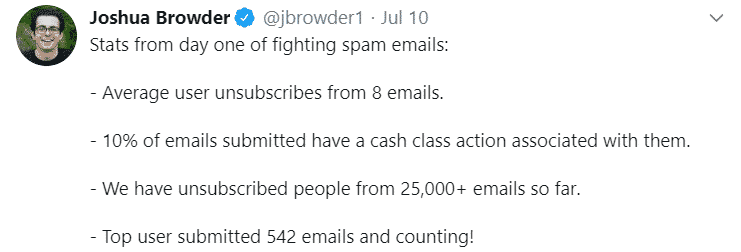
Outlook isn’t the only place you can find unwanted junk mail. Physical junk mail is something people pay little attention to, but it still clutters-up their mailboxes. If you don’t want to sift through dozens of ads and flyers before getting to your bills, enlist the help of DoNotPay’s service.
What you have to do to stop physical junk mail is:
- Take a photo of the flyer/magazine/ad you’ve received in the mail
- Sign in to your DoNotPay account on your
- Send it through the app
DoNotPay will then contact the sender and auto-unsubscribe you from their mailing lists. Your mailbox will be as clutter-free as your email inbox, making it less frustrating to check your mail. Plus, you’ll help the environment by reducing the amount of paper used for things like spam mail.
Learn About the Other Benefits of Using DoNotPay’s App
Taking care of junk mail is probably pretty low on your list of priorities, but it doesn’t hurt to keep your inbox neat and tidy. Issues like these are what DoNotPay is all about. If you want to save time and money, while potentially receiving a settlement along the way, installing our app would go a long way. You can get some revenge for spam emails that have cluttered your inbox by joining a class-action lawsuit. It’s just one of the many benefits of using DoNotPay.
There’s a lot more to the app than just taking care of spam emails. Find DoNotPay on your and see what it can do for you.
Here’s a list of things DoNotPay will help you with:
- Protecting yourself from stalking and harassment
- Scheduling a DMV appointment fast and easy
- Getting refunds for delayed or canceled flights
- Fighting speeding tickets
- Getting revenge on robocalls
- Getting refunds from businesses
- Freeing yourself from spam mail forever
- Dealing with issues with credit cards
- Canceling subscriptions or memberships
- Disputing traffic tickets
- Signing up for free trials risk-free
- Suing people and companies in small claims court
- Jumping the phone queue when getting in touch with customer service reps
- Contesting parking tickets
- Dealing with bills you are unable to pay
 By
By