Easy Shortcut to Remove a Background Image from Word
There are numerous reasons you may need or want to . However, it is not as easy as cutting and pasting or erasing the unwanted parts of the background. This will lead to a poor quality image that won’t look good. This is especially true if the subject has hair, fur, or intricate parts, such as a vehicle.
The good news is that if you can't or do not want to tackle the problem alone, DoNotPay is a faster and more convenient solution that will help you isolate the subject of your photo with no hassle.
How to Remove a Background Image from Word
Unless you are a Word expert, you probably don't even know that Word is capable of removing images. While its functionality is limited compared to that of Photoshop, it does have the capability, much like Paint, to isolate a subject and remove unwanted parts of the background. is much easier said than done. Here are the steps you must follow closely to ensure the desired outcome:
- Open a new Word document (Blank).
- Insert the desired picture that needs the background removed onto the blank document.
- Place your cursor over the image and click to select it.
- Go to Picture Format (Format Tab) > Remove Background.
- The software will automatically select what it thinks the subject is. However, keep in mind, machines are not perfect, and chances are they will not be correct.
- You will then need to mark areas that are part of the subject you want to keep and indicate areas to remove that you do not wish to be part of the subject.
- Repeat as many times as necessary, being sure to zoom in as needed to fine-tune every detail and ensure a quality image at the end.
- It is crucial to note that you will have to zoom in very close up to the image and pan around it to make sure you didn't miss any little details that can distort the final product's look.
As you can see, this is an incredibly complicated, tedious, and time-consuming task. Just when you think you've got it right and confirm changes, you will notice that you forgot to remove or include a spot. You will then have to go over the entire process again until you get the results you want. It's easy to see how frustrating this can be, especially if you are short on time. Instead, you can let DoNotPay handle the entire process in a fraction of the time.
Easily Remove Background Images with DoNotPay
You may not have the time or patience to remove complex backgrounds by yourself, especially if you are not tech-savvy. Fortunately, you do not have to. There is an easy alternative. If you want to remove the background from your photo but do not know where to start, DoNotPay is here to help in 2 very easy and fast steps:
- Simply drag-and-drop or upload your photo to DoNotPay and click "Submit".
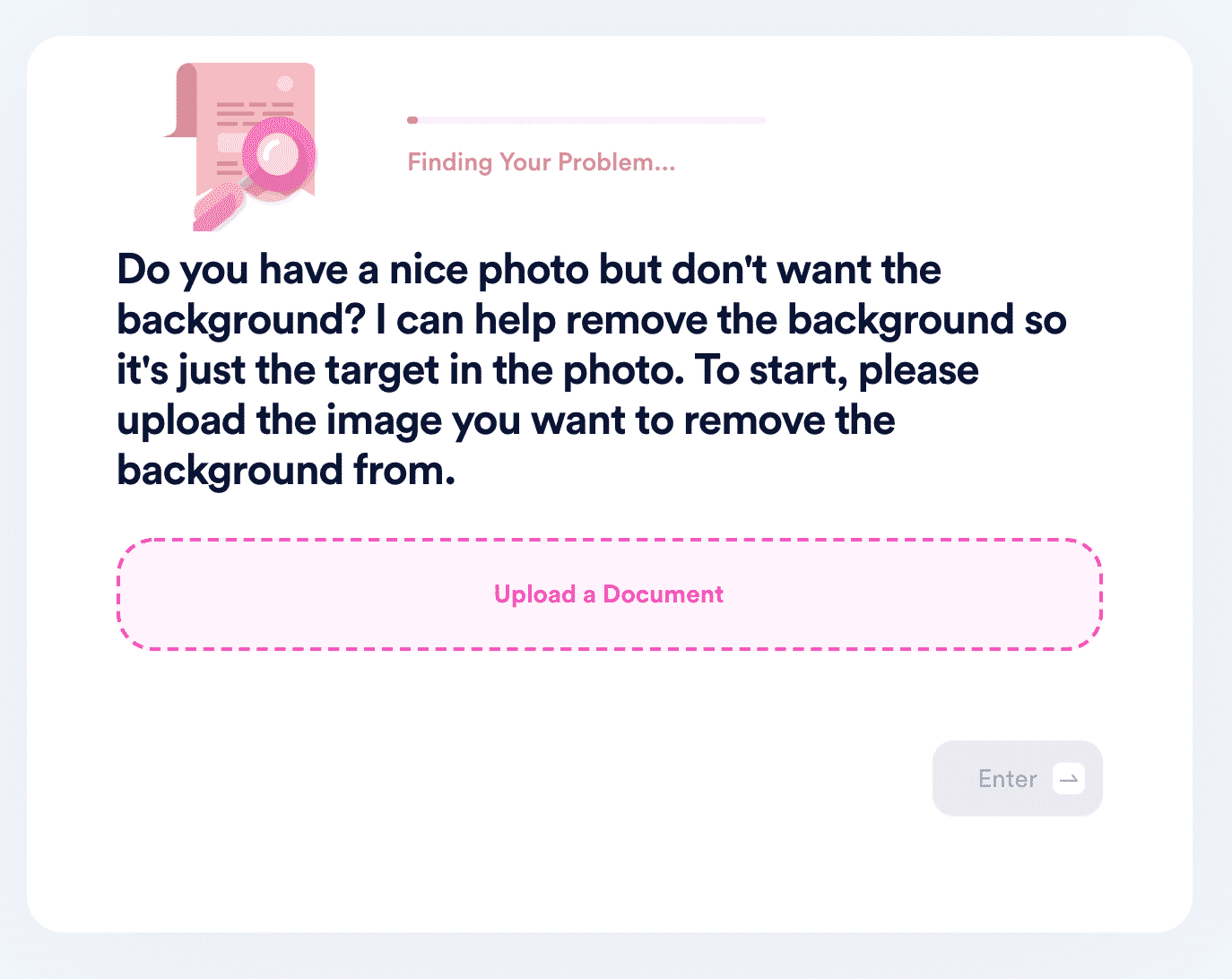
- DoNotPay will process the image, detect the target of the photo, and remove the background. Your new, transparent photo will be available to download from your "My Disputes" page. To protect your privacy, the download link will expire after 24 hours, and the file will be removed from our servers.
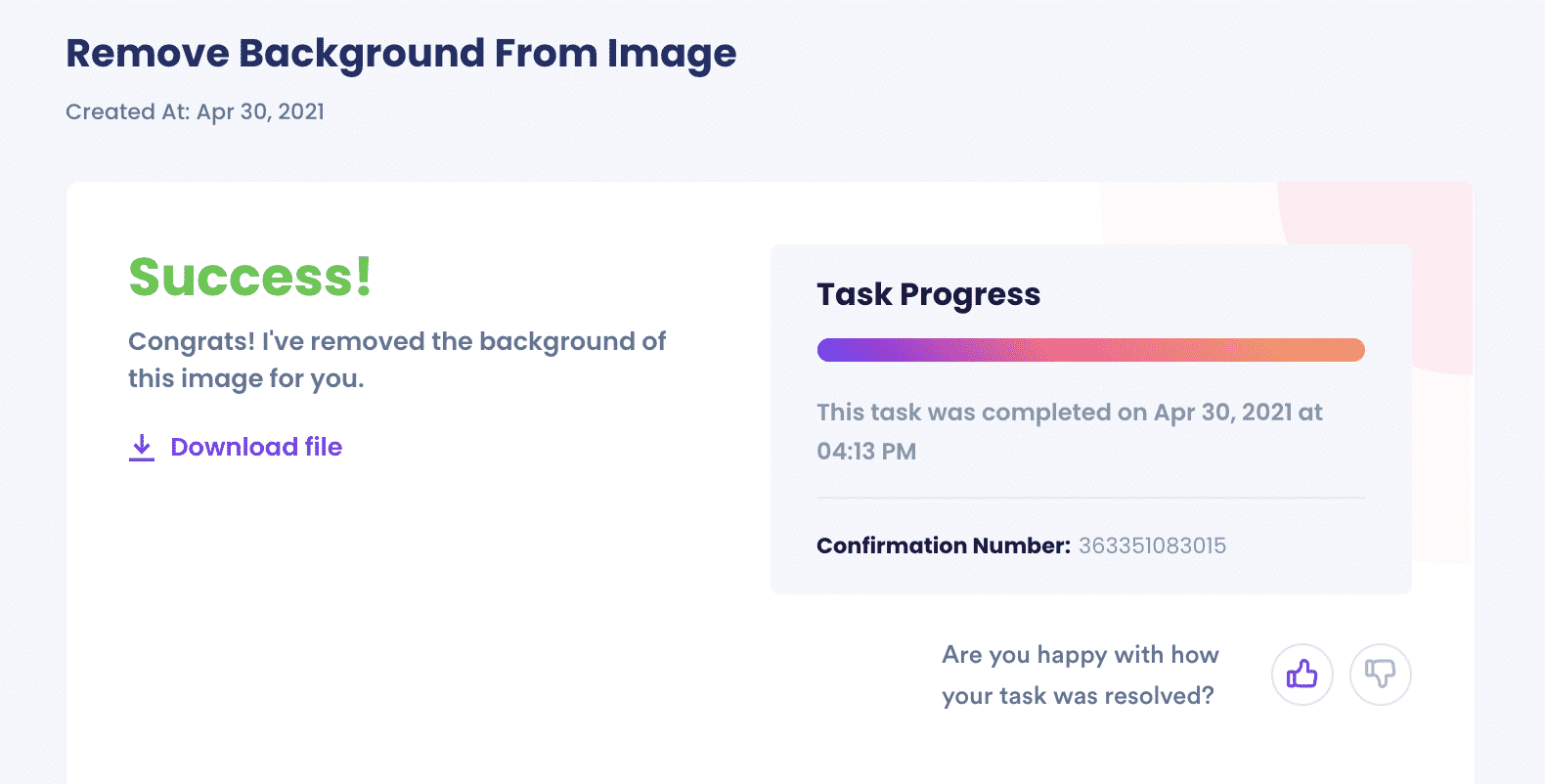
Why Use DoNotPay
Time is money. There is no reason that you should spend countless hours and 7 steps struggling to remove backgrounds on your own. DoNotPay allows you to save time and increase your productivity. DoNotPay will handle all of the steps needed to remove the background from your image so there's no need for you to spend time looking up and memorizing the steps.
Not only will the subject be expertly extracted, but you will receive a transparent file (no white background), meaning you can do anything you need to with it as soon as you receive it. No further manipulation is required on your part which saves you even more time and money.
We can also help with other image manipulation tasks, including:
| Create a transparent image | Remove backgrounds |
| Remove white space | And more! |
DoNotPay Works Across All Programs
DoNotPay is here to make your life easier! Removing background in Word is just one example, but DoNotPay can remove backgrounds in any program including:
- Paint
- CorelDraw
- Photoshop
- Windows PC
- Mac
- & more!
 By
By